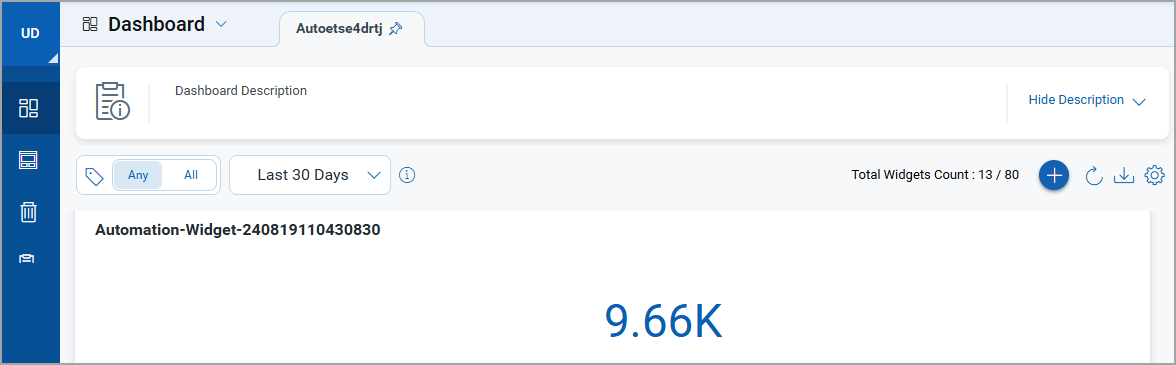Trending in Unified Dashboard
The Trending toggle lets you view the data trend of the inputs you provide in your query. This toggle is only available for the Count and Ratio function type of the Numerical widget. You can view the Trending data of a single query or multiple queries. If you export a .JSON file of a dashboard or widget with the Trending toggle enabled the imported dashboard or widget will also have Trending enabled. However, the Trending data is not exported or imported.
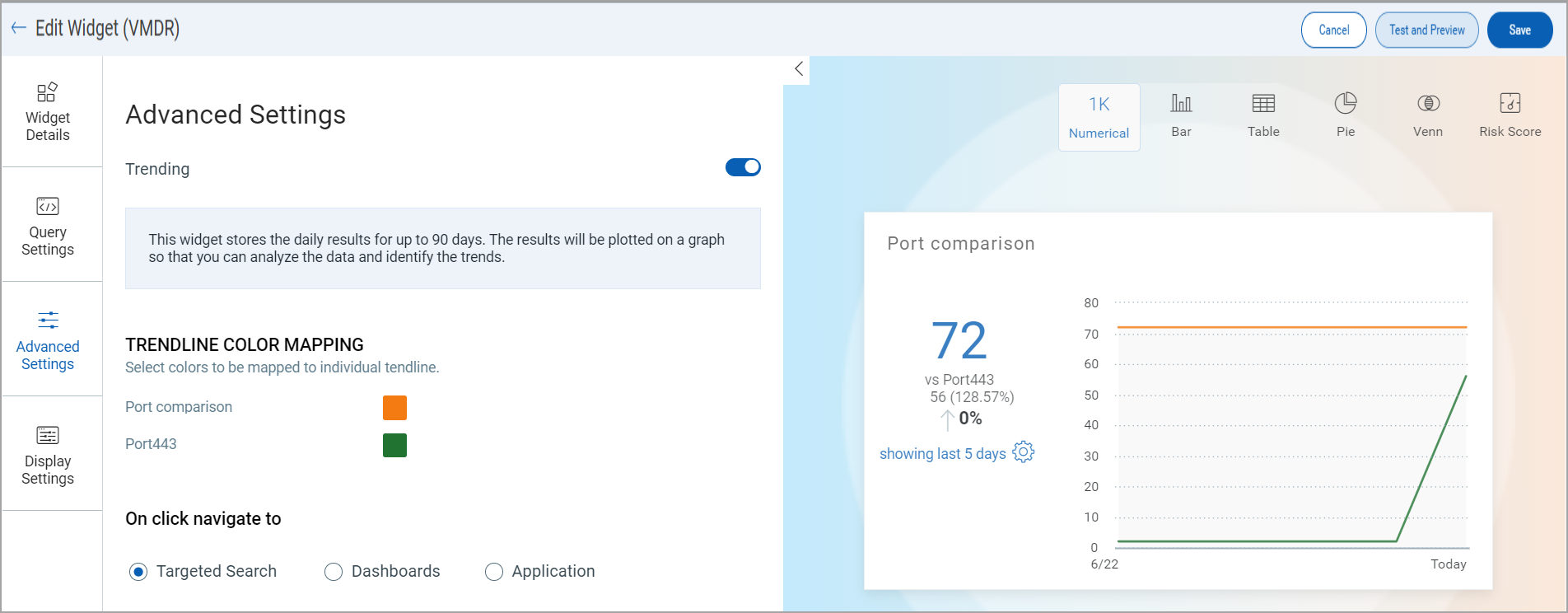
The Trendline Color Mapping section allows you to change the color of the trendline. Click on the displayed color to view the options from the Color Picker.
Trending is available for CSAM, EDR, TP, PA/PC and VM applications.
Qualys stores only the counts from query results displayed in widgets, as the data is continuously updated. Widgets are intended for informational purposes and do not keep historical snapshots of processed data. Therefore, you may notice trendline variations for asset count, vulnerabilities, or TruRisk. For accurate tracking of changes, it's advisable to download daily reports for future reference.
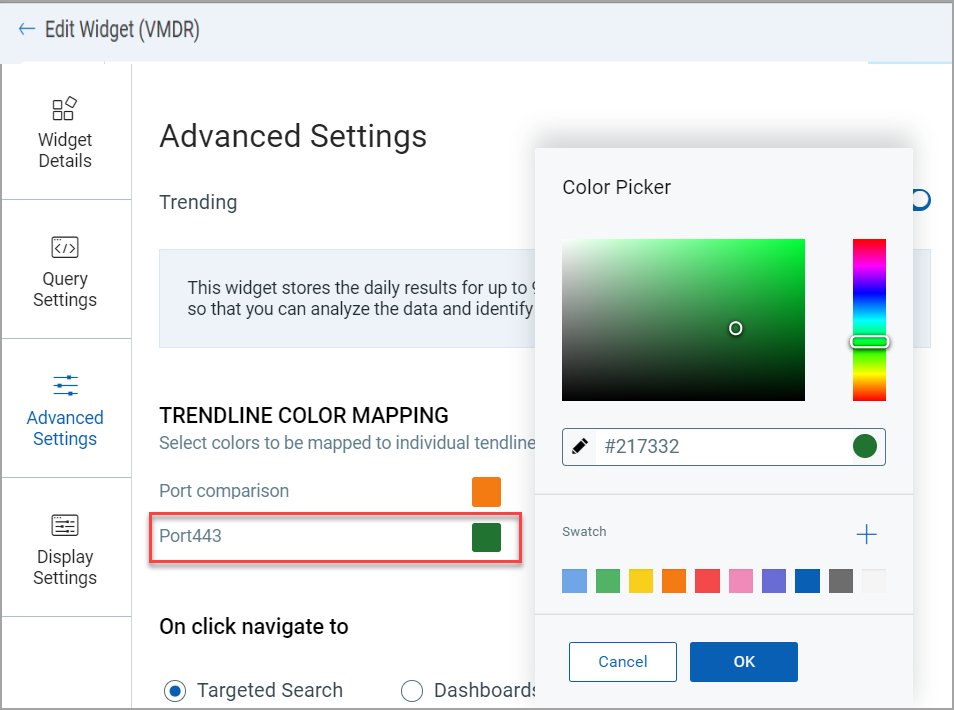
Adding Tags in Widgets to enable Trending
The Trending chart is not enabled if you add tags from the dashboard to an existing widget. Perform the following steps to add tags to view trending on the dashboard for a new or an existing Count or Ratio widget :
1. On the dashboard, click the Add Widget ![]() button. The widget library is displayed.
button. The widget library is displayed.
1.1 To enable Trending in an existing count or average widget, click ![]() and select Edit. Go to Step 6.
and select Edit. Go to Step 6.
2. Click Build your widget.
3. On the right panel, select the Numerical widget.
4. On the left pane, select Vulnerability Management application.
5. Provide the details in the Widget Details and Query Settings.
6. In the Query Settings, along with the Asset or Vulnerability query, add the tag query to filter the search results.
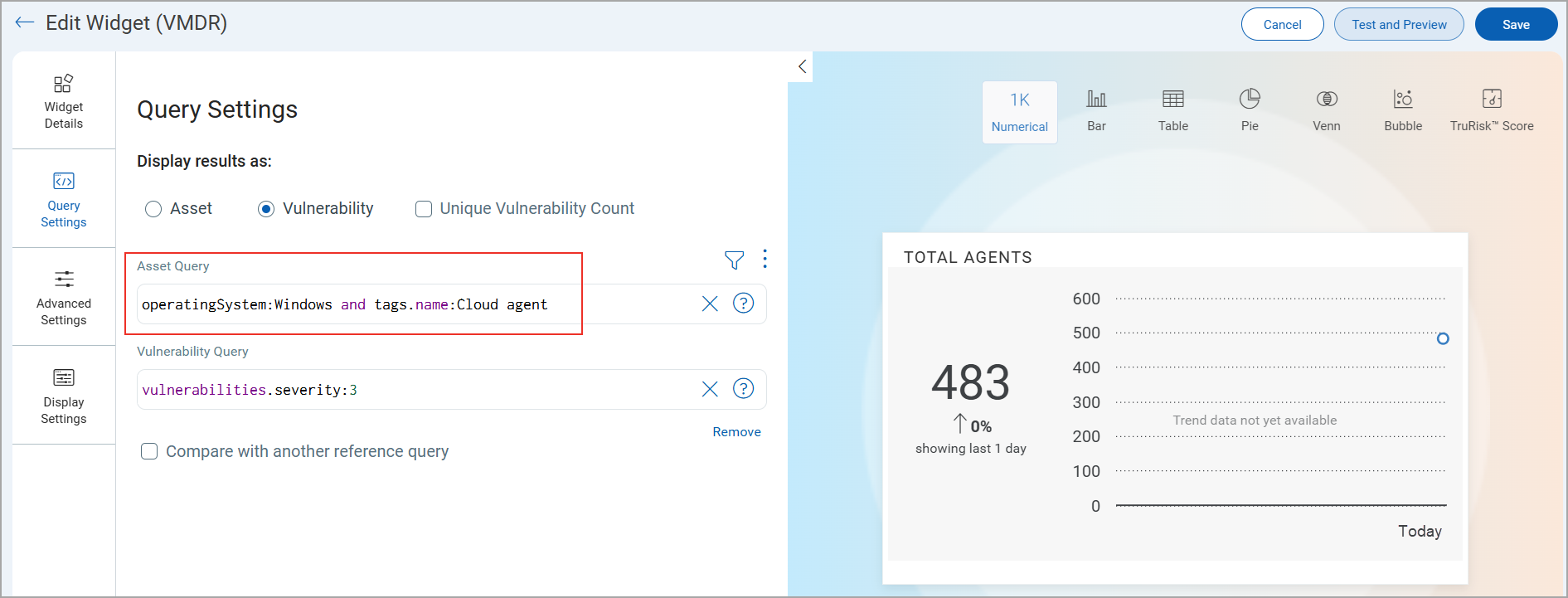
7. In the Advance Settings, toggle Trending. The Trending chart appears on the right pane of the screen.
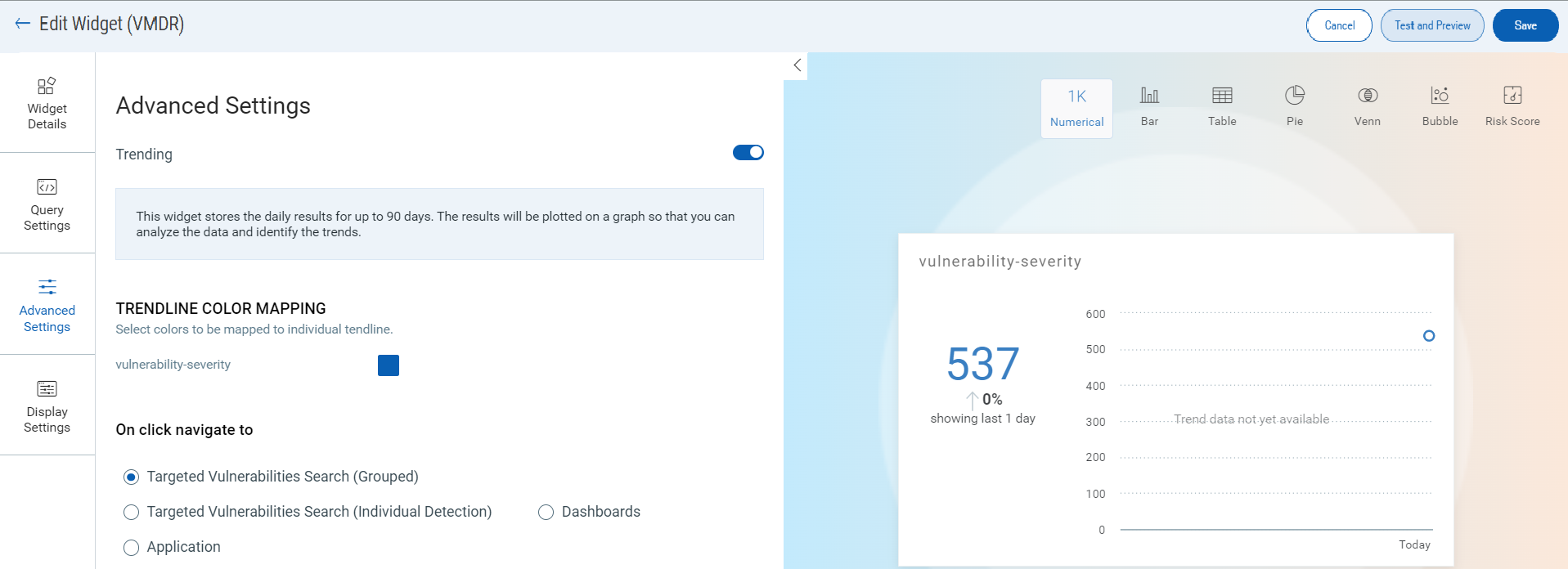
7. On the Display Settings, enable the Show Legend toggle. The legends that are set in the Query Settings will be displayed in the top right corner of the widget.
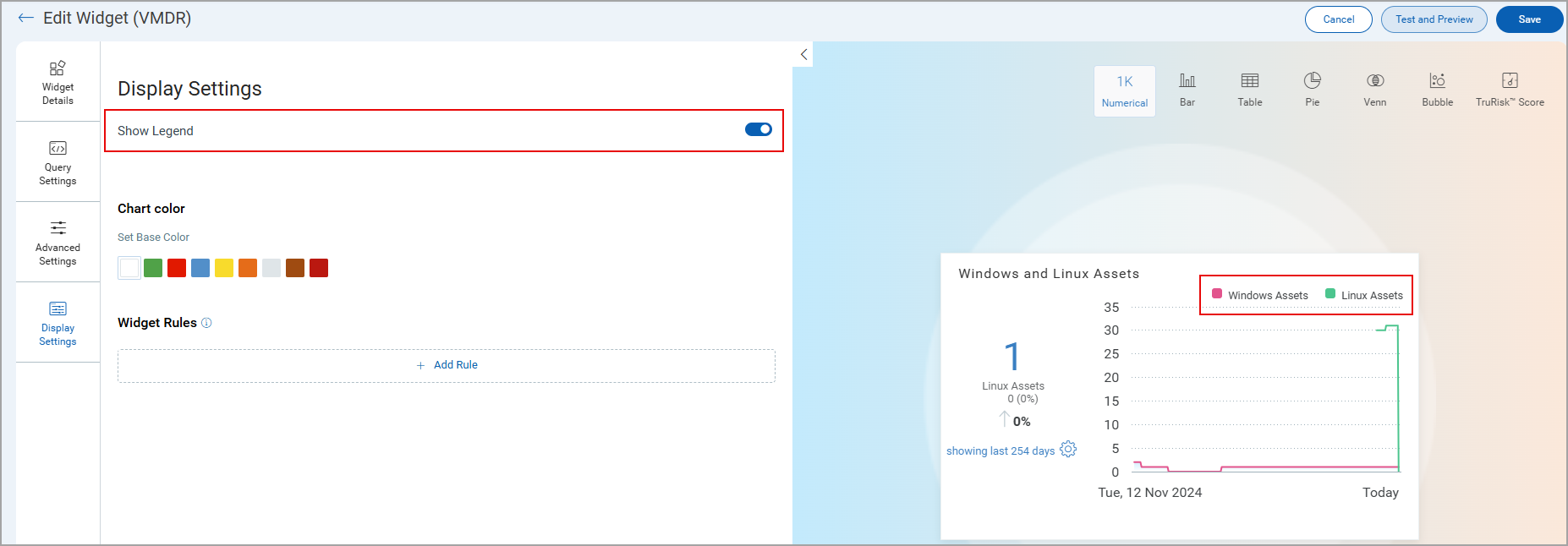
8. Click Save or Add to Dashboard.
The following example displays Trending enabled using QQL for the Count function type:
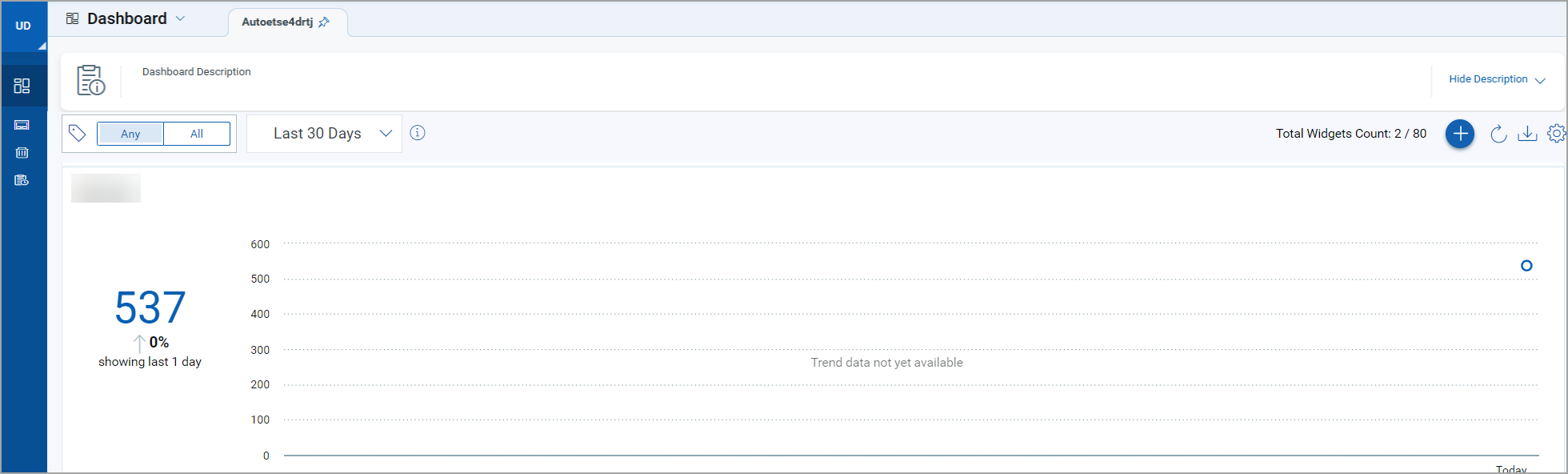
If a tag is applied to an existing trending widget from the Tag selector ![]() , the trending widget will appear as the count widget. Following is an example of the existing trending widget changing into a count widget:
, the trending widget will appear as the count widget. Following is an example of the existing trending widget changing into a count widget: