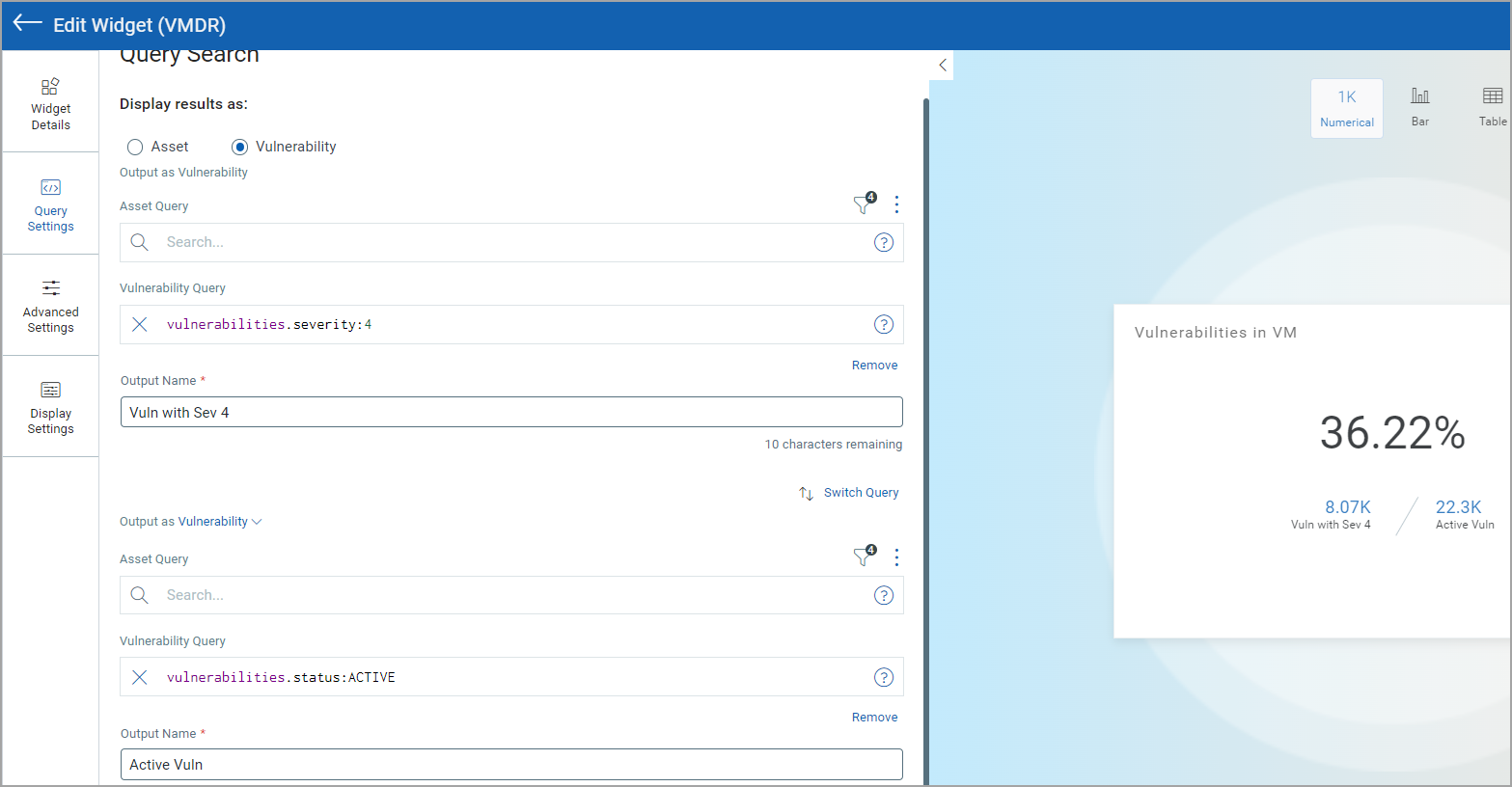Ratio Function Type
Use ratio widgets to track the security posture and overall health of your network. Depending on how the ratio performs, you could also plan and adjust your remediation priorities. You could compare two search results that provide different aspects of your network and build the ratio.
For example, you could build a ratio of vulnerabilities with high severity that exist on your critical assets. The ratio of vulnerability per host gives you a clear picture of the progress of your vulnerability management program.
The ratio widget type is available only for the Vulnerability Management and Policy Audit/Policy Compliance applications.
Create Ratio Function Type
Perform the following steps to build a ratio function type:
- On the dashboard, click the Add Widget
 button. The widget library is displayed.
button. The widget library is displayed. - Click Build your widget.
- On the right panel, select Numerical widget.
- On the left pane, select Vulnerability Management application.
- Provide a name for the widget and enable the Show description on widget check box to display widget description.
- Click Query Settings.
- Choose the Function Type as Ratio. Optionally, you can also select Show Ratio as Percentage (%) option to view the query output in percentage.
Note: The widget name is mentioned as the Legend name.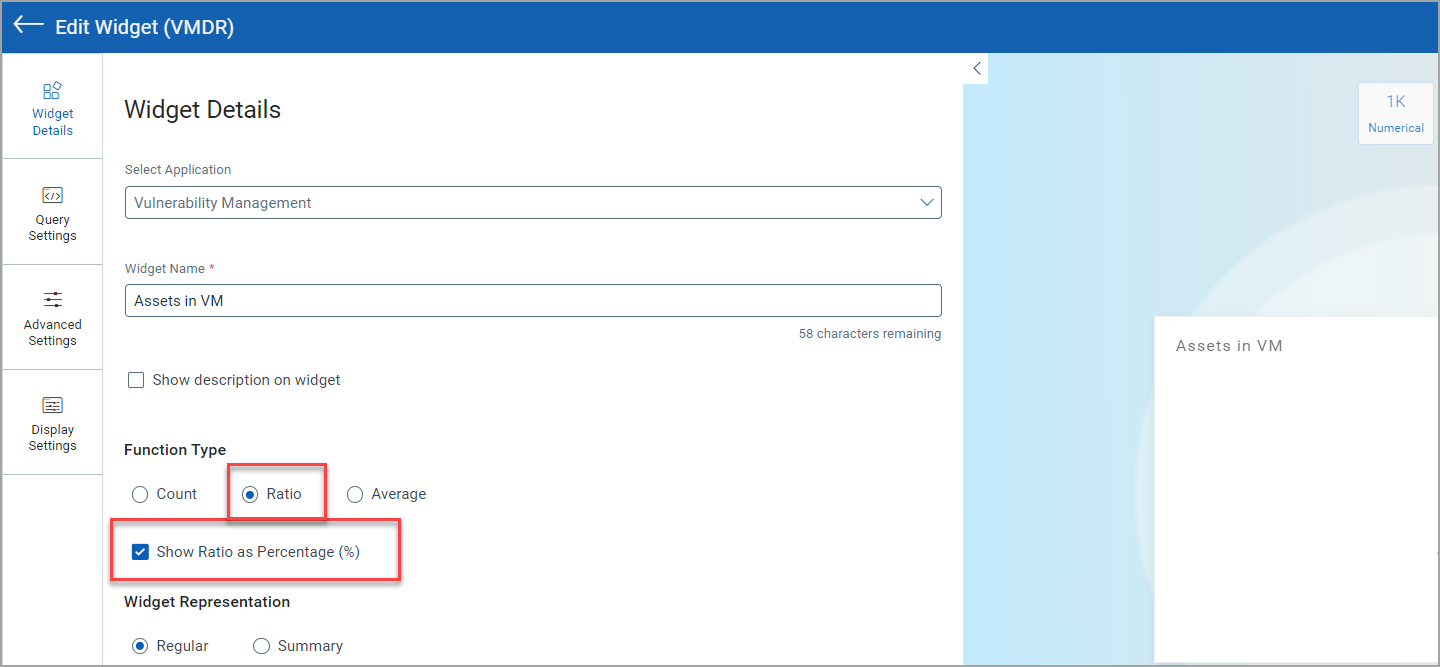
- Choose Regular or Summary as Widget Representation.
- Click the Query Settings.
- Choose the Display result as: Assets or Vulnerabilities. The widget result depends on the data set the you select. If you choose Assets, the widget displays the count of assets that match the search query. If you choose Vulnerability, the widget uses the count of vulnerabilities that match the search query.
For a ratio, you need to compare two counts that could be retrieved from the search queries you populate. - Define the search query in Query 1. The result of the search query forms the numerator of the ratio.
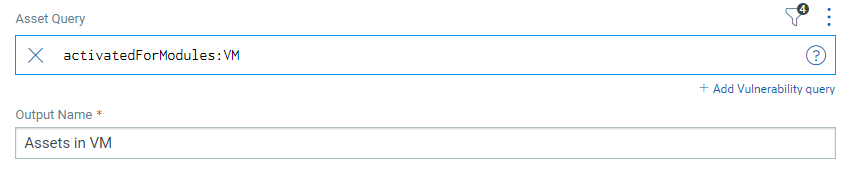
For information on search queries, refer to Search Tutorial. Using the
 search action menu, you can view the frequently-used QQL queries, save, and manage them with ease. Looking for the different actions on the search queries, see Search Actions
search action menu, you can view the frequently-used QQL queries, save, and manage them with ease. Looking for the different actions on the search queries, see Search Actions - Output Name: Provide a label for the count to be displayed on the widget.
- Define the search query in Query 2. The result of this search query forms the denominator of the ratio. You could choose the data list for the denominator to compare with results of query 1.
Once you build the queries, you can configure additional parameters for the widget, such as enabling trending, widget preferences, and widget rules.
You can view the preview of the widget and configure the parameters as per your requirement. Click Add to Dashboard to complete widget creation and view the widget on the dashboard.
Examples:
Depending on the various combinations of data list you choose, you could build different ratio widgets. The following screenshots are examples of some of the combinations of Ratio widget:
Asset to Asset RatioAsset to Asset Ratio
Example: You want to compare Windows and Windows 2012 assets with severity 4.
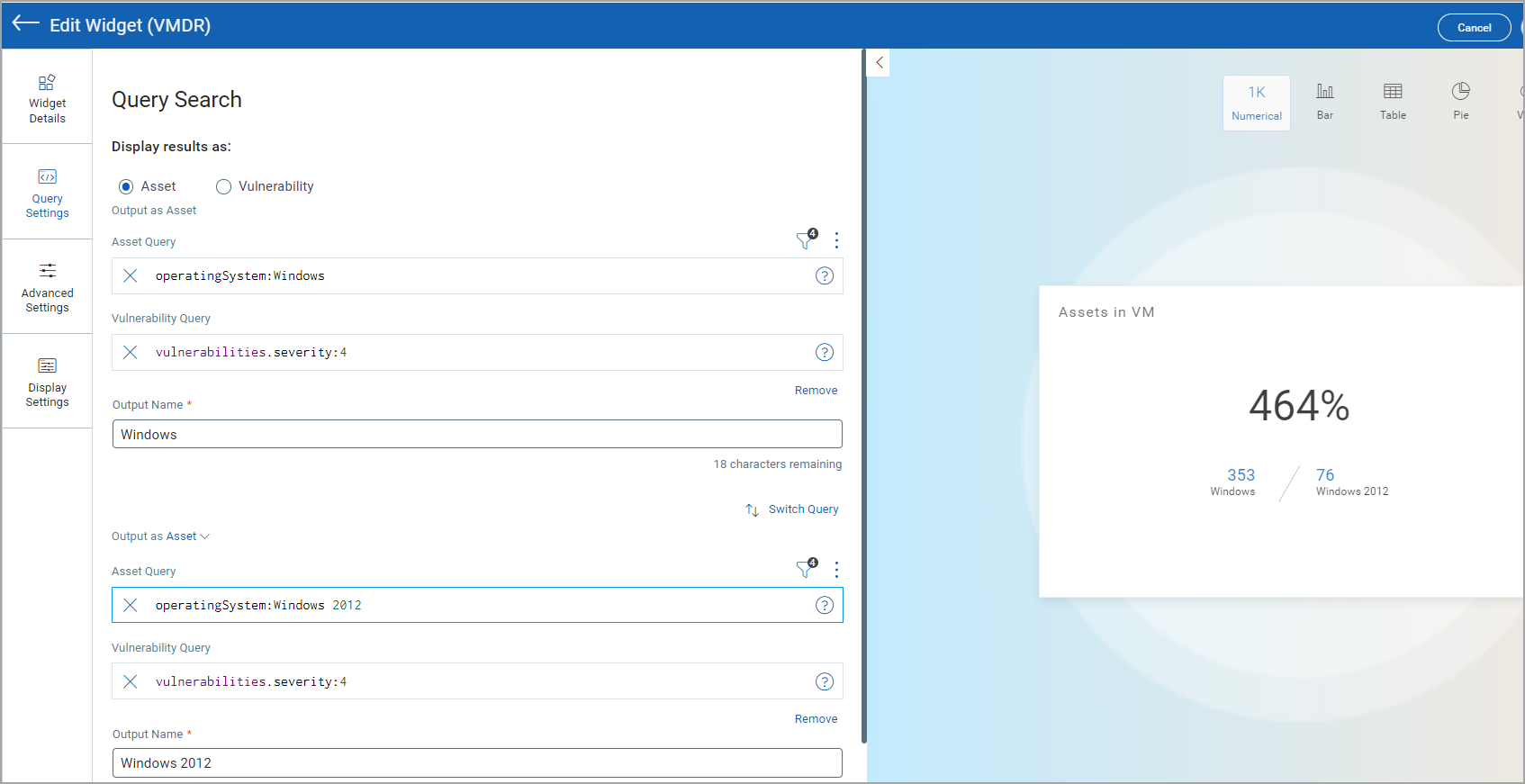
Vulnerability to Vulnerability RatioVulnerability to Vulnerability Ratio
Example: You want to compare severity 4 vulnerabilities with vulnerabilities that are active in your network.