Venn Widget
The Venn widget identifies the hosts that match two different queries in a Venn diagram.
When you provide a query in the Asset and Vulnerability display result the widget will show the data set to match each query. The count of assets or vulnerabilities that match both the queries is displayed as an intersection in the Venn.
Venn widget is available only for Vulnerability Management application.
Build Venn Widget Type
Perform the following steps to build a Venn widget:
- On the dashboard, click the Add Widget
 . The widget library is displayed.
. The widget library is displayed. - Click Build your widget.
- On the right pane, select the Venn widget.
- On the left pane, select Vulnerability Management application.
- Provide a Widget Name. Optionally, you can check the Show description on widget if you want to display widget description .
- Click Query Settings.
- Add an Asset Query and a Vulnerability Query to identify the hosts or vulnerabilities that match both queries in the Venn widget.
- Provide an Output Name and an Intersection Name for both the queries. These act as labels for both the circles.
- Optionally, to provide labels to your circles, click Display Settings and enable Show Labels.
The widget result displays two circles of each query with an intersection that match both the queries.
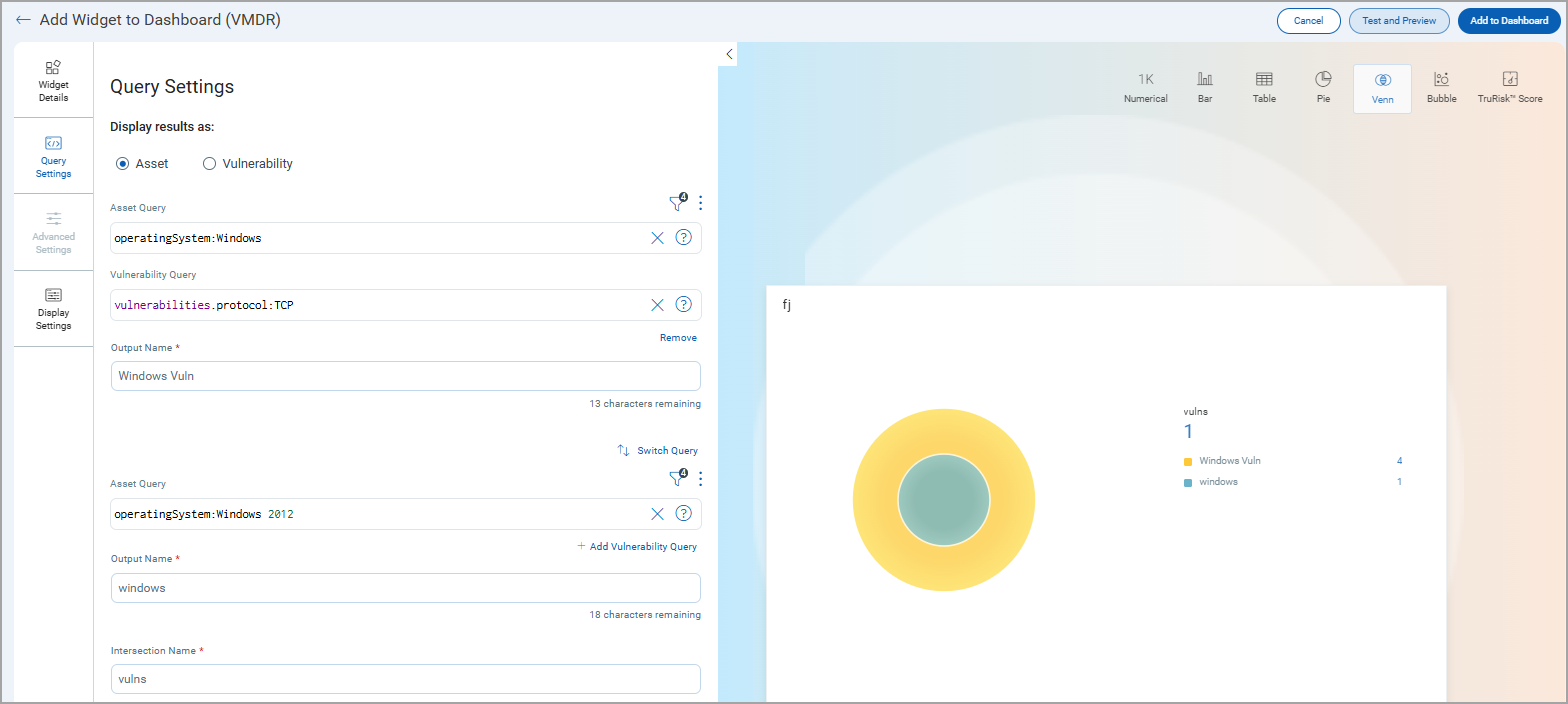 For information on search queries, refer to Search Tutorial. Using the
For information on search queries, refer to Search Tutorial. Using the  search action menu, you can view the frequently-used QQL queries, save, and manage them with ease. Looking for the different actions on the search queries, see Search Actions.
search action menu, you can view the frequently-used QQL queries, save, and manage them with ease. Looking for the different actions on the search queries, see Search Actions.You can view the preview of the widget and configure the parameters as per your requirement. Click Add to Dashboard to complete widget creation and view the widget on the dashboard.