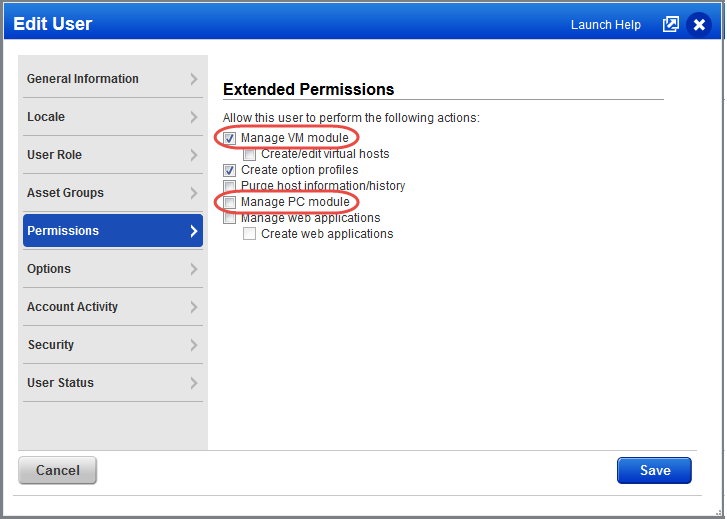
You need to create new users to your subscription in VM or PC and then grant access to respective apps.
(Managers) Edit a sub-user's account to grant access to these apps: VM, PC, SCA.
Select "Manage VM module" to grant access to VM, "Manage PC module" to grant access to PC or "Manage SCA module" to grant access to SCA. Only apps enabled in your subscription are available. Clear any of these options to take away access.
Note - Depending on the user's role you may see additional permissions for each app.
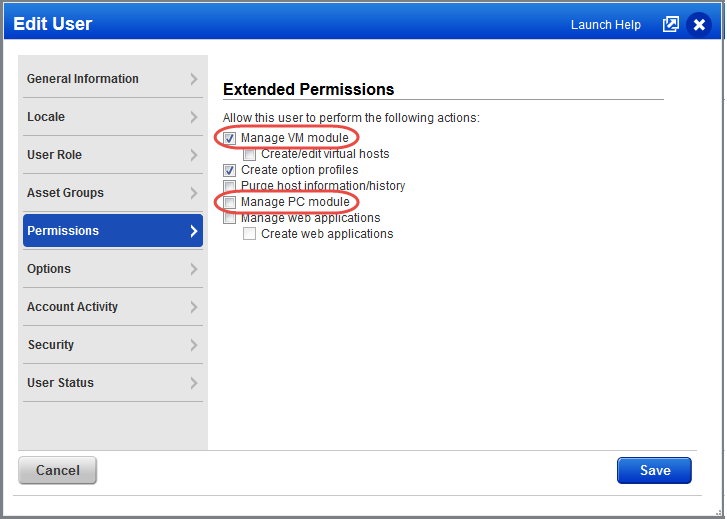
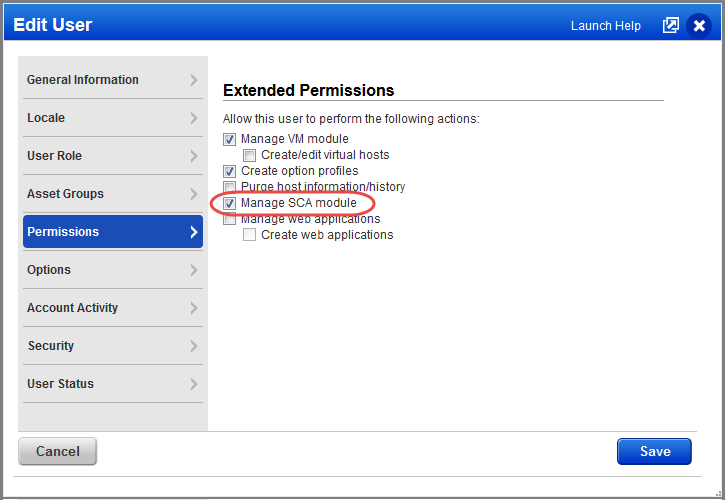
Extended Permissions for an Administrator user role to “manage user account"
(Managers) Use the Administration utility (last option in the app picker) to view and manage users and grant access to applications like WAS, WAF, CA, CM, SAQ, etc.
On the User Management tab you'll see the apps each user has access to. Access is role based.
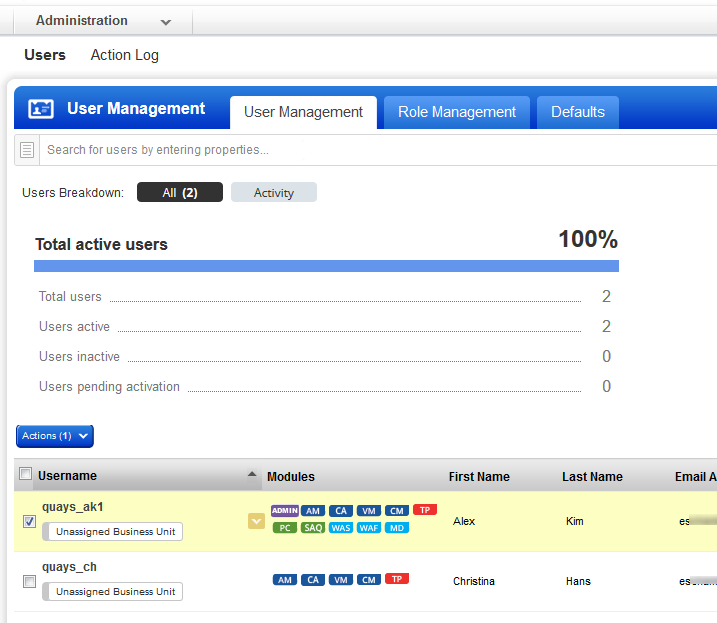
Go to Users > Role Management to view/create/edit roles with various permissions and access.
Learn more about editing roles and permissions
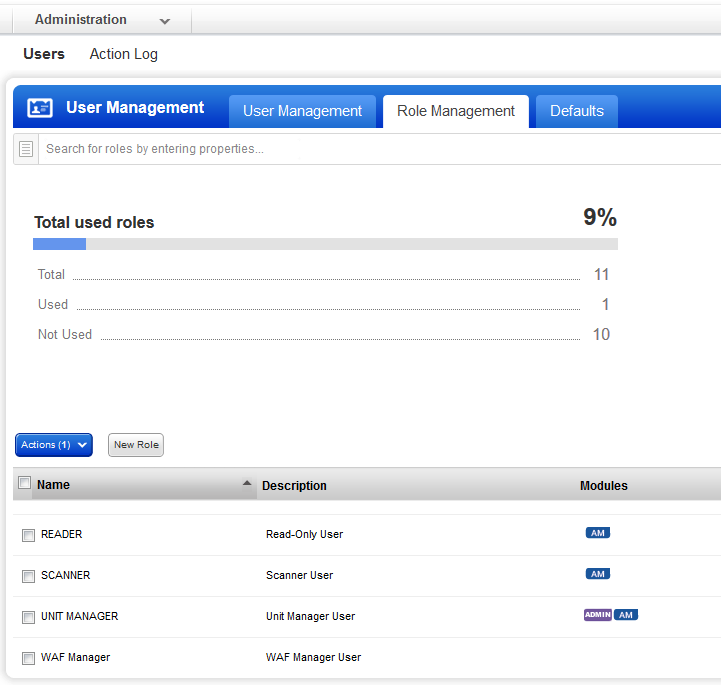
(Managers) a Manager user can provide access to the Administration module for an Administrator user. Once this access is provided, the Administrator user can see the Administration module in the module picker.
From the Administration utility, create or edit user role with the 'UI Access' enabled and 'Administration' module selected. Use this role for the Administrator user for which the 'Administration' module should be displayed in the module picker.
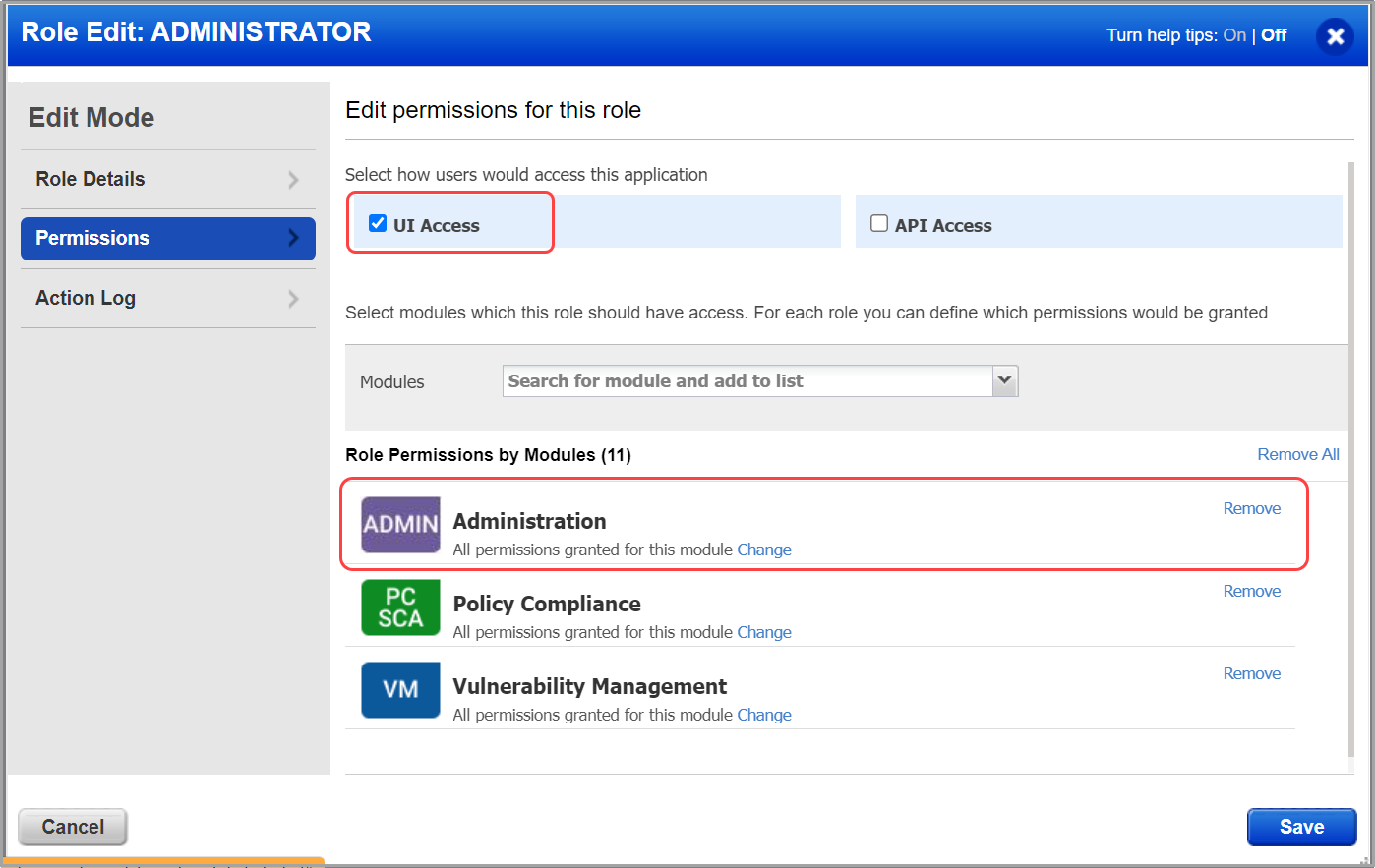
Now, log out from the Manager user and log in with the Administrator user for which you’ve provided access.
You’ll notice that the ‘Administration’ module is displayed now in the module picker for the Administrator user.