
The IPs in this list will not be mapped or scanned by the service, even if specified as part of a map or scan target. No scanning traffic, including ICMP, TCP and UDP probes, will be sent to excluded hosts.
Go to Scans > Setup > Excluded Hosts and click the Edit button. Enter the IPs/ranges to be added or removed. Separate each IP or range with one of the following: comma, semi-colon, space, carriage return or tab. Provide notes in the Comments section. Then click the Add button to add the IPs or the Remove button to remove the IPs.
Tell me about user permissionsTell me about user permissions
Both Managers and Unit Managers have privileges to edit the excluded hosts list. Managers can add/remove any host in the subscription. Unit Managers can add/remove any host in their business unit.
See different formats for IPs/rangesSee different formats for IPs/ranges
The table below lists acceptable IP formats.
|
Format |
Example |
# of IPs Added |
|
List of single IPs |
17.16.20.5, 17.16.20.21 |
2 |
|
IP Ranges |
167.216.205.1-167.216.205.254 |
254 |
|
CIDR |
192.168.0.87/24 This range will automatically be converted and saved as the following: 192.168.0.0-192.168.0.255 |
256 (Class C Network) |
Yes. IPs not currently in your subscription may be added to the excluded hosts list, ensuring that they will not be scanned even if later added to the subscription.
The excluded hosts list may be edited as often as necessary to meet the changing demands of your organization. For example, if you have a set of machines performing critical business tasks and you want to ensure that no traffic is sent to them, you should add those IPs to the excluded hosts list. As soon as the business tasks are complete, you can remove them from the excluded hosts list, allowing them to once again be scanned. You can even have the hosts automatically removed after a set number of days.
When adding IPs to the list, tell us how many days you want to exclude them using the Set Deadline option. We'll determine the expiration date based on your setting. When the expiration date is reached, the IPs will be automatically removed from the list and made available again for scanning. Hosts without an expiration date will remain on the list until removed by a user.
Yes. We'll send you an email 7 days before removing the IPs, allowing you time to change the date if you want. To notify other users, simply add distribution groups and the email will be sent to them as well.
Go to Scans > Setup and click the Excluded Host. The Excluded Hosts Setup window is displayed. Click the View button of the Excluded Hosts with an expiration date. You can view only the hosts that have the expiration date. You can view the total count of excluded hosts from the list. You can download the excluded host list in formats like CSV.

Note - This list only includes the hosts with an expiration date set.
Yes. Add the host to the list again and set a new deadline. The expiration date will be updated.
Yes. You can remove the IP address of the excluded hosts based on a specified time period. Go to Scans > Setup > Excluded Host and click the Edit button. Select the checkbox shown below to specify the days and click Remove.
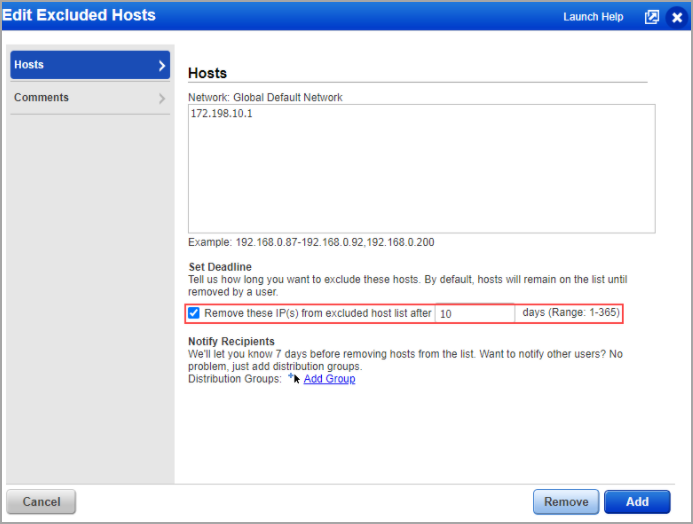
Go to Scans > Setup and click the Excluded Host. The Excluded Hosts Setup window is displayed. Click the View button of the Existing Excluded Hosts. You can view all the existing hosts on a new page with the expanded IP address in each row. You can click the History button to view the expiration date of the IP address on the history page.