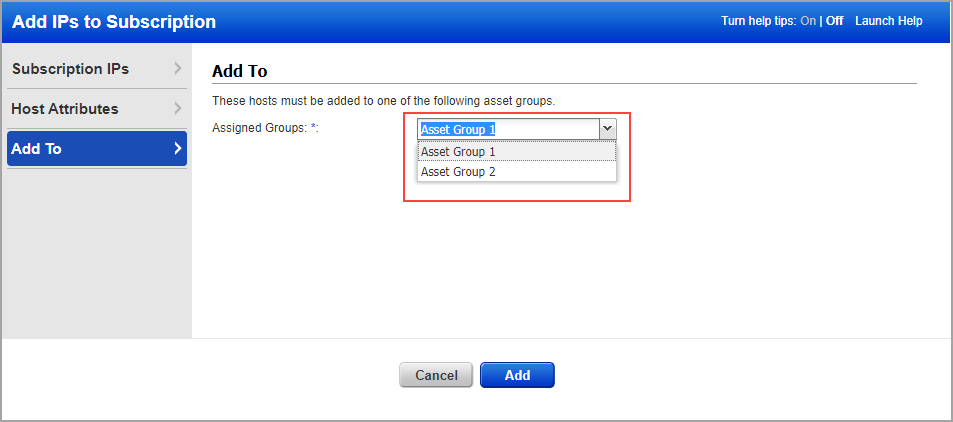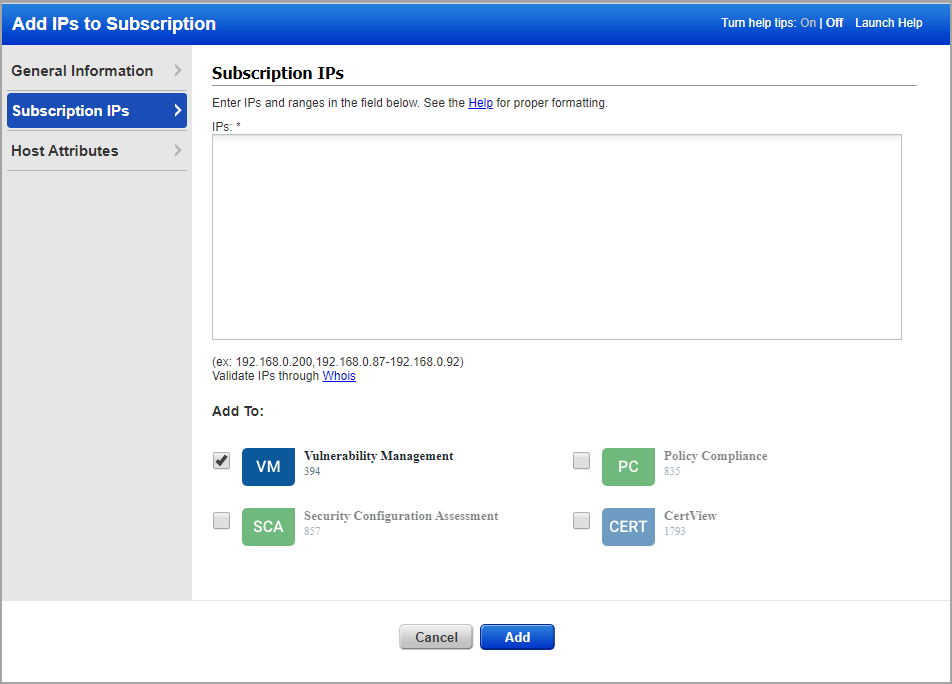
When you add new IP addresses (IP Tracked, DNS Tracked or NetBIOS Tracked) the Add IPs to Subscription window appears. This was previously called New Hosts. Enter the IP addresses to be added, select the applications you’re adding them to and click Add.
Note that the applications listed depend on the applications available in your subscription. In this example the subscription has VM, PC, SCA and CertView.
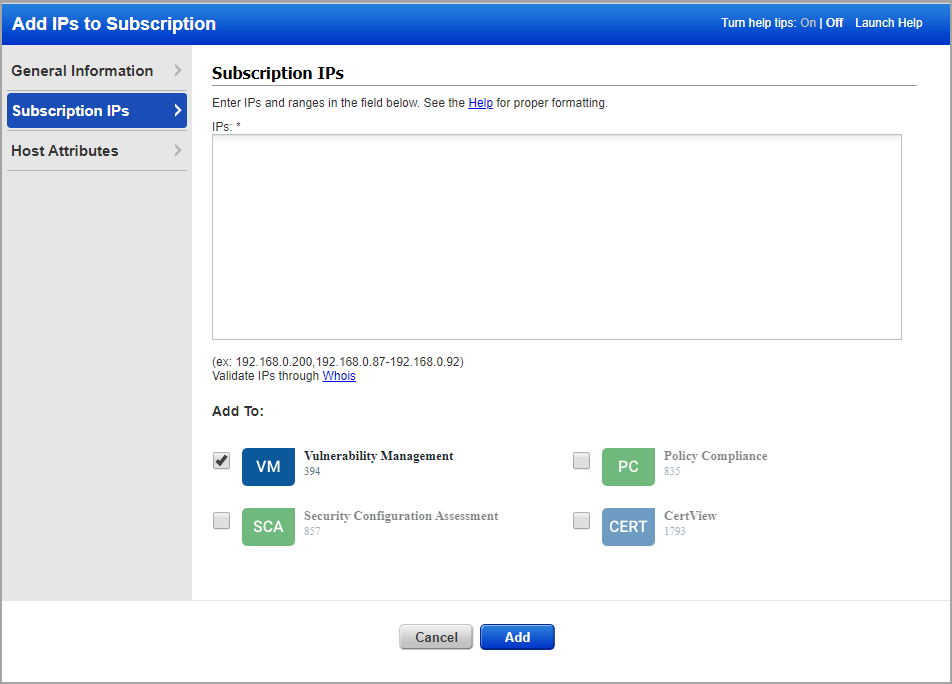
When a Manager user enters a new IP while scheduling a scan or while adding a virtual host, the user will no longer be prompted to add the IP. Instead an error message will appear. The Manager must first add the new IP address and then they can schedule the scan or add it to a virtual host configuration.
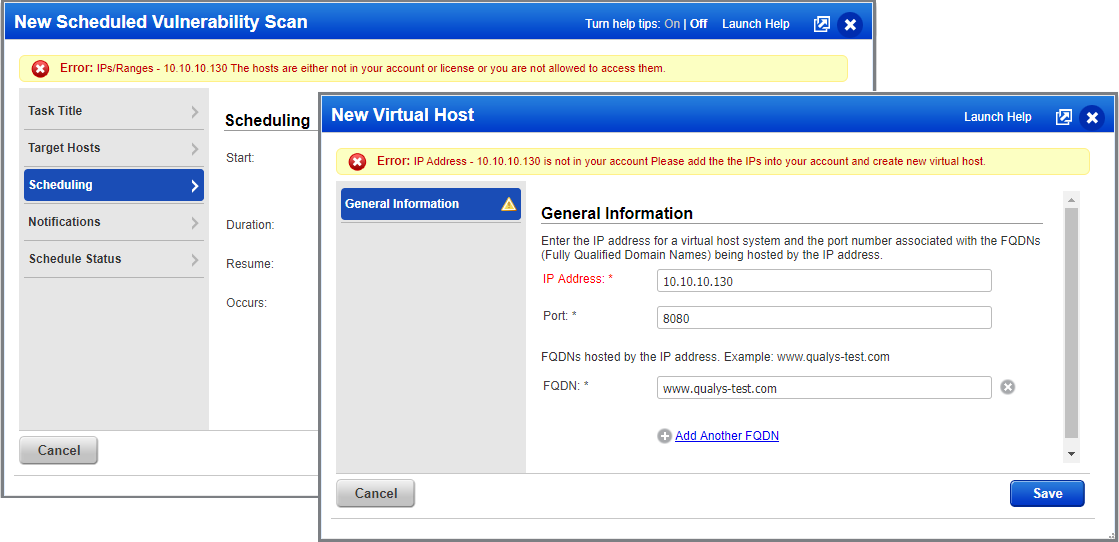
Unit Managers may be granted the “Add assets” permission. Some subscriptions are configured to also allow this permission to be granted to Scanners.
When a Unit Manager or Scanner with the “Add assets” permission adds new IPs to the subscription the user must pick an asset group to add the IPs to. The options available depend on whether the user was assigned the All group.
If the user was assigned the All group (with or without other groups) then the user must add the IPs to the All group. In the UI, the user will pick the All group from the Assigned Groups drop-down on the Add To tab. This will be the only group listed.
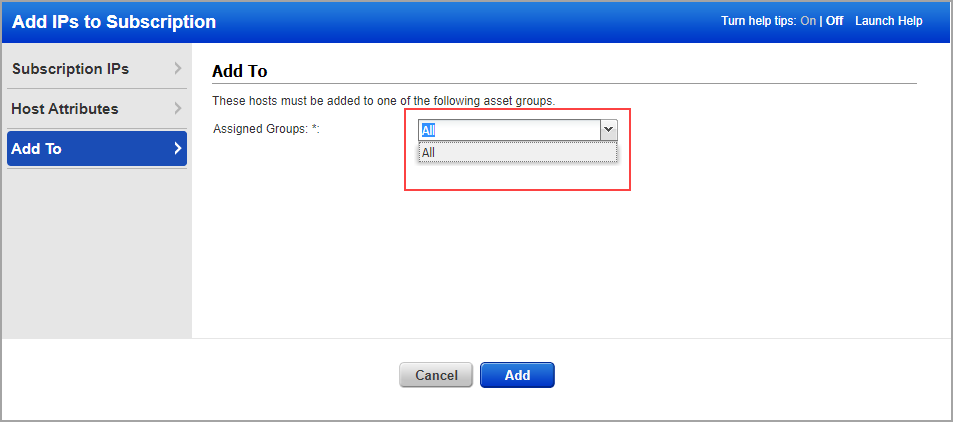
If the user was NOT assigned the All group then the user will pick from a list of assigned asset groups. In this case the user will not see the All group in the list because this group was not assigned to the user.