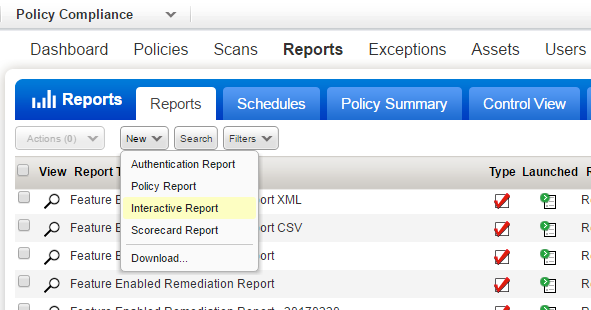How do I do it?
You can quickly run interactive reports from the Policy Summary. Click any control (under Top Failing Hosts) to run the Individual Host Compliance report. Show meShow me
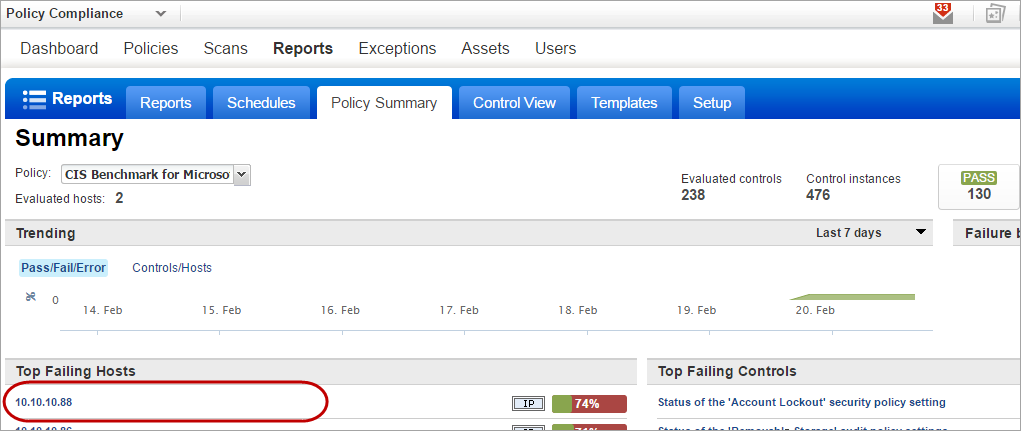
Optionally, create new report, select Individual Host Compliance and tell us the policy and host you want to report on. Show meShow me