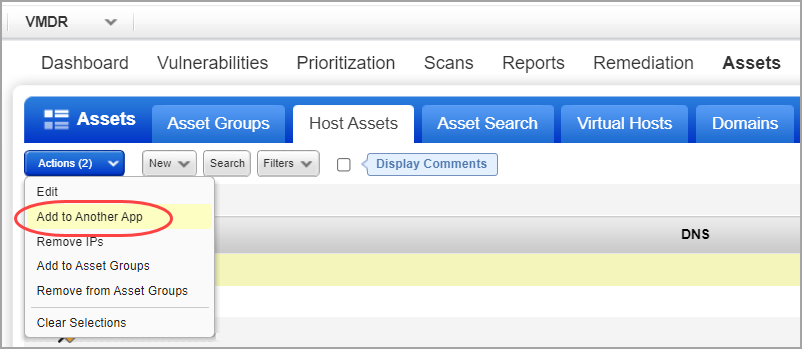
You can easily add assets to SCA which you want to track compliance status on.
Yes. If you already have hosts evaluated for vulnerabilities in VM/VMDR, you can add those same hosts to SCA.
Go to VM/VMDR > Assets > Host Assets and select the IP addresses you want to add to SCA. From the Actions menu select Add to Another App.
Note: If Asset Group Management Service (AGMS) is enabled for your subscription, you will see the Address Management tab instead of Host Assets. To understand the changes that happen when AGMS is enabled for your subscription, refer to Introducing AGMS.
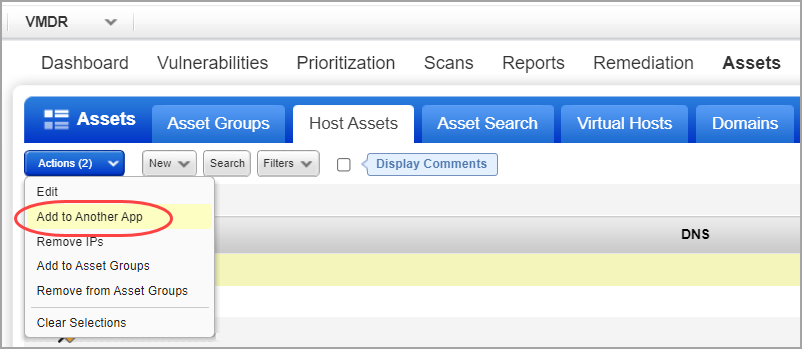
The Add Hosts to App(s) window appears with the selected IPs in the Hosts field.
Under Applications, select the Security Configuration Assessment check box to add the IPs to the SCA application. Note that you can select additional applications if you want the same IPs to be added to those applications. (Only applications in your subscription will be listed.) Then click Add.
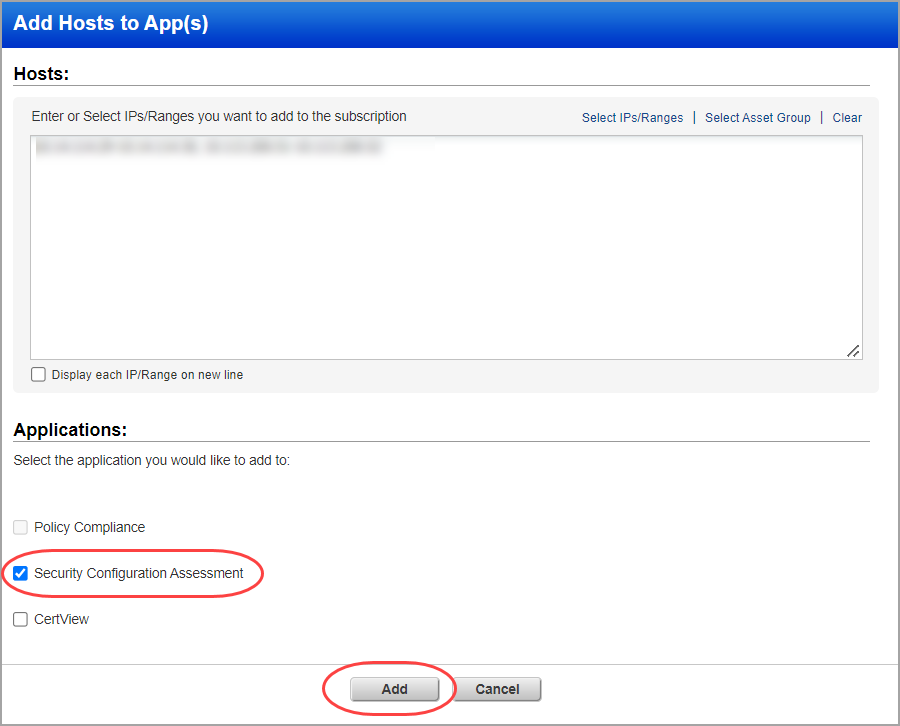
When the confirmation message appears, click OK to continue. After the confirmation, a success message appears on the screen.
Go to Assets > Host Assets. From the New menu, select IP Tracked Hosts, DNS Tracked Hosts or NetBIOS Tracked Hosts. The tracking method you choose will be assigned to all of the hosts being added. Review the number of hosts you can add, enter the new IPs/ranges, and click Add.
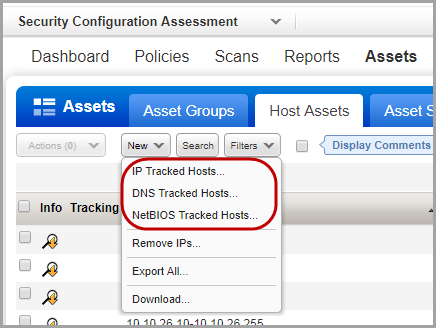
To find SCA assets, simply navigate to Assets > Asset Search and specify either asset groups, IPs, or tags and choose the attribute Last Scan Date (SCA) and click Search. An Asset Search Report is generated which lists all the SCA assets as requested by you. Show meShow me
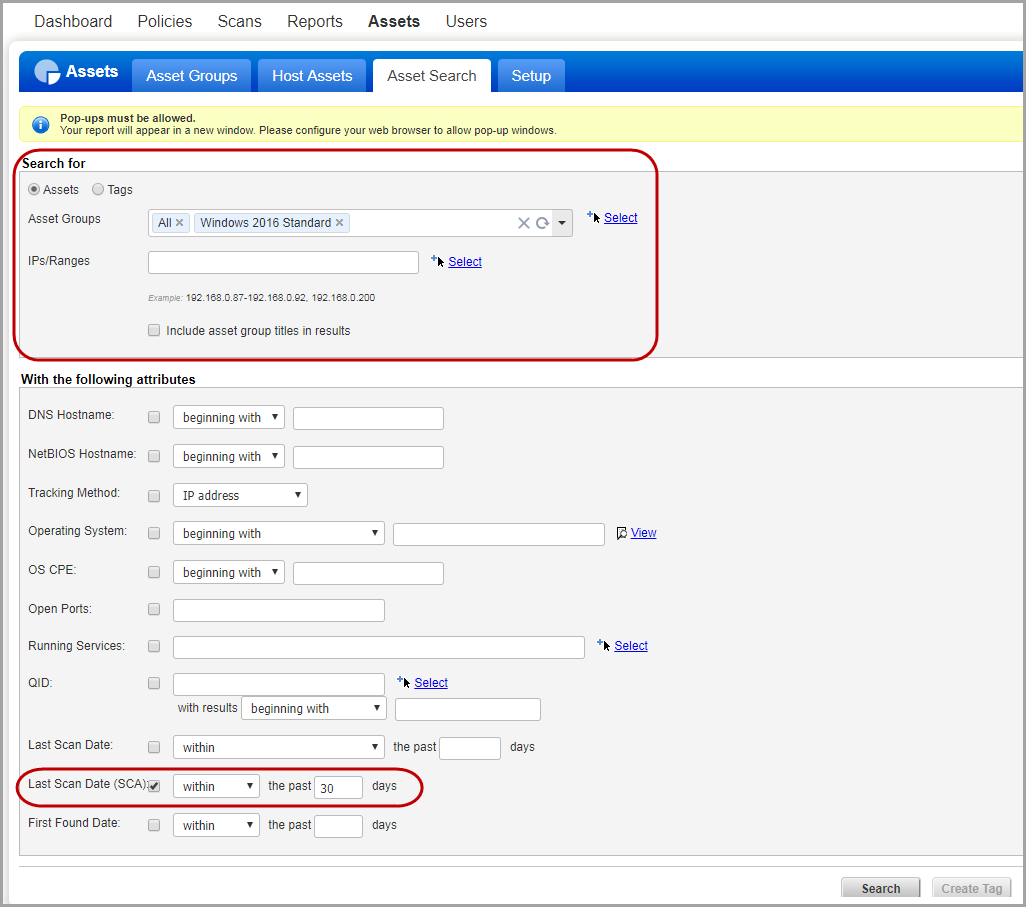
You can exclude a host from ALL scans in one step under Scans > Setup > Excluded Hosts.