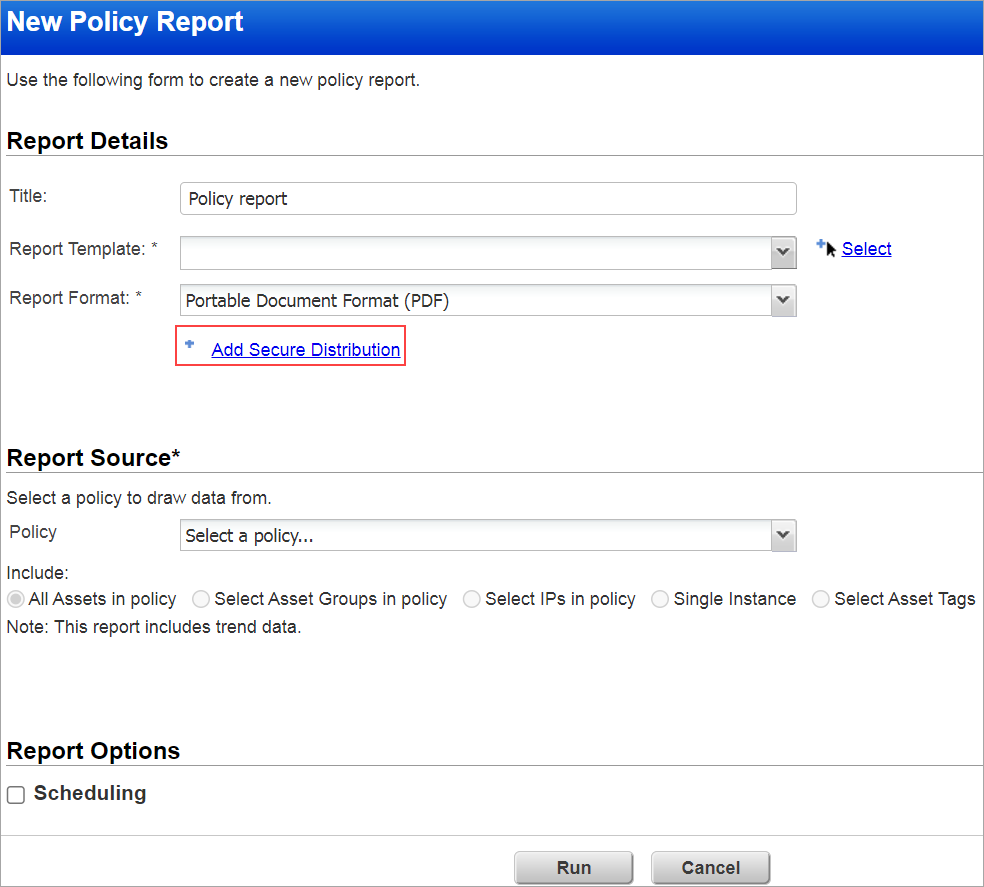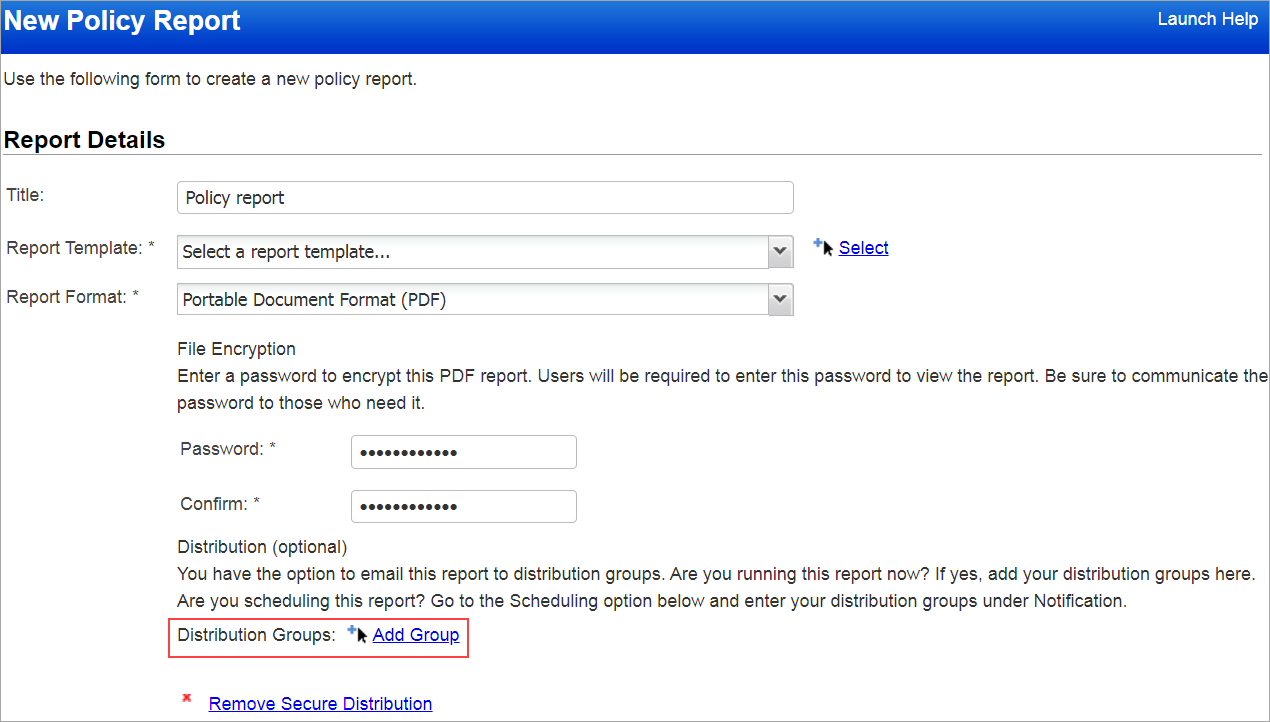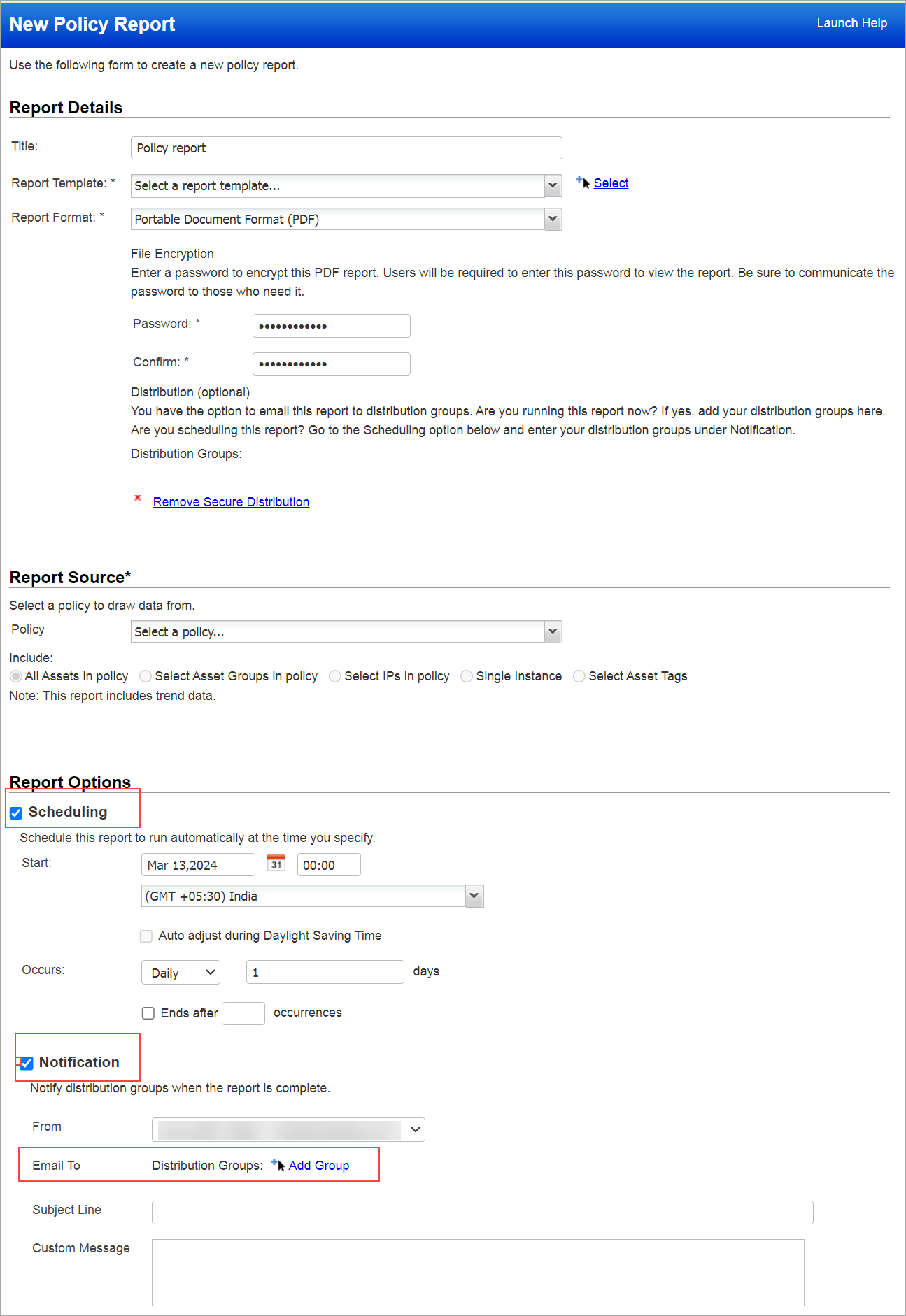Some things to consider...
First, enable Encrypt PDF ReportsFirst, enable Encrypt PDF Reports
A Manager needs to do this. Navigate to Reports > Setup > Report Storage and PDF Security > Encrypt PDF Reports, select Encrypt PDF Reports check box, and then click Save.
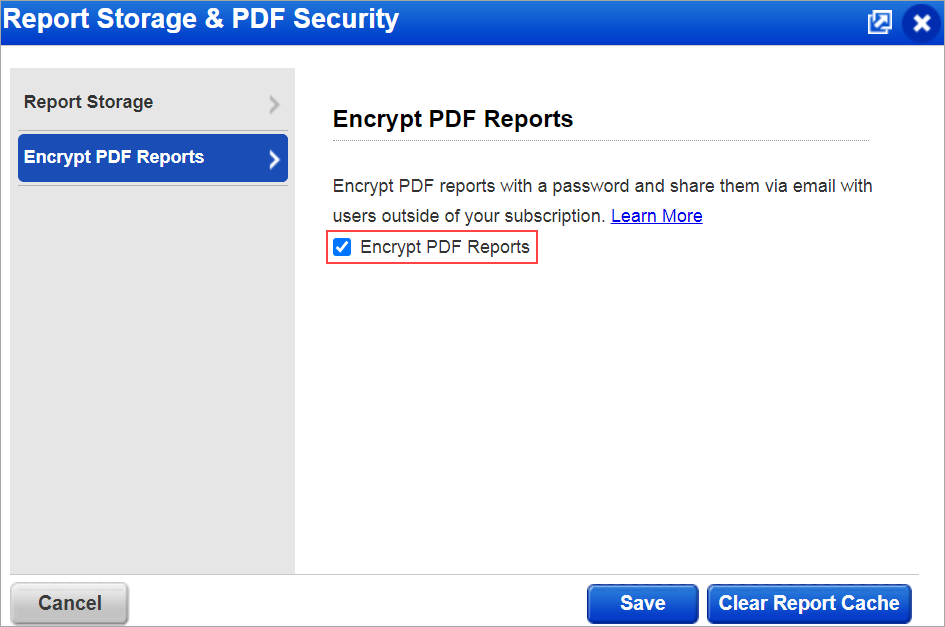
Who can create the encrypted PDF reports?Who can create the encrypted PDF reports?
Managers and Unit Managers have permission to create encrypted PDF reports. Once created, they must share the PDF report password with users who have permission to access the report.
Permission to view the encrypted PDF reportPermission to view the encrypted PDF report
All users who can access the report have permission to view encrypted PDF reports with the password provided by the manager or Unit Manager.
Viewing an encrypted PDF reportViewing an encrypted PDF report
You will be prompted to enter the password to open the encrypted file from the report list or from the email attachment.
Acrobat 7 or greater is neededAcrobat 7 or greater is needed
Users must have Adobe Acrobat 7 or greater to view encrypted PDF reports.