Go to Scans > Appliances > New > Replace Scanner Appliance.
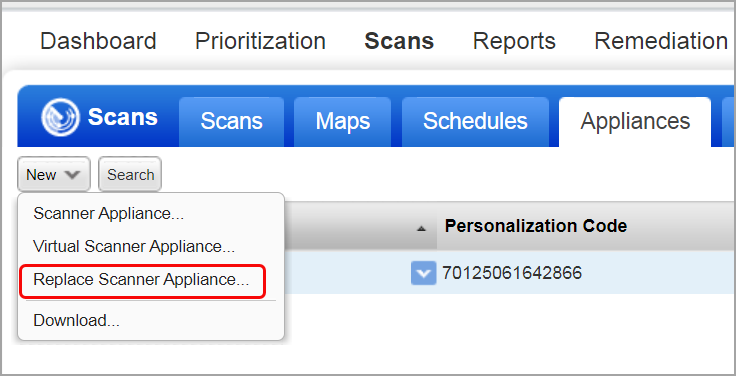
Select the appliance you want to replace and the one you want to use.
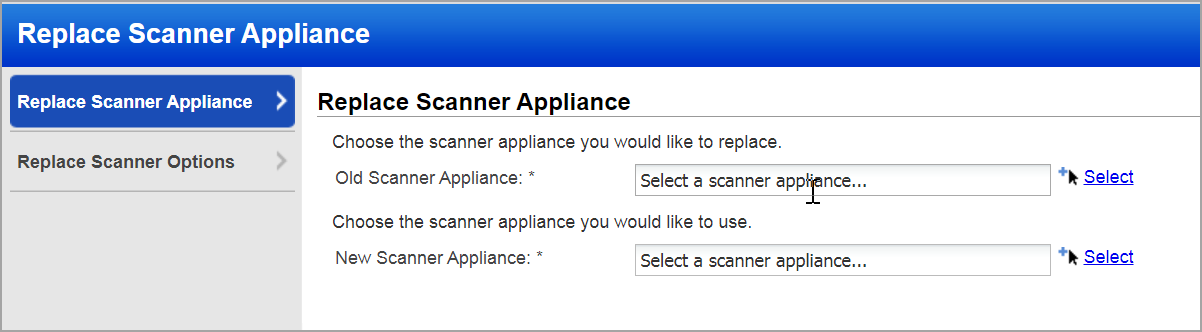
Navigate to the Replace Scanner Options section to choose these options:
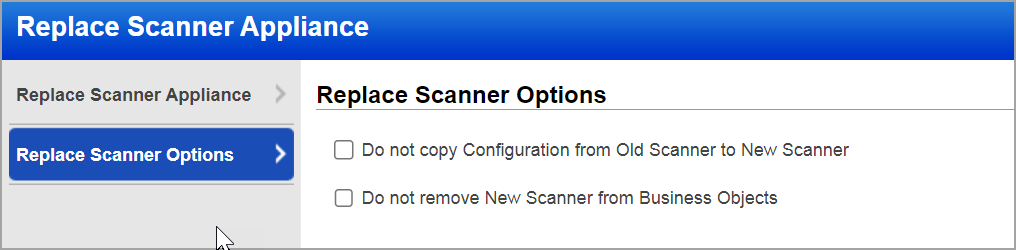
Do not copy Configurations from Old Scanner to New Scanner – Select this option if you do not want us to transfer appliance settings from the old appliance to the new one. Settings include the polling interval, heartbeat checks, scanning options, VLANs, and static routes.
Do not remove New Scanner from Business Objects – Select this option if you do not want us to remove the new appliance from any business objects (asset groups and schedules) that are already associated with the new appliance.
Note: If you do not select this option and if the new scanner appliance is already associated with any Business Objects, then the new scanner appliance gets removed from those objects. Also, the new scanner appliance, which is already associated with Scheduled scans, is updated with the External Scanner Appliance by default.
Click the Replace button to use the new scanner appliance.