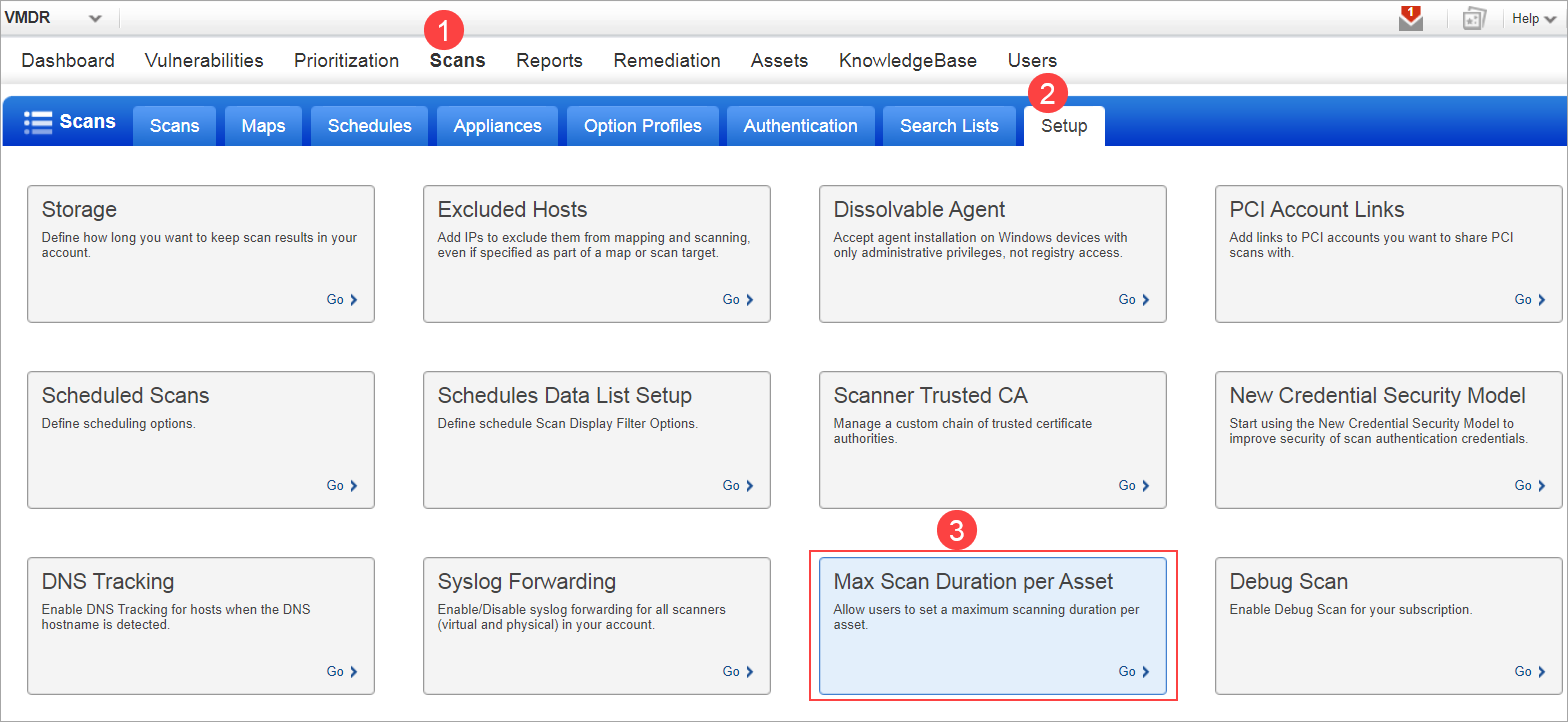
This help describes how to use the maximum scan duration per asset scan setting. This scan setting limits how long a scan can run on a single asset. If the scan of an asset exceeds the duration specified in the option profile, then the scan on the asset will be aborted, and the scan job will continue to the next target. (Note that this scan setting is supported for vulnerability scans only.)
Follow the steps below to use this feature:
A Manager user has the option to enable this feature at the subscription level.
1a) Go to Scans > Setup > Max Scan Duration per Asset.
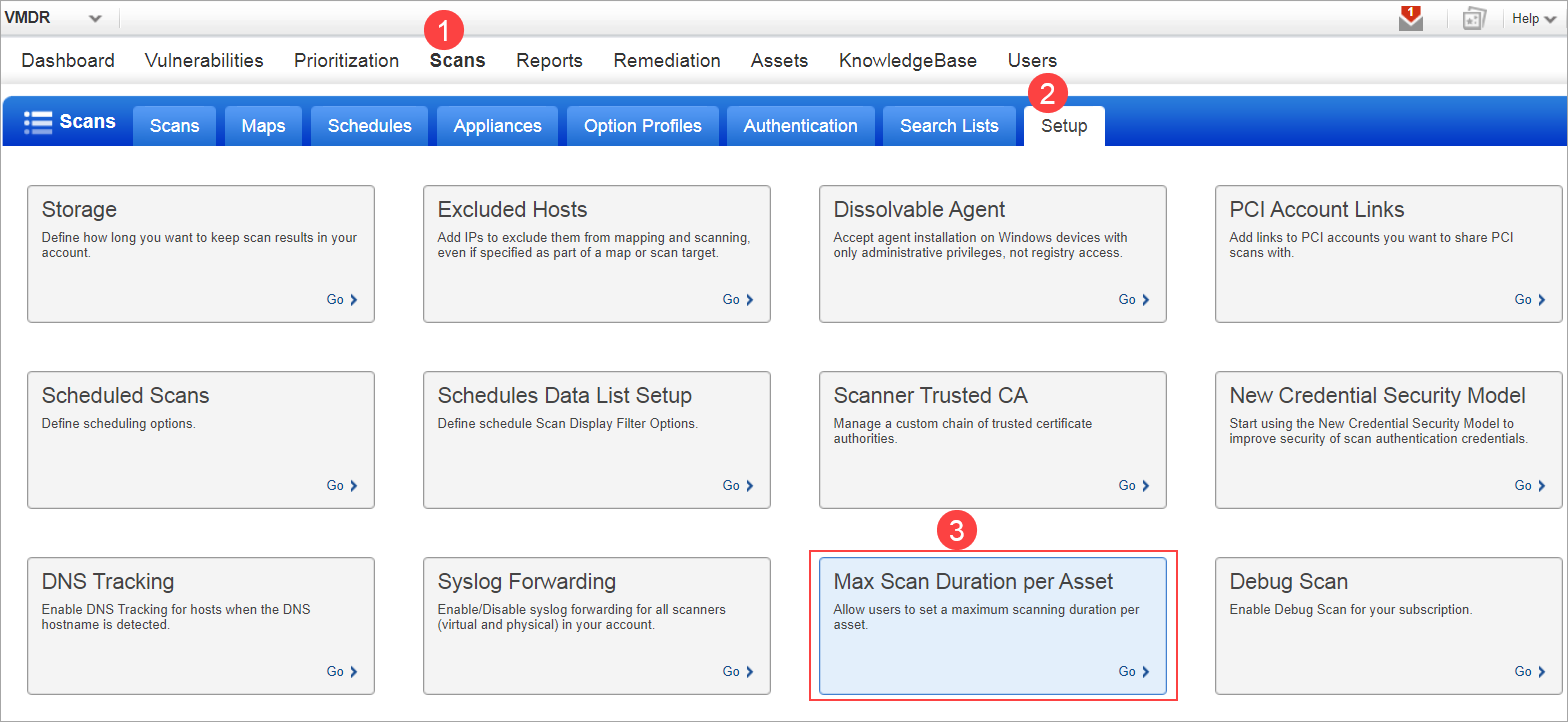
1b) Select the option "Allow users to set maximum scan duration per asset" and click Save.
Note: Once this feature is enabled for the subscription, users can set a maximum scan duration per asset value in their option profiles.
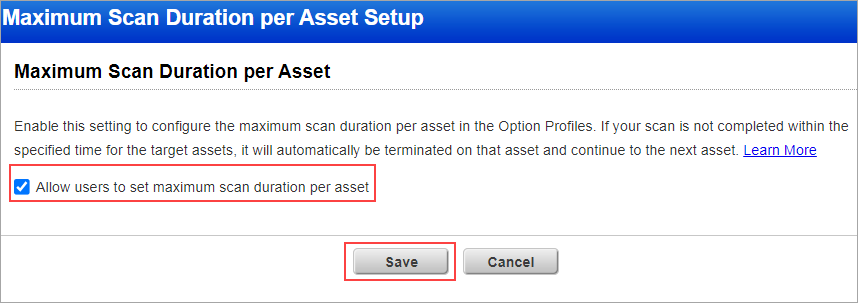
Any user with privileges to create/edit option profiles will be able to set the Maximum Scan Duration per Asset setting in their option profile.
2a) Go to Scans > Option Profiles. Create a new option profile or edit an existing option profile.
2b) Go to the Scans tab.
2c) Scroll to the Maximum Scan Duration per Asset section.
2d) Select the option "Set maximum scan duration of <number> minutes per asset" and enter the number of minutes (30 to 2880) for how long you will allow the scan to run on a single asset.

After running your scan, you can view the Scan Status to see which hosts exceeded the scan duration that you specified in the option profile. You will not have any scan results for these hosts because the scan was aborted.
3a) Go to Scans > Scans to see your scans list.
3b) Select any scan in the list to view the Preview Pane below the list.
3c) In the Preview Pane, click the View Summary link.
3d) In the Scan Status page that appears, select the Hosts Exceeded Duration tab on the left side. This will show a list of hosts that exceeded the maximum scan duration that you specified in the option profile.
Hosts will be organized by target type: IPv4, IPv6, FQDN, NetBIOS. This tab will be blank if no hosts in the scan target exceeded scan duration.
Note that you will not have scan results for hosts that exceeded the scan duration.