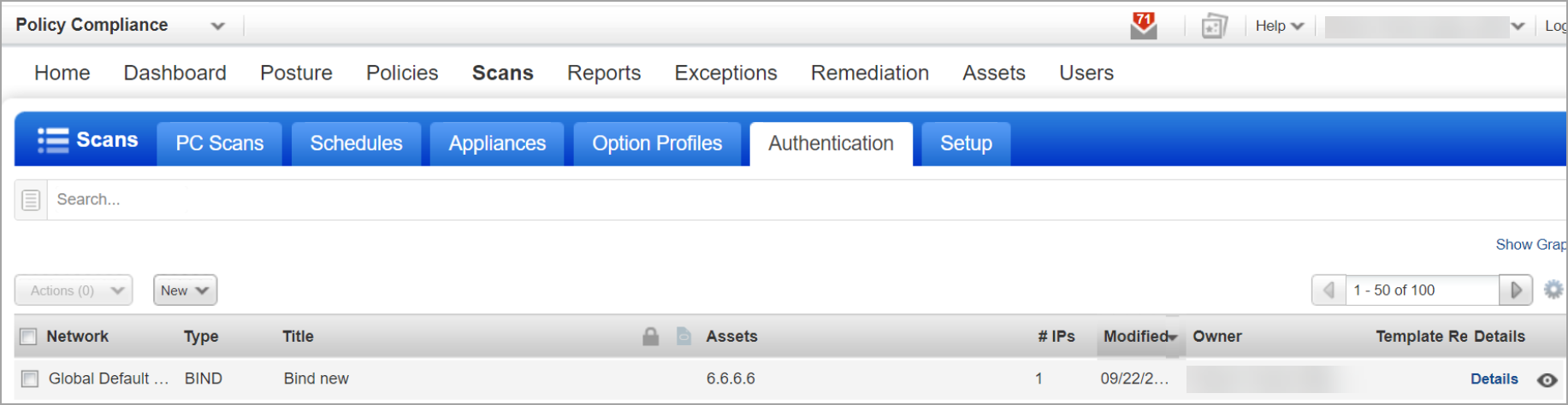Set Up DNS BIND Authentication
Berkeley Internet Name Domain (BIND) is the most popular Domain Name System (DNS) server in use today and responsible for performing domain-name-to-IP conversion on Linux-based DNS servers. The BIND package provides the named service. It reads the configuration from the /etc/named and /etc/named. conf files.
Create a DNS BIND authentication record in order to authenticate to a DNS BIND running on a Linux host, and scan it for compliance. Unix authentication is required so you'll also need a Unix record for the host running the DNS BIND.
DNS BIND record type is only available in accounts with PA/PC/SCA module and is only supported for compliance scans.
Which technologies are supported?
For the most current list of supported authentication technologies and the versions that have been certified for VM and PA/PC by record type, please refer to the following article:
Authentication Technologies Matrix
How do I get started?
Note: Check that you have a Unix record already defined for the host running DNS BIND.
1) To create a DNS BIND authentication record for the same host, go to Scans > Authentication > New > Applications > BIND.
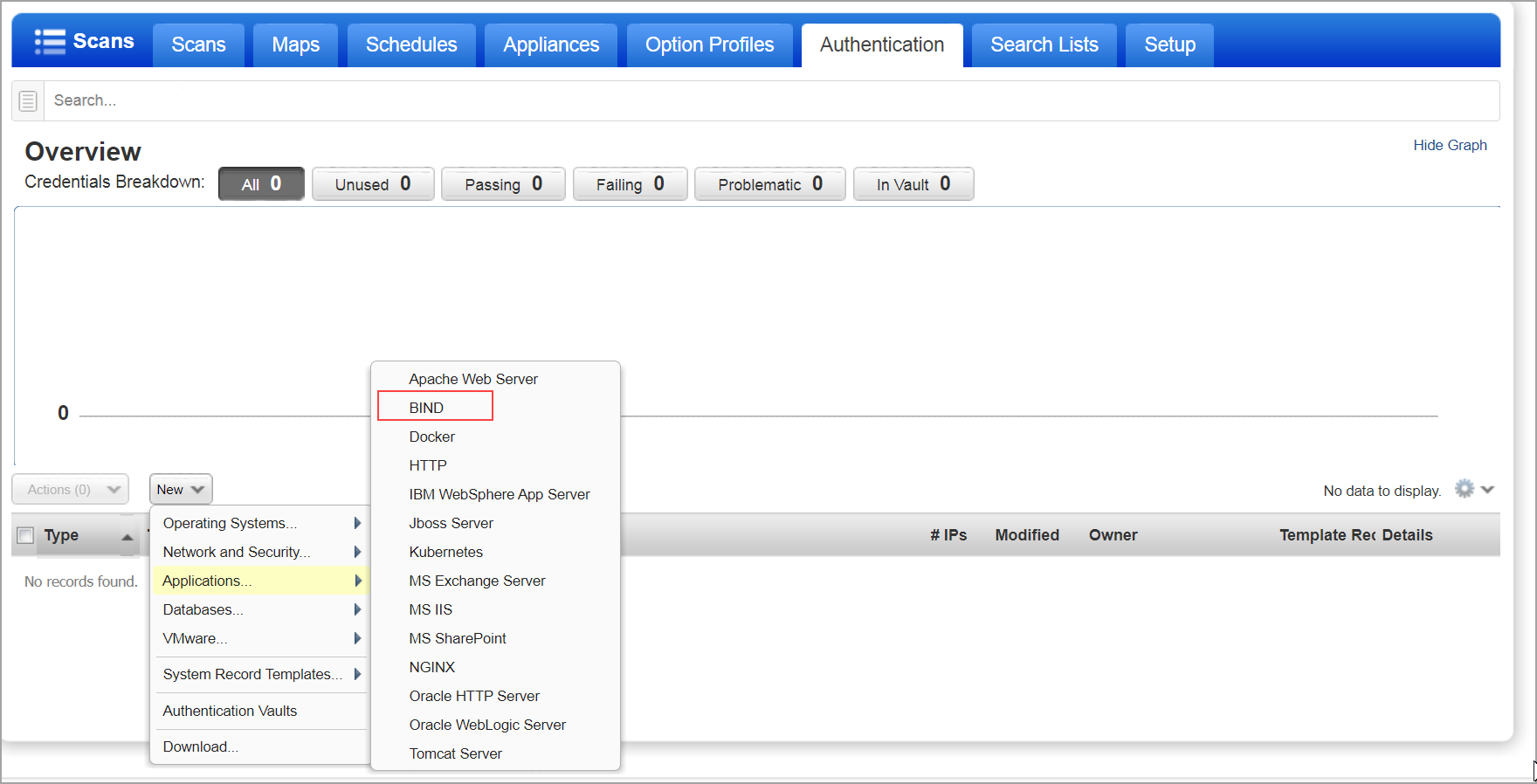
Note: If the Network Support feature is enabled, then the Unix record must have the same network selected as the DNS BIND record.
Tell me about user permissionsTell me about user permissions
Managers can add authentication records.
Unit Managers must be granted these permissions:
- Manage PA/PC module / Manage SCA module
- Create/edit authentication records/vaults
2) Enter a DNS BIND authentication record title.
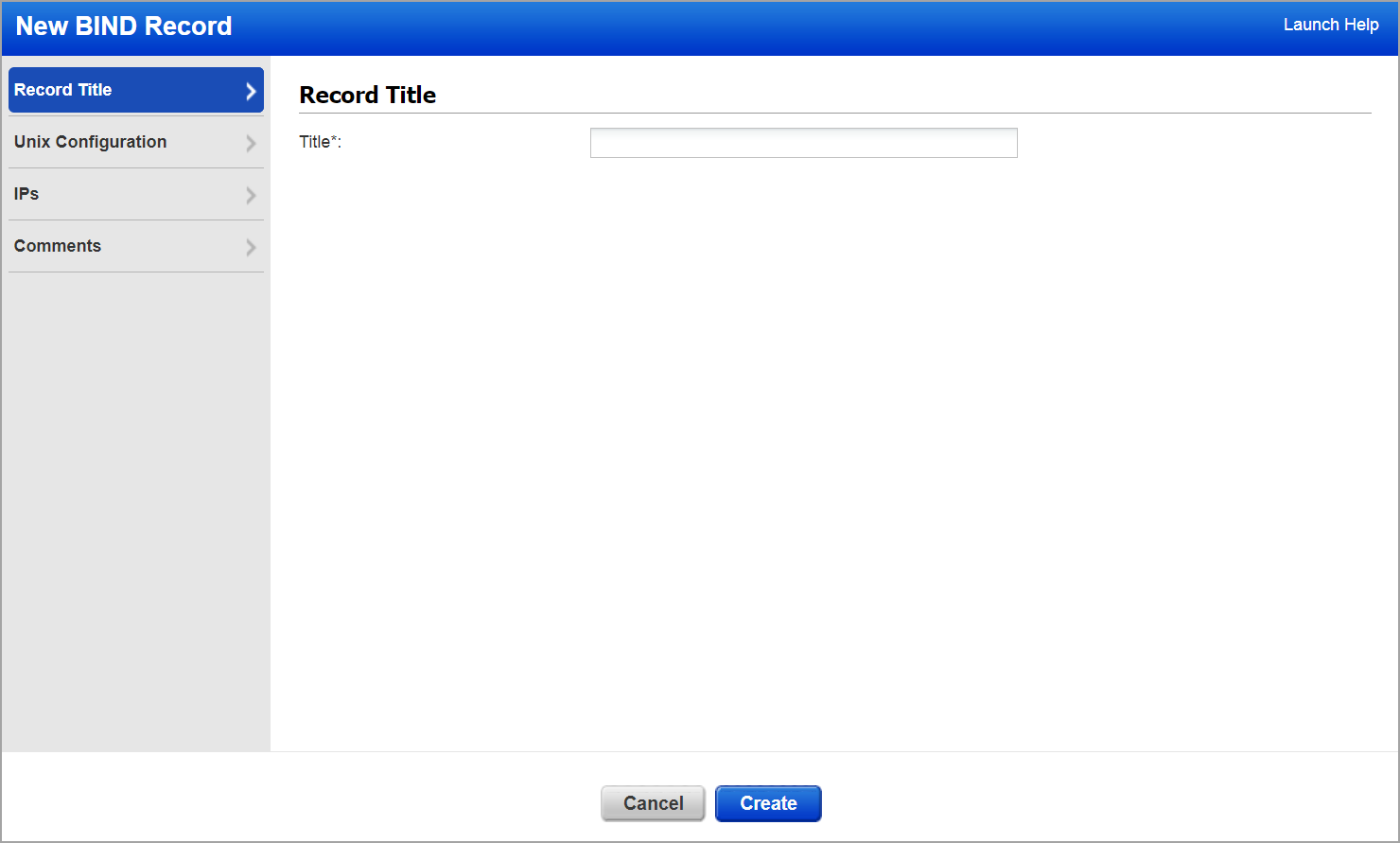
3) Enter the Bin Path, Configuration file path, Base directory, and Chroot directory of DNS BIND on your Unix hosts.
|
Parameter |
Description |
|
Bin path |
Specify absolute path of the DNS BIND Base64 |
|
Configuration file path |
Specify absolute path of the DNS BIND Base64 |
|
Base directory |
Specify Base64 encoded base directory. In BIND |
|
Chroot directory |
Specify Base64 encoded chroot directory. Optional field, only needed if BIND runs in a self contained environment. If present, must be absolute path and it will be prefixed to all other 3 paths. |
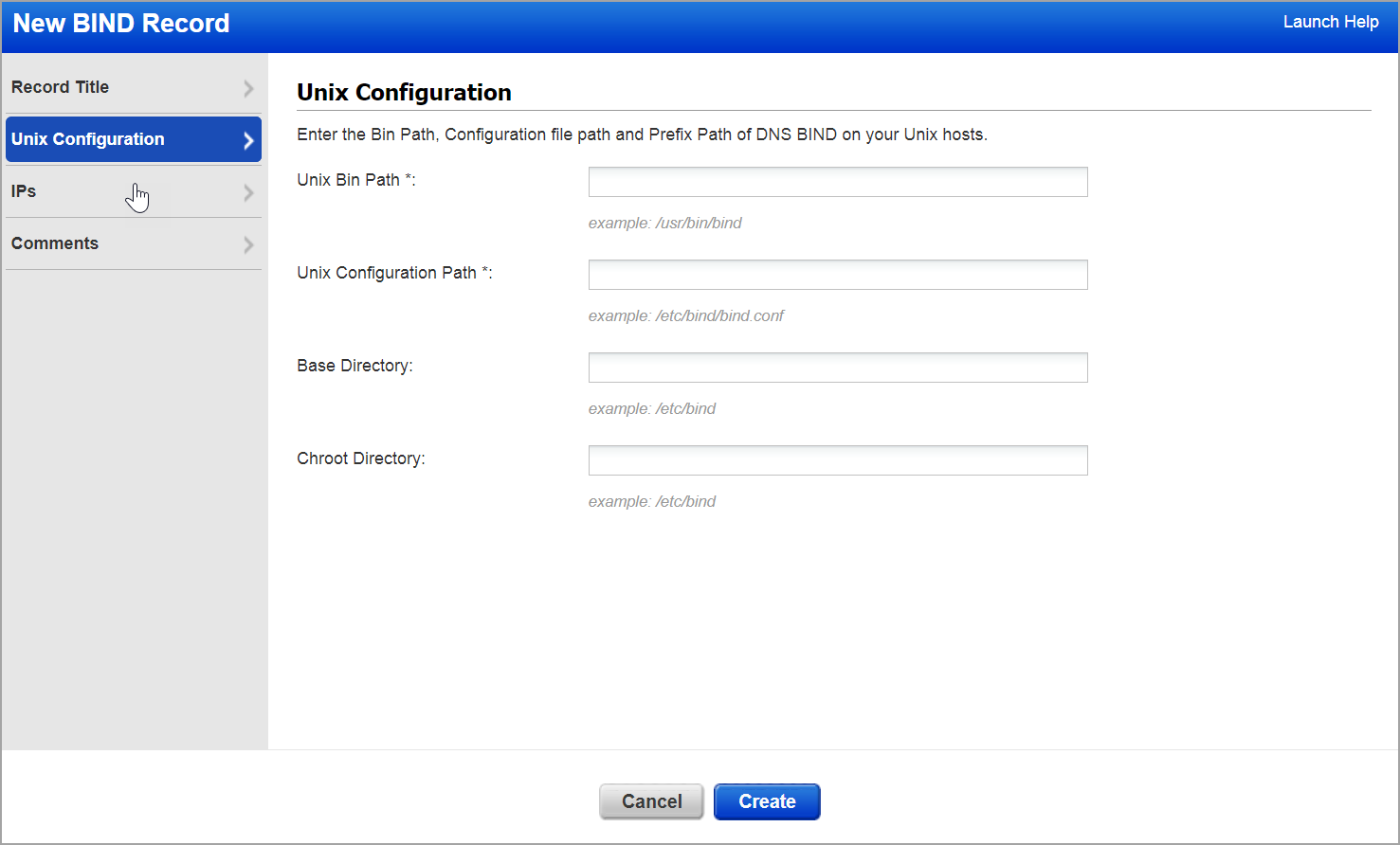
4) Enter the IPs/Ranges to DNS BIND record and create the authentication record.
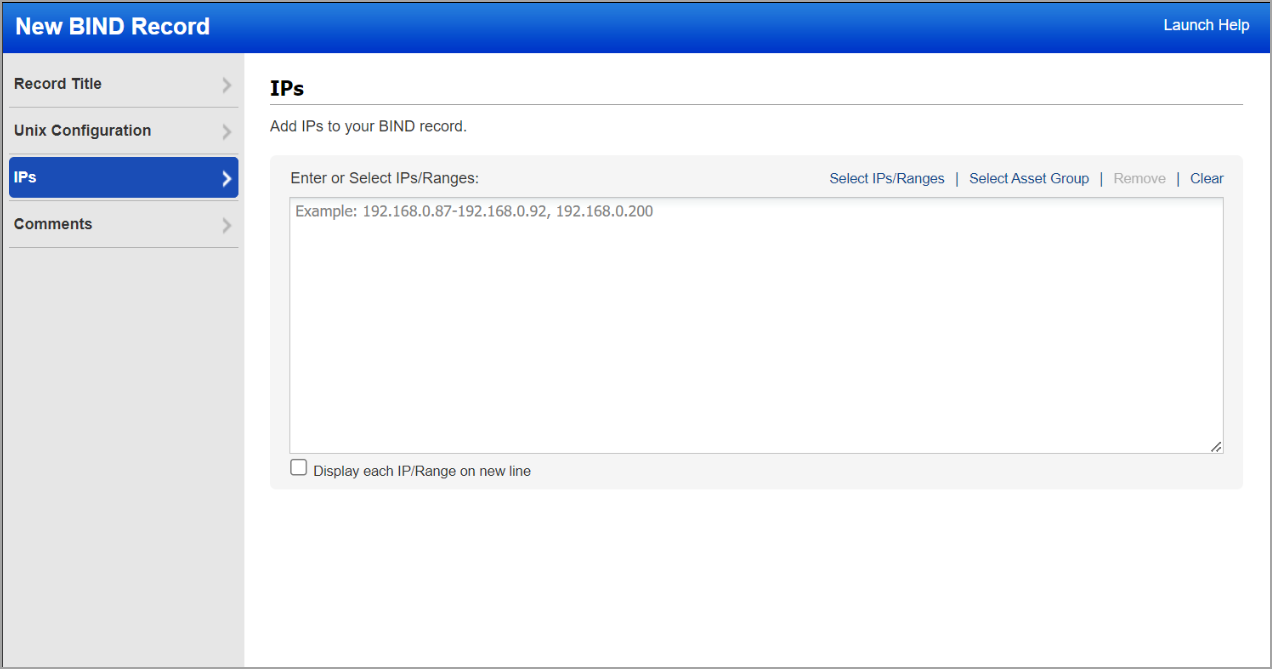
5) Download/view the DNS BIND authentication record once created.