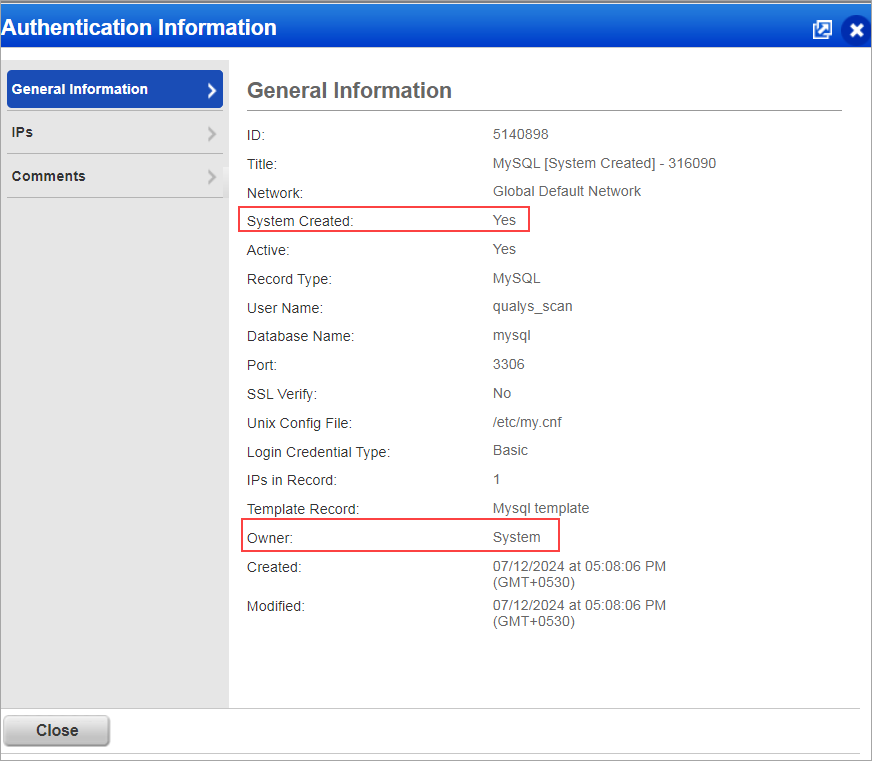Set Up MySQL System Record Template
When Qualys auto discovers MySQL instances, the target configuration for each MySQL instance is discovered. You need to create one or more MySQL System Record Templates containing the login credentials you want to apply to system created records. You must select the template in the option profile used for discovery scans. The template is linked automatically to the system created records created as a result of the discovery scan.
Good to Know
- When Qualys creates MySQL authentication records for discovered instances, we identify the credentials from the MySQL system record template you selected in the option profile used for the discovery scan.
- You can easily change the MySQL passwords. Edit the credentials in the MySQL system record template and all the records linked to the template are updated to use the new credentials with no additional scan or action by you.
- You can edit individual MySQL system created records and save them as user created. This allows you to change the credentials for individual records without changing the credentials for all records associated with a template.
- You cannot activate/deactivate record templates.
How do I create a MySQL system record template?
- Go to Scans > Authentication > New > System Record Templates > MySQL.
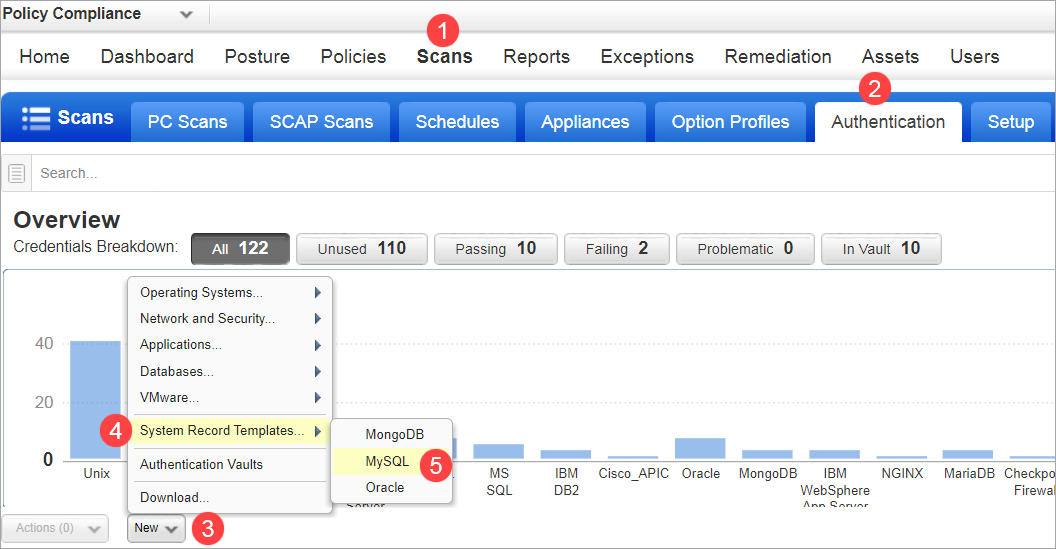
- On the Login Credentials tab, enter the Username, Password,and Confirm Password (or choose a password vault). These credentials are used for all system created records that are associated with this template.
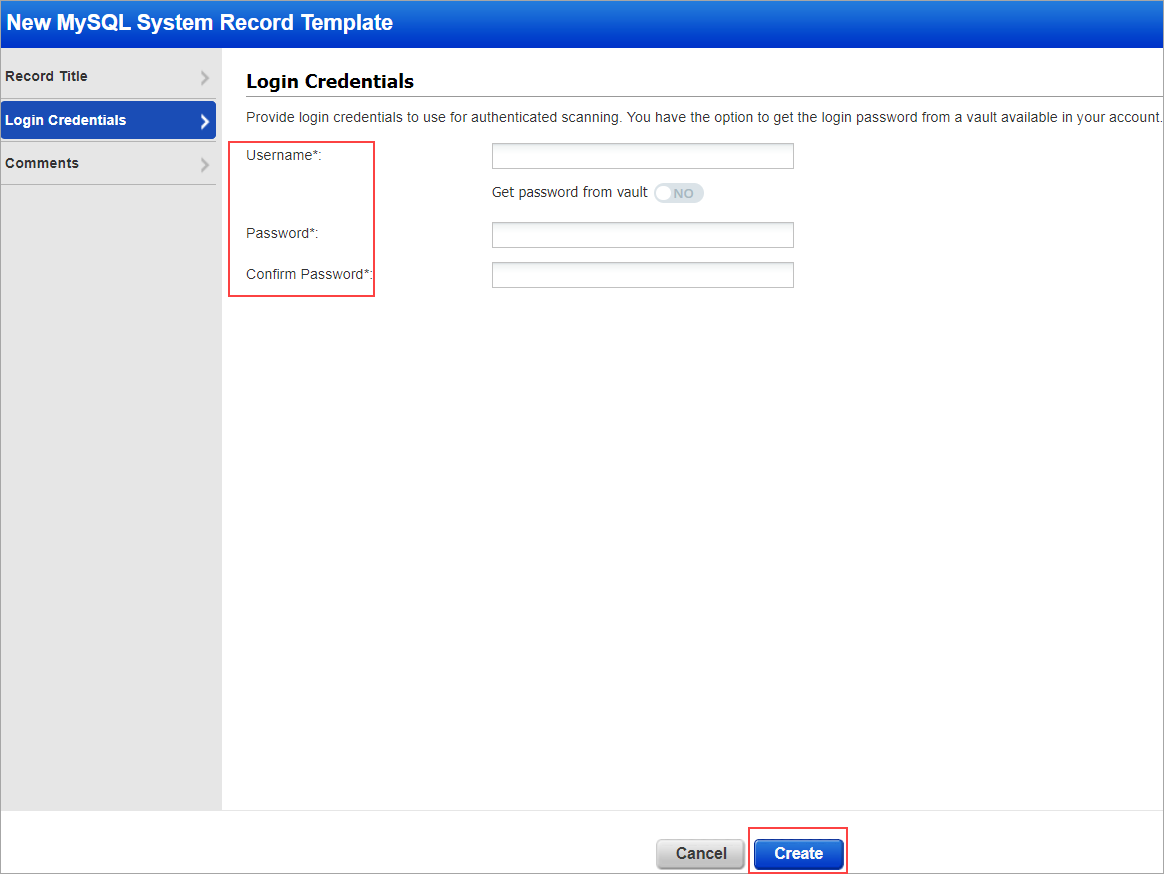
- Click Create. Now your MySQL system record template appears on the Authentication records list with other records.
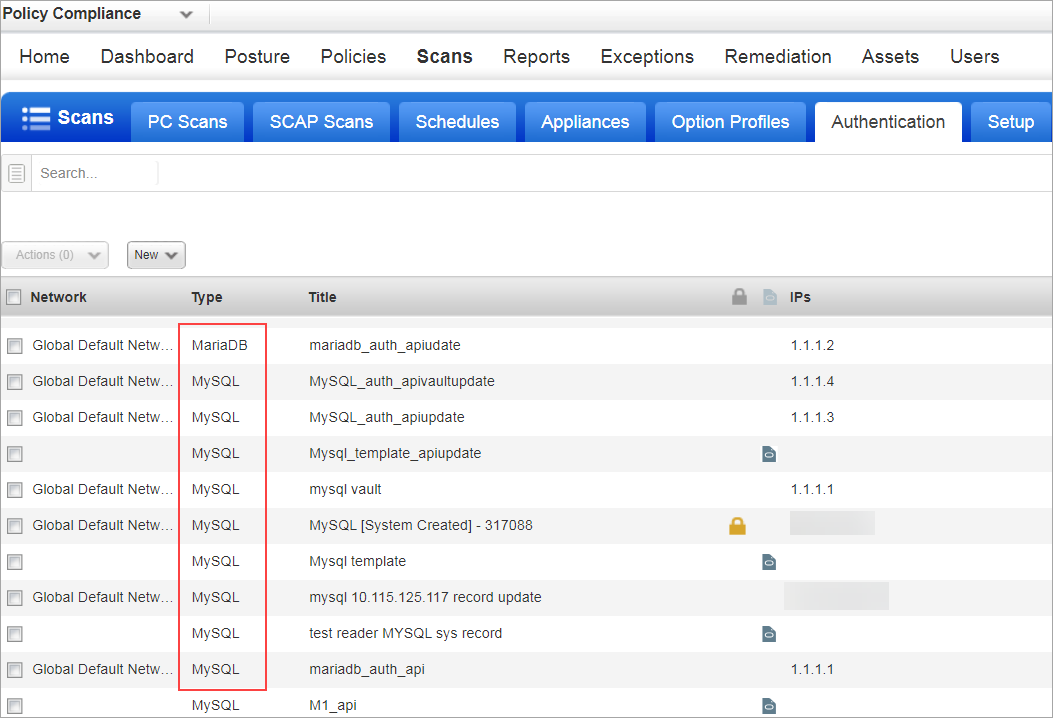
MySQL record templates are identified with symbol "![]() " in the authentication records list.
" in the authentication records list.
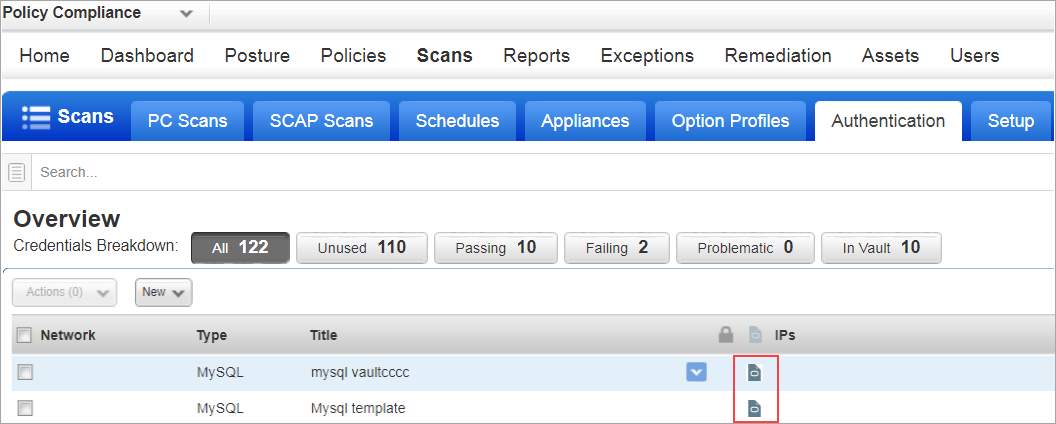
How do I use my template?
- Go to Scans > Option Profile > New > Compliance Profile and select the template used for instance discovery. For MySQL, Qualys support auto discovery of instances running on Unix only.
- Under System Authentication Records, choose the option Allow instance discovery and system record creation and select MySQL technology. Then choose one of your saved MySQL system record templates.
- Click Save.
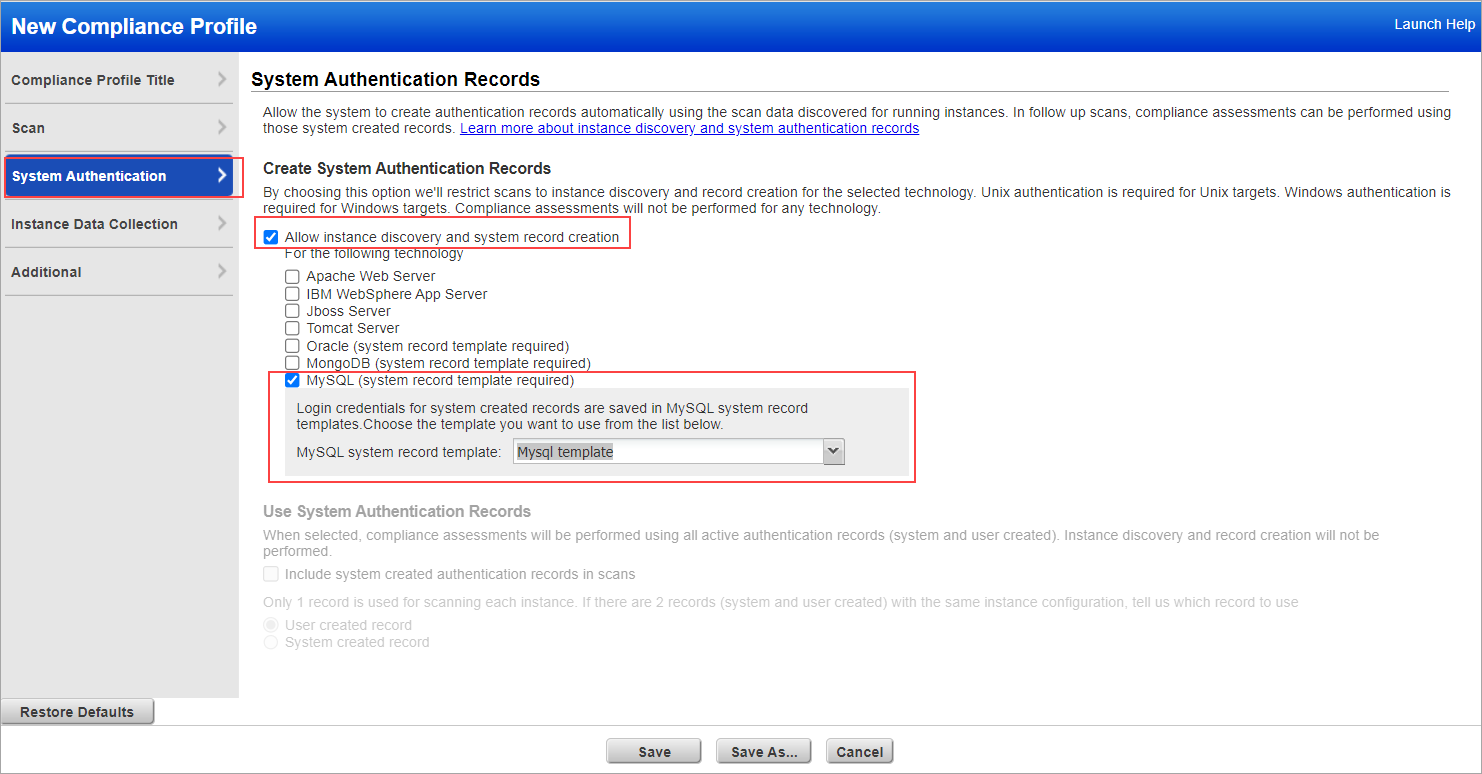
Note: The MySQL option is disabled if you have not saved any templates. You must create templates before you can enable this option in the profile.
Where can I see the template associated with each system created MySQL record?
- Go to the Scans > Authentication. You can see Template Record column. This column shows the name of the MySQL system record template associated with each system created MySQL record in your list.
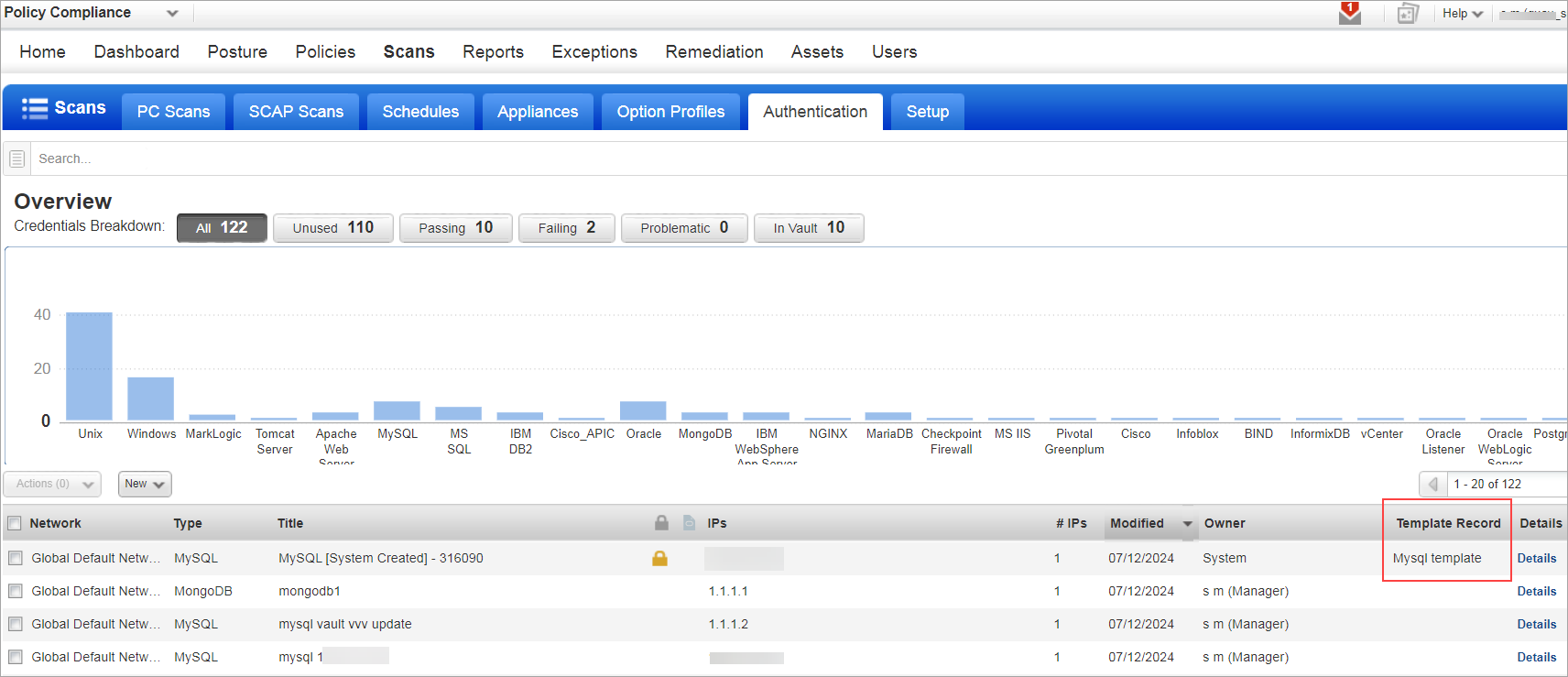
- Use the Search option above the data list to find all system created records associated with MySQL template.
- Select the MySQL checkbox under Type.
- Select System Record Template checkbox under Record Type and click Search.
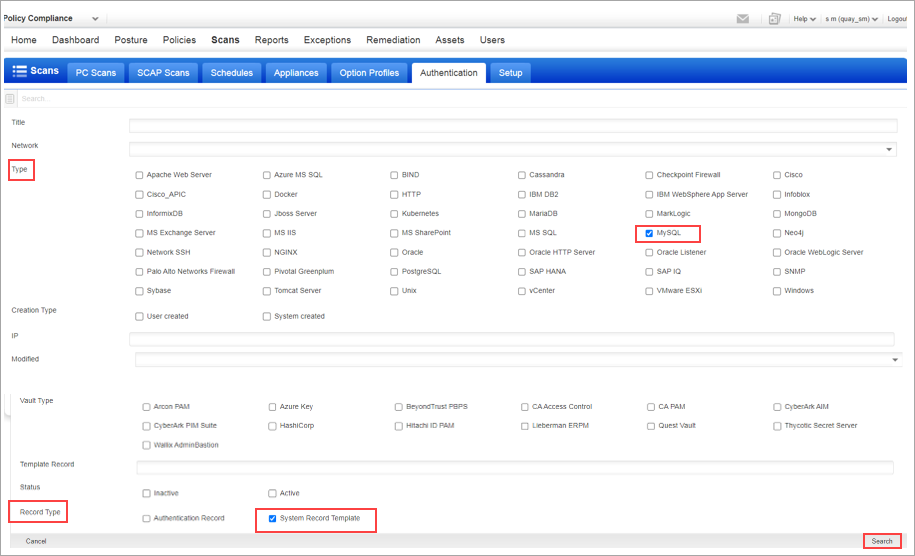
You can see the list of MySQL template associated with system created template.
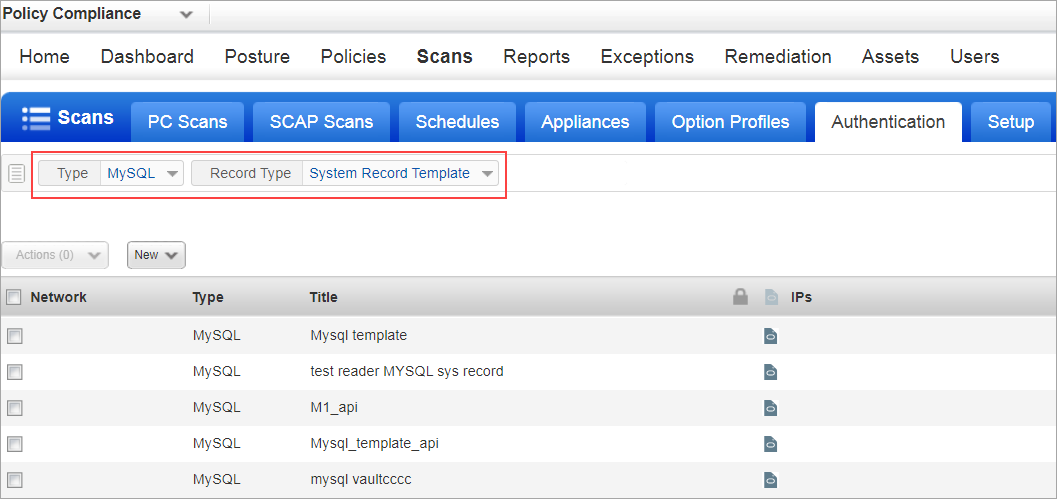
- Select the MySQL checkbox under Type.
Where can I see the authenticated record information created by system created template?
- Search for system created template by selecting the Type as MySQL and Record Type as System Record Template.
- Select the Type as MySQL from the Authentication list .
- Click Quick Actions > View. A window is displayed, which shows the authenticated record created by the system.