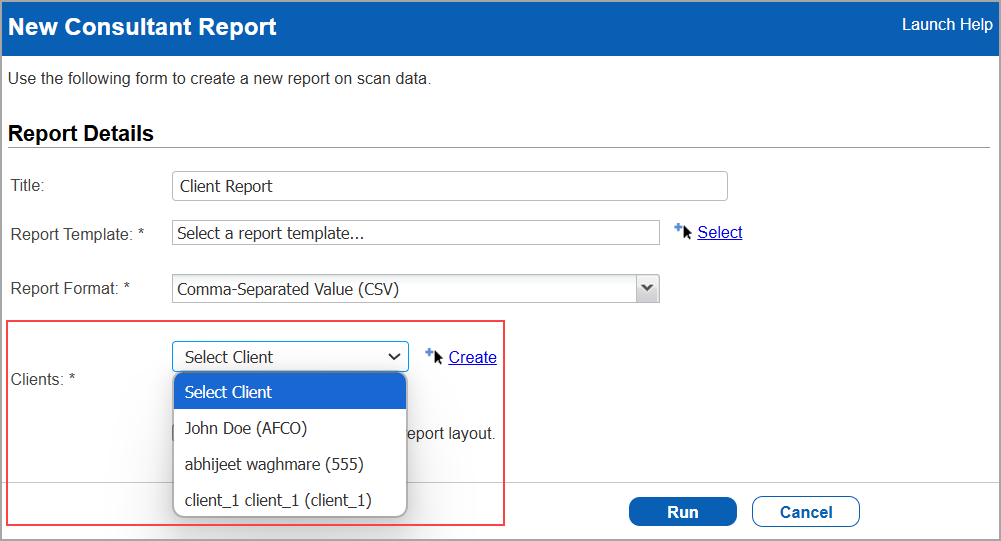Manage Your Clients (for Consultant subscriptions)
As a consultant, you have the ability to separately manage your clients. Add or edit client details, launch scans, launch reports, and so on.
Note that the Clients option is only visible in subscriptions with a Consultant service level.
You can create multiple clients, but you are not allowed to delete the clients once created.
Add your clients
From VM or PA/PC/SCA, go to Clients > New > Client.
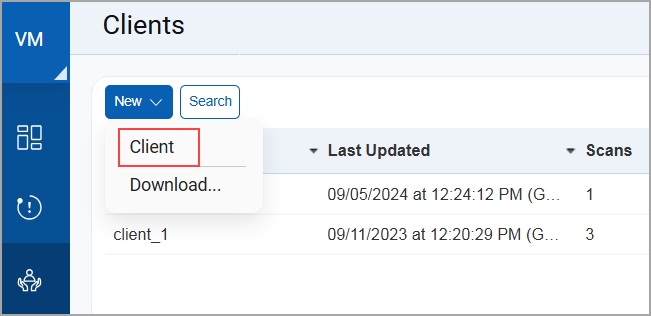
Provide the following details for your client: Client Information, Business Information, Comments.
Click Save and your client gets added.
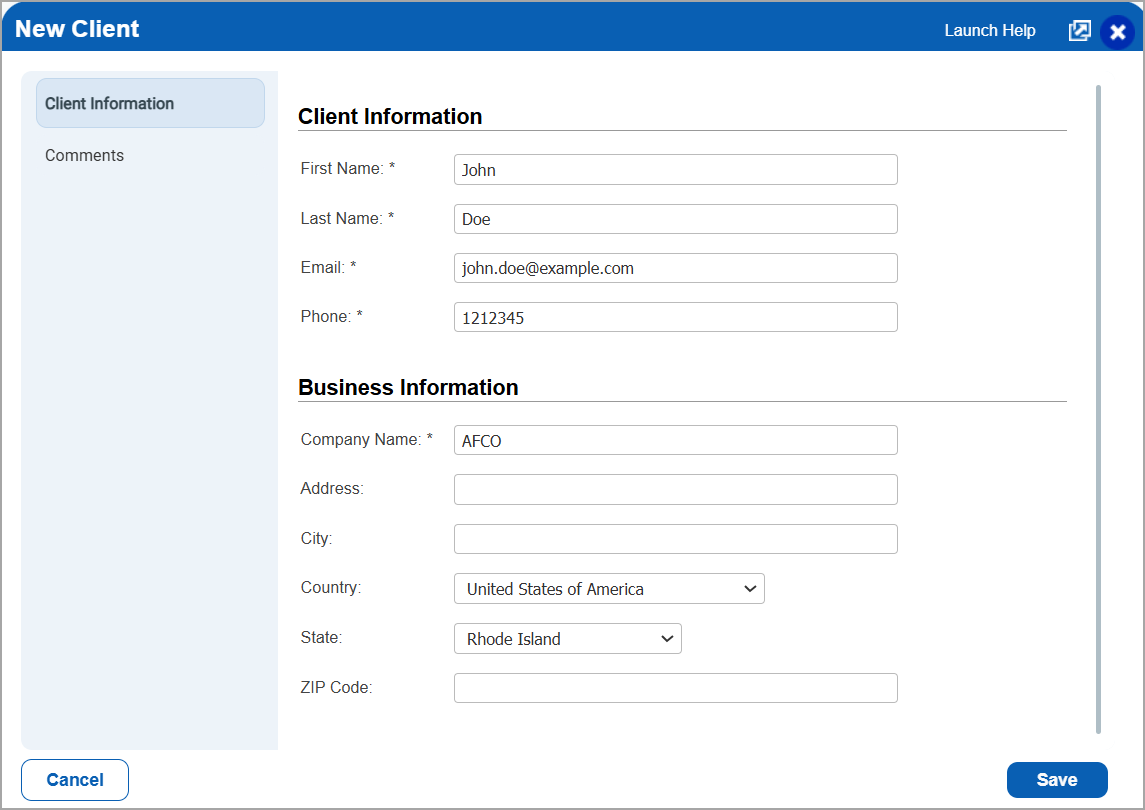
Launch scans for your client
Go to Scans > Scans > New Scan. For a vulnerability scan you'll start in VM. For a compliance scan you'll start in PA/PC/SCA.
Choose the client you want to scan. All the clients that you've added are auto-populated. Choose other scan settings like the scan target and option profile. Then click Launch.
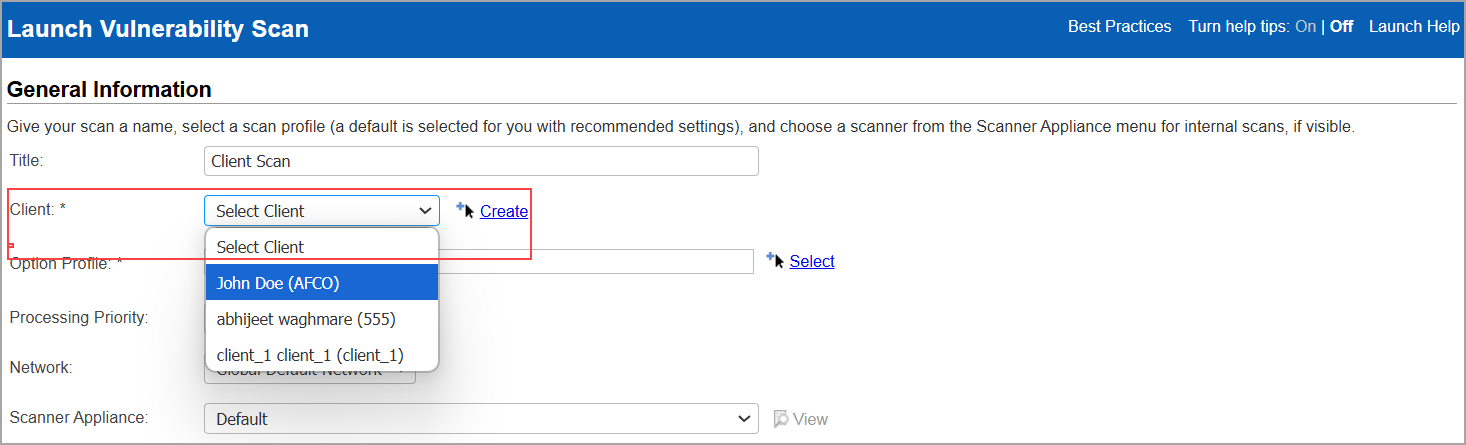
Create reports for your client
Go to Reports > Reports > New > Consultant Report.
Choose the client from the drop-down. Provide other details needed for the report and launch the report.