Privilege Level for ApconTap Switch
ApconTap is used for network monitoring and security efforts with failsafe, passive network Test Access Port (TAPs). These TAPs are designed to seamlessly integrate into the same data center rack as any Apcon intelligent network monitoring switch, making it easier to maintain robust security and visibility across your infrastructure.
List of commands used in Apcon switch
- show switch xml
- show version
Perform the following steps to:
Create a user on the system to scan
Perform the following steps on the command line interface (CLI) to create a user on the system:
- Add a user with a privilege level by using the command:
add user<username> <password> <privilege level>
Note:- If the password is not specified when adding a user, Configure user password must be executed first before a newly created user can log in. The privilege level is optional here.
- If the level is not specified, then the default user level is used. The default privilege level is an operator.
- If the password is not specified when adding a user, Configure user password must be executed first before a newly created user can log in. The privilege level is optional here.
- Configure password strength by using the command: configure password strength <strength> <minimumPasswordLength> where:
<strength> can be assigned as- none: No password restriction
- medium: The password must meet the minimum password length
- strong: Password must meet minimum password length, contain both uppercase/lowercase letters and at least 1 non-alpha character
<minimumPasswordLength> is an integer number of characters.
- Configure the privilege Level
Select the appropriate levels for the new user. The level can be a number or string.- Administrator: 32 or admin
- Advanced Operator: 9 or advanced
- Operator: 5 or operator
- Guest: 1 or guest
The privilege level can be changed for existing users using the command: configure user level <username> <level>
Note:- Users with Guest, Operator, or Advanced Operator privilege levels cannot run the show switch xml, show logins, show users commands.
- The users must have an Administrator (32 or admin) privilege level to run the show switch xml command for a successful PC scan.
- Users with administrative privilege can run this command -
add user <username> <password> 32 or admin or privilege level can be changed as configure user level <username> 32, for example, configure user level testapcontap 32.
The following is the command to show the username and the privileges assigned to them, for example, in admin: Administrator, admin is the username, and Administrator is the privilege level.
Unnamed > show users- admin: Administrator
- comdev: Administrator
- mldev: Administrator
- pp: Guest
- pp_read: Operator
- pp_read1: Advanced Operator
- rdlab: Administrator
- rlin: Administrator
- testapcontap: Administrator
Create authentication record
Perform the steps to create an authentication record by selecting Network SSH record.
- Create a Network SSH authentication record by going to Scans > Authentication > New > Network and Security > Network SSH.
- Go to Login Credentials tab and select the Target Type as ApconTap Switch (PC) from the list.
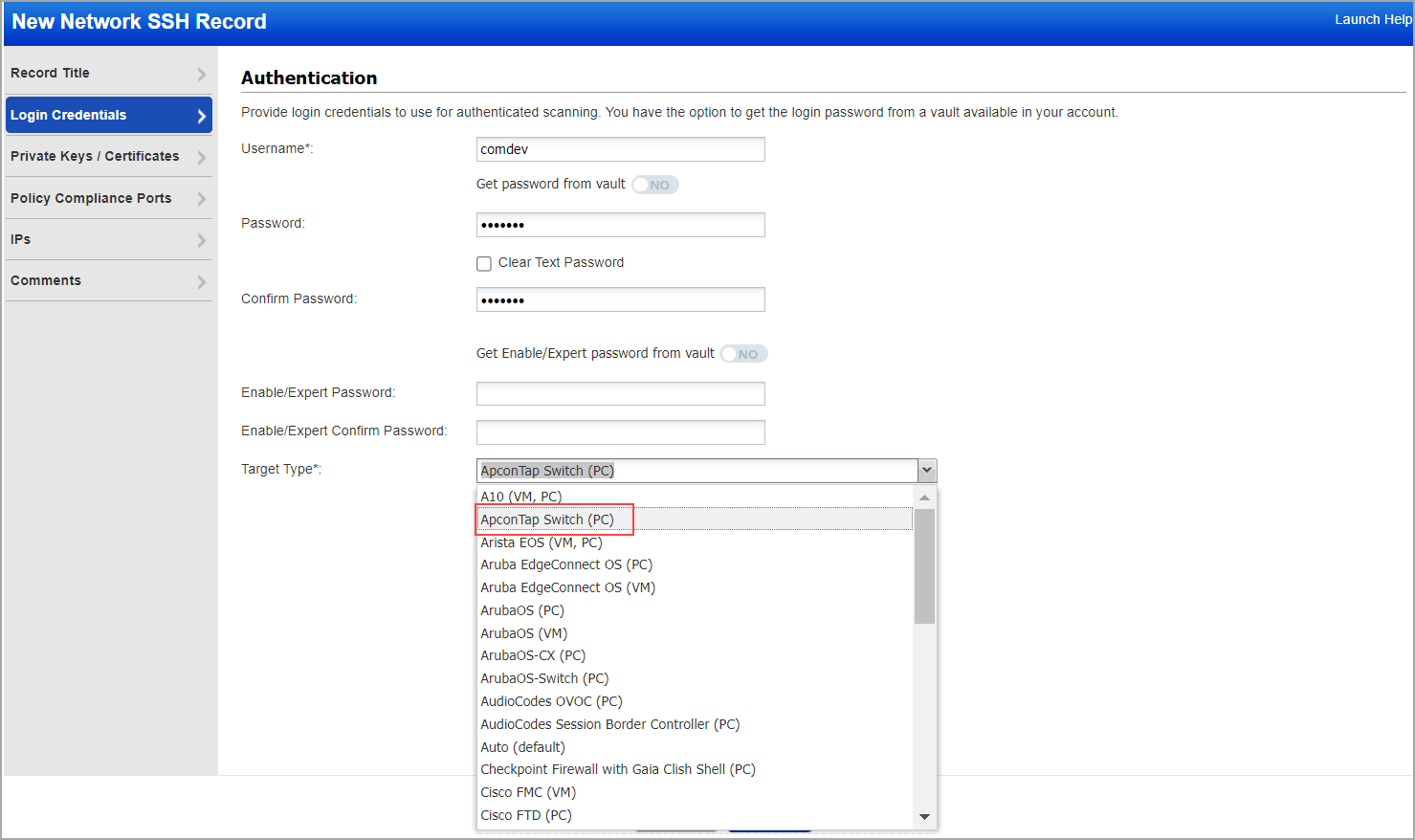
- Click Create.