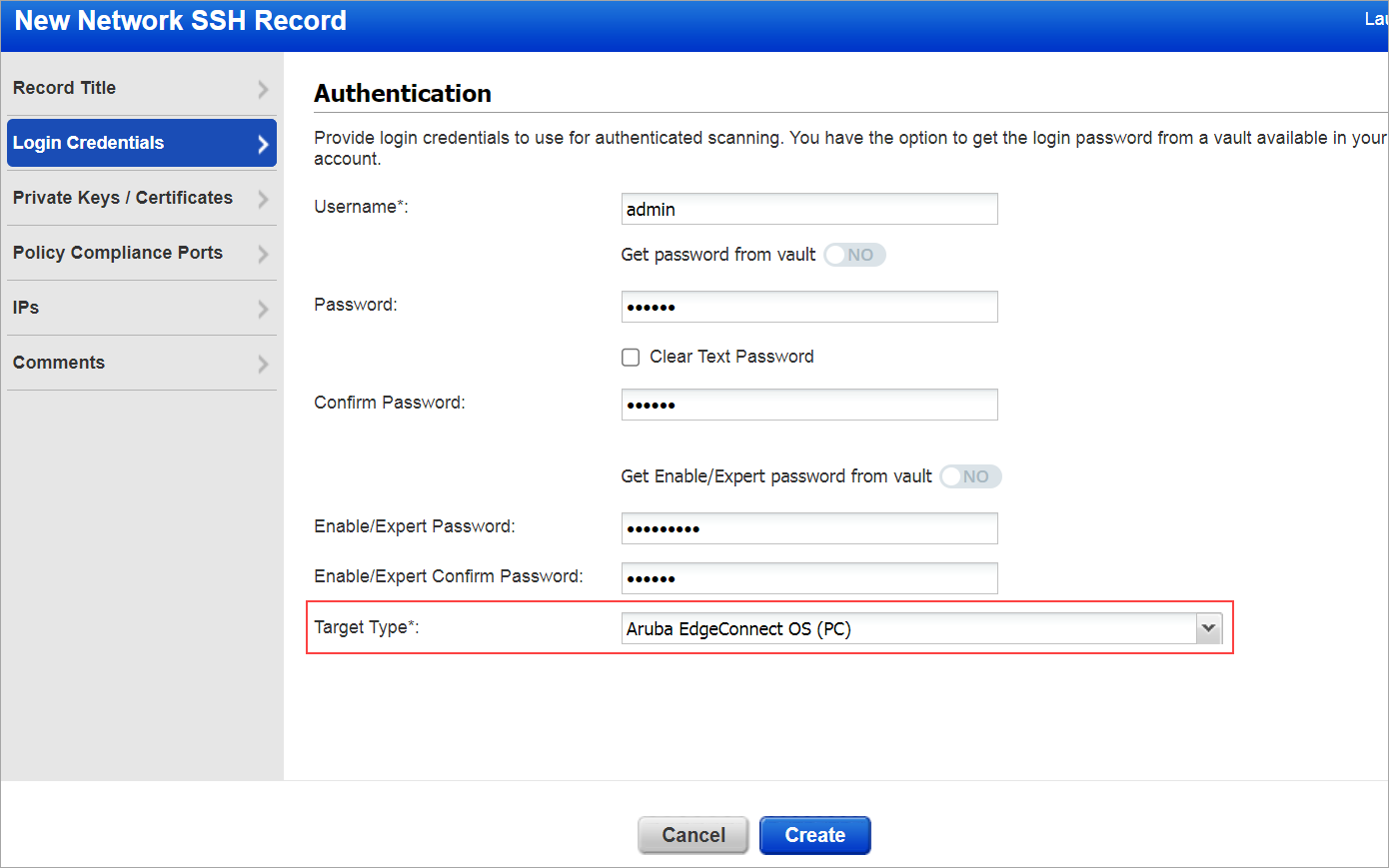Privilege Level for Aruba EdgeConnect OS
Aruba EdgeConnect SD-WAN (ECOS) is a monitoring package that uses the appliance and orchestrator API to monitor EdgeConnect OS appliances.
Level of Privileges
Modes that can be used to access through the CLI:
- User EXEC Mode
- Privileged EXEC Mode
- Global Configuration Mode
User EXEC Mode
The User EXEC mode provides access to commands for non-configuration tasks, such as checking the appliance status.
Privileged EXEC Mode
The Privileged EXEC mode provides access to all the commands you could execute in User EXEC mode, and several additional commands.
Global Configuration Mode
The Global Configuration mode allows you to make changes to the running configuration.
User Privilege Levels
The CLI has two user privilege levels, which determine the CLI modes you can enter and the commands you can execute. You can log in to one of the following user privilege levels:
- Administrator
- Monitor
Administrator:
The Administrator user privilege level has full access to all modes and commands in the CLI.
Monitor:
The Monitor user privilege level is the default privilege level for the CLI. This privilege level provides access to the User EXEC and Privileged EXEC modes. The Monitor user privilege level does not have access to most configuration commands.
For successful scanning, the scan account must be of an administrator.
Create a user with user privilege level as Administrator
To create a user with user privilege level as Administrator:
- Log in to Aruba Appliance Management Console and click Administration.
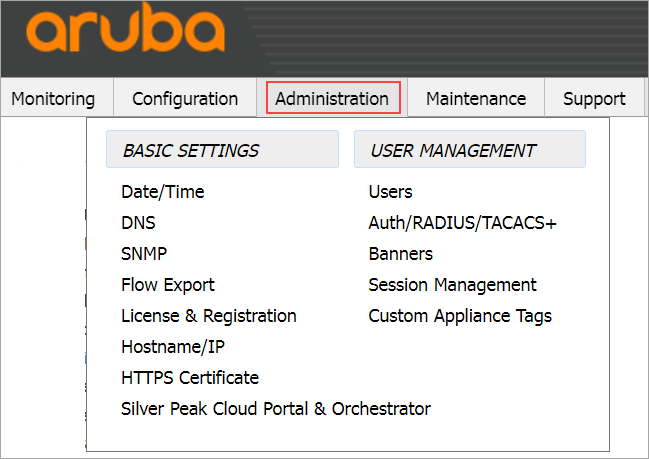
- Under USER MANAGEMENT, select Users.
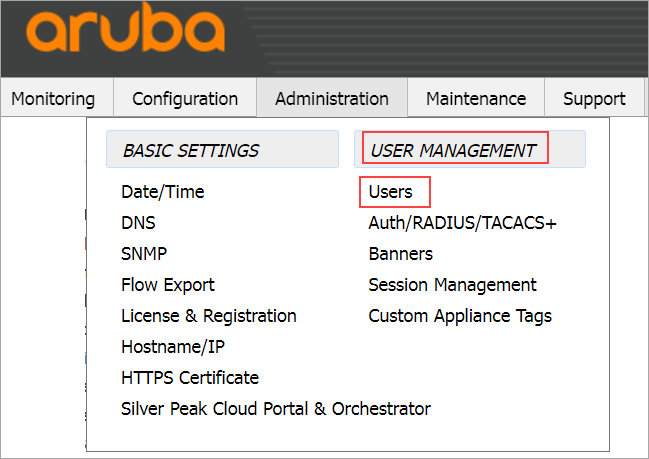
- Under User Accounts, add a new User Name with user-level privilege as an administrator.
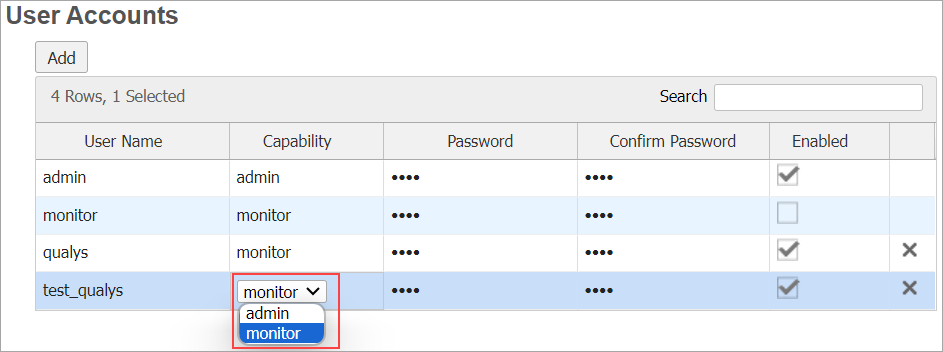
- Apply and save the changes.
Administrator user-level privilege is required to successfully generate a PC compliance report.
Set Up Network SSH Authentication
To set up network SSH authentication:
- Configure a Network SSH Auth record by navigating to Scans > Authentication > New > Network and Security > Network SSH > New Network SSH Record.
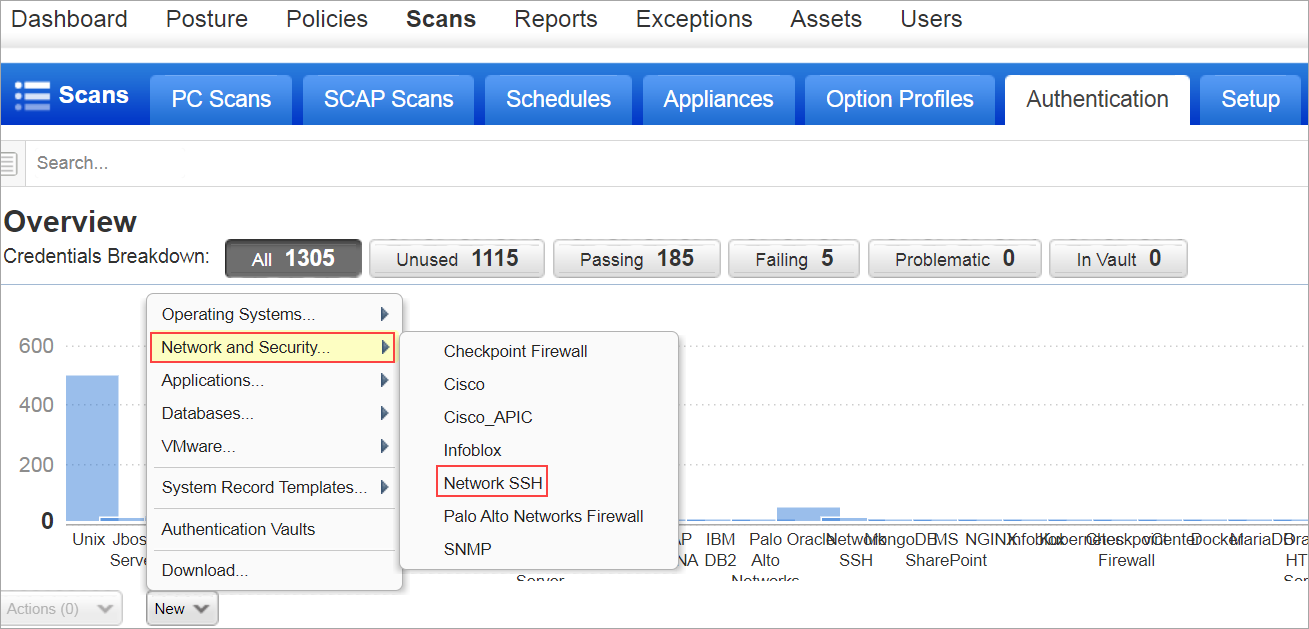
- Click Login Credentials and enter your
- Username, Password
- Enable/Expert Password
- Select the Target Type as Aruba EdgeConnect OS.
- Click Create.