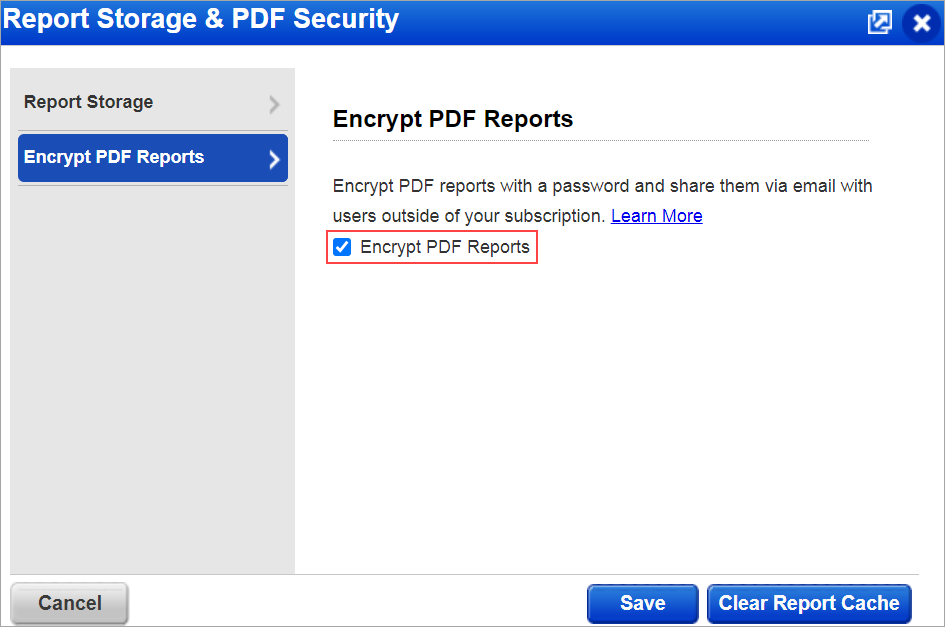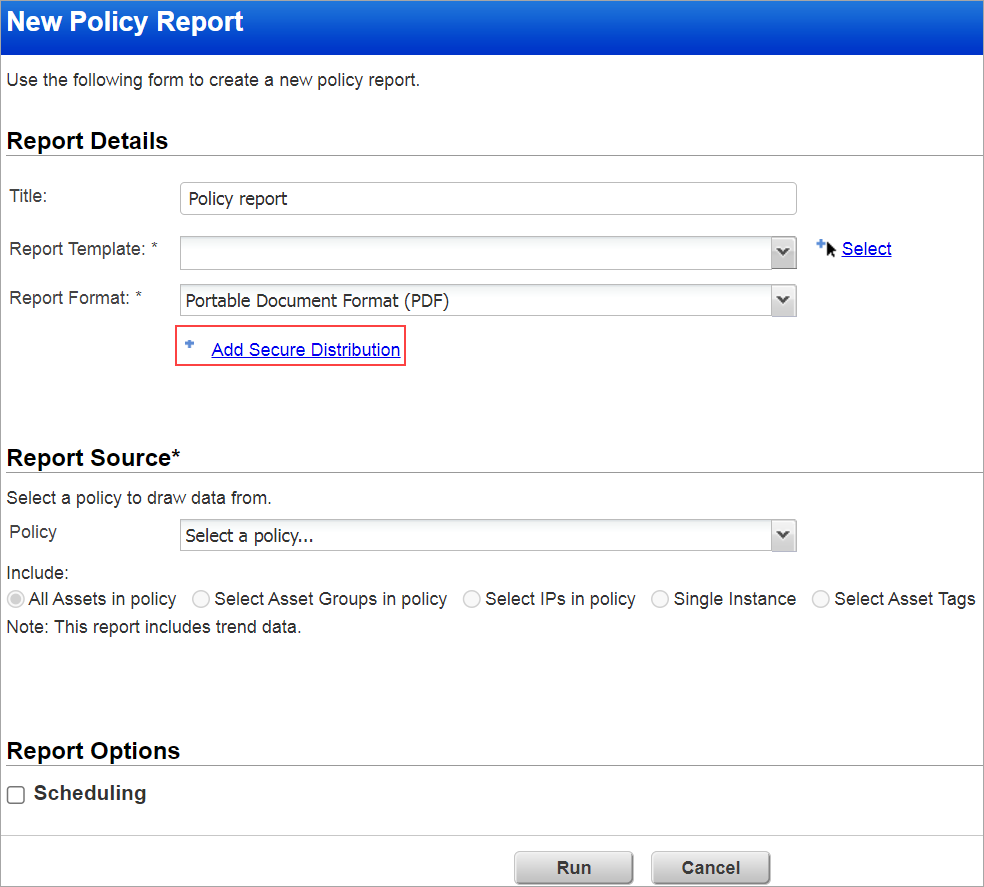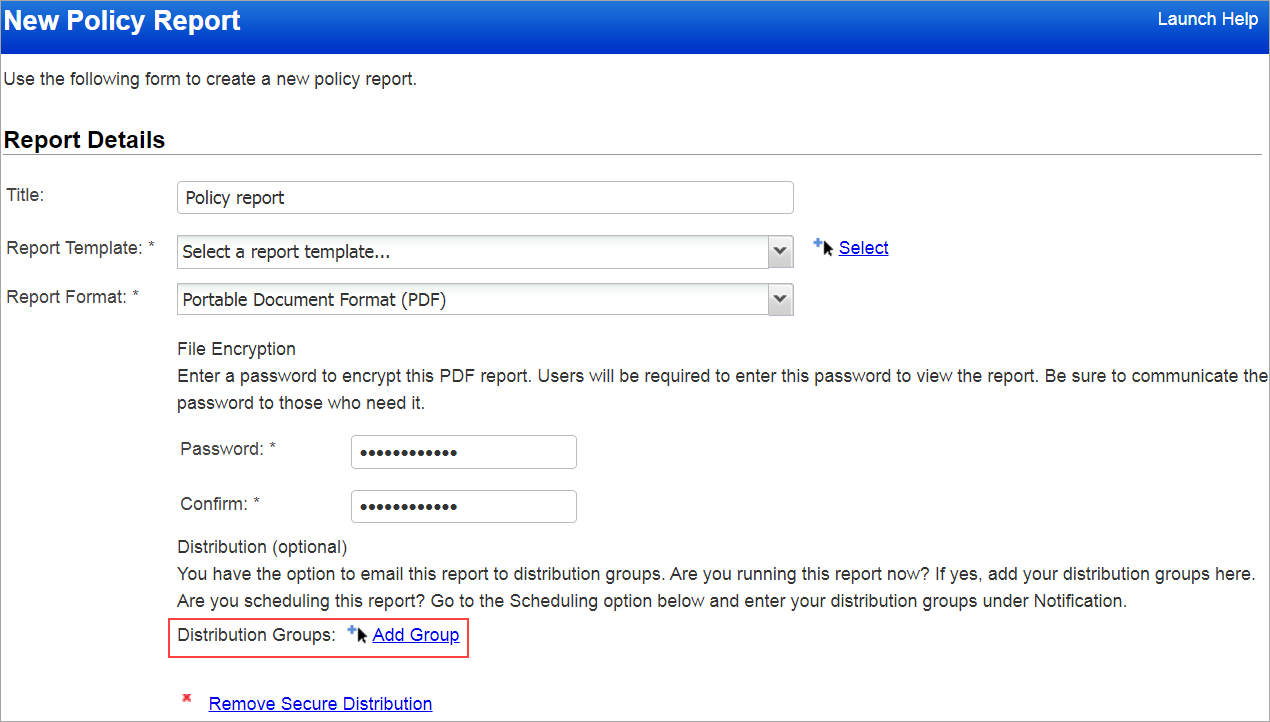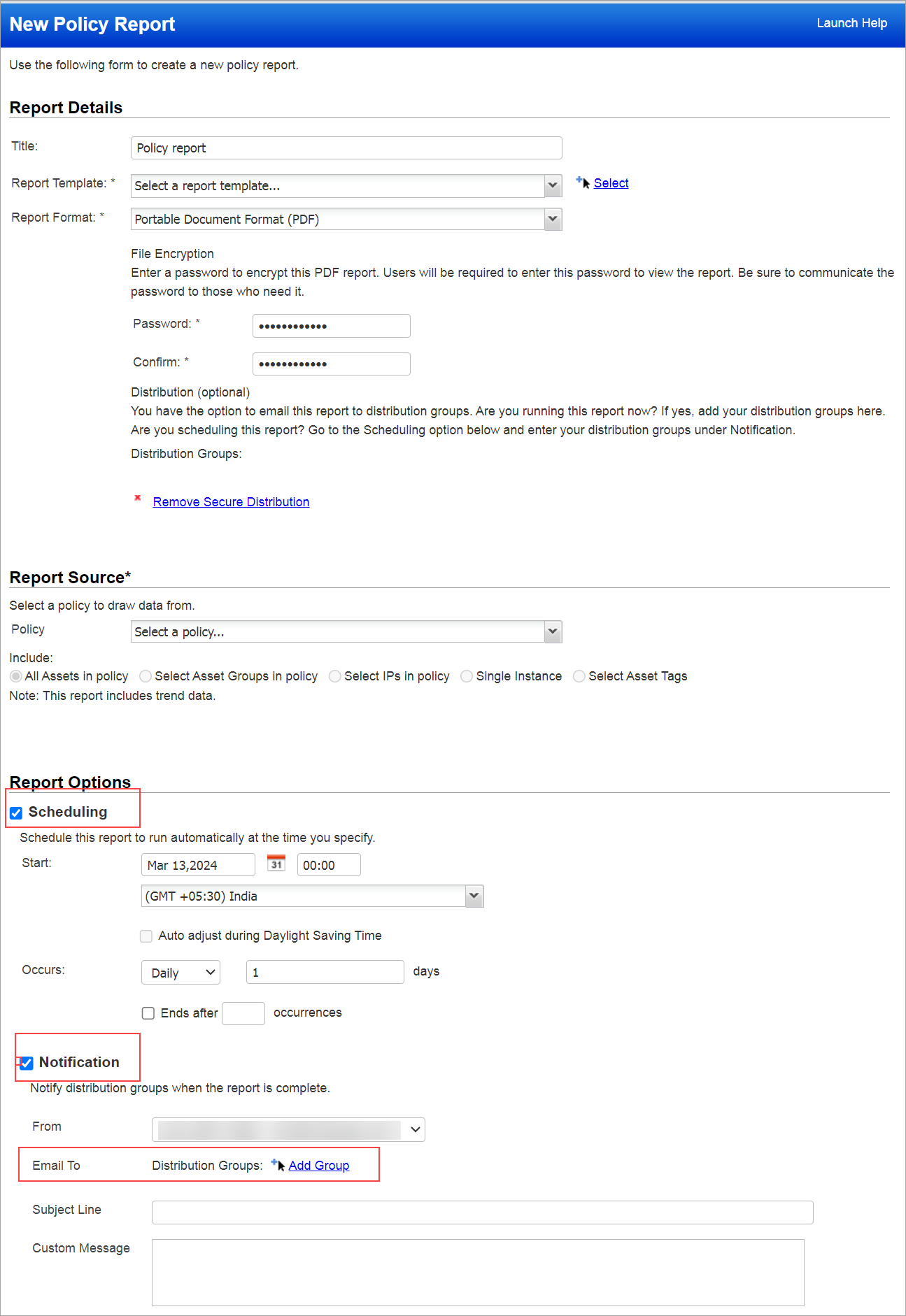Creating Encrypt PDF Reports
Just choose the Encrypt PDF Report when you run your report. You can also distribute reports to users via email; this is optional. With this, you ensure data security and compliance when sharing sensitive information.
To distribute PDF reports via email securely, follow the below steps:
A Manager needs to select proper report notification from Notification Options.
1. Navigate to the Users > Users tab.
2. Choose the user name.
3. From the Quick Actions menu, select Edit.
4. Once the Edit User dialog appears, select the Options menu.
5. Check the My Reports option from Report Notification as shown below:
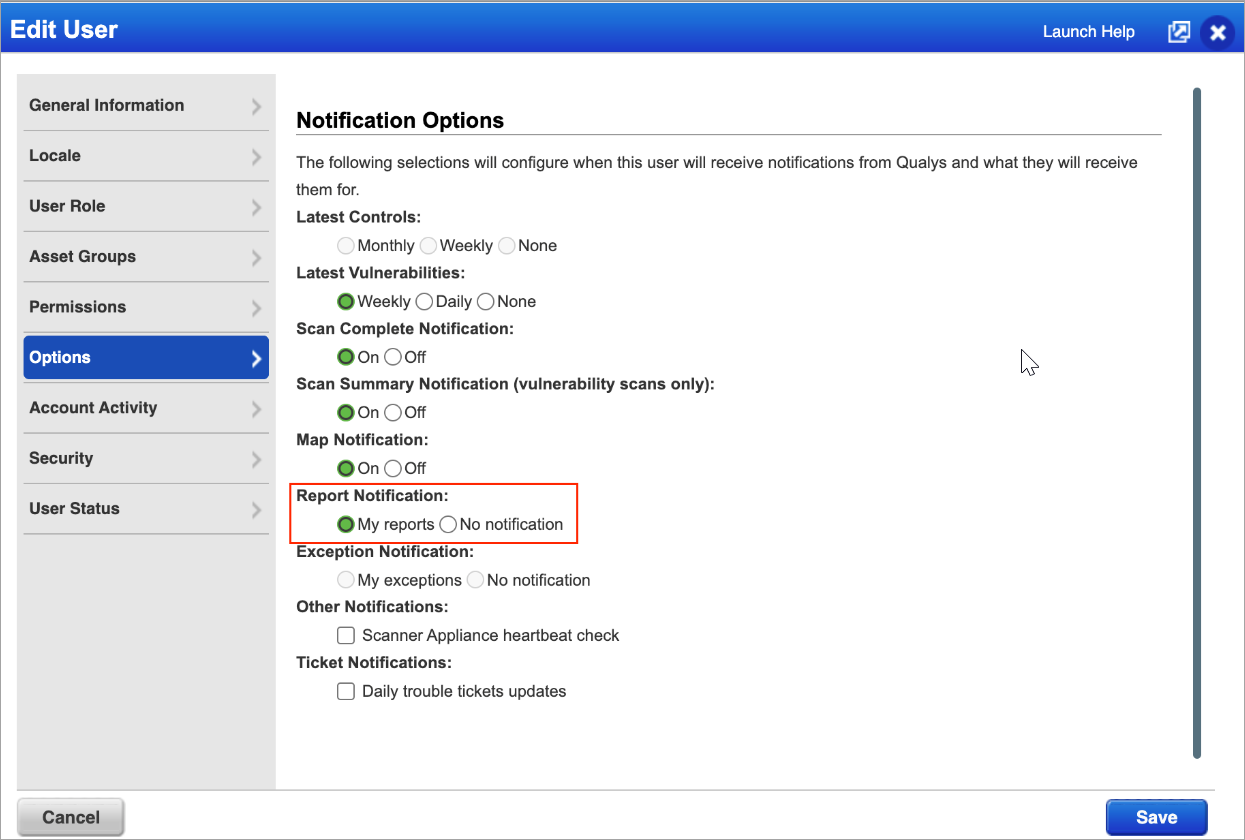
6. Click Save.
As a next step, the manager needs to access the Report Template.
1. Navigate to the Reports > Templates tab.
2. Choose the report template title.
3. From the Quick Actions menu, select Edit.
4. Once the Edit Scan Report Template dialog appears, select the User Access menu.
5. Add Users who can access reports generated with this template, as shown below:
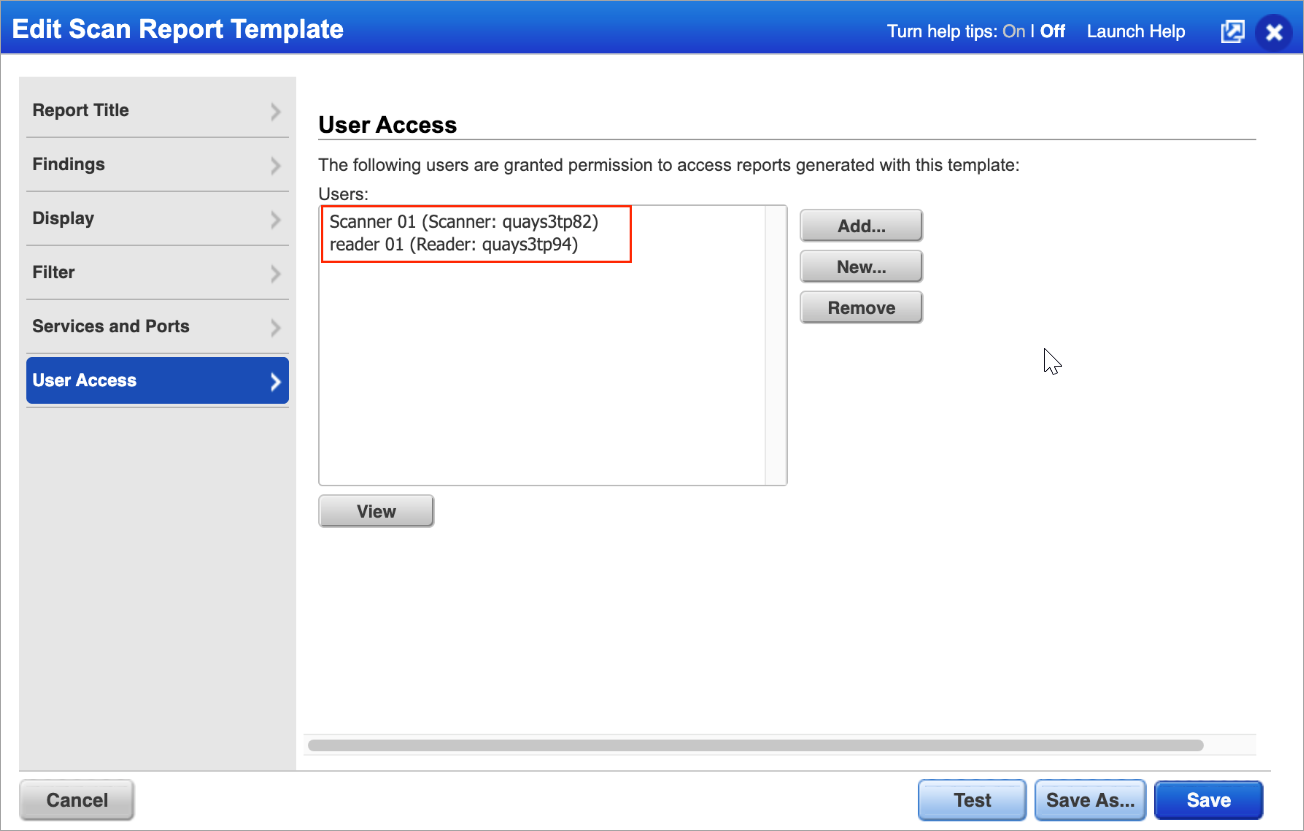
6. Click Save.
This streamlined process not only protects confidential reports during distribution but also simplifies communication among team members through secure email notifications.
|
Some things to consider... |
|
First, enable Encrypt PDF ReportsFirst, enable Encrypt PDF Reports A Manager needs to do this. Navigate to Reports > Setup > Report Storage and PDF Security > Encrypt PDF Reports, select Encrypt PDF Reports check box, and then click Save.
|
|
Who can create the encrypted PDF reports?Who can create the encrypted PDF reports? Managers and Unit Managers have permission to create encrypted PDF reports. Once created, they must share the PDF report password with users who have permission to access the report. |
|
Permission to view the encrypted PDF reportPermission to view the encrypted PDF report All users who can access the report have permission to view encrypted PDF reports with the password provided by the manager or Unit Manager. |
|
Viewing an encrypted PDF reportViewing an encrypted PDF report You will be prompted to enter the password to open the encrypted file from the report list or from the email attachment. |
|
Acrobat 7 or greater is neededAcrobat 7 or greater is needed Users must have Adobe Acrobat 7 or greater to view encrypted PDF reports. |
|
Tell me the steps |
|
Scenario 1 - Create one time reportScenario 1 - Create one time report 1) Run your report. 2) Under Report Details, set Report Format to PDF, click Add Secure Distribution link, and enter a password to encrypt the PDF report file.
|
|
1) Run your report. 2) Under Report Details, set Report Format to PDF, click Add Secure Distribution link, and enter a password to encrypt the PDF report file. 3) Then tell us the users you'd like to email the report to by adding Distribution Groups - click the Add Group link.
|
|
1) Run your report. 2) Under Report Details, set Report Format to PDF, click Add Secure Distribution link, and enter a password we'll use to encrypt the PDF report file. 3) Under Scheduling enter the settings (start time, daily, weekly or monthly, etc). Under Scheduling > Notification (optional) tell us the users you'd like to email the report to by adding Distribution Groups - click Add Group link. Will the email include a report link? If yes, you can enter a password to password protect downloads of the report. For more information, see Configure Reports Schedule.
|
I'm scheduling my report - why 2 passwords?
Under Scheduling > Notification you can view the option Password protect your report. Enter a password if you want to password-protect downloads of the report. By entering a password here, you will be prompted for this password when you click the report link in the email notification. Once the encrypted PDF report file is downloaded, you will also be prompted for the PDF password (set in Report Details) to view the report.
Can I use the same password 2 times? Yes, you can enter the same password for file encryption (in Report Details) and for secure downloads (in Scheduling > Notification).
Still have questions?
Tell me about password securityTell me about password security
By default, the password must have at least 8 characters (alpha and numeric) and cannot be the same as the user login. There may be other password requirements set up for your subscription. Learn more
Don't see the Add Secure Distribution link?Don't see the Add Secure Distribution link?
Navigate to Reports > Setup > Report Storage and PDF Security and select Encrypt PDF Reports first (Manager role is needed).
This is because report links are not sent with report notifications, per your account settings. Managers can configure the distribution method by going to Reports > Setup > Scheduled Reports.
Sure, no problem. Just add the user's email address to a distribution group.