Viewing Report Storage Information
Each subscription is allocated a certain amount of disk space for storing report data when Report Storage and PDF Security is enabled. Managers can view storage information for the subscription. All users can view storage information for their own accounts.
Subscription Storage Information
Managers can view the total amount of storage allocated for the subscription on the Report Storage and PDF Security Setup page (Reports > Setup > Report Storage and PDF Security).
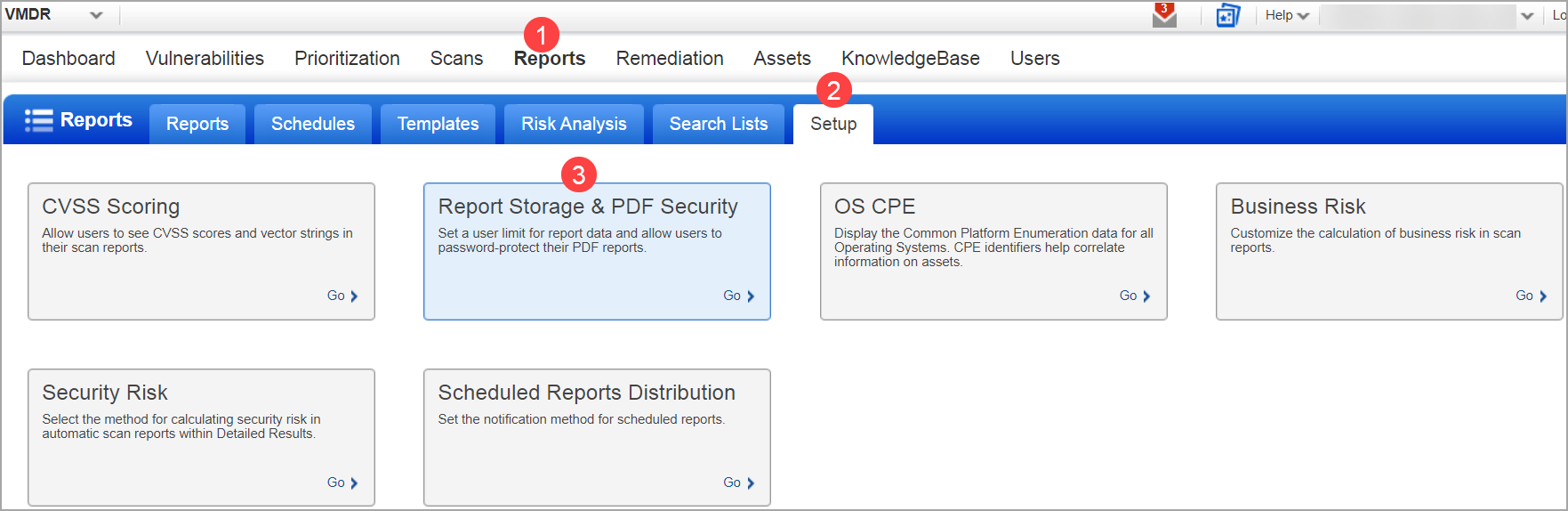
How much disk storage is allocated?
You can find the total amount of disk storage allocated for the subscription in the Statistics section (navigating to Reports > Setup > Report Storage and PDF Security > Report Storage). It shows the amount of storage currently being used in the subscription and the amount of free space.
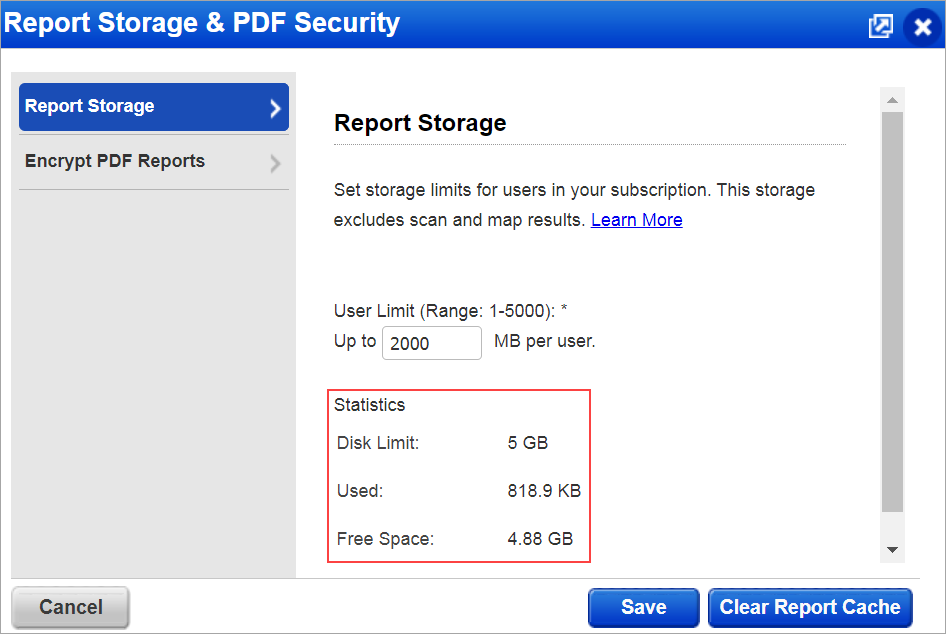
Want to know the user limit for storage
Navigate to Reports > Setup > Report Storage and PDF Security > Report Storage to view the user storage limit. The user storage limit determines the maximum amount of report data each user may save. This applies to all users in the subscription, including Managers.
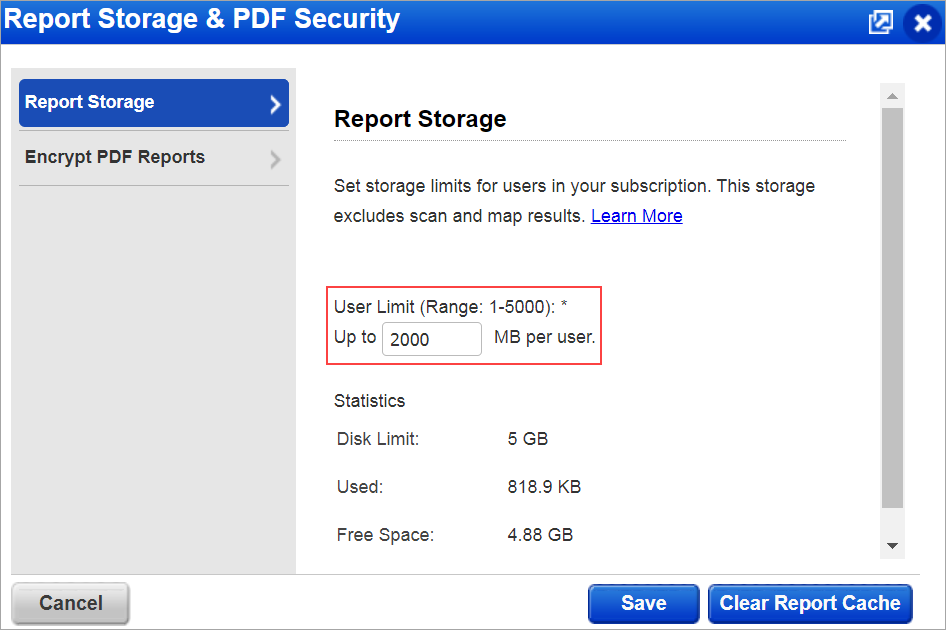
Note: On the Report Storage and PDF Security Setup page, Managers specify a user storage limit.
Where can I view the disk space?
You can view the disk space on the Account Info page. Navigate to Help > Account Info > Report Storage and PDF Security. The user limit tells you the total disk space you have for storing Policy Audit / Policy Compliance reports. Account Info also displays how much disk space you have currently used and the disk space available.
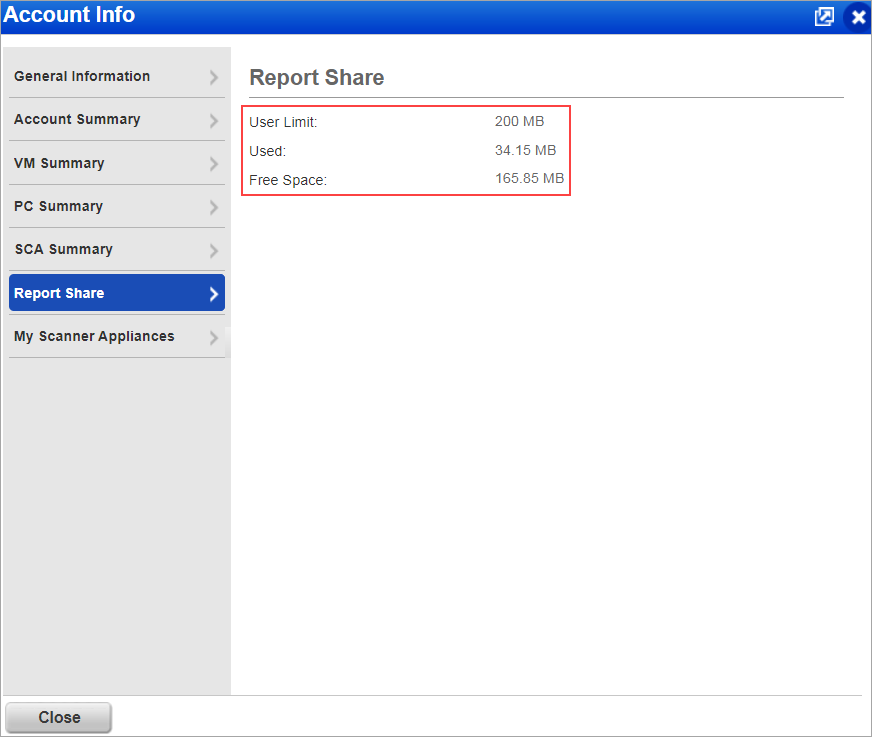
Note: The user limit is defined by Managers for the subscription.
User Storage Utilization
Navigate to Users > Users, and under the Disk Space column, you can find the disk space usage. For each user, the Disk Space column shows the amount of disk space the user is currently using. This number will change as reports are added and removed from Report Storage and PDF Security.
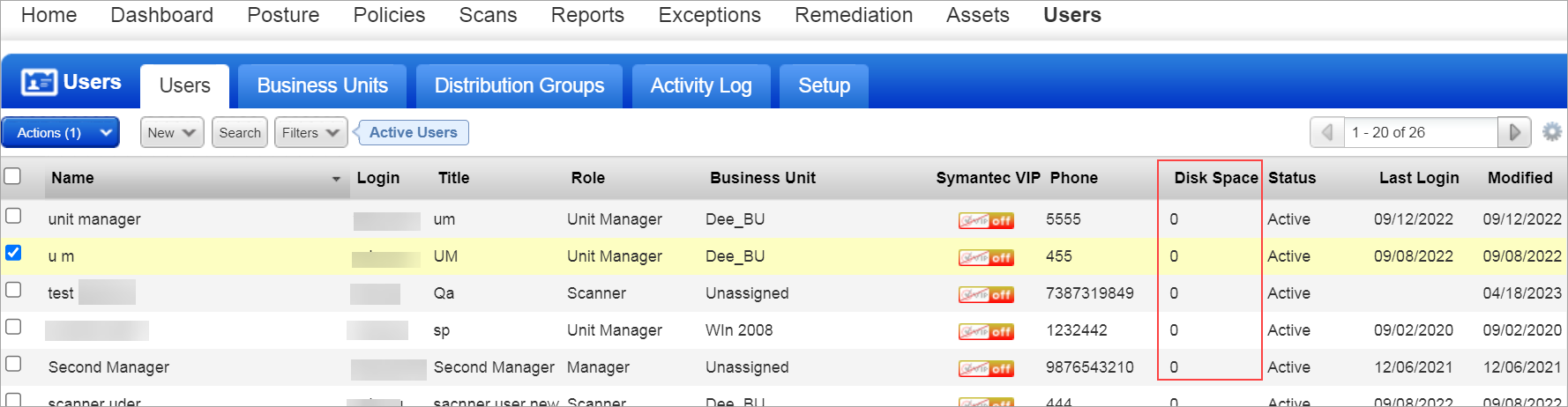
How can I clear the report cache?
You can clear the report cache of the used report to make available the report share disk storage. Used reports are reports that are created or deleted by the users in your subscription but have not yet expired. Navigate to Reports > Setup > Report Storage and PDF Security. Click Clear Report Cache to clear the report cache.
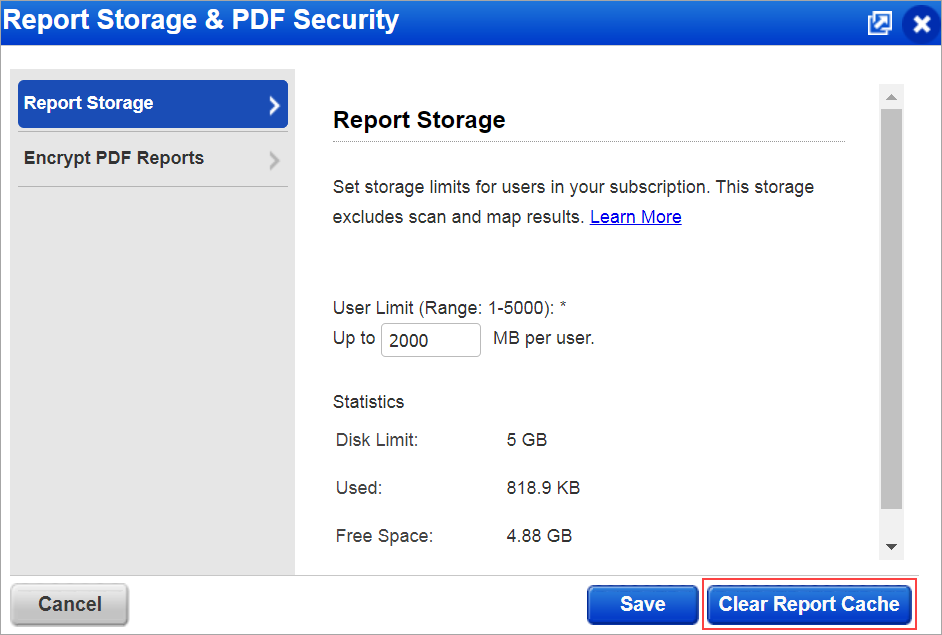
Note:
- The used report size displayed on the Report Storage and PDF Security Setup comprises only the Report Storage and PDF Security size for your subscription and reports deleted by the users in your subscription. It does not include expired reports.
- The Qualys system already has an automated program that executes every 24 hours to clear the report cache of expired reports.