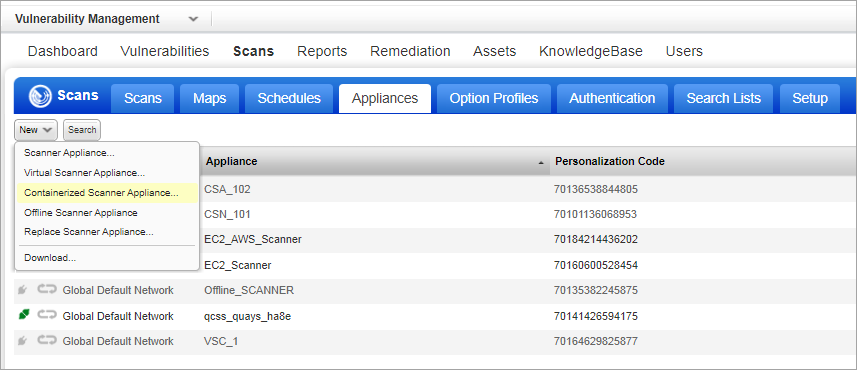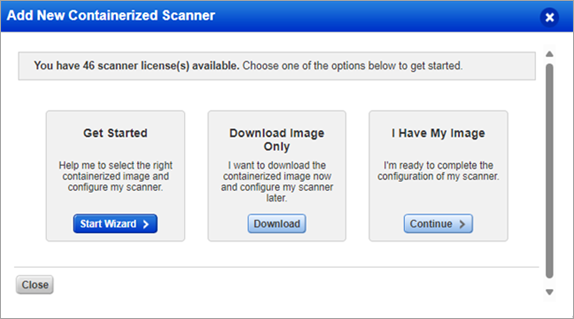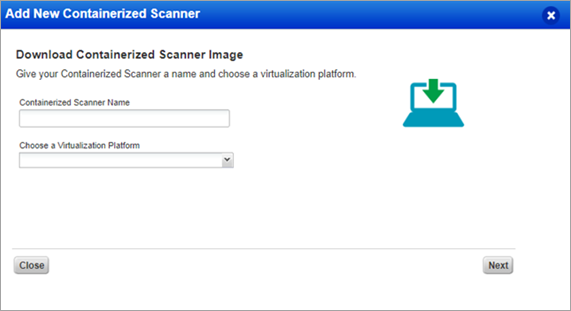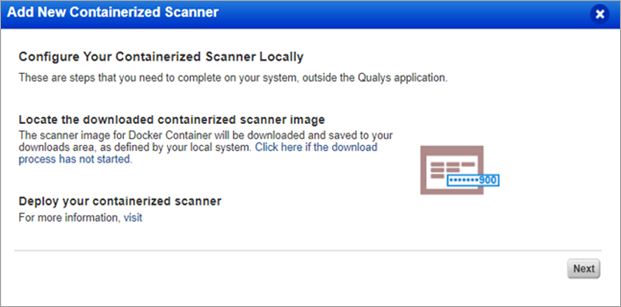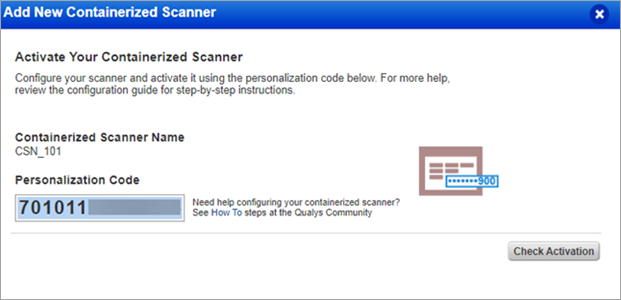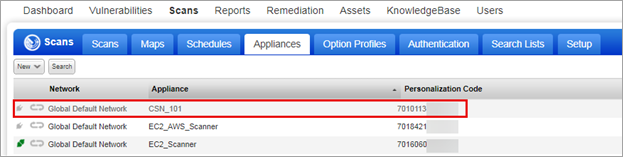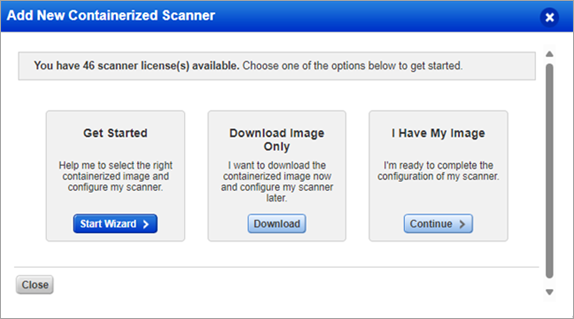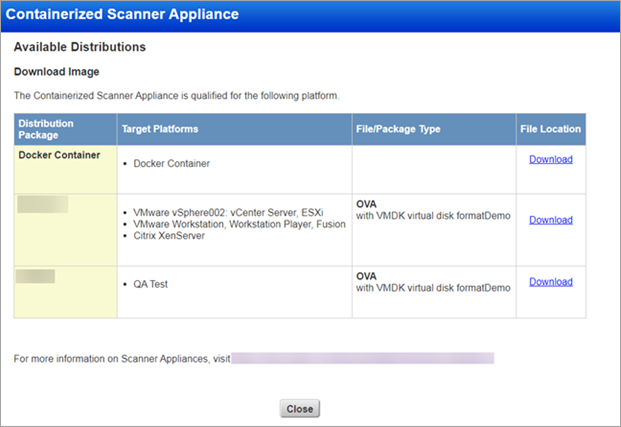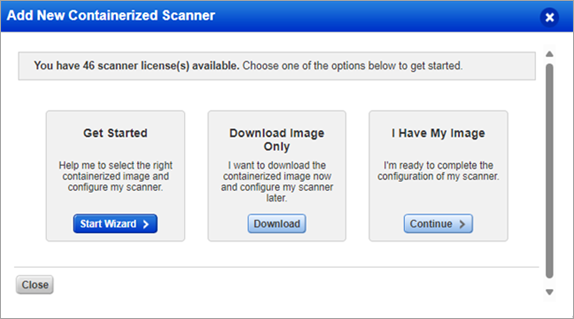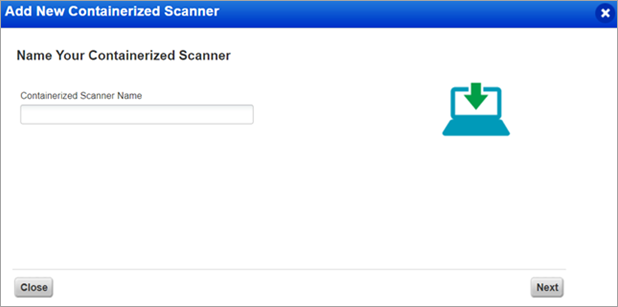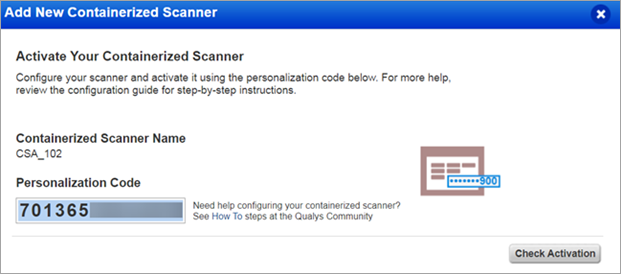Add New Qualys Containerized Scanner Appliance
- Under Vulnerability Management, goto Scans > Appliances > New > Containerized Scanner Appliances.
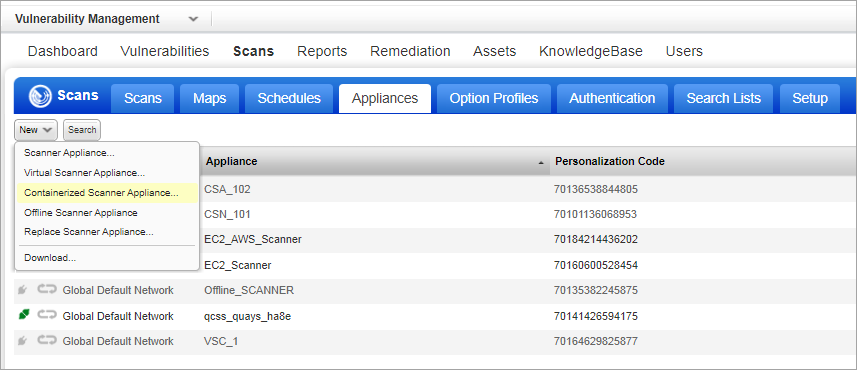
- In Add New Containerized Scanner, you can create an appliance using any one of the following options:
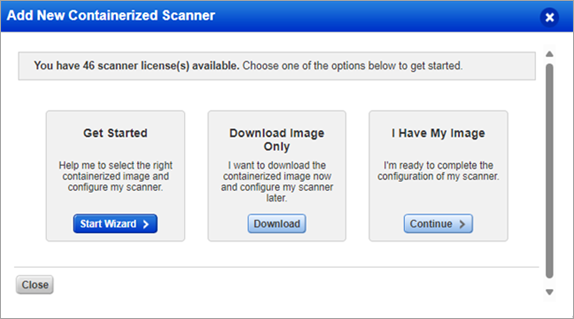
- Get Started - Enables you to create a containerized scanner appliance using a virtualization platform.
- Click Start Wizard.
- In Containerized Scanner Name, enter a name for the scanner appliance.
- In Choose a Virtualization Platform, select a platform for the scanner appliance.
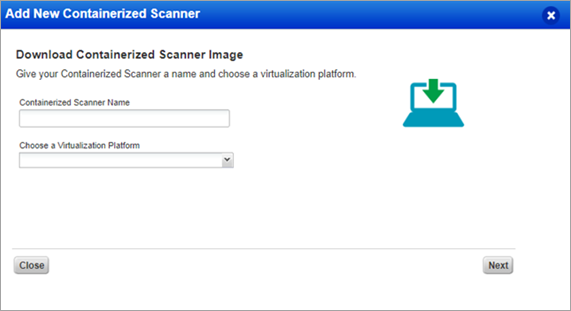
- Click Next.
- Follow the steps given under Configure Your Containerized Scanner Locally and Locate the downloaded containerized scanner image.
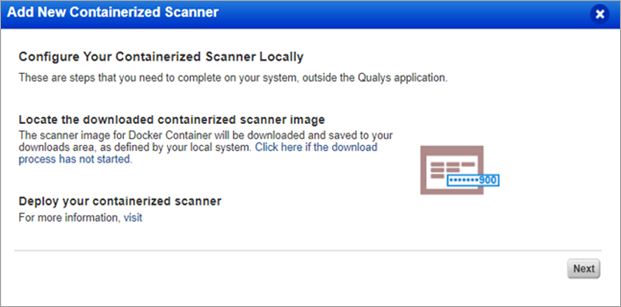
- Click Next.
- Copy the Personalization Code and close the window.
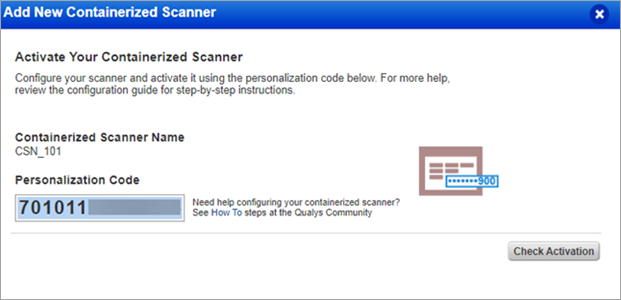
- Refresh the list of appliances. The newly created appliance is added to the list of Scanner Appliances.
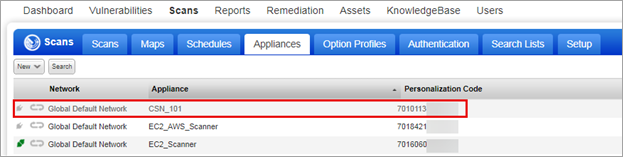
- Download Image Only – Enables you to download the image only. Once you download the image, you can later proceed with configuring the scanner appliance.
- Click Download.
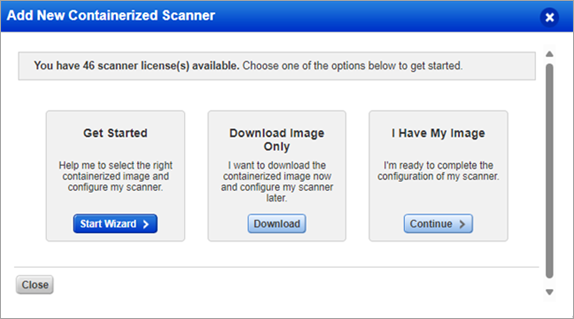
- In the Available Distributions window, click Download for a distribution package from which you want to download the image.
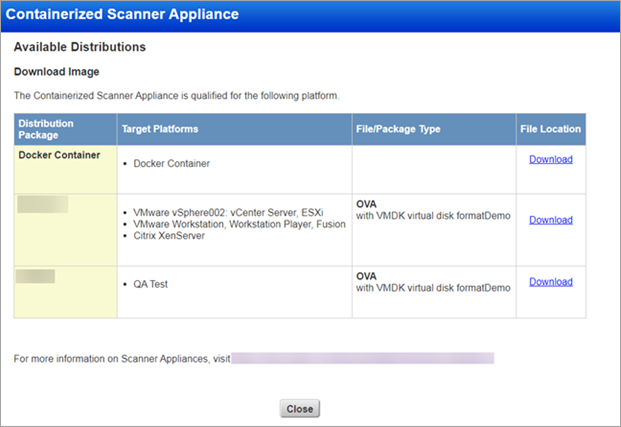
- In the Review and Agree to Virtual Scanner License, click I Agree. Your image is downloaded.

- Once your image is downloaded, you can proceed to point c.
- I have my Image – Enables you to proceed with creating a containerized scanner appliance with an existing containerized image.
- Click Continue.
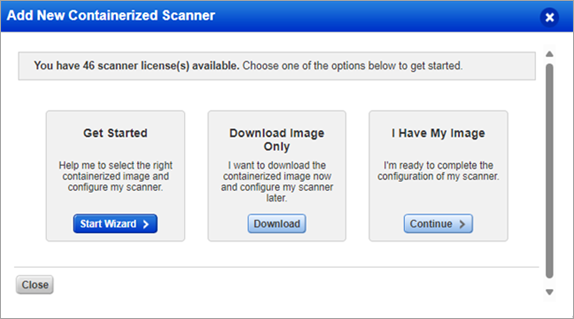
- In Containerized Scanner Name, enter a name for the scanner appliance and click Next.
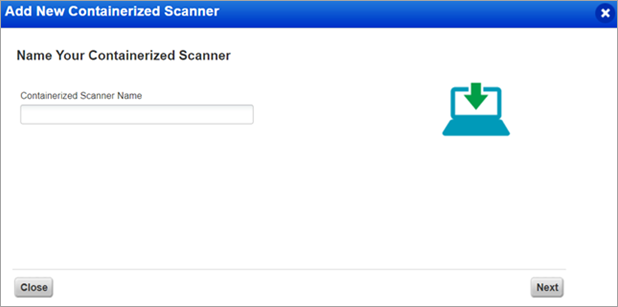
- Copy the Personalization Code and close the window.
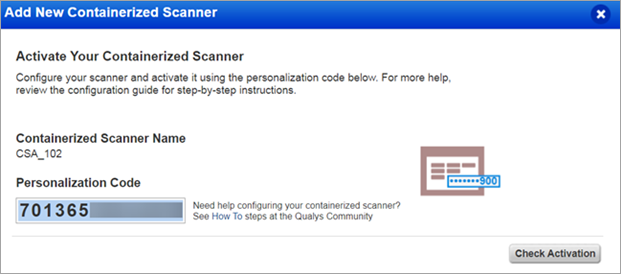
- Refresh the list of appliances. The newly created appliance is added to the list of Scanner Appliances