Replace Scanner Appliance
The Replace Scanner Appliance feature allows customers to seamlessly replace one scanner appliance with another. This ensures minimal disruption to the scanning process and configurations.
By default, the configurations are transferred from the old scanner appliance to the new scanner appliance. It is recommended not to replace a scanner appliance while scans are in progress (scans already launched will not be updated).
Pre-requisites
The following prerequisites have to be met before using the replace scanner functionality:
- User performing the operation must be either a Manager, Unit Manager, or Scanner user.
- User must have permission to use both the old and new scanner appliances.
- Both appliances (old and new) must be on the same network.
- New scanner appliance must be an active scanner appliance.
- Platform of both the scanner appliances must be similar.
- VLAN and route configurations must be within supported limits.
- Only one replace scanner operation can be active at a time. Ensure no other replace process is currently in progress.
What are the steps?
-
Go to Scans > Appliances > New > Replace Scanner Appliance.
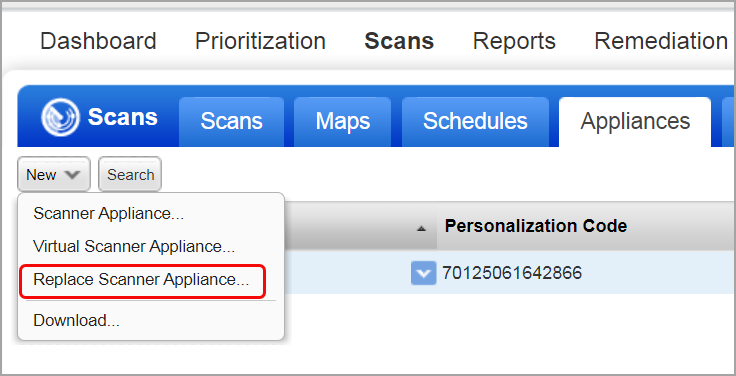
-
Select the appliance you want to replace and the one you want to use.

-
Navigate to the Replace Scanner Options section to choose these options:
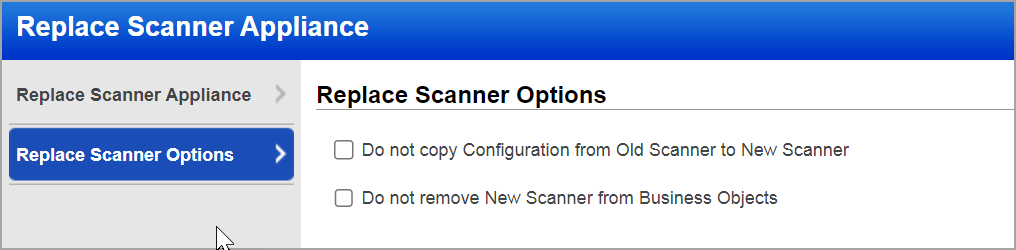
Do not copy Configurations from Old Scanner to New Scanner – Select this option if you do not want us to transfer appliance settings from the old appliance to the new one. Settings include the polling interval, heartbeat checks, scanning options, VLANs, and static routes.
Do not remove New Scanner from Business Objects – Select this option if you do not want us to remove the new appliance from any business objects (asset groups and schedules) that are already associated with the new appliance.If you do not select this option and if the new scanner appliance is already associated with any Business Objects, then the new scanner appliance gets removed from those objects. Also, the new scanner appliance, which is already associated with Scheduled scans, is updated with the External Scanner Appliance by default.
-
Click the Replace button to use the new scanner appliance.
Note: When you replace your scanner appliance, only the asset groups and schedules are moved from the old to the new scanner. However, static and dynamic tags are not moved automatically. To add them, edit the new scanner appliance and include them manually.
What happens once the Scanner Appliance is replaced?
Once the scanner appliance is replaced, the following changes are visible:
- Based on the option you have selected when replacing the scanner appliance, the following changes are visible:
- Do not copy Configurations from Old Scanner to New Scanner - The old scanner appliance is replaced with the new scanner appliance in scheduled scans and assets groups without copying any configurations.
- Do not remove New Scanner from Business Objects – Settings, such as the VLANs, static routes, LAN settings, polling interval, FDCC/SCAP configurations, and heartbeat frequency, are copied from the old scanner to the new scanner.
- The old scanner appliance is removed from any unrelated associations.