Tell me about the primary contact
There is one primary contact for the subscription and one primary contact for each business unit. You can see POC and POC_BU next to the name of each primary contact on the Users list. The primary contact is used in email notifications for User Registration, Account Lock, Scan notification, and more.
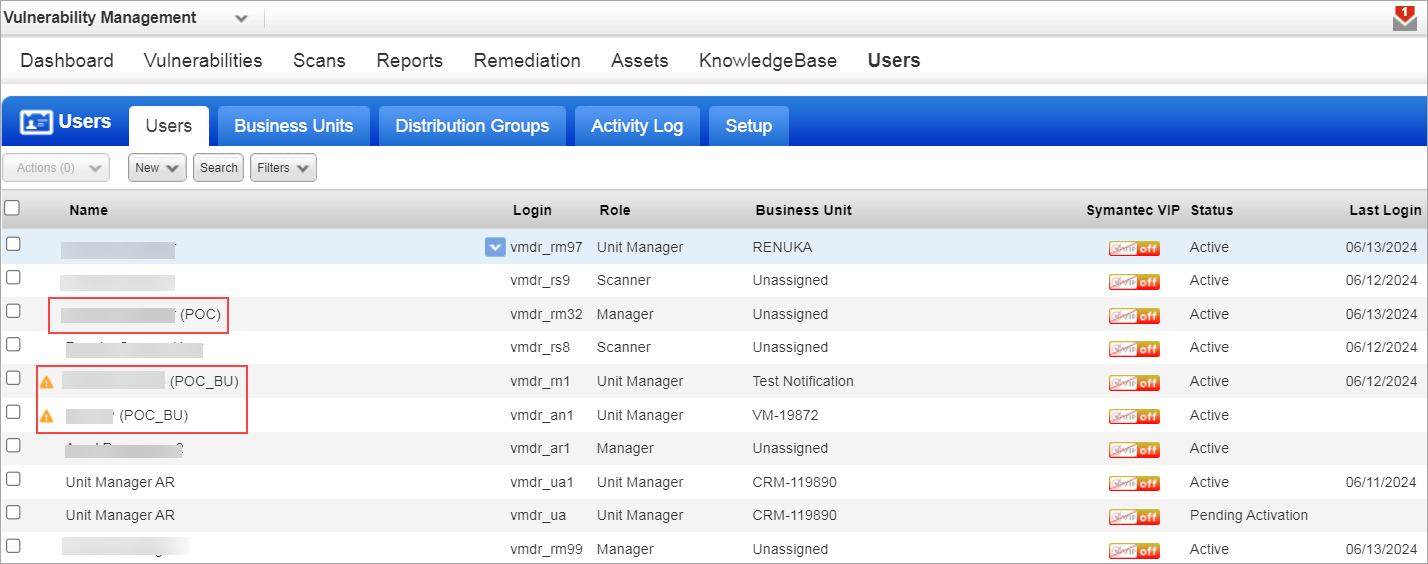
To know more about privileges based on different roles, refer to the User Roles and Permission.
To know more about Privileges based on different roles, refer to the User Roles Comparison (Vulnerability Management)
- You can only delete the primary contact of a business unit if someone else has been assigned to that role. For more information on deleting a user, see Delete a User and Transfer Items to New Owner
- You cannot modify the user role or the Business unit of a primary contact. For example, if a Unit Manager is a point of contact for an entity and a Business Unit, you cannot change the user role or the business unit of the primary contact.
Changing the primary contact
Managers and unit managers can change the primary contact, or the primary contact can assign another primary contact.
Changing the primary contact by Managers and Unit Managers
Go to Users > Setup > Primary Contact and select another user.
- As a manager, you can set the primary contact for your subscription.
- As a unit manager, you can set the primary contact for your business unit.
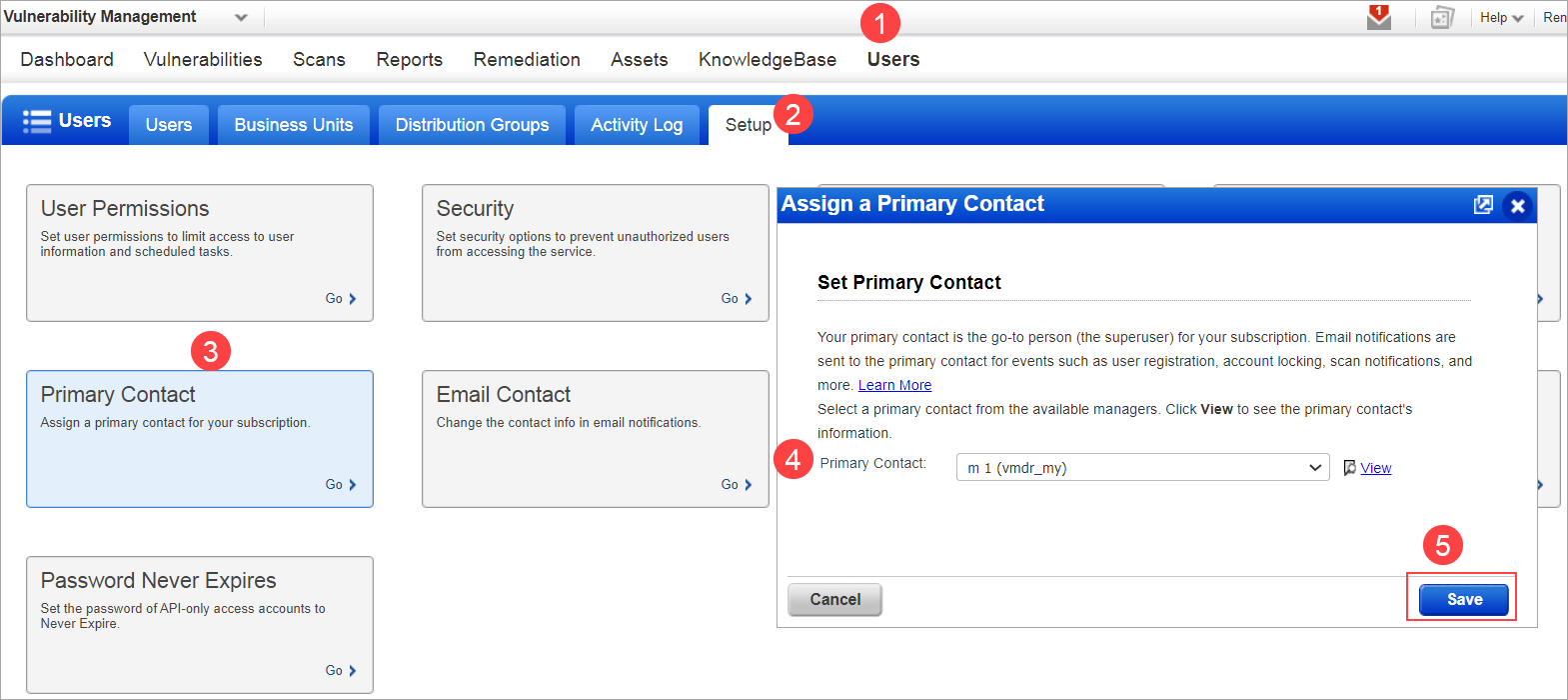
Assigning the primary contact role to another user by the existing Primary Contact
The primary contact user can also assign this role to another user. This means that no other users will be able to access Primary Contact settings. You can enable this feature in your subscription by contacting Qualys Support. Once it is enabled following permissions are applied:
- Only the Primary Contact user can access the Primary Contact setting.
- If a Manager user is not a Primary Contact then the Manager user cannot view/edit the Primary Contact setting.
How do I reach out to my primary contact?
(All users) Go to Help > Account Info.
You can view the name of the primary contact in the General Information tab of Account Information.
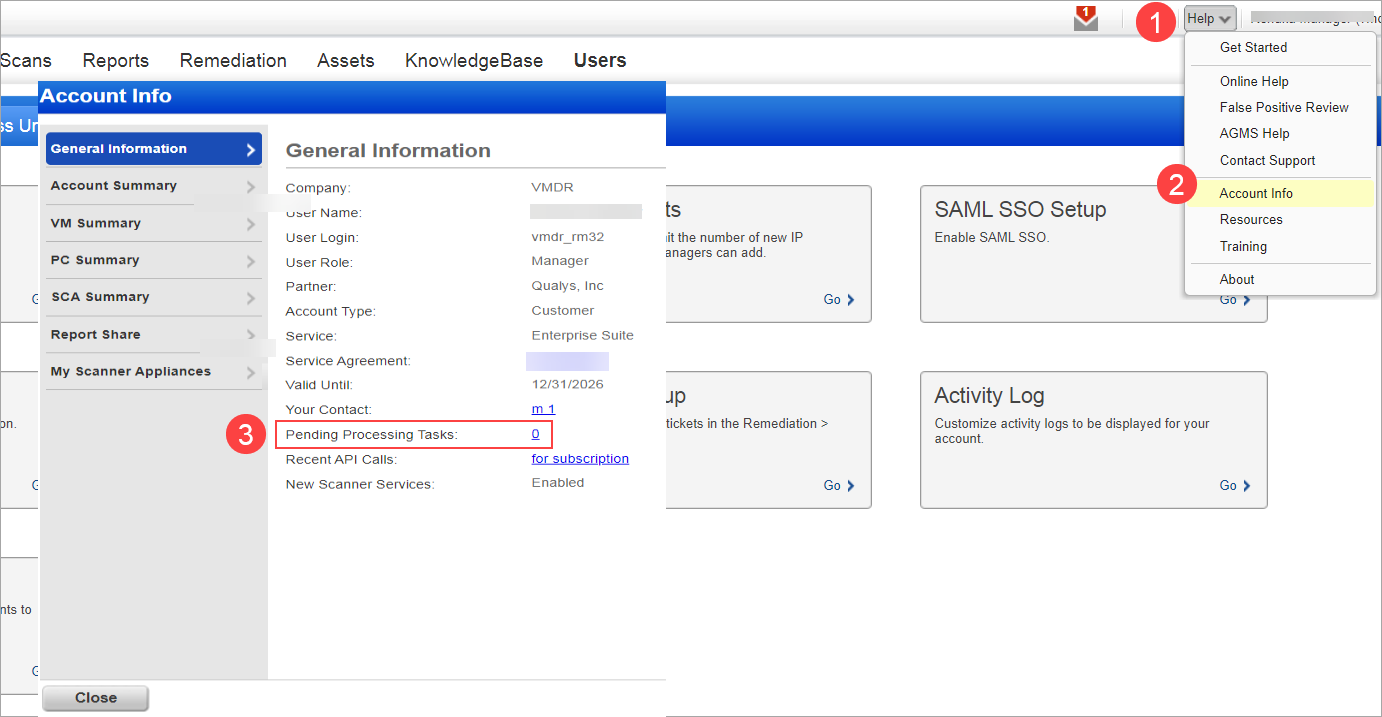
How to configure Email Contact for notifications
By default, the Manager user is displayed as the primary contact in the email notifications. Email notifications can be customized by changing the default email contact information.
In Users > Setup > Email Contact managers can specify the user name and email address.
If you have business units, you can choose Allow Unit Managers to override for their business unit to let Unit Managers override the contact information for their business unit.
- Email contact changes apply only to notifications in the Notification Options.
- When an inactive user account attempts to log in through the UI or API, Qualys sends an email notification to the Manager to alert them of the activity.
Sample Email Contact
In this sample Patrick Slimmer is defined as the Email Contact.
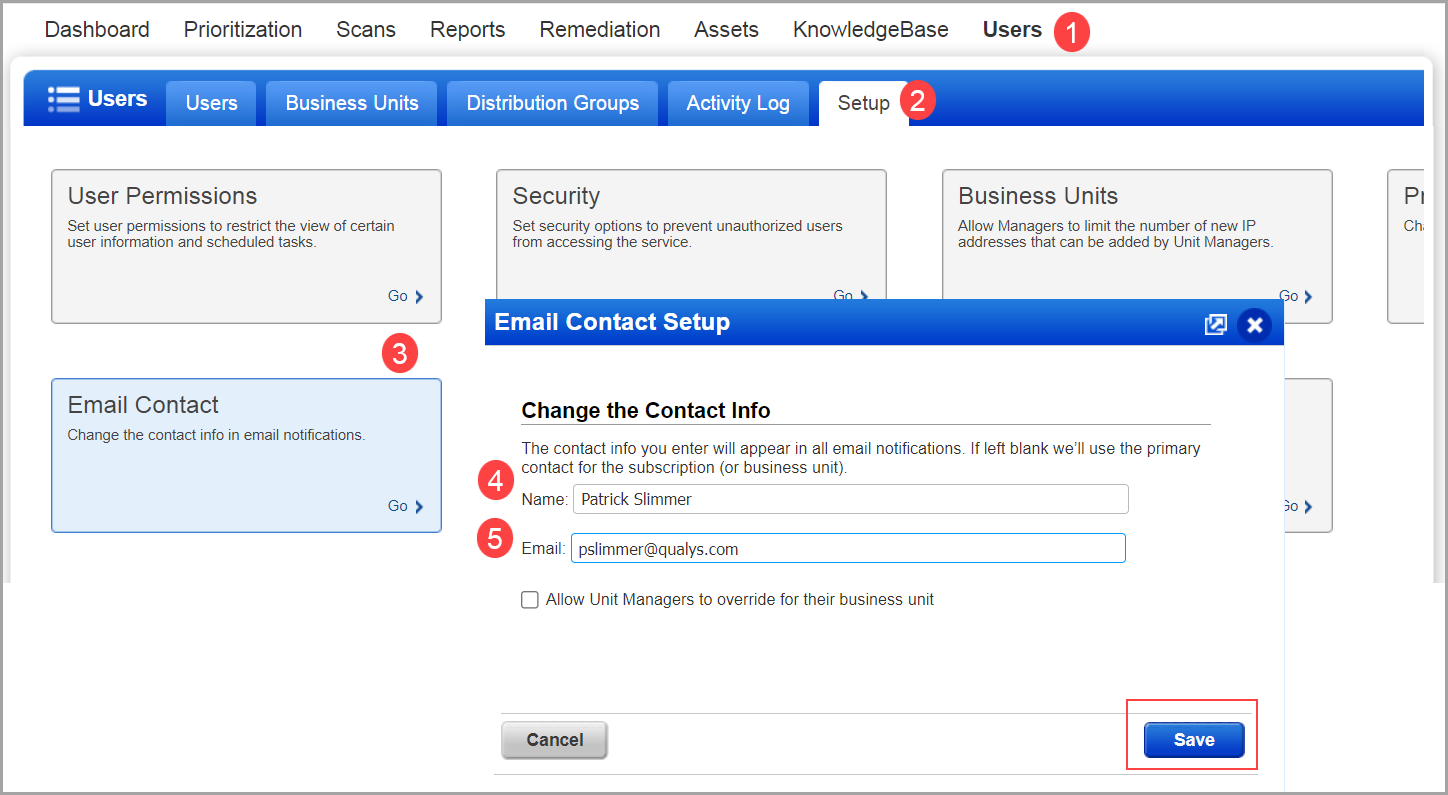
Here is where the Email Contact appears in the email.
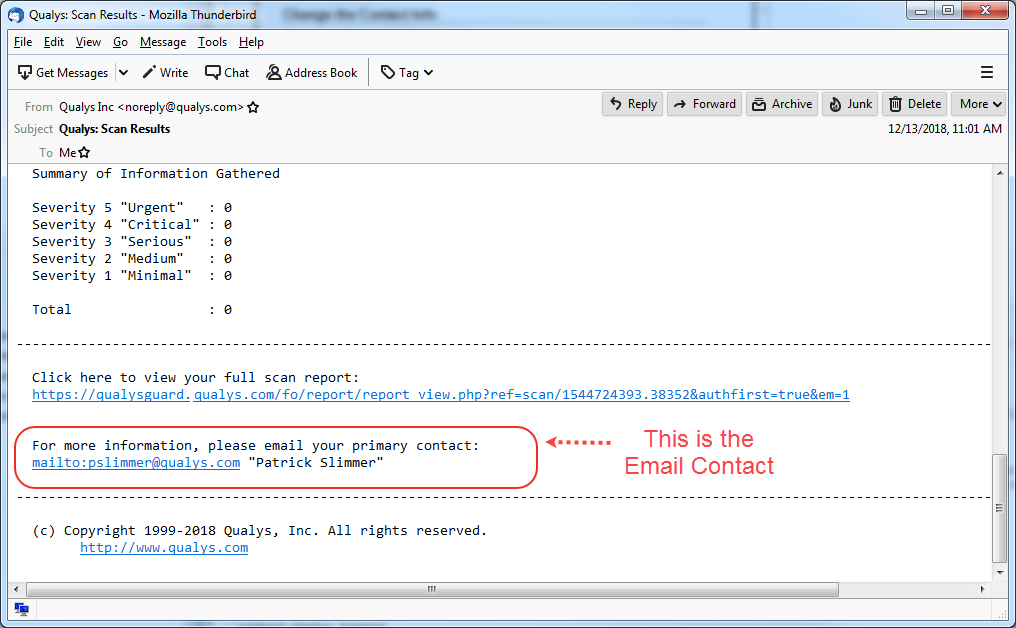
Email Contact for other notifications
The Email Contact configured in Users > Setup > Email Contact does not impact the email contact information shown in the following emails:
- Email sent to new users during registration
- Email sent to users whose accounts are locked by password failure, too many attempts, etc.
For these notifications, the primary contact is shown in the email body as follows:
- The primary contact of the business unit is shown (if the user belongs to the business unit)
- The primary contact of the subscription is shown (if a user doesn’t belong to any business unit)