Getting Started
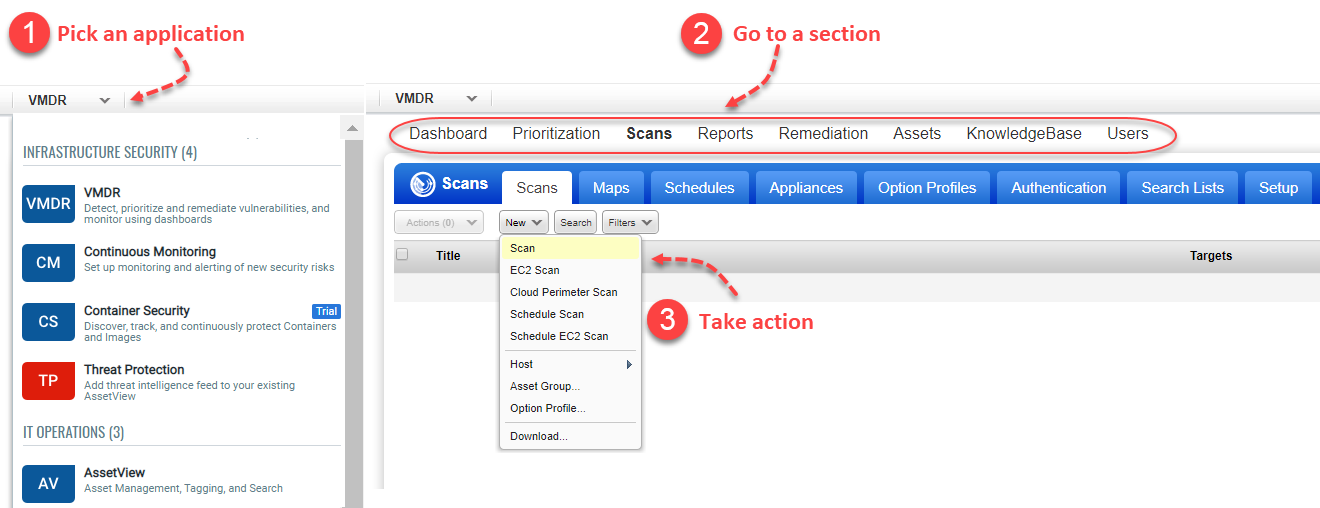
First time users
Check out these guidelines and best practices.
Change your passwordChange your password
Once you login to the VM or PC application for the first time with the default password, you are prompted to change to a password of your choice. The Change Password step mandatory for all, irrespective of the subscription. New users will first verify their information, accept the service agreement, and then change their default login passwords.
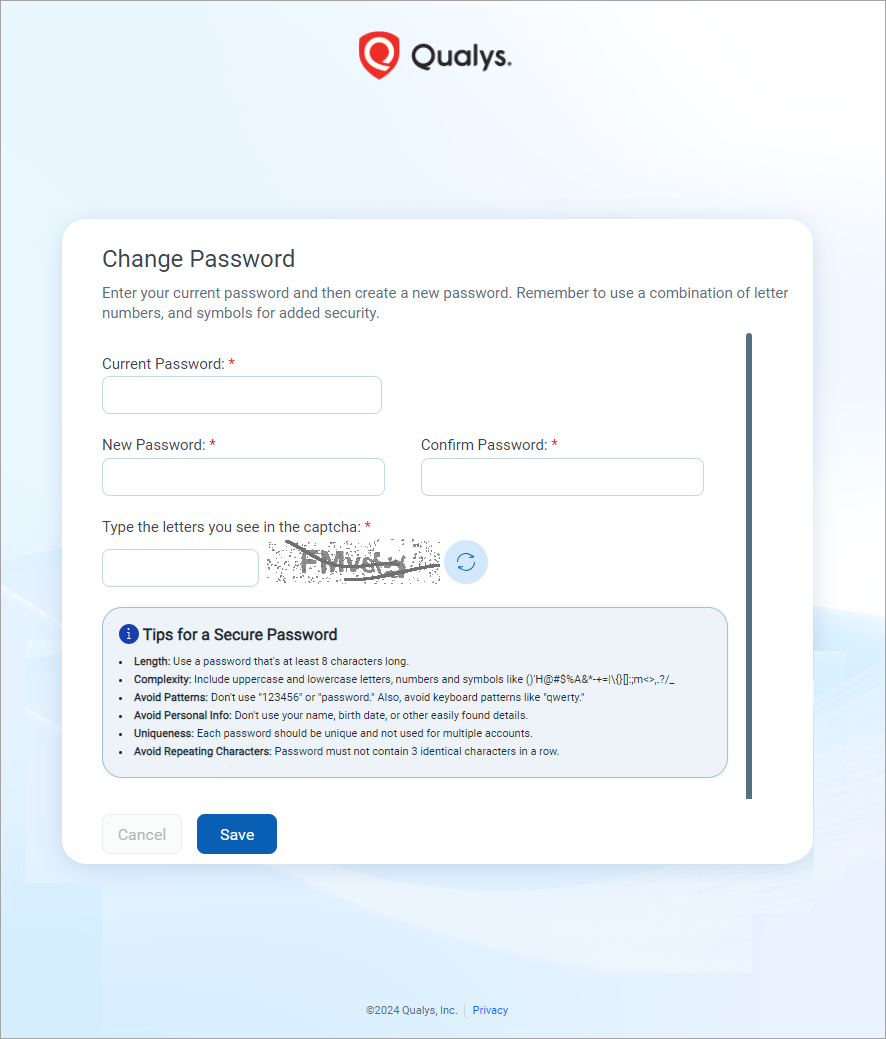
Change your home pageChange your home page
Select Home Page under your user name (in the top right corner) to change the first page that appears when you log in.
Add at least one new user accountAdd at least one new user account
It's recommended you add a new user account with a Manager or Unit Manager role to begin, although any user role except Contact is fine. If the subscriber account is lost or misplaced, this makes it possible for Support to reset the password for the subscriber account while retaining all saved results and configurations including user accounts.
Review password security settingsReview password security settings
Go to Users > Setup > Security (Manager only) to set advanced password security settings that apply to all users in the subscription. For example, you can allow users to define their own passwords, set password expiration, and define how many failed login attempts will lock a user's account.
Dive in to an application
Vulnerability Management (VM/VMDR)
Policy Audit / Policy Compliance (PC and SCAP)
Looking for something else?
Manage assets - IPs, domains, asset groups, networks, and more
Manage users - users, business units, distribution groups
Watch Videos: VMDR | VM | PA/PC | WAS | AWS EC2 | More Videos