Policy Audit Release 1.1.0
July 7, 2025 (Updated on July 16, 2025)
Activate or Deactivate User Defined Controls
With this release, you can activate or deactivate user defined controls for Windows and Linux technologies.
Previously, you would create multiple policies containing User-Defined Controls (UDCs) for Windows or Linux technologies. Regardless of whether these UDCs were actively used, the system continued to process data from them, which increased processing time.
With the introduction of this field, users can now explicitly activate or deactivate user defined controls. This allows better control over policy processing and improves overall performance.
This feature is available for all users (Manager users and Sub-users). The Sub-user can activate and deactivate User Defined Controls only if the Manager user has granted them the necessary permissions.
To check the Control Status of a Control, navigate to Policies > Controls.
- The controls that have the icon (
 ) are the ones that are active. Whereas the ones with the (
) are the ones that are active. Whereas the ones with the (  ) icon are deactivated.
) icon are deactivated.
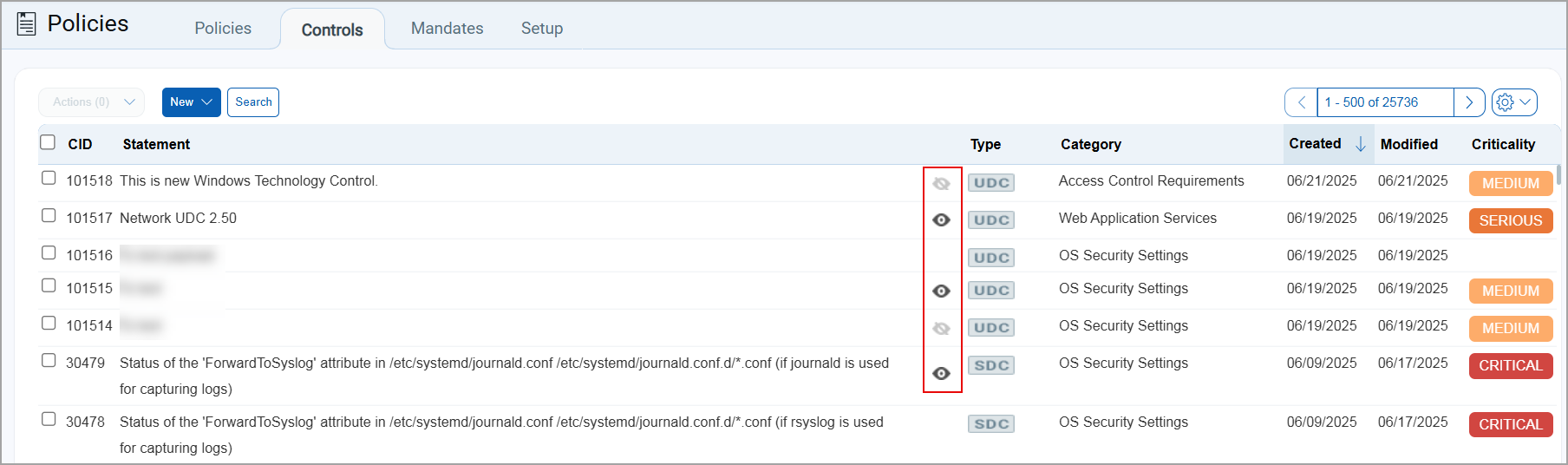
- If you select a control, you can view the Control Status of the control in the preview pane.
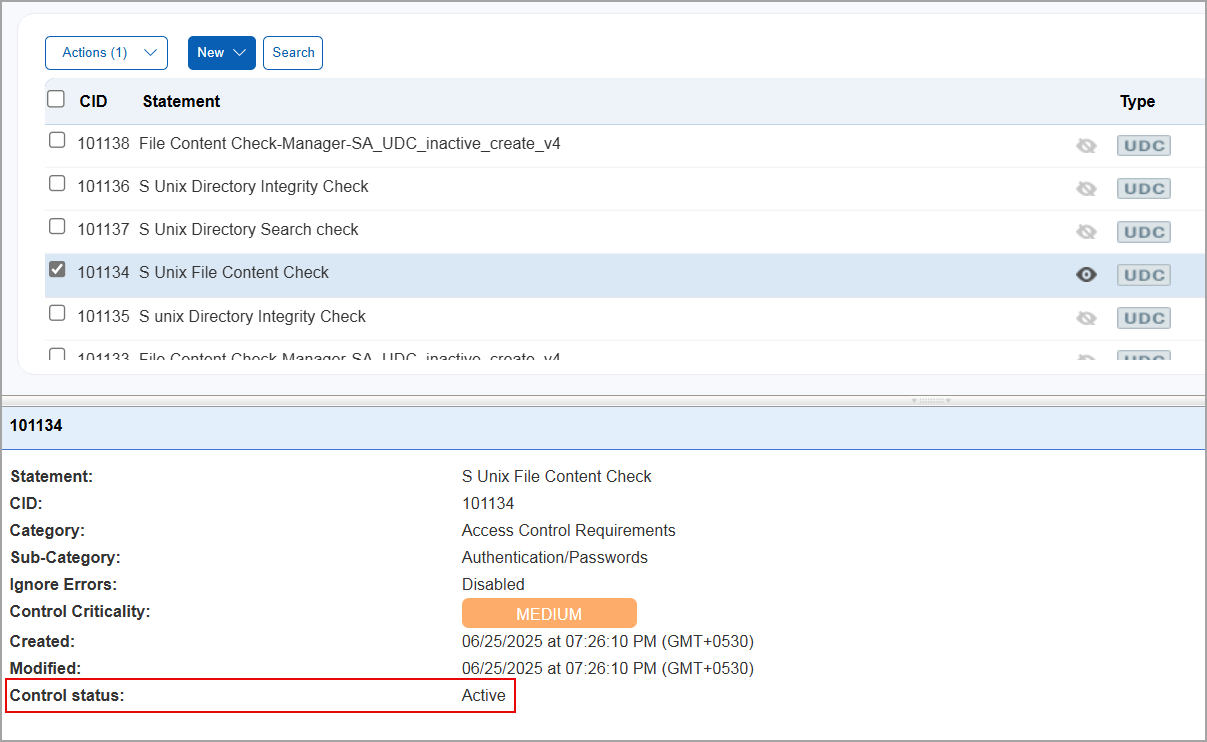
- You can also view the control status for a control from Info (Quick Actions > Info).
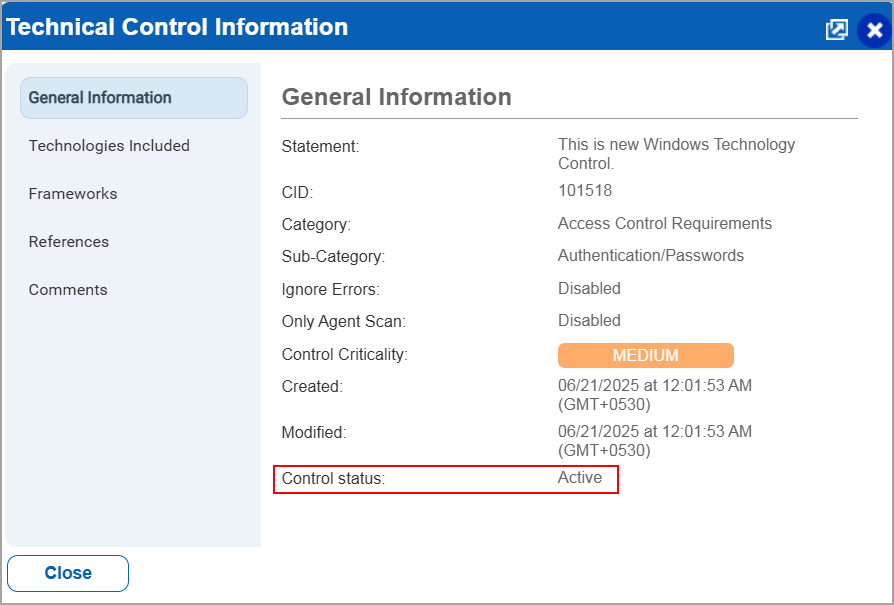
- To activate or deactivate a control, select Quick Actions > Activate or Deactivate.
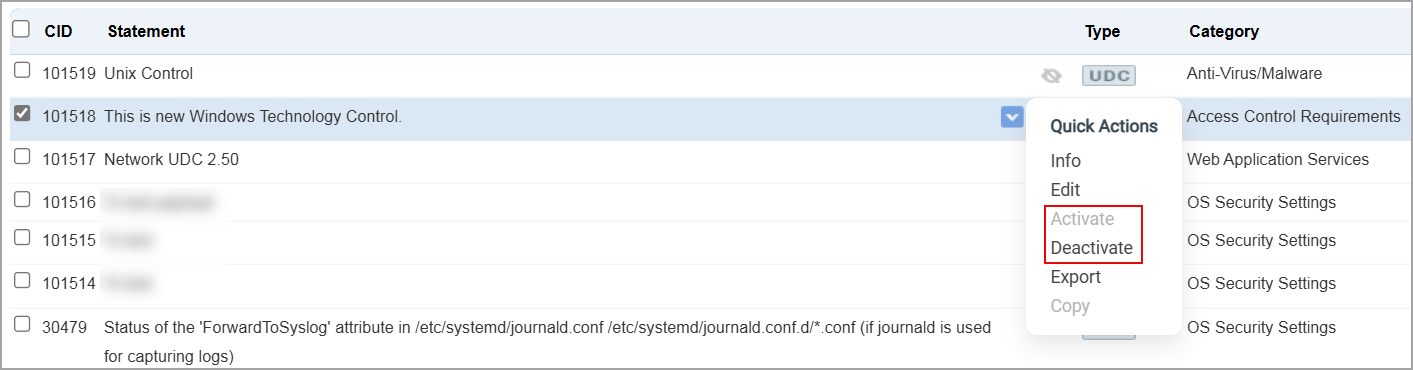
Only the controls that are activated can be deactivated and vice versa.
- To activate or deactivate multiple controls, select the controls for which the action is to be taken > Actions > Activate or Deactivate.
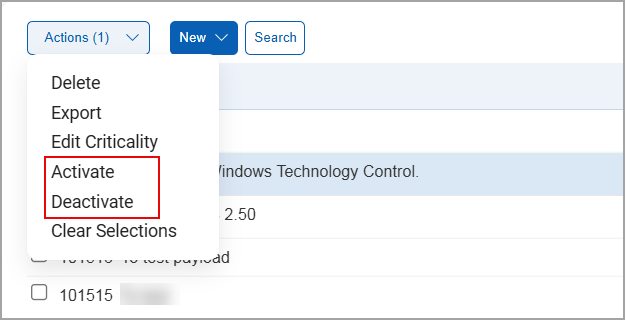
- When creating a new Control for the Windows or Linux technologies, you can either create the Control as Active or Inactive by selecting the radio buttons.

Similarly, when you edit a Control you can change its Control Status. To edit an Active or Inactive Control, select the required control > Quick Actions > Edit.
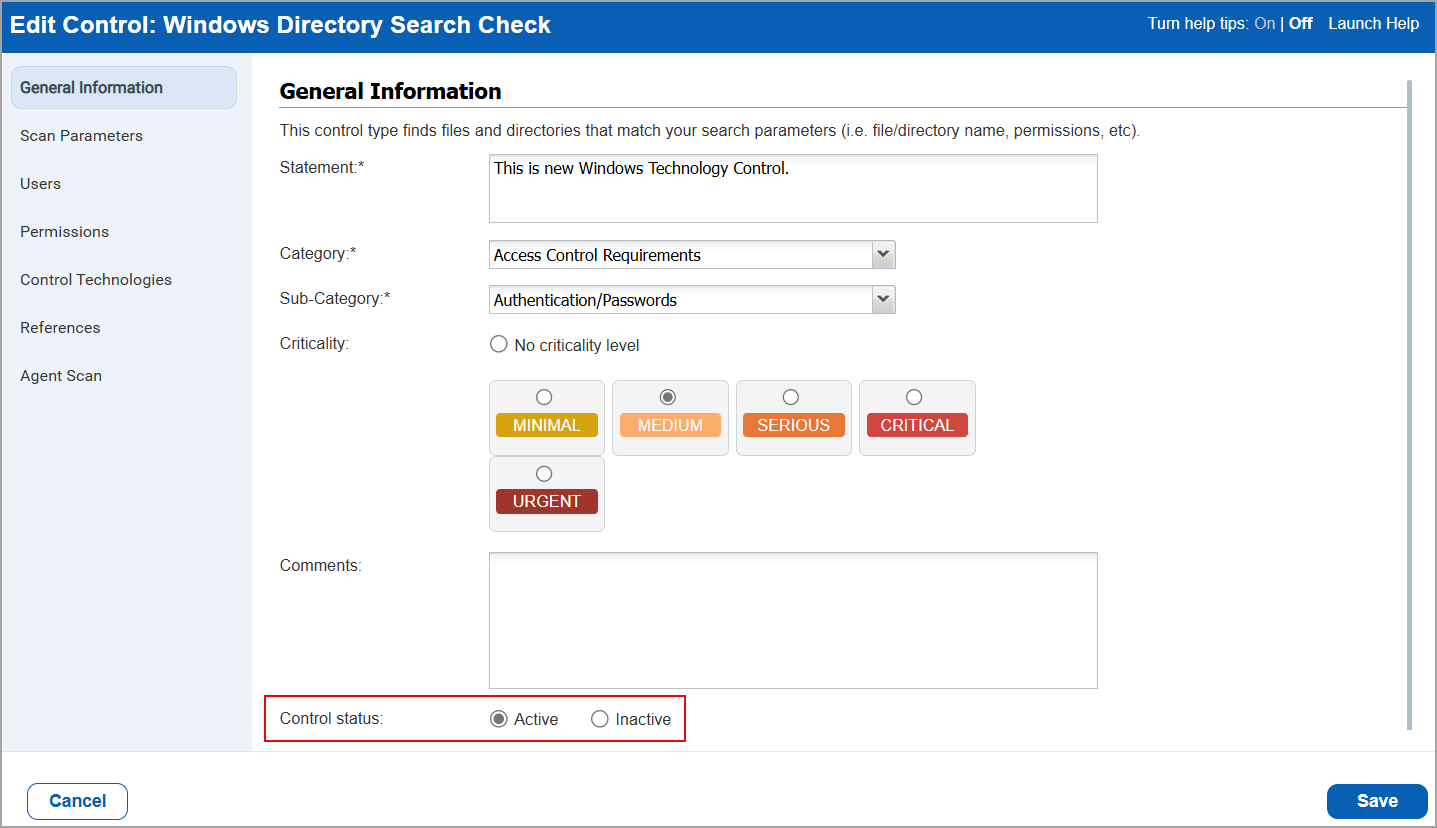
- When searching for a control, you can search using the Control Status.
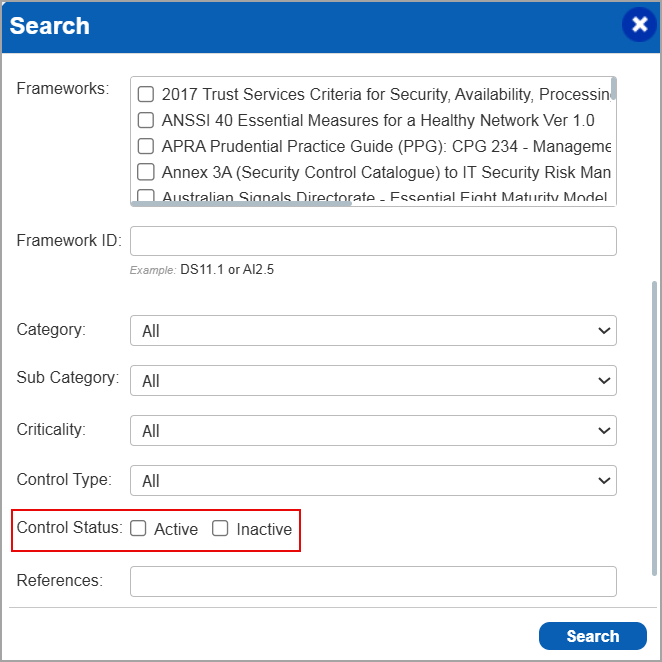
- When you export a control from the Controls tab, in XML format, the exported output displays the <IS_ACTIVE> tag.
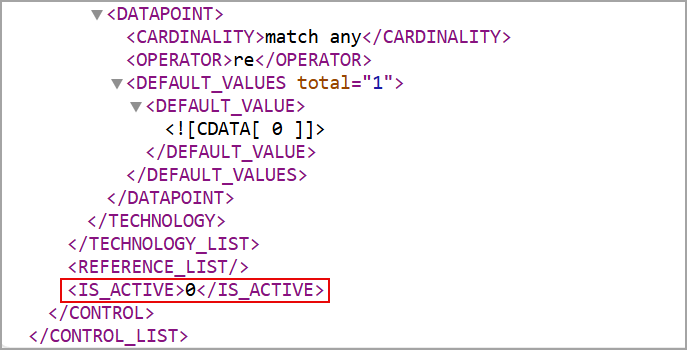
Here, 1 signifies the control is active and 0 signifies the control is deactivated. - When you import a control, you can view the the status of the imported control in the Controls tab. The status displayed matches the original status of the control, whether it was active or inactive at the time of import.

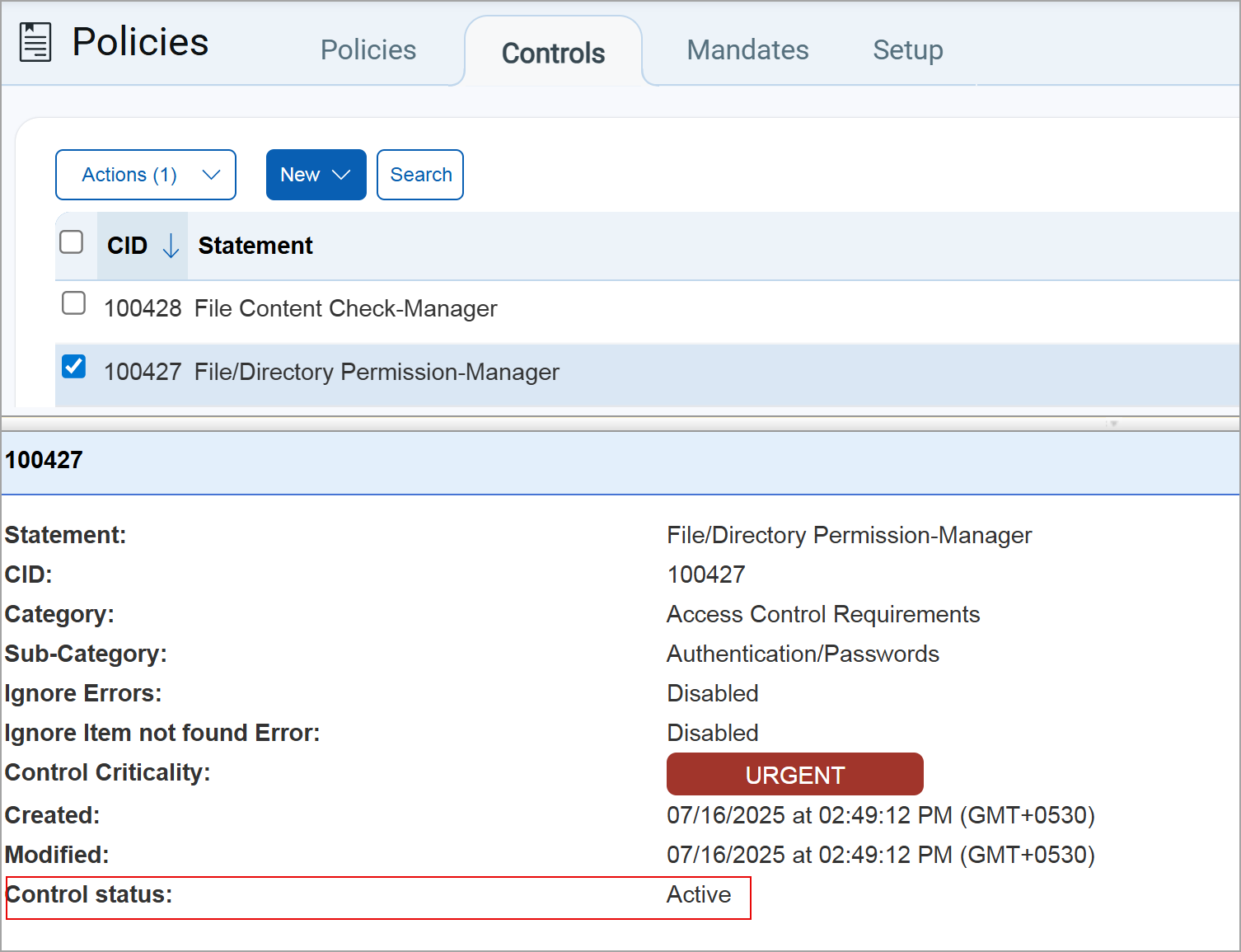
- When you export a policy from the Policies tab, in CSV format, and enable the Include UDCs and QCCs checkbox, the exported policy displays the Is Active column.

Here, 1 signifies the control is active and 0 signifies the control is deactivated.
Similarly, you can export a policy from the Policy tab, in XML format, and enable the Include UDCs and QCCs checkbox, the exported policy displays the Is Active tag.
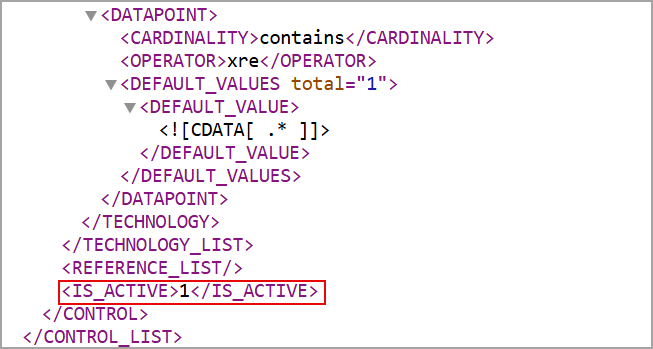
- When you import a policy, you can view the the status of the controls associated to the imported policy. The status displayed matches the original status of the control, whether it was active or inactive at the time of import.
To view the status of the controls, navigate to Policies > Quick Actions > View.
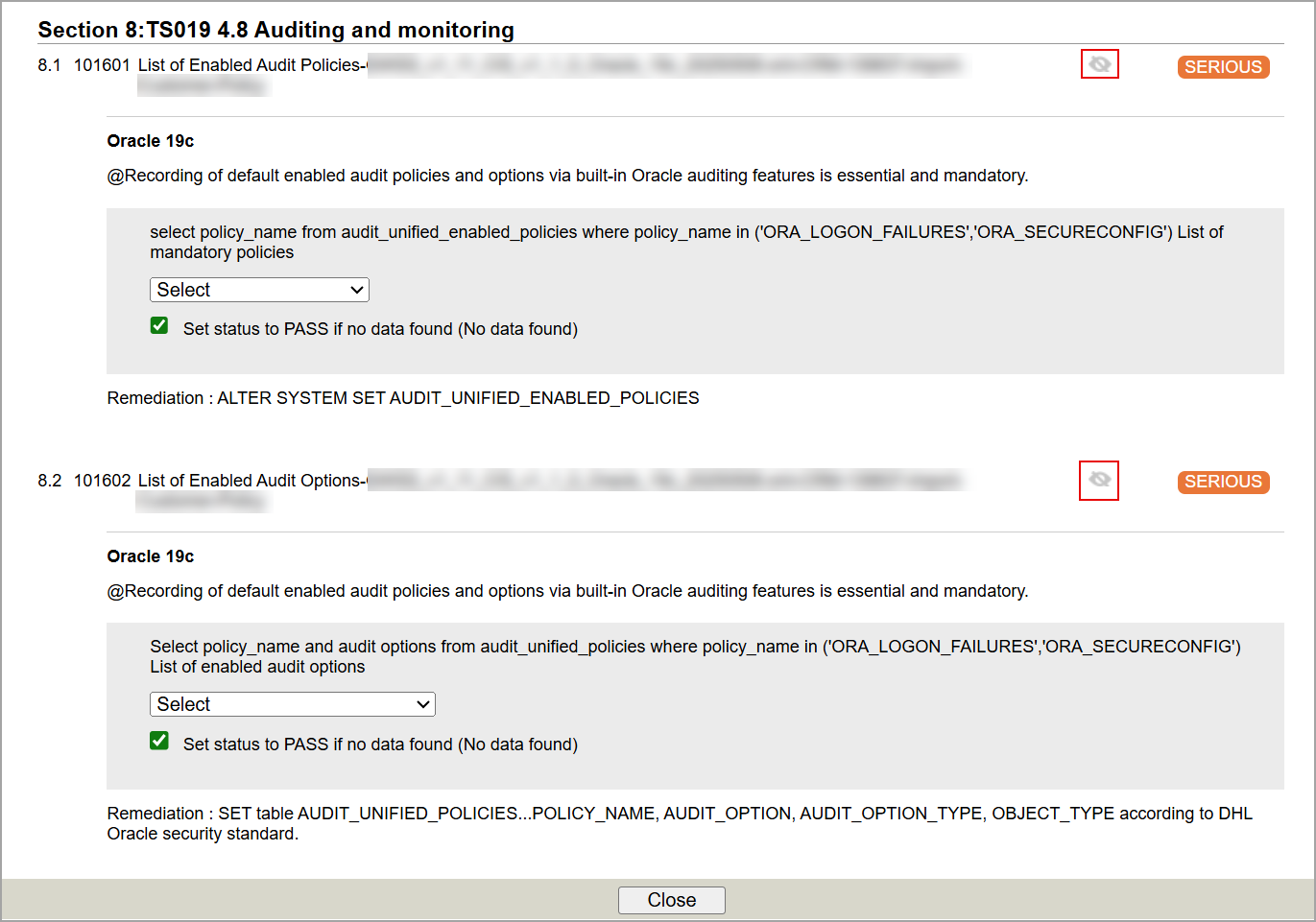
- Updated warning messages:
- When you activate or deactivate an existing control:
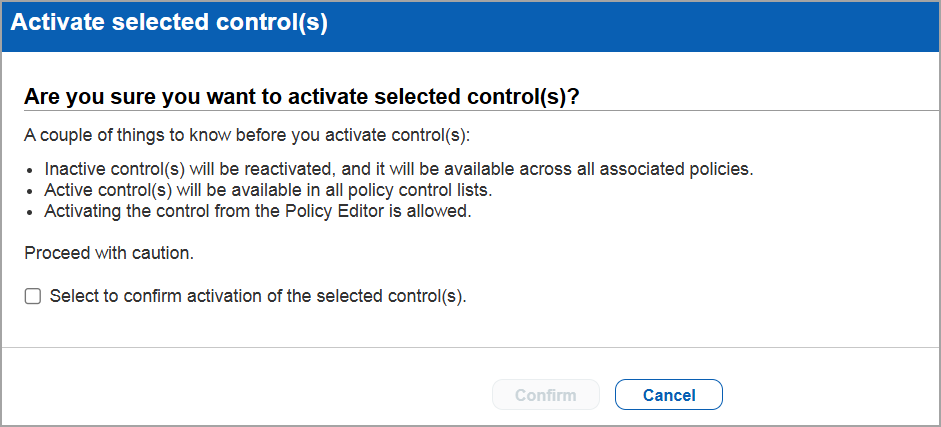
In both scenarios (active or deactivate a control) the warning message prompts you to proceed with caution and requires you to select a checkbox to confirm that you want to activate or deactivate the control - This is when a policy is associated with a UDC. - When you edit a control and then change its status to either active or inactive:

- When a control is associated with multiple policies, we get a similar warning, but with the number of policies associated with that control.

On selecting the policies, we get the list of those associated policies.
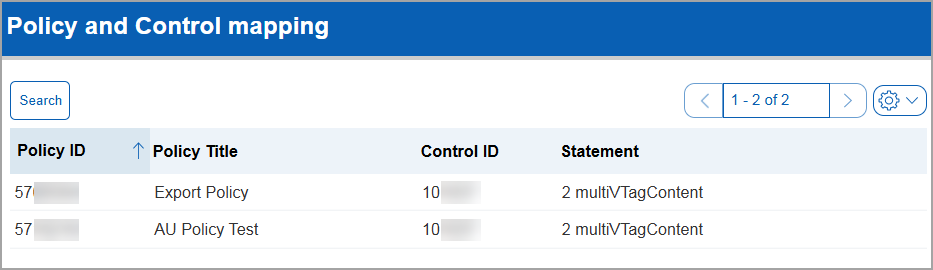
- If you deactivate a control from the Control tab, and then try to activate the same from the Policy Editor window, you get the following error message:
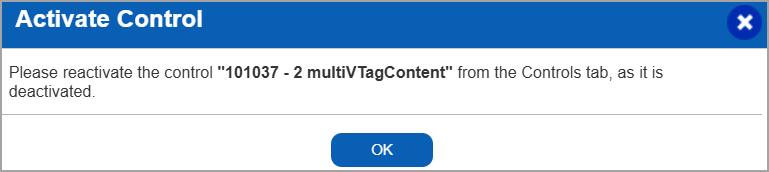
- When you activate or deactivate an existing control:
View Audit Command
With this release, you can view the Audit Command for a particular type of Technology used in a Control. This provides visibility into how the actual value for a Control is derived.
Previously, this information was not accessible. By displaying Audit Commands, you now have better visibility of the Actual Value and can also understand how it is derived.
To view Audit Commands, navigate to Policies > Controls > Quick Actions > Info > Technologies Included.
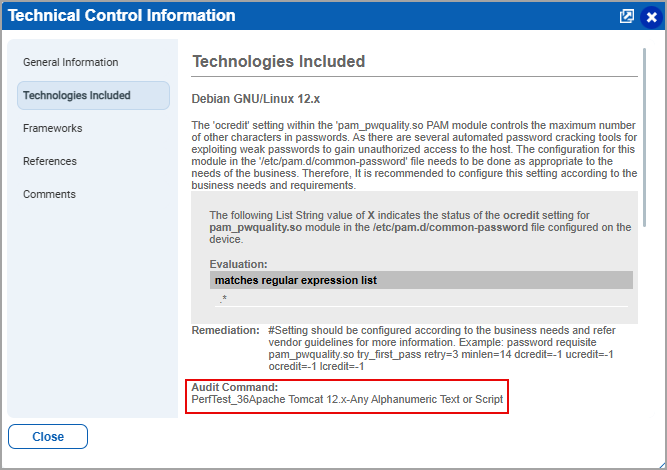
Updated Authentication Vault Name for BeyondTrust PBPS
In this release, we updated the authentication vault name for BeyondTrust PowerBroker Password Safe (PBPS) to BeyondTrust to reflect the current BeyondTrust branding. You can view the revised name in the following places:
Authentication Tab
You can create or edit an Authentication Vault (Scans > Authentication > New > Authentication Vaults > New > BeyondTrust)
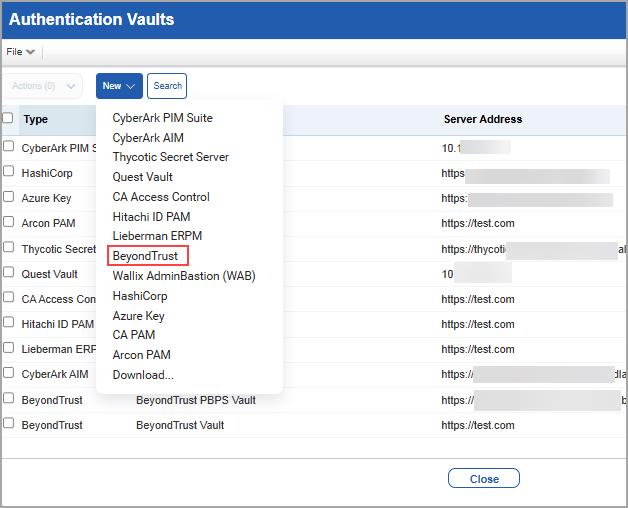
Authentication Vault List Page
Once an authentication vault is created, you can view the details of BeyondTrust in the BeyondTrust Information page by selecting Info/Edit from the Quick Actions menu.
When you create an authentication record by using authentication type as vault, you can view the BeyondTrust option in the list under Vault Type.
End of Support for the Hash Type MD5
With this release, support for the Message Digest Algorithm 5 (MD5) hash type has been discontinued for File Integrity Check and Data Integretity Check. The SHA-1 algorithm is now set as the default.
This change applies to both creating new policies and editing existing ones.
If you import a Control XML file that displays the hash type as MD5 (considering you are using an old XML file), it is automatically converted to SHA-1 after import.
To set SHA-1 as the Hash Type for a new policy, navigate to New > Control > Unix or Windows Control Types > File Integrity Check or Data Integretity Check > Scan Parameters > Hash Type
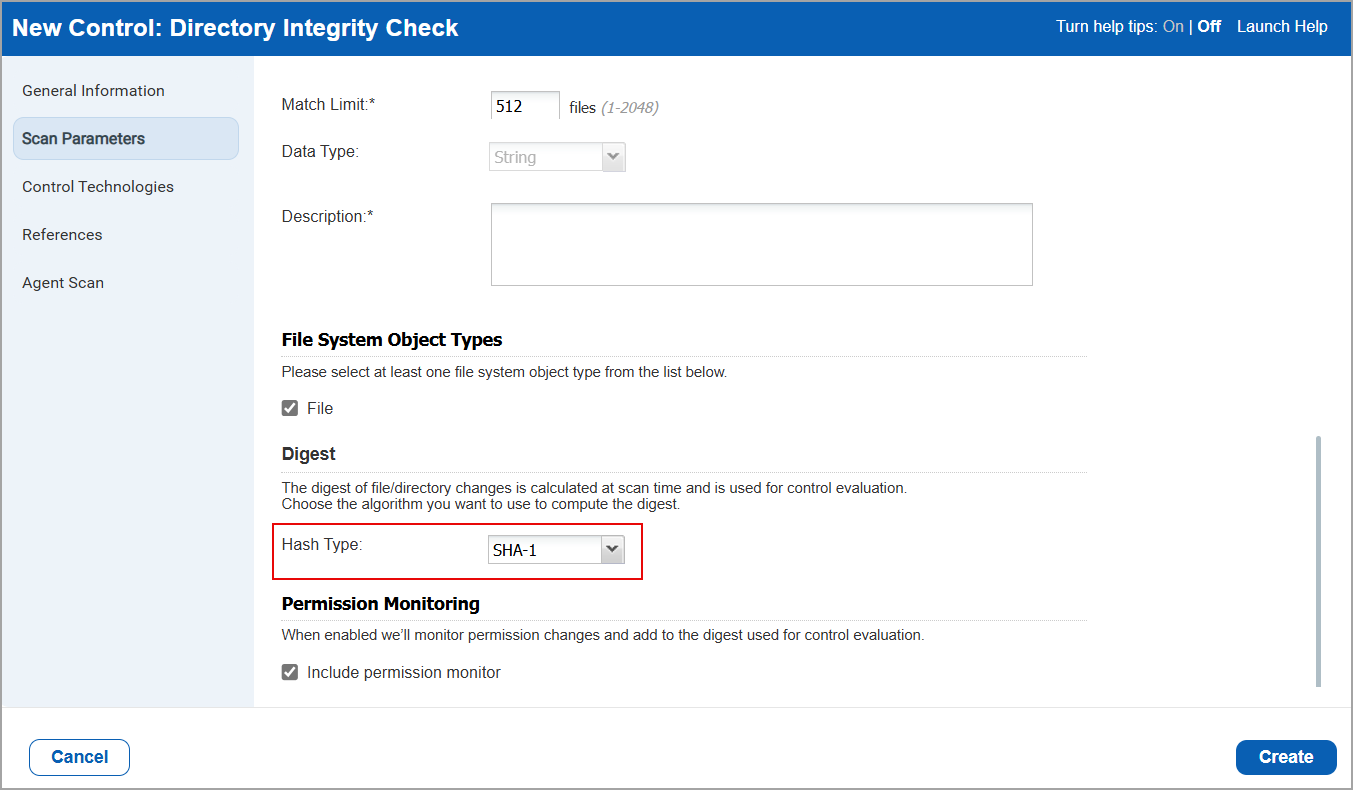
To check the Hash Type for an existing Policy, navigate to Quick Actions > Edit > Scan Parameters > Digest > Hash Type
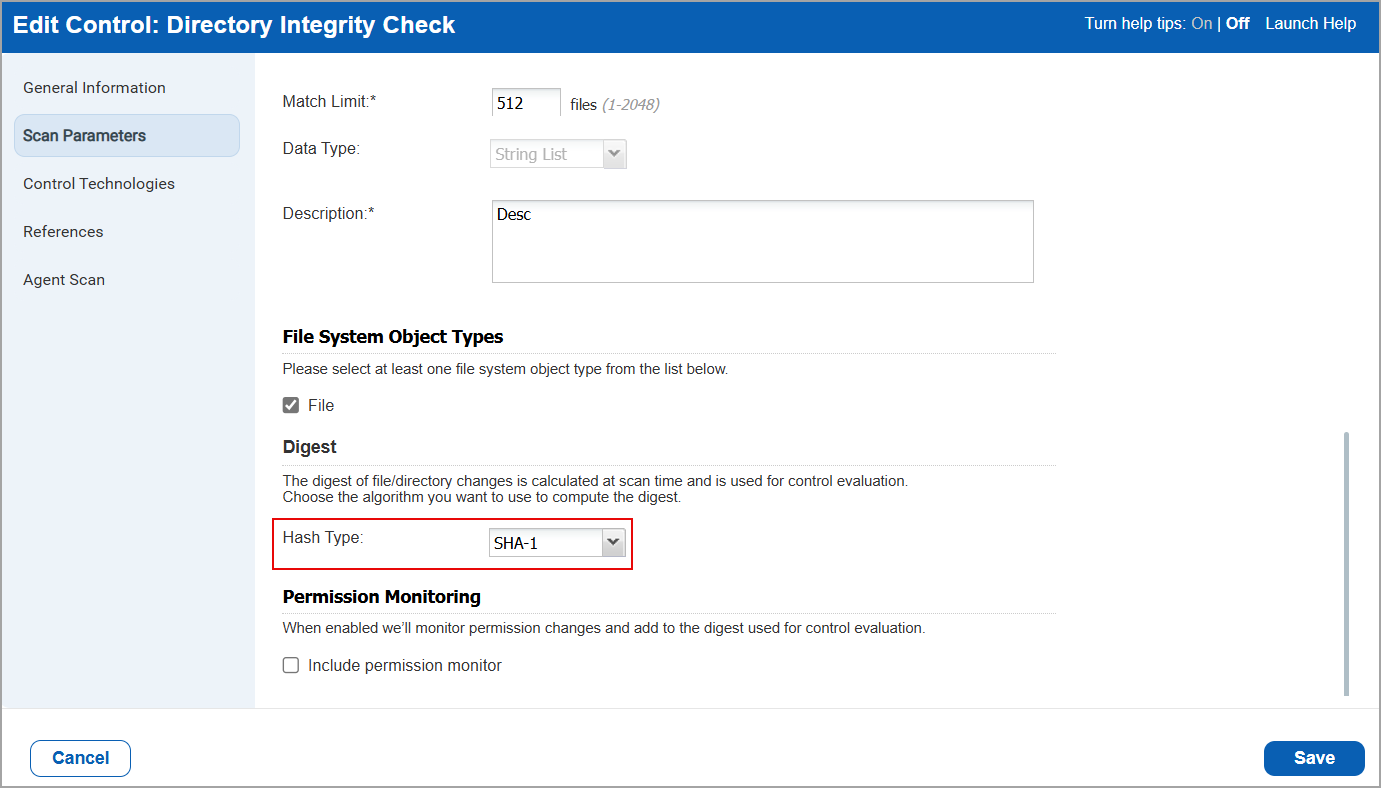
Policies that previously used MD5 as the selected hash type have been updated to use SHA-1.
Issues Addressed
The following reported and notable customer issues are fixed in this release:
| Component/Category | Application |
Description |
| PA / PC - Reports | Policy Audit / Policy Compliance | When the user with PC agent and SCA scanner enabled for their account attempted to generate a Policy Compliance report, they observed that details for non-SCA controls were missing. Relevant code changes have been made to fix the issue. |
| PA / PC - Report Template | Policy Audit / Policy Compliance | When the Scanner user attempted to create a STIG report template they received an error. Relevant code changes have been done to fix the issue. |
| PA / PC - Policy Editor | Policy Audit / Policy Compliance | When user attempted to view the Activity log, the width for the details column was unusually wide. This was because the variable which was being used to include the fixed value for control was not getting reset, resulting into many concatenation of fixed value resulting into large column width. Relevant code changes have been done to fix the issue. |
| PA / PC - Authentication Records | Policy Audit / Policy Compliance | When the user attempted to run a compliance scan, the scan failed due to incorrect values being passed for the SSL_VERIFY parameter in the authentication XML. Instead of true or false, the values were incorrectly set as 1 or 0, which were not recognized. This resulted in an error - ORA-28860: Fatal SSL error. Relevant code changes have been done to fix the issue. |