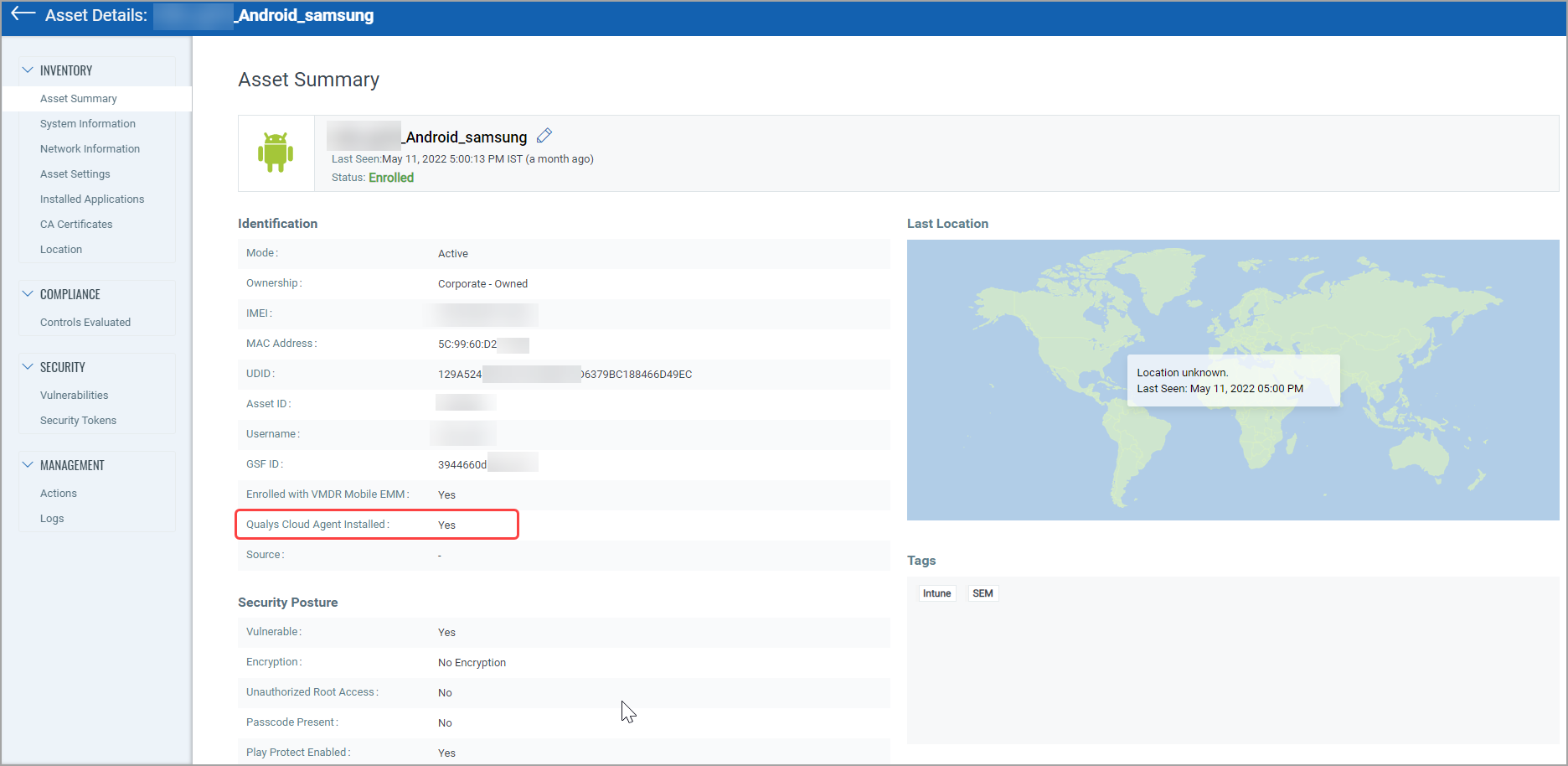Connector
Connector is used to sync devices in VMDR Mobile agentless from EMM/MDM solutions. For now, Qualys supports Intune EMM solution.
The Government Community Cloud (GCC) and Government Community Cloud High (GCCH) Azure support is available for the Intune Connector Configuration.
To configure a new connector:
- Navigate to Configurations > Connectors sub-tab and click Create.

- Enter Name and Description in Basic Details and click Next.
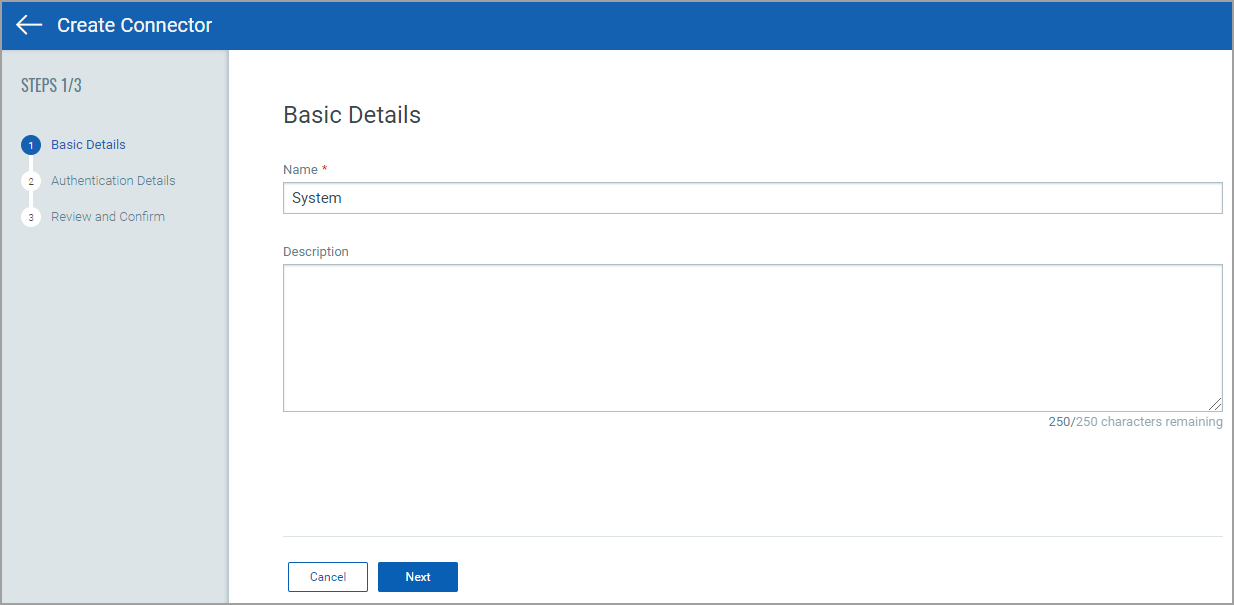
- Enter Authentication Details. If you select Yes for Mark device as De-enrolled if the device is de-enrolled from the Intune option, the de-enrolled device from Intune will be marked as de-enrolled in VMDR Mobile. And if you select No for Mark device as De-enrolled if the device is de-enrolled from the Intune option, the de-enrolled device from Intune will not be marked as de-enrolled in VMDR Mobile.
You can set the polling frequency to a minimum of four hours. As a result, the sync will fetch all the devices enrolled against the mentioned Tenant ID every four hours.
- Click Next.
- Click Configure to Review and Confirm the entered details.
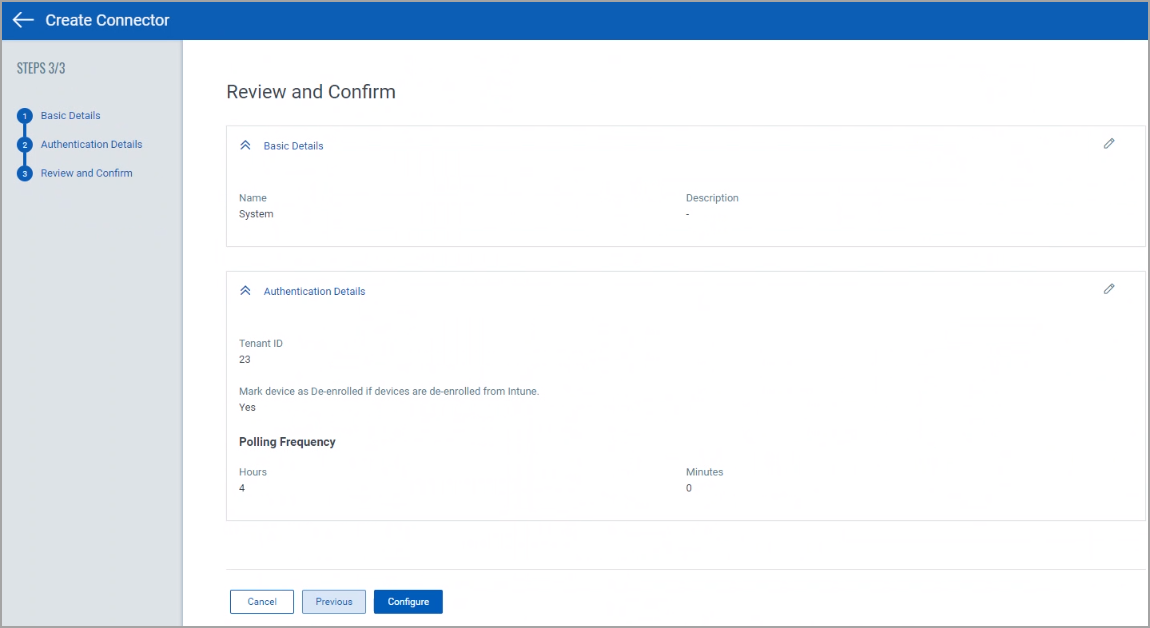
- You will be redirected to the Microsoft portal where all the required permissions are mentioned as per the following figure.
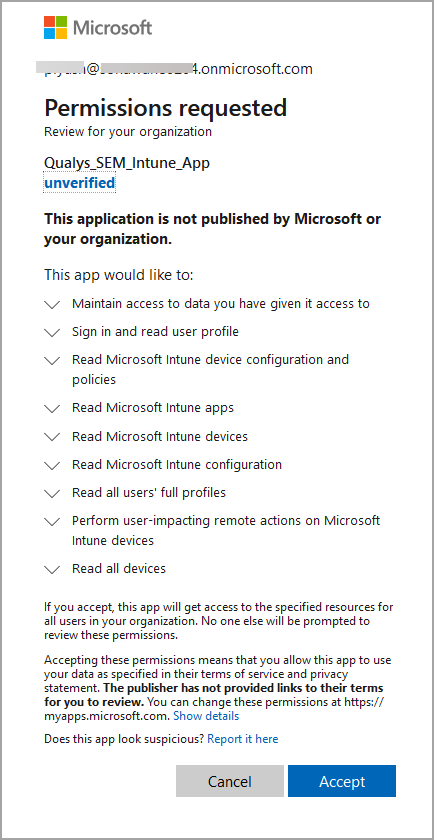
- Click Accept.
The newly created connector will be listed under Connectors sub-tab.

- Wait for a while to allow the devices to sync with the new connector. You can also sync manually by selecting the drop-down icon next to the required connector and click Run.
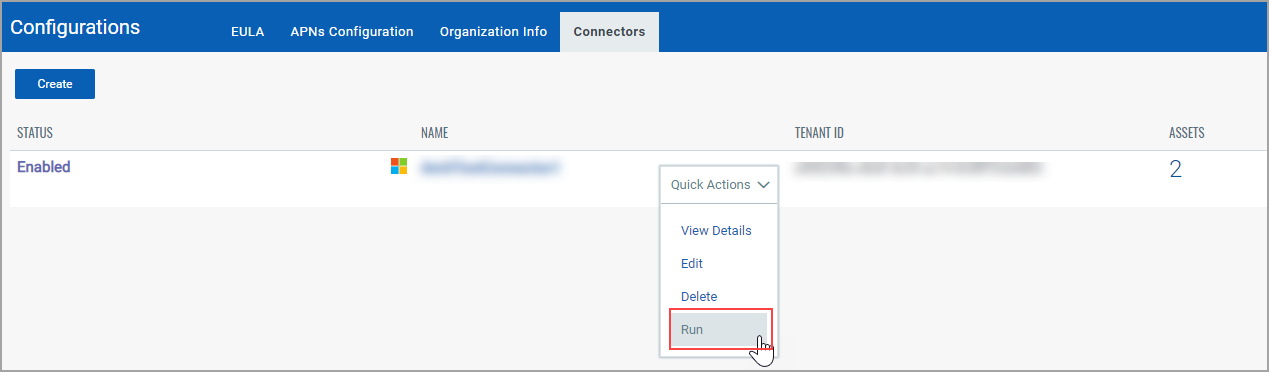
Other actions possible for the existing connectors are View Details, Edit, Delete.
The added devices can be searched in Inventory sub-tab.
These devices are enrolled without VMDR Mobile EMM.
Merging Agent Assets with Synced Assets
If the asset is already synced through Intune and you try to install the Qualys Cloud Agent on the same asset in VMDR Mobile, then the agent asset is automatically merged into the Intune synced asset. After the assets are merged you will see only one asset on the UI.
If the IMEI, Serial Number, and/or UDID are found same then only the Qualys Cloud Agent and Intune asset are merged automatically.
To view if the agent is installed or not, go to Inventory > View Asset > Summary.