Mobile Device Inventory
Once VMDR Mobile users enroll their mobile devices, it lists under Inventory. Refer to Device Enrollment to enroll the mobile devices. This gives you in-depth visibility of all mobile devices across your enterprise, including their configuration and installed apps.
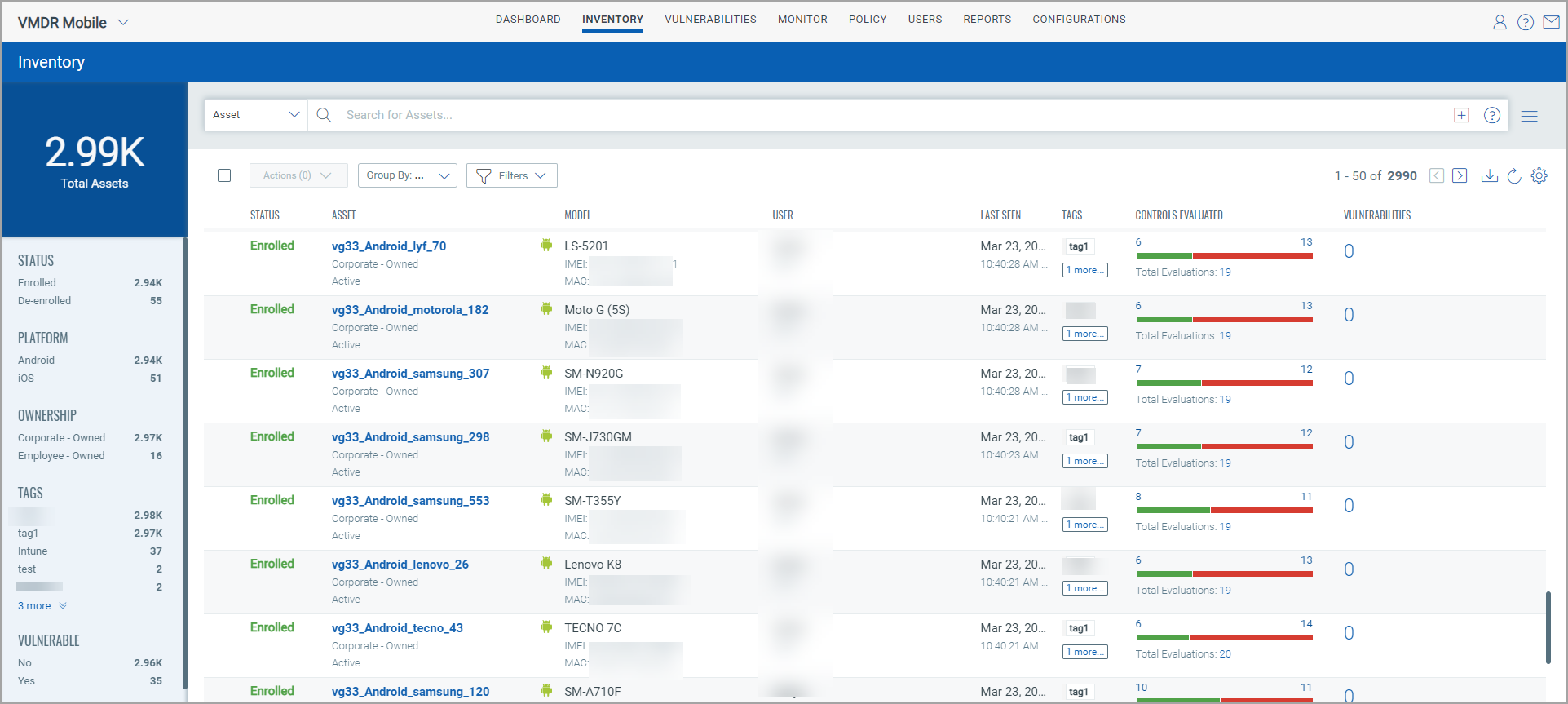
Select Asset to view the assets details and security posture in your inventory. You can use the various metadata filters, group by options and custom query capabilities to find what you are interested in.
With quick actions for specific asset, you can view details for the asset, deactivate the asset or send a message.
The asset listing provides a holistic view of all assets with the number of vulnerabilities for the asset. It also gives status details with number of assets such as enrolled, de-enrolled, and ready for re-enrollment.
- Enrolled: The device is ready for management
- De-enrolled: Corporate data is deleted, and the device is being not managed
- Ready for Re-enrollment: Device is added but currently not managed
Assets are also segregated based on platforms, ownership, tags, and whether it is vulnerable or not.
Click a particular asset to view the asset details.
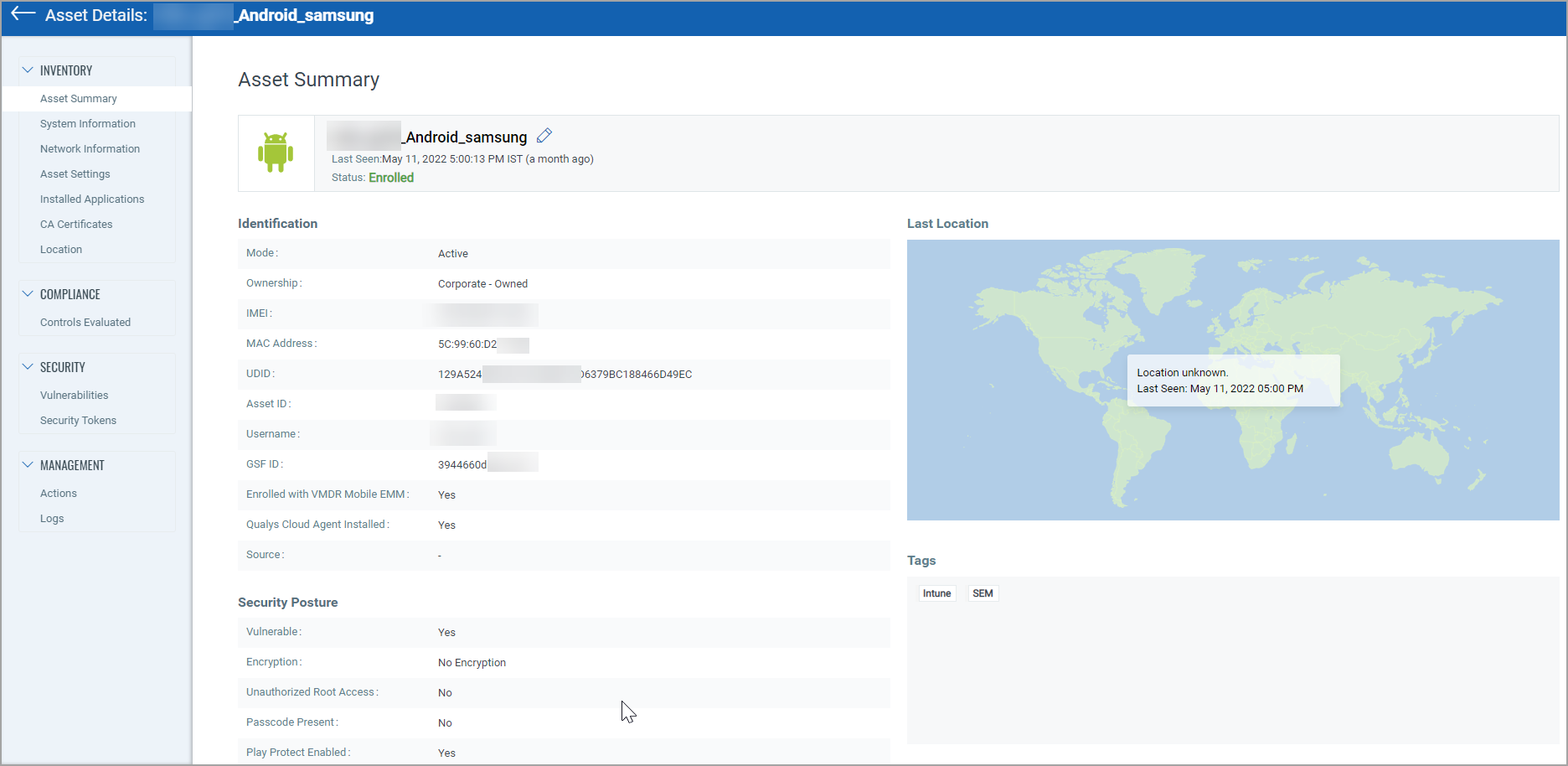
Asset Details show:
Inventory
-
- Asset Summary: Summary view with security posture
- System Information: Inventory information which includes specifications and hardware details
- Network Information: Network information which includes the cellular and Wi-Fi information
- Asset Settings: Displays last synced configurations for settings that may make the device vulnerable, such as developer option settings, USB debugging, etc.
- Installed Applications: Get visibility into the list of apps installed on the device.
You can uninstall the user-installed applications from here.
- CA Certificates: Displays list of CA certificates issued for the device
- Location: Displays device location over the period of time
Compliance
- Controls Evaluated: List of all the controls that are evaluated for a particular asset.
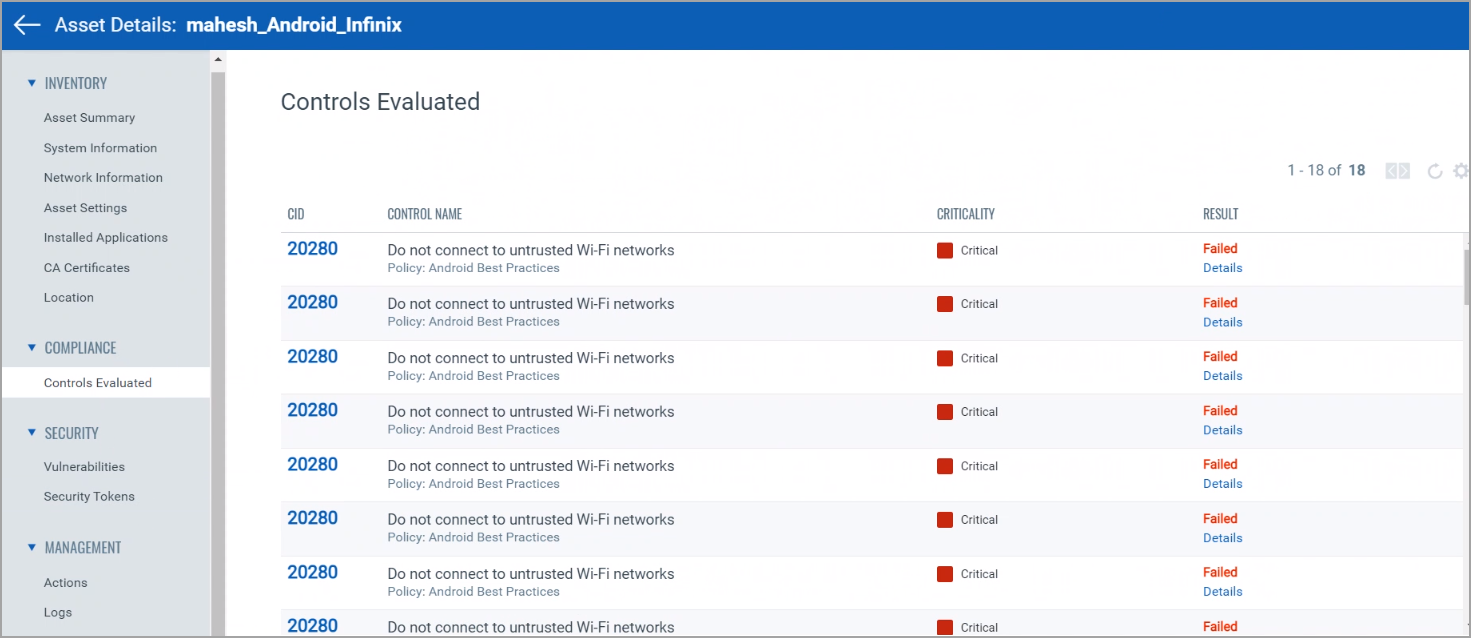
Security
- Vulnerabilities: Displays vulnerabilities on the device with severity levels and status
- Security Tokens: Displays list of security tokens used in the device
Management
- Actions: Lists various actions that can be performed on the device. We've listed actions here:
- Device Information: Syncs all the asset information with the server.
- Security Information: Syncs security posture of the asset with the server.
- Device Apps: Syncs list of apps installed on the asset with the server.
- CA Certificates: Syncs list of CA certificates installed on the asset with the server.
- Lock Screen: Lock the asset screen.
- Clear Passcode: Clear the passcode used for unlocking the asset.
- Send Message: Admin can remotely send a push notification on the Android asset from the web console.
- Switch to Poll Mode: Asset will communicate to the server at the interval set for your organization under Polling Interval. Android assets, by default, are set up for Push Mode, meaning the server initiates communication with the asset.
- Sync Data: Sync asset data with the server.
- Find Asset: Find the geo-location of the asset as well as play the ringtone on the asset.
- De-enroll Asset: De-enroll the asset. Once an asset is de-enrolled, all corporate data on the asset is deleted.
- Force De-enroll Asset: For an unreachable asset or if asset is in an unrecoverable stage, you may Force De-enroll the asset. This will mark it as "de-enrolled". The system will keep trying to reach the asset to complete the de-enrollment.
- Factory Reset:The Factory Reset action is visible only when the "Enable Factory Reset" permission is enabled for you. By using this action, the admin can remotely perform a full wipe of the asset. Wiping the asset removes all data. Prior to the wipe, BYOD asset receives a message from VMDR Mobile which serves as a security precaution. For more information, refer BYOD Rules.
With the "Enable Factory Reset" permission, you can restrict the Factory Reset action for specific users with specific roles. The Factory Reset action is visible based on whether you are granted the "Enable Factory Reset" permission. The Admin User can grant this permission from the Administration module. For more information, see the Release Notes.
- If the "Enable Factory Reset" permission is granted for a user role and that role is assigned to a user, only then the Factory Reset action is available for that user.
- Logs: Displays various audit logs, sent messages, and diagnostic logs.
To view the list of attributes of the device that are collected by the Agent, refer to Attribute List.