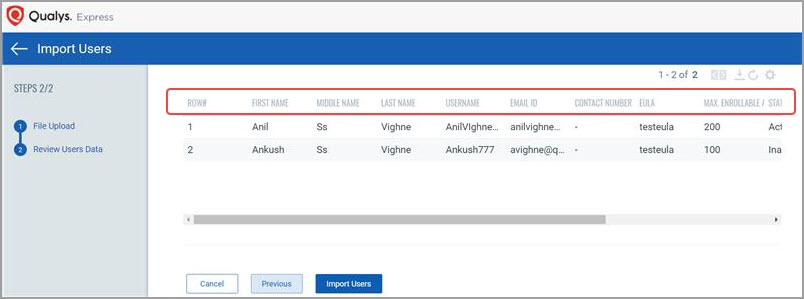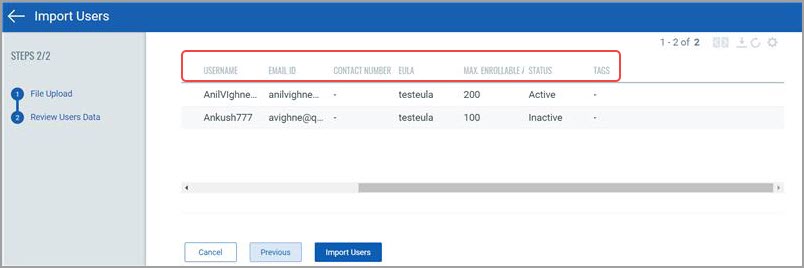Bulk User Upload
VMDR Mobile offers organizations option to upload users in bulk. With this feature, admin can import a CSV file containing list of users in VMDR Mobile.
Importing users
You’ll be able to import users with the following steps:
- Navigate to Users tab and click Import from CSV from the New drop-down.
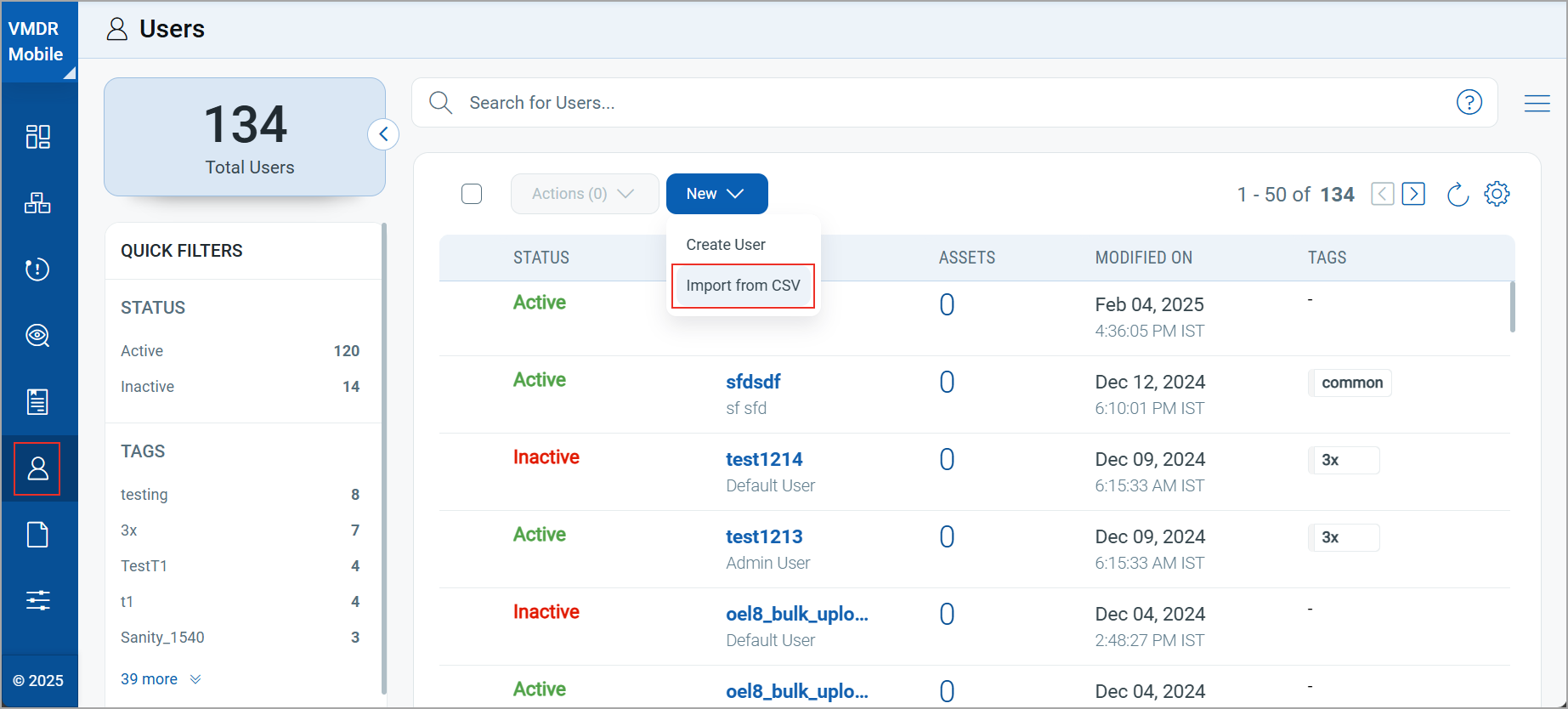
- You can download a sample template CSV file by clicking ‘Download’ link from Import Users page.
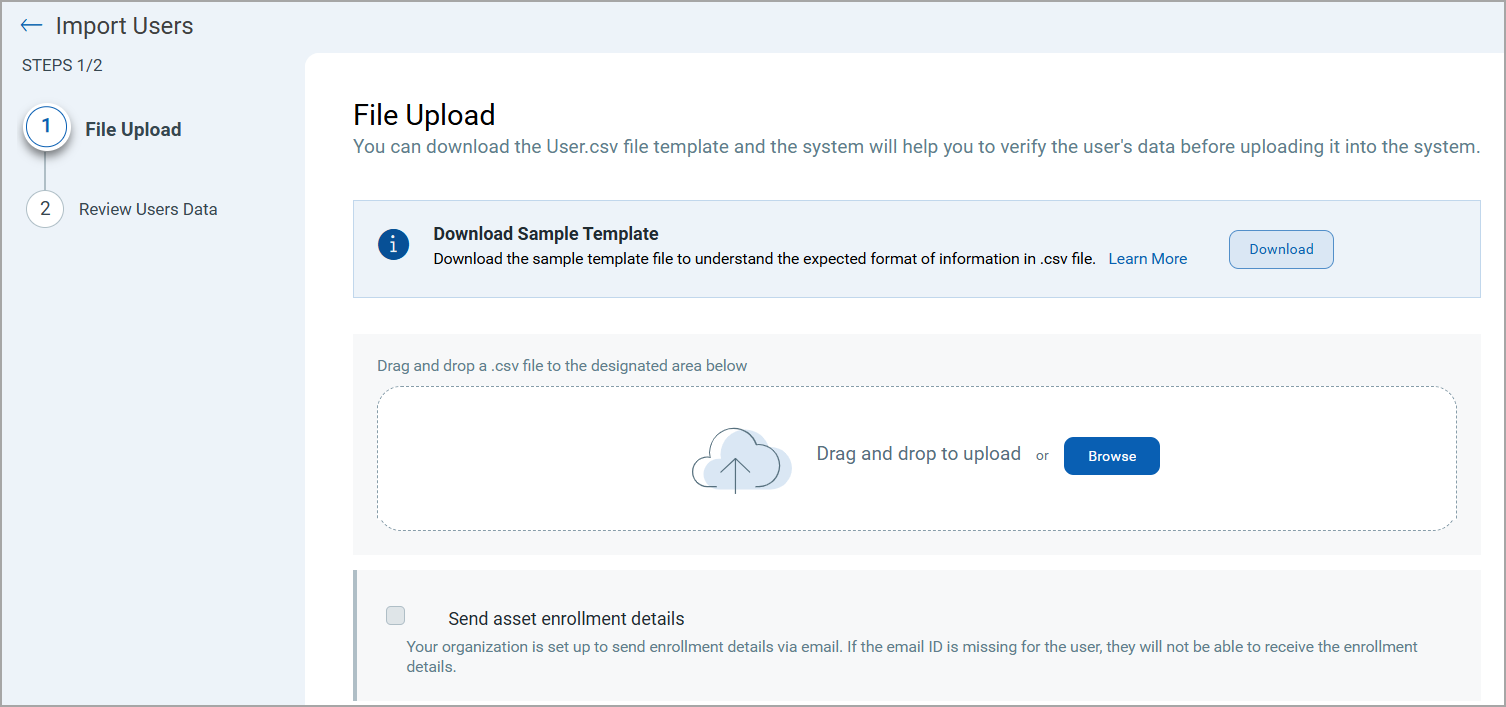 To upload users in VMDR Mobile, make sure:
To upload users in VMDR Mobile, make sure:
- The file you are uploading must be in CSV format (tab or comma delimited)
- The file must contain 1 row of information for each user that needs to be registered/enrolled
- The first row contains the column titles/attributes
- If mandatory fields are left blank or file contains duplicate data; you will be informed of the line numbers and data that needs to be fixed. Until all errors are cleared, data will not be saved
- Make sure that you have the latest CSV file format. Please refer to the below table in order to fill the correct information in CSV file
Fields Mandatory / Optional Validations Username
Mandatory
Should be alphanumeric and ‘+’, ‘@’, ‘.’, ‘_’, ‘-‘ these five characters are allowed.
Must be at least 6 characters in length and maximum 250 characters are allowed.
First_Name
Optional
Should be alphanumeric. Must be at least 2 characters in length and maximum 250 characters are allowed.
Middle_Name
Optional
Should be alphanumeric. Must be at least 2 characters in length and maximum 250 characters are allowed.
Last_Name
Optional
Should be alphanumeric. Must be at least 2 characters in length and maximum 250 characters are allowed.
Email_ID
Optional
Must be in standard email format.
For example: [email protected]
Contact_Number
Optional
Should be numeric. Must be at least 4 digits in length.
EULA
Optional
If EULA is configured for your organization, then only EULA will be mandatory else optional. It should be alphanumeric and EULA name is case sensitive. It must be at least 6 characters in length.
Note: EULA should exist.
Maximum Enrollable Assets
Mandatory
Should be numeric. Must be greater than zero.
Status
Mandatory
Copy and paste the status as mentioned. This field is case sensitive. Status can be Active or Inactive.
Tags
Optional
Should be alphanumeric and Tag name is case sensitive.
Note: Tag should exist.
If your CSV file is not proper (invalid), you'll see View Errors link to see the Error List page with list of errors in the CSV file. Following is the screen for sample errors:
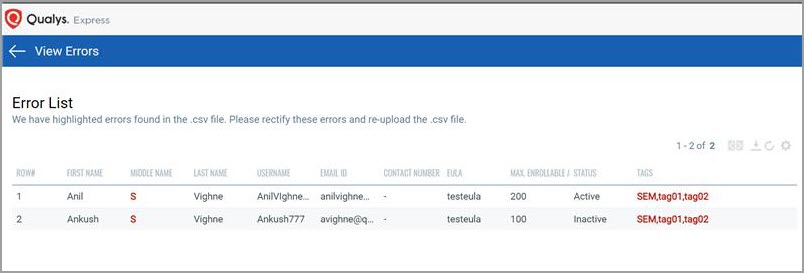
- Click Next after uploading a valid CSV file. Review the user list and click Import Users to upload users.