Patch Orchestration
Patching the vulnerabilities
Patch orchestration is available exclusively for Android devices. You can use the Patch Now option to update Android public apps from the Google Play Store to remediate their vulnerabilities. The Patch Now option is enabled for the patchable vulnerabilities, allowing you to update the app to its latest version.
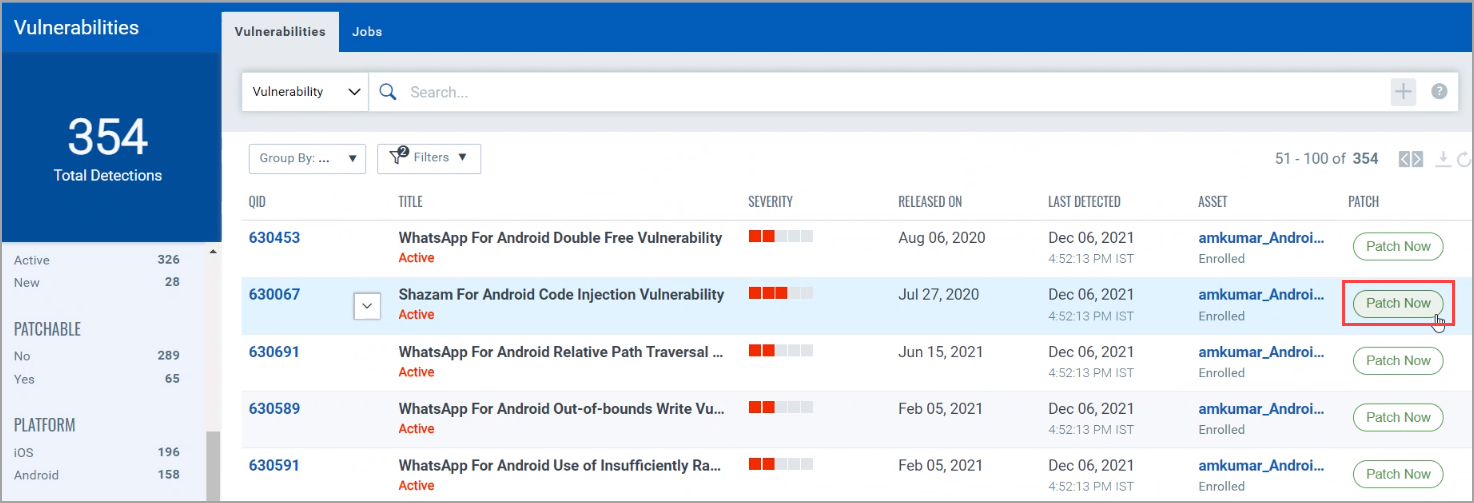
Click Patch Now to update the particular app. This opens Deployment Job wizard.
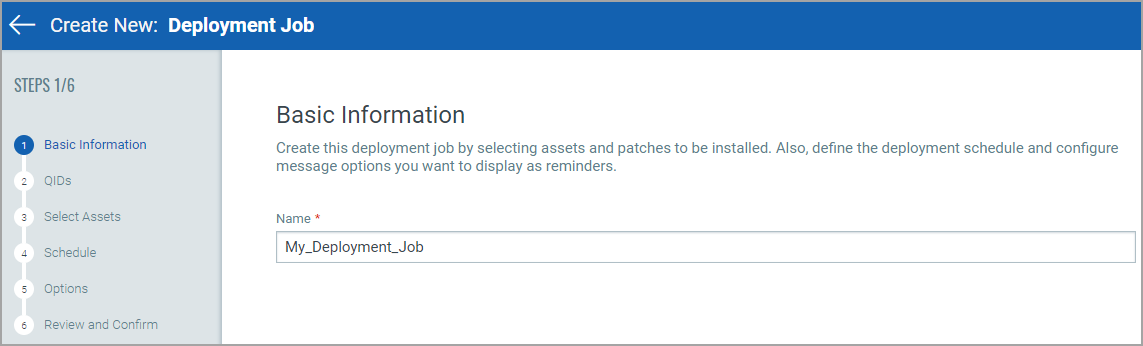
Provide the name for the deployment job and click Next.
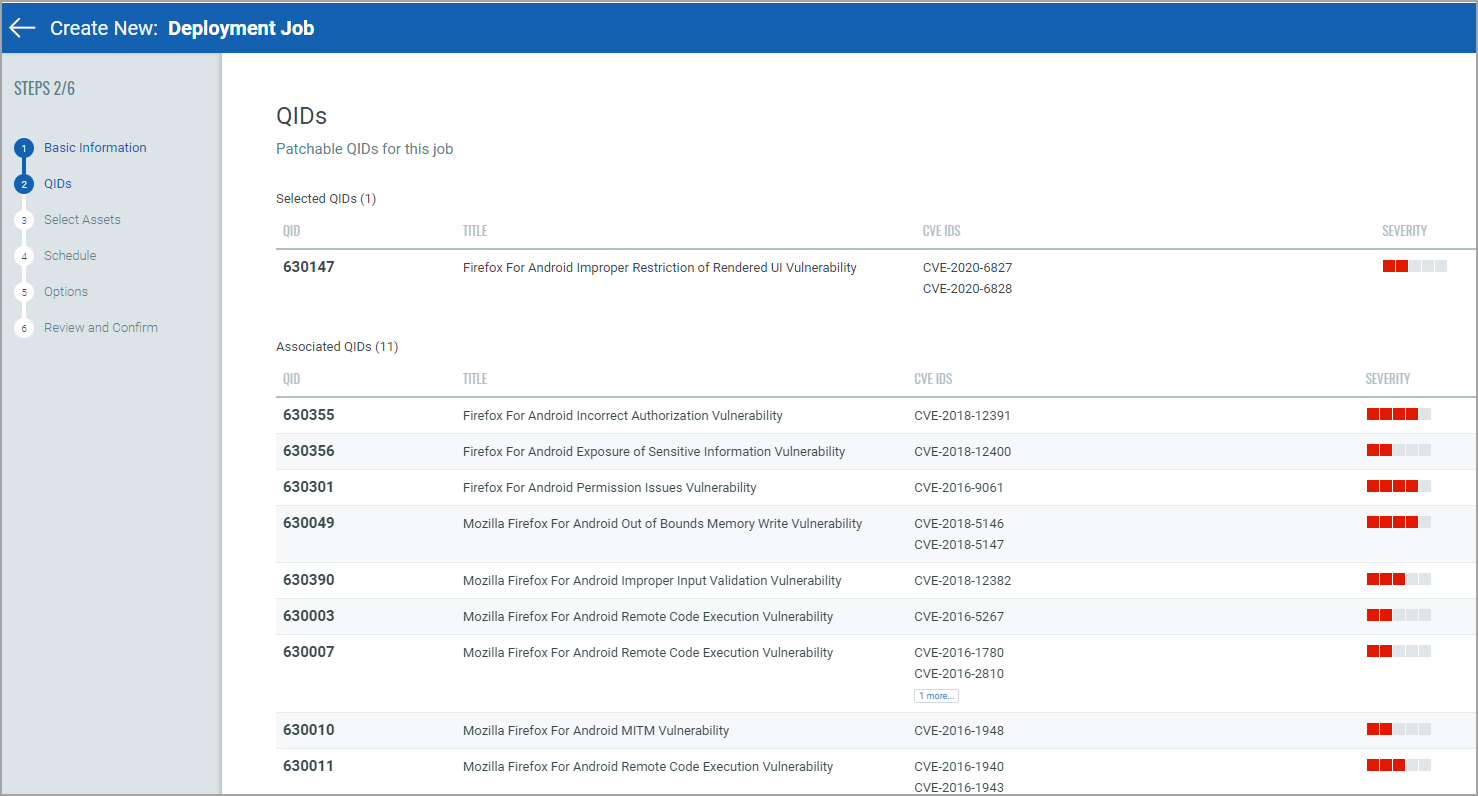
This shows selected QIDs and associated QIDs. Click Next.
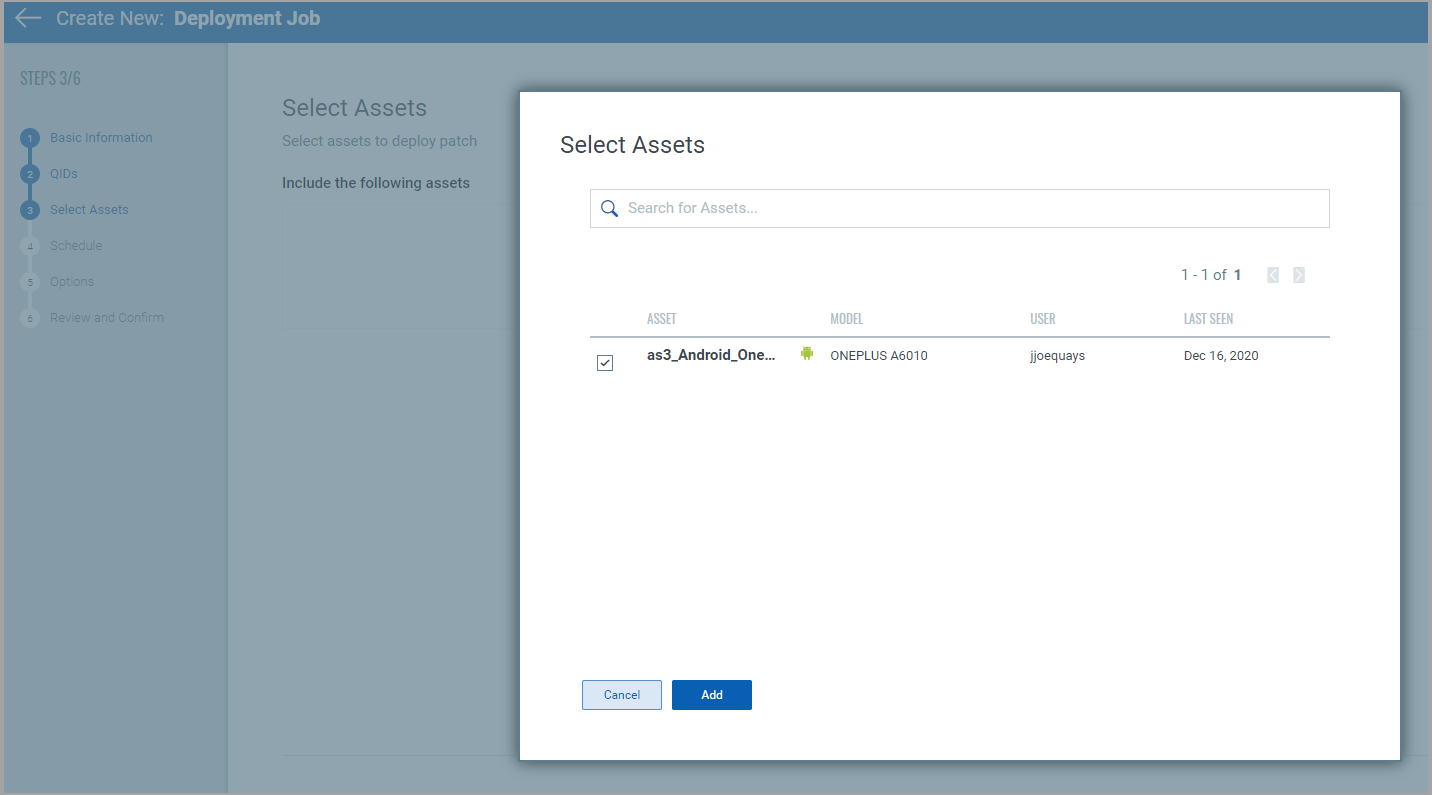
Click Select Assets and select the assets on which you need to apply patches. Click Add to add the selected assets and then click Next.
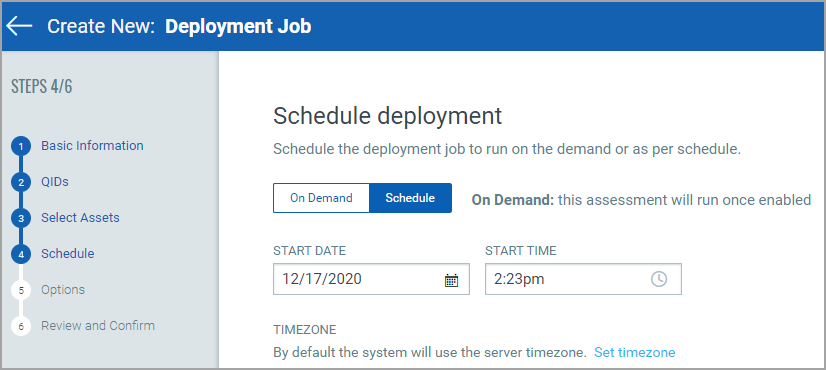
Click On Demand to run the job and click Schedule to schedule the deployment job in future. Click Next.
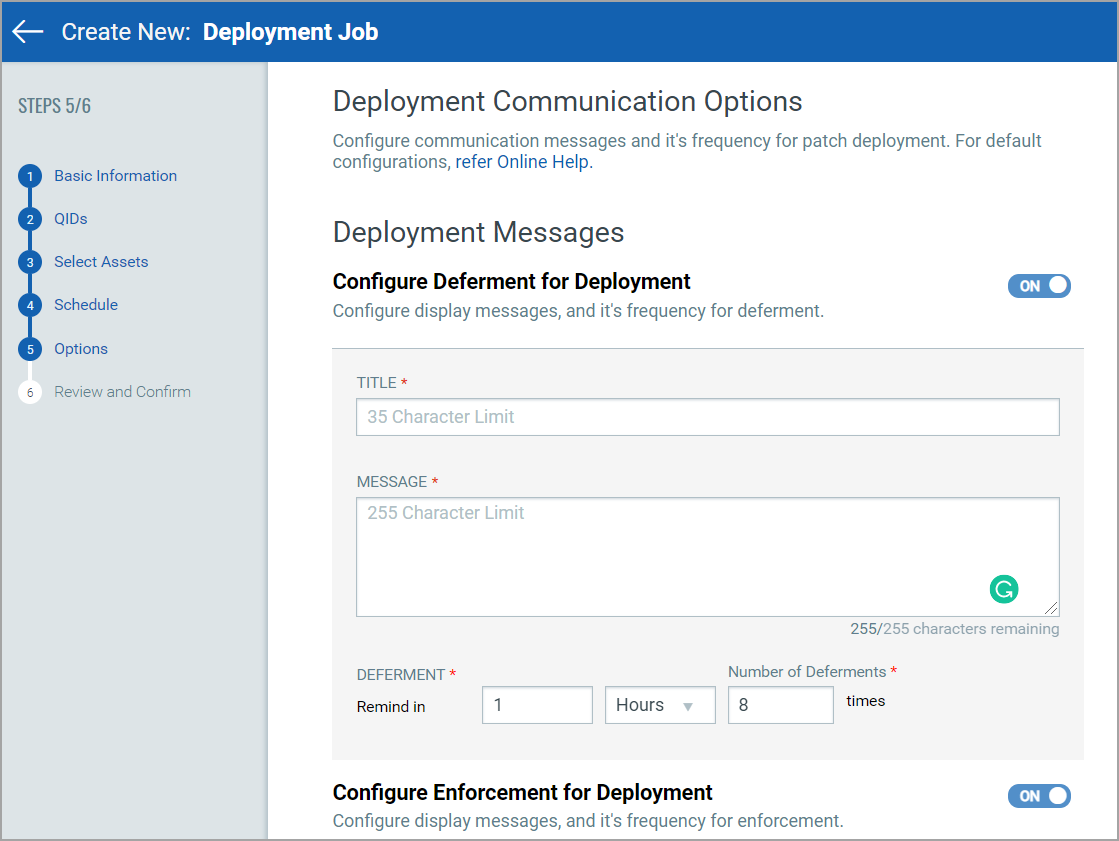
Deployment communication options are optional to configure. If you enable Configure Deferment for Deployment option, you need to configure title, message, deferment and number of deferment.
If you don't configure deferment, default title and message will be displayed. The default deferment will be reminded after every 1 hour and for maximum 8 times before enforcement.
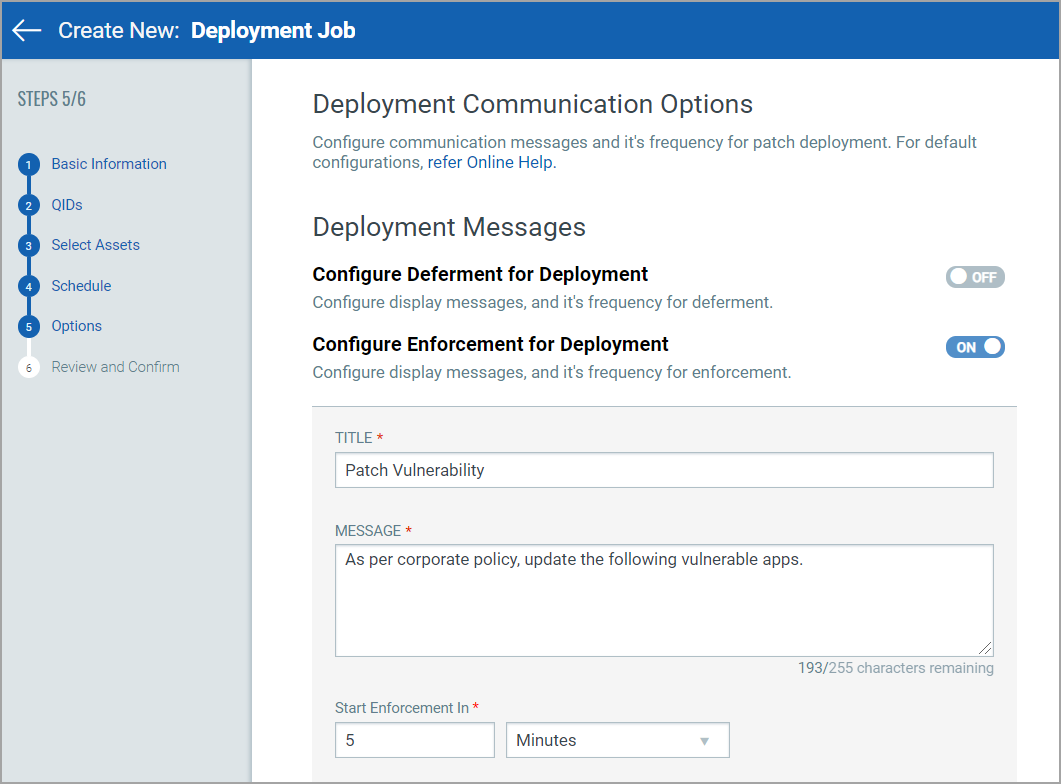
If you enable Configure Enforcement for Deployment option, you need to configure title, message, and time to enforce deployment.
If you don't configure enforcement, default title and message will be displayed. The default enforcement starts in 5 minutes.
If you want to configure a job with enabled or disabled state, you can use "Create job in Enabled state" toggle button from Additional Job Settings.
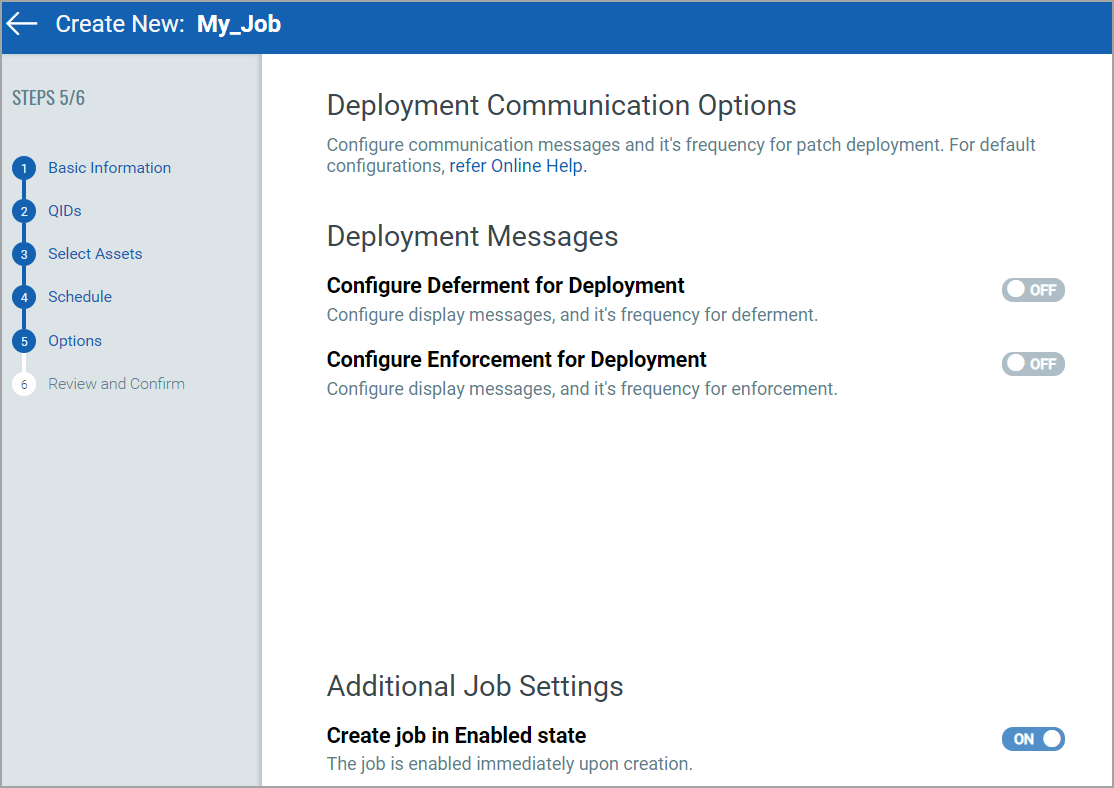
Click Next to review your selection. Click Save to complete deployment job.
You can check the status of the deployment job on Jobs tab.
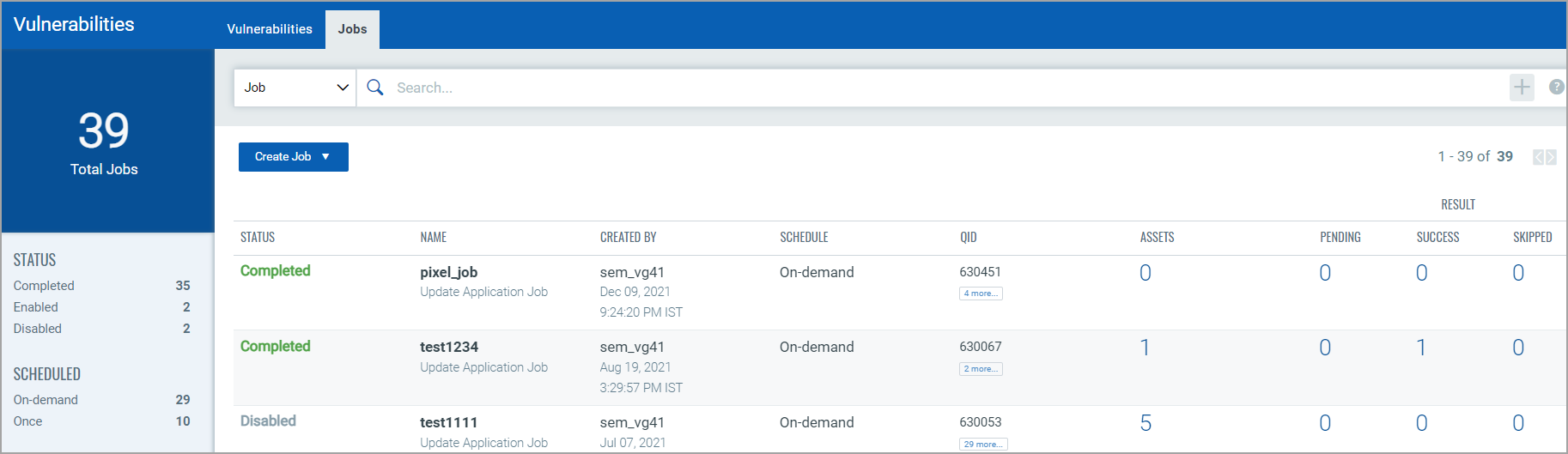
Job status shows various status for deployment jobs.
Creating patching jobs
Navigate to Vulnerabilities > Jobs > Create Job and then click Deployment Job. This is another way to patch the vulnerabilities by creating a job.
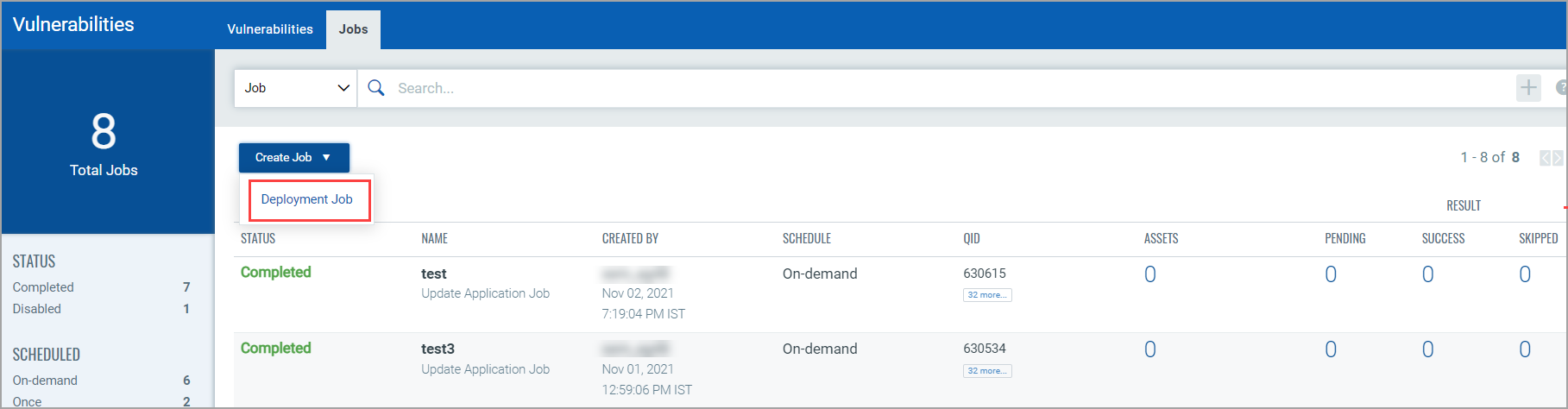
- Provide the name for the job in basic information step and click Next.
- Select the QIDs and click Next.
- Click Select Assets and select the assets on which you need to apply patches. Click Add to add the selected assets and then click Next.
- Click On Demand to run the job and click Schedule to schedule the deployment job in future.
- Click Next.
Deployment communication options are optional to configure. If you enable Configure Deferment for Deployment option, you need to configure title, message, deferment and number of deferment.
If you don't configure deferment, default title and message will be displayed. The default deferment will be reminded after every 1 hour and for maximum 8 times before enforcement.
If you enable Configure Enforcement for Deployment option, you need to configure title, message, and time to enforce deployment.
If you don't configure enforcement, default title and message will be displayed. The default enforcement starts in 5 minutes.
If you want to configure a job with enabled or disabled state, you can use Create job in Enabled state toggle button from Additional Job Settings. - Click Next to review your selection.
- Click Save to complete deployment job.
You can check the status of the deployment job on Jobs tab.