Managing Asset Tags in VMDR OT
View the Tag detailsView the Tag details
Go to the Tags tab and click View under the Quick Actions menu of the tag
Edit the Tag detailsEdit the Tag details
Go to the Tags tab and click Edit under the Quick Actions menu.
Find Assets with the specific tagFind Assets with the specific tag
Go to the Tags tab and click Find Assets under the Quick Actions menu of the specific tag. The Find Assets option takes you to the Asset tab to view the list of assets with the specific tag.
Move Tags to rootMove Tags to root
Go to the Tags tab and click Move to root under the Quick Actions menu for a child tag. Once you perform the Move to root action, the child tag will be moved to the parent tag and carries all the children under it while moving to the root.
Mark as FavouritesMark as Favourites
If there are tags you frequently assign, adding them to favorites can save time. You can mark a tag as a favorite when adding a new tag or editing an existing one. If a tag is already a favourite, you can see an option to remove it from the favourite.
Remove from FavouritesRemove from Favourites
Go to the Tags tab and click Find Assets under the Quick Actions menu of the specific tag.
Go to the Tags tab and click Add child tag from the Quick Actions menu for a tag. You can create a maximum of 8 tag levels and 100 child tags for a parent tag.
Go to the Tags tab and click Delete from the Quick Actions menu for a tag. You can only delete the custom-created tag.
When you save your dynamic tag, we apply it to all discovered assets that match your defined rule. You can filter the assets list to show only those that match your new tag rule.
When you save your static tag, you can apply it to your asset from the Assets tab.
Tell me about Tag filtersTell me about Tag filters
Go to the Tags tab, and you can see Filters. You can filter the list of tags using the favourite and in-scope checkbox. You can also filter tags based on the color applied to tags.
Tell me about Tag rulesTell me about Tag rules
When you create a tag, you can configure a tag rule. The rule is used to evaluate asset data returned by scans. When asset data matches a tag rule, the tag is added to the asset. Whenever you add or edit a dynamic tag based on any rule, if the "Evaluate Rule on Creation" check box is not selected, the tag evaluation for a given asset will only happen after that asset is scanned later.
Whenever a new dynamic tag is created, o an existing tag is modified, the tags are automatically queued for auto-evaluation. You need not manually initiate a rule evaluation.
Tell me about the Tag treeTell me about the Tag tree
You can see the tag tree here. Asset tags are present in a tree with high-level tags like the Asset Inventory tag at the top-most level and child tags as branches.
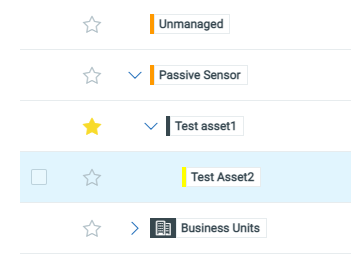
As tags are added and assigned, this tree structure helps you manage your assets by mimicking organizational relationships within your enterprise.
A benefit of the tag tree is that you can assign any tag in the tree to a scan or report.