Installing Cloud Agents
Qualys Cloud Agents are lightweight and help to discover and build an inventory of your IT assets. Installation of Cloud Agents, scanners, and sensors on IT assets that are on-premise, cloud, mobile, container, and applications provide 100% real-time visibility. You can build asset inventory by installing new cloud agents or upgrading your existing cloud agents for VMDR.
VMDR requires activating a purpose-built engine to detect missing patches for Cloud Agents.
Though the purpose-built engine is extremely lightweight and efficient, activating Cloud Agents for VMDR will require a 20MB download and 100MB of free space on each host for these components.
Prerequisites
- Activation Key: It is an agent activation key to install agents. The key groups' and binds agents to your subscription with Qualys Cloud Platform.
- Qualys Cloud Platform login credentials
- Windows Operating System: Local administrator privileges on your host. Windows does not support proxy configuration.
- Linux, Mac, AIX: Root privileges, non-root with sudo root delegation, or non-root with sufficient privileges. Proxy configuration is supported.
- Port 443: The host should be able to access Qualys Cloud Platform or Qualys Private Cloud Platform over HTTPS. Port 443 should be open.
Downloading and Activating Cloud Agent
Perform the following steps to download an installer from the Qualys Cloud Platform and get the Activation and Customer ID:
- Log in to the platform using the Qualys Cloud Platform credentials.
- Select the Cloud Agent module.
- Click Agent Management and select New Key, or I already have keys as per the availability of the activation key with you.
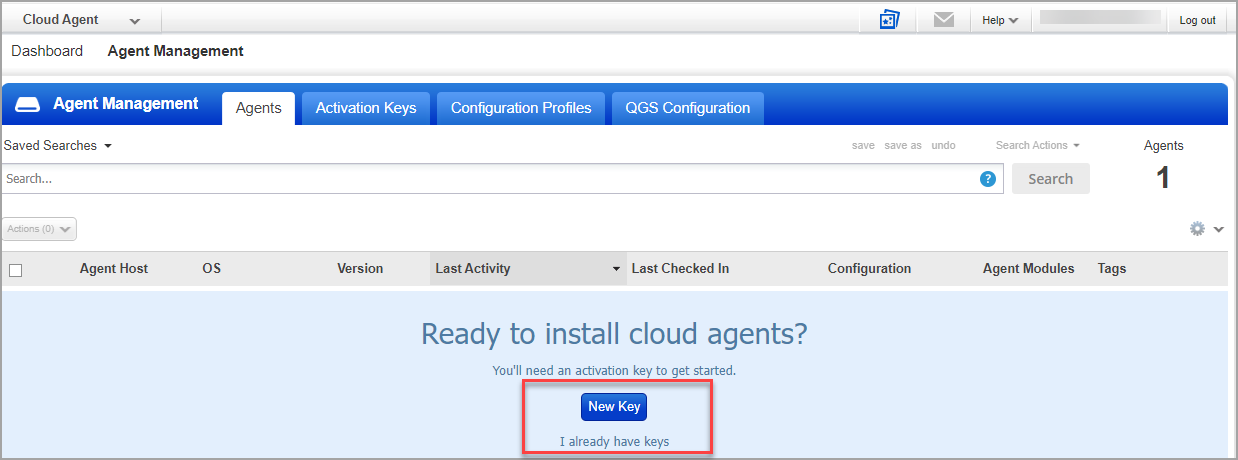
- Select Install Agent from the Quick Actions menu once the Activation Key is listed under the Activation Keys.
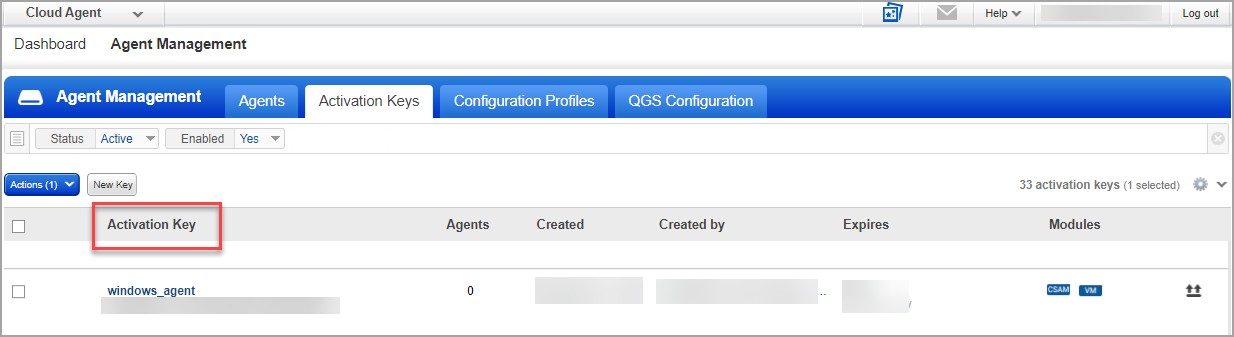
- Click Install Instructions based on your host operating system. We selected Windows as the operating system in the following example screenshot.
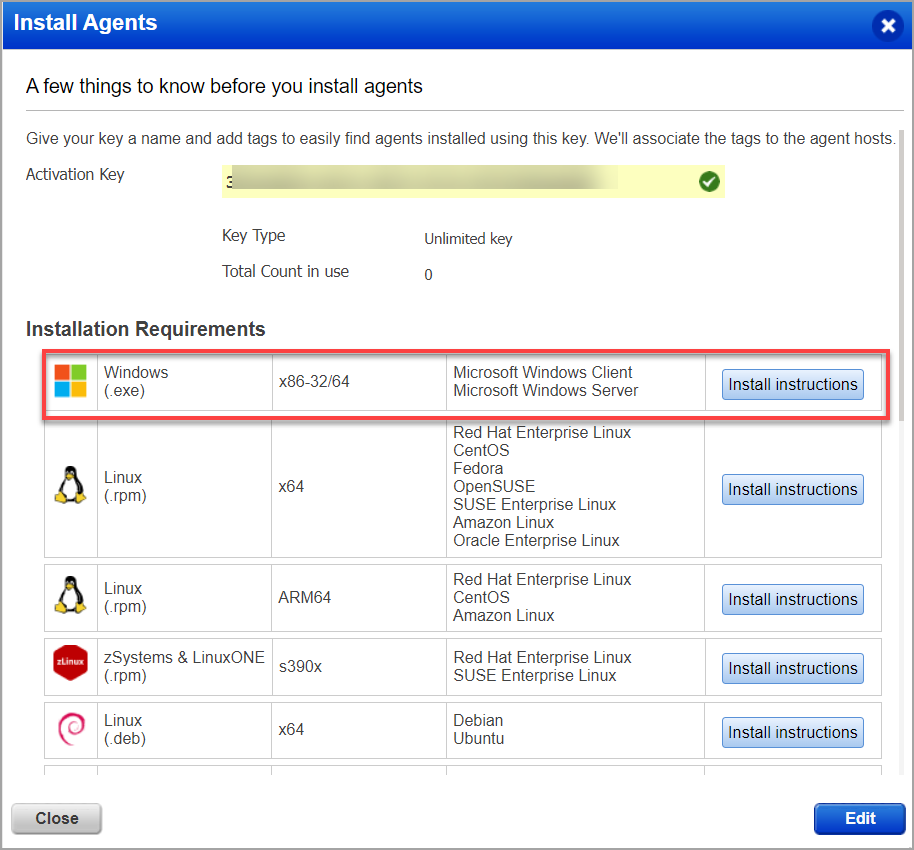
6. Go through the instructions and click Download.exe
Once installed, an agent connects to the Qualys Cloud Platform and provisions itself. The agent will download its associated Configuration Profile and start collecting asset metadata for each module to send to the Qualys Cloud Platform.
Additional Resources