Creating a New Action from Actions
You can create a new action for which you want to receive an alert once the created rule is triggered. Alerts are initiated when events matching a condition are detected, and the action you configure for the condition match is triggered. Actions that you can choose are sent as alert messages by Email, PagerDuty, Microsoft Teams, or Post to Slack.
Perform the following steps in the VMDR application to create a new action:
- From the Responses, navigate to Actions and click New Action.
- Provide the Action Name and Description in the Basic Information section.
- From the Select Action drop-down, select an action to specify the mode of sending alert messages via any of the following actions:
- Send Email (via Qualys): Specify the recipients’ email ID who will receive the alerts, the subject of the alert message, and the customized alert message.
- Post to Slack: This option allows you to post alert messages to your Slack account. Provide the Webhook URI to connect to your Slack account to post alert messages. In Default Message Settings, specify the subject of the alert message and the customized alert message.
- Post to Teams: This option allows you to post alert messages to your Microsoft Teams group. Provide the Webhook URI to connect to your Microsoft Teams account to post alert messages. In Default Message Settings, specify the subject of the alert message and the customized alert message.
- Send to PagerDuty: This option allows you to send alerts to your PagerDuty account. Provide the service key to connect to your PagerDuty account. In Default Message Settings, specify the subject and the customized alert message.
- External Actions: Select the Connector Type to send alert messages to your ServiceNow account.
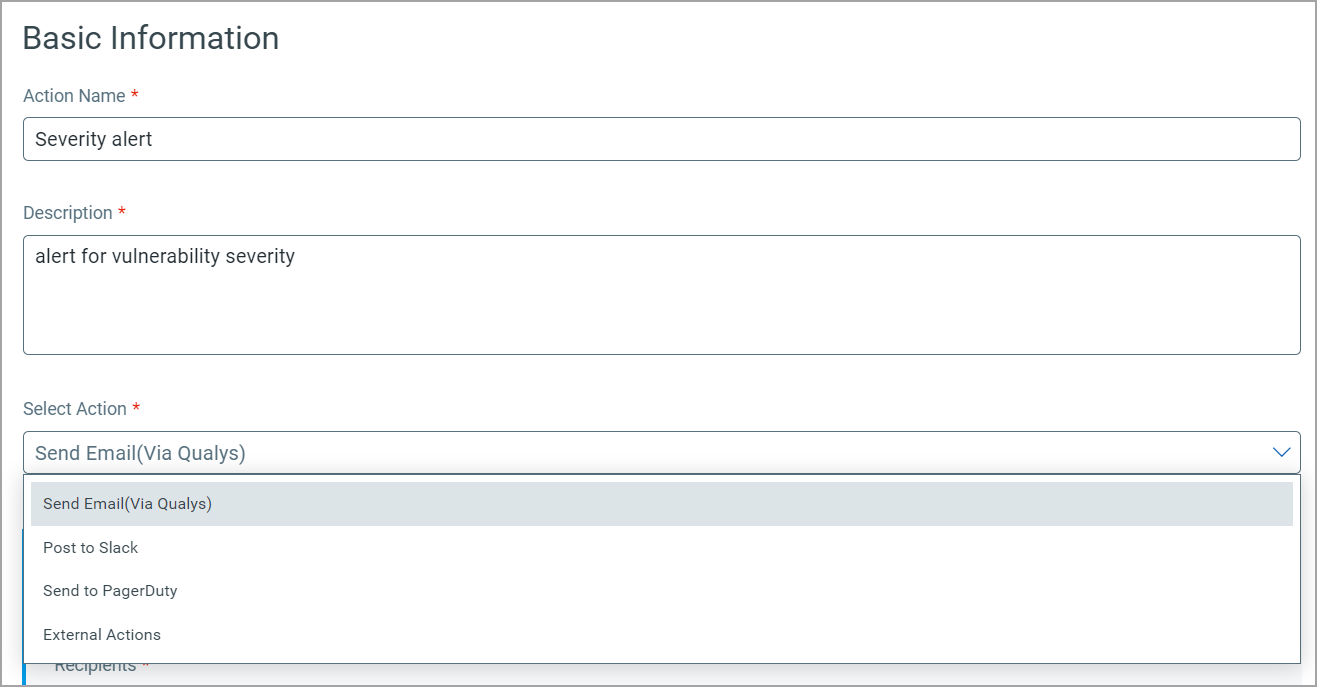
-
Click Save.