Save and Download VMDR Reports
You can save or save and download the VMDR prioritization report to your local system in a single click. On saving, the report is saved in the Report section on the VMDR Prioritization tab.
You can also schedule reports to automate generation. The generated report is saved in the Schedules section. This eliminates manual intervention for recurring reporting tasks.
The Save & Download button is enabled only after you have generated the VMDR Prioritization report.
Save or Save and Download Reports
Perform the following steps to save and download reports:
- On the VMDR Prioritization report, click Save & Download.
- Provide a name and description (optional) for the report.
- Select the details from vulnerabilities, patches, and assets that you want to include in the report.
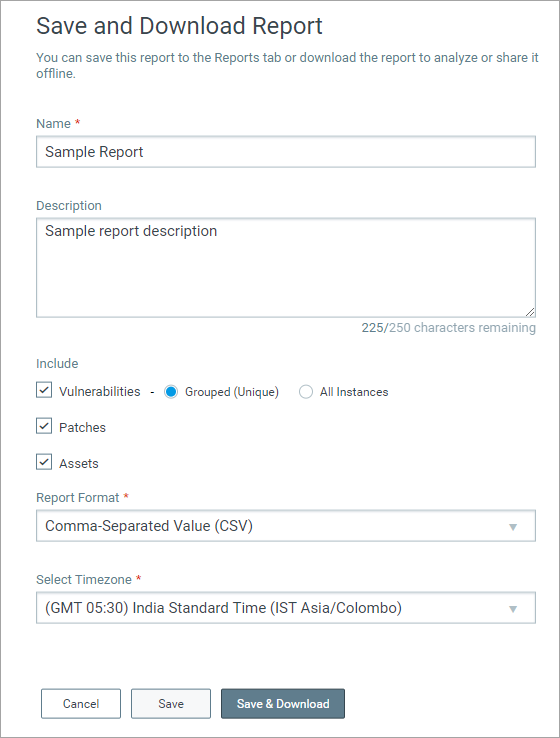
- Vulnerabilities: Including vulnerabilities provides you with two options:
Grouped (Unique) Includes the list of unique vulnerabilities along with the count of assets, where the vulnerability was detected. All Instances Includes the list of all vulnerabilities. For every vulnerability, we also include the list of all assets on which it was detected.
Supports only CSV format.
- Patches: Includes the list of available patches
- Assets: Includes the list of assets on which the vulnerabilities were detected.
- Vulnerabilities: Including vulnerabilities provides you with two options:
- Choose the report format: CSV or PDF for your report.
- If required, you can change timezones for dates included in report using the Select Timezone option. By default, the browser's time zone is used to report dates in the report.
- Click Save or Save & Download.
On clicking Save, the VMDR prioritization report is saved to the Reports section. On clicking Save & Download, the VMDR Prioritization report is saved to the Reports section and downloaded to your local system.
Schedule a Report
You can also schedule reports to automate generation. The generated report is saved in the Schedules section. This eliminates manual intervention for recurring reporting tasks.
Perform the following steps to schedule a report:
- On the VMDR Prioritization report, click Save & Download.
- Provide a name and description (optional) for the report.
- Select the details from vulnerabilities, patches, and assets that you want to include in the report.
-
Select the report format and timezone.
-
Toggle on Set a Schedule for this Report.
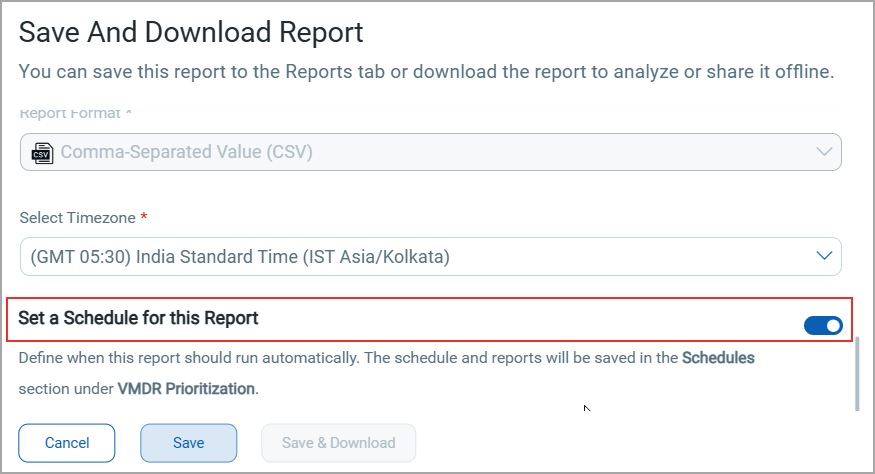
-
Choose between a Single Occurrence or a Recurrence Schedule.
Single Occurrence Use when you need a report generated just once at a specific date and time.
Set the start date and time.
The report will get created once on the configured date and time.
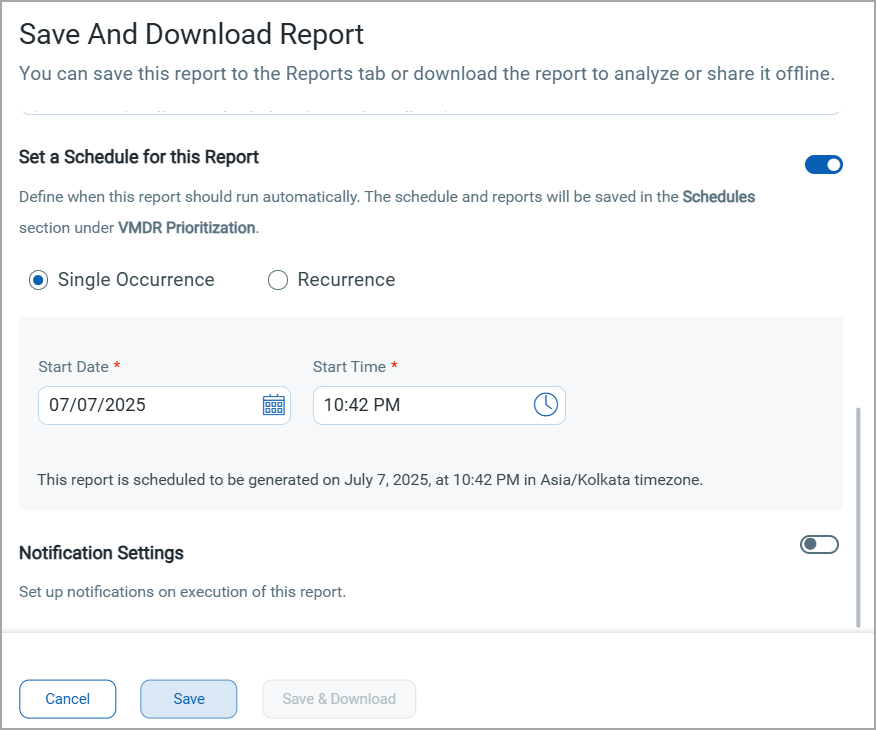
Recurrence Use when you need the same report generated repeatedly at regular intervals.
Set the start date and time, repeat criteria (daily, weekly, monthly), and end date and time.
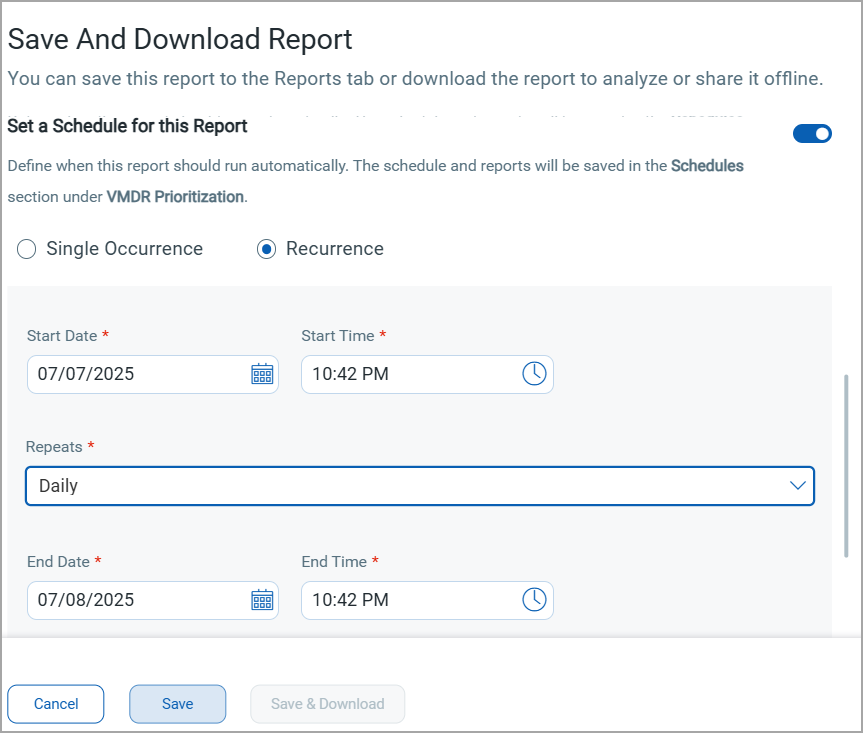
- Click Save.
On clicking Save, the VMDR prioritization report is saved to the Schedule section.
Reading the VMDR Prioritization Report | Export To Dashboard