Delete Bruteforce List
You can delete a single bruteforce list or multiple bruteforce lists together.
To delete a single bruteforce list, select a bruteforce list, and from the Quick Actions menu, click Delete.
If the bruteforce list is not associated with any option profile, in the Confirmation dialog box, click Delete.
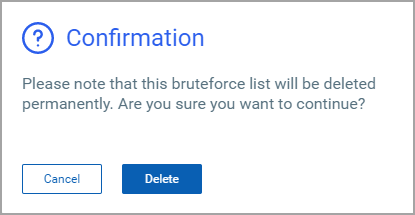
If the bruteforce list is associated with one more option profile, the Delete Bruteforce List page displays the impacted option profiles.
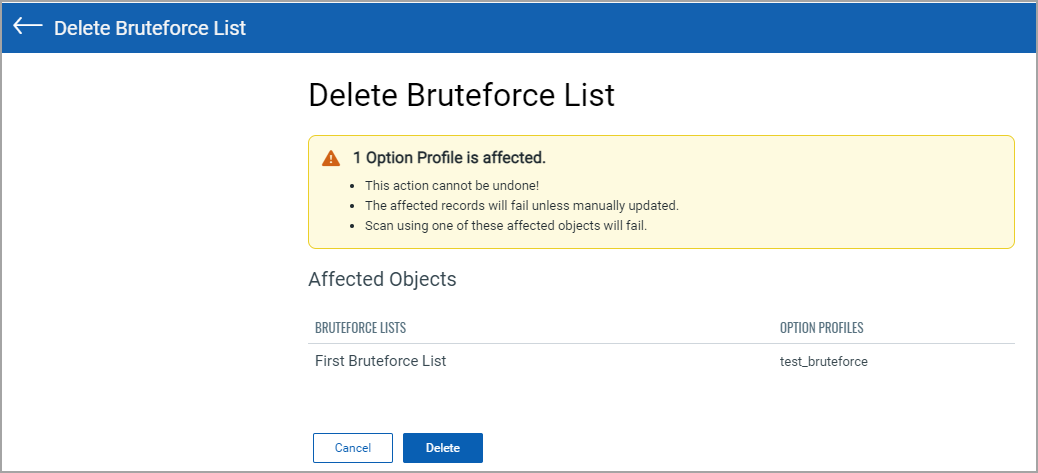
Note: Once you delete the bruteforce list, the option profiles that include the bruteforce list must be manually updated.
Bulk Delete Bruteforce Lists
To delete multiple bruteforce lists, select bruteforce lists, and from the Actions menu, click Delete.
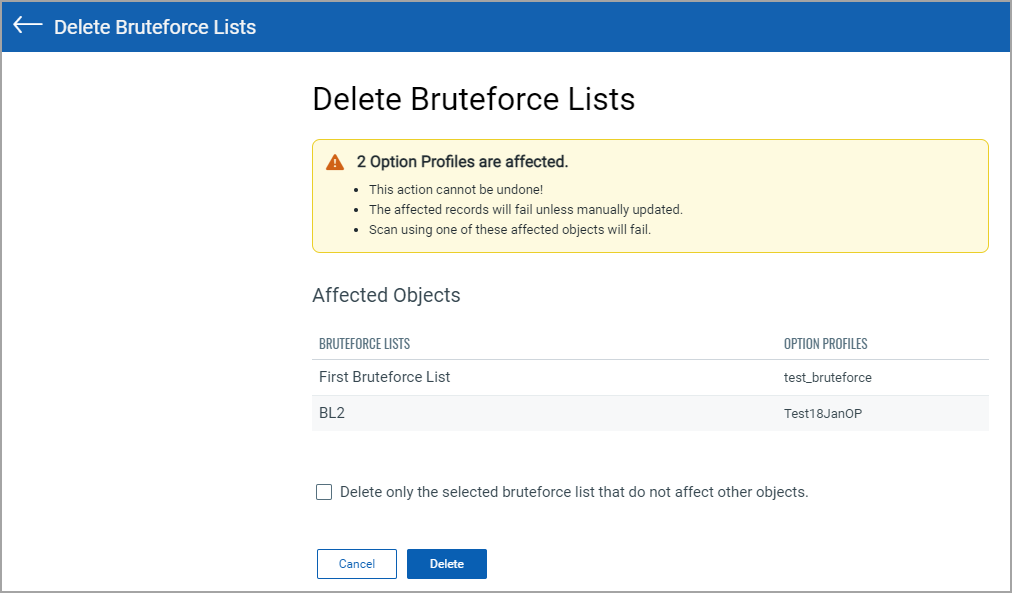
In the Delete Bruteforce Lists page, select the Delete only the selected bruteforce list that do not affect other objects check box to delete only the bruteforce lists that are not associated with any option profile.