Tell me about the Web Application Report
The Web Application Report shows the security status of one or more of your web applications. We provide an interactive workflow for creating reports, filtering the content, downloading the report and applying tags.
I'm ready to create my report. What are the steps?
Go to Reports and:
1) select New Report (or click the + button at the top right),
2) select the report type Web Application Report,
3) tell use the web application(s) you want to report on, and
4) click Finish.
Want to customize your report?
No problem. You can quickly create a report template. Learn more
What is the maximum size supported for reports downloaded in PPT, HTML, and CSV formats?
The maximum size that is supported for reports downloaded in these formats is 128 MB.
Can I create a report from the web applications list?
Yes, go to Web Applications > Web Applications, select one or more web applications and then select View Report from the Actions menu.
How many web applications can I include in a report?
Report creation may sometimes fail if the report is created for large number of web applications. To avoid such failures, we have categorized report creation as per the number of web applications being included in the report. The categorization is as follows:
|
Number of Web Applications |
Online Report |
Download Report |
|
Less than or equal to 100 |
Yes |
Yes |
|
101 to 500 |
No |
Yes |
|
More than 500 |
No |
No |
For web applications less than or equal to 100, you can view the report on the UI as well as download it. For web applications in the range of 101 to 500, the report is not available online on UI but can be directly downloaded. But if the number of web applications exceeds 500, report cannot be generated and error message is displayed in such cases.
How can I use tags to include web applications in the report?
You can target the report to certain web applications by selecting tags. If you do this, the report will include only web applications that match at least one of the tags you select.
Select "All" to include web applications that match all of the tags listed. Select "Any" to include web applications that match at least one of the tags listed. Add tags to the "Exclude" section to skip web applications from the scan.
How do I remove a vulnerability from my report?
Mark it as ignored:
1) Click a vulnerability instance to display details,
2) Click the Ignore link beside the vulnerability status in the upper right corner,
3) Select a reason (False Positive, Risk Accepted or Not Applicable), and
4) Enter a comment to support your reason. The ignored vulnerability's status label is grayed out in the current report and, by default, the vulnerability will not appear in future reports on the same web application.
Can I un-ignore a vulnerability?Can I un-ignore a vulnerability?
Yes, it's easy. Just click the Reactivate link in the vulnerability details.
Can i schedule reactivation of a vulnerability?Can i schedule reactivation of a vulnerability?
Yes. Simply select Ignore from the Quick Actions menu and then select the Reactivate finding checkbox. Specify the number of days or a date after which the detection should reactivated again. Show meShow me
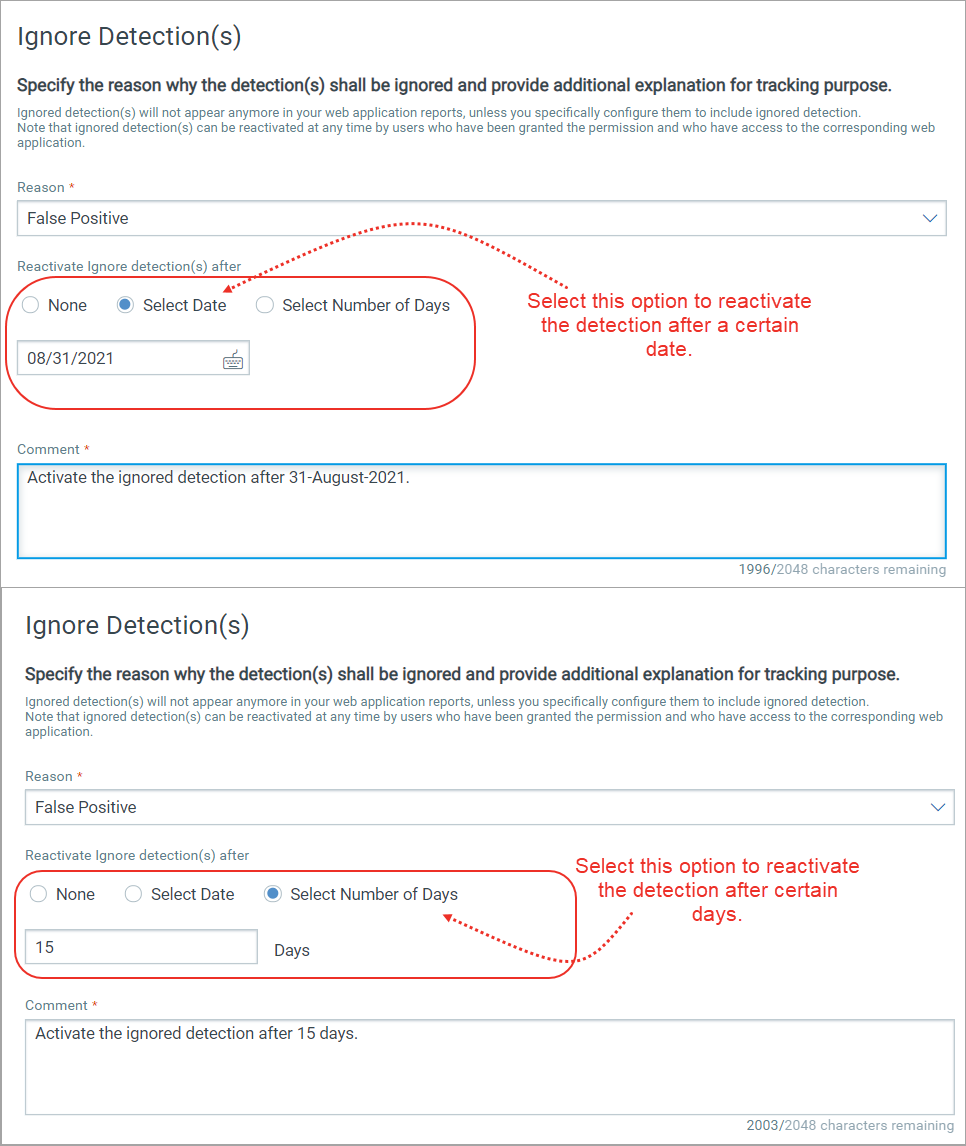
Combine detection type in single report
Select either Qualys, Burp, or Bugcrowd or all the detection types in the Filter section of the report template and configure the detection type to be displayed in web application report.
Manage Your Reports
Learn how to view detection results, download and save reports, export detection results, view vulnerability status and much more. Learn more