Web Application Sitemap
The Web Application Sitemap presents an interactive view of the security of a web application as a list of all pages/links scanned with views on the links crawled, vulnerabilities, and sensitive content detected.
To view the web application sitemap, in the Web Applications tab, select a web application, and from the Quick Actions menu, click View Sitemap. You are directed to the Webapp Sitemaps in the Online Reports tab under Reports.
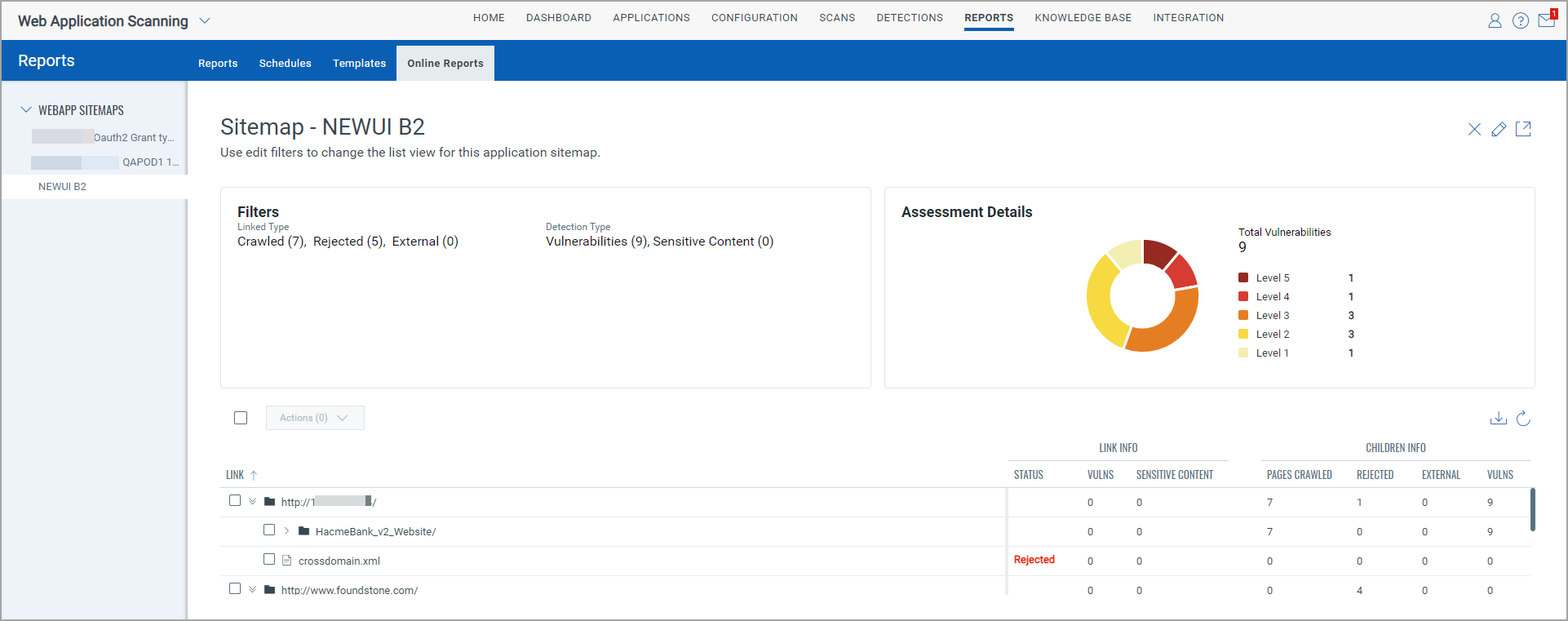
The Filters section displays the number of links crawled, rejected, and external that were included in the scan. The Filters section displays the detection type—vulnerabilities and sensitive content.
The Assessment Details section displays the total number of vulnerabilities detected and vulnerabilities categorized based on the severity levels.
Edit Filters
Click ![]() to open the Edit Filters dialog box.
to open the Edit Filters dialog box.
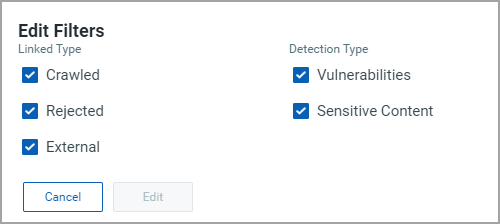
Clear or select the check boxes and click Edit. The filters and assessment details change accordingly.
Link Details
You can click the links to view information for the nested links.
You can select links found to perform one of the following actions:
- create a new web application
With this action, a create web application screen, where the Name and Web Application URL is automatically populated. For details on creating a web application, see Adding Web Applications.
- add links to the Exclude list
With this action, the selected link is added to the exclude list and the web application is updated. The links are shown as excluded links in the list. You can decide whether to include the child links to the exclude list.

- add links to the Allow list
With this action, the selected link is added to the allow list and the web application is updated. The links are shown as allowed links in the list. You can decide whether to include the child links to the allow list.
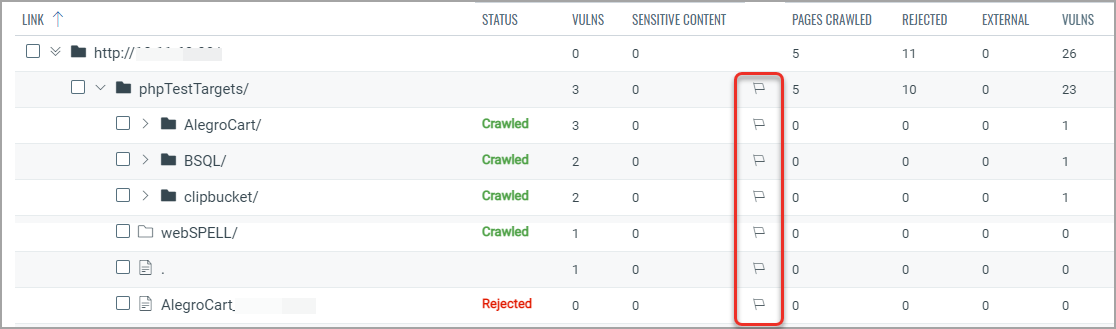
Download Report
You can download the sitemap reports in a selected format.
To download the report:
- Click ![]() .
.
- In the Download Report dialog box:
- select the format for the report
- select the time zone to be used for the dates in the report
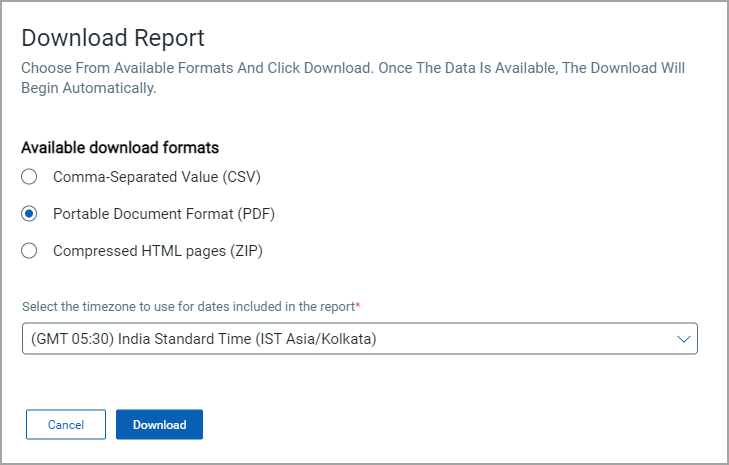
- Click Download.
The report is downloaded in the selected format.