View Authentication Records
The Authentication tab manages all the authentication records to which you have access. It contains all authentication records to which you have access.
The tab displays the authentication record name, type and status of authentication record, owner of the record, number of web applications using the authentication record, last tested and last updated date.
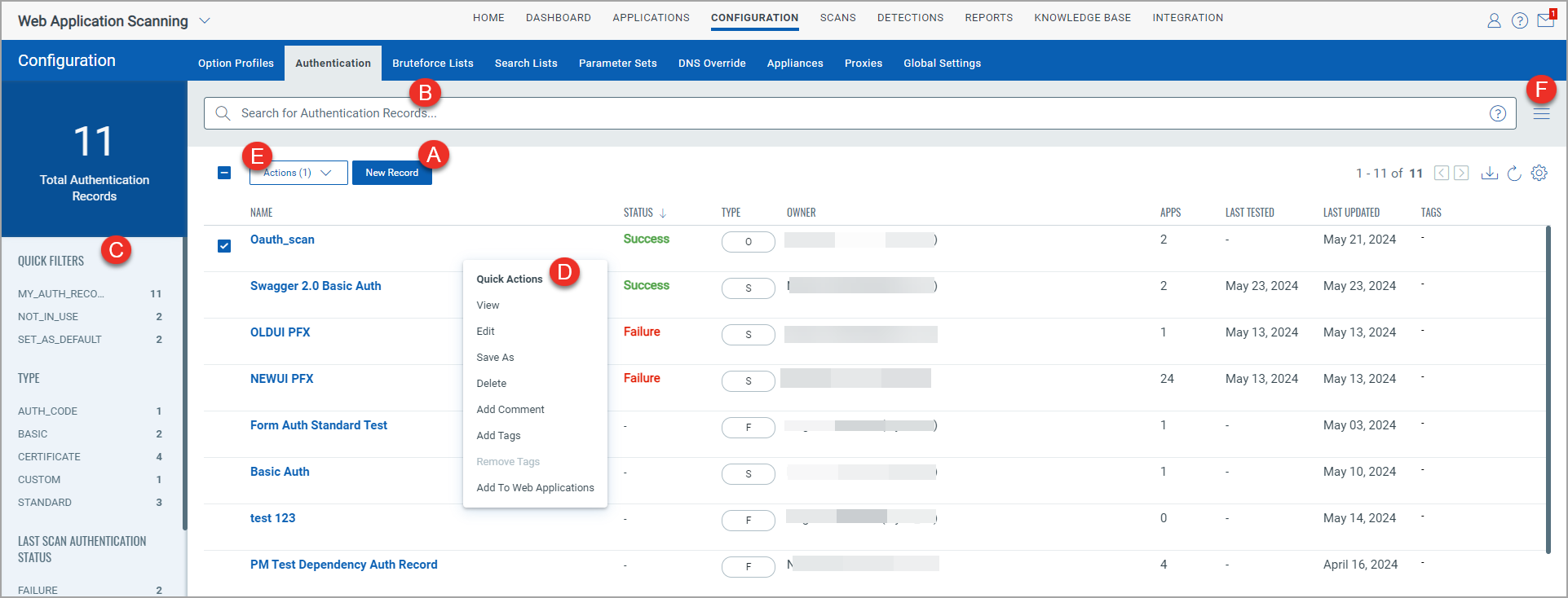
From the Authentication tab, you can:
- Add new authentication record. Click New Record to proceed to create a new authentication record.
- Enter QQL (Qualys Query Language) queries in the search box to search for authentication record. See the “Search Tokens for Authentication” topic.
- Use the left pane filters to search for authentication records by configuration, last scan authentication status,status of the last scan where the authentication record was used . When you click a filter from the list, the QQL search box will show the filter query, and the tab will list only those authentication records that meet the filter conditions.
- Take action against individual record using the Quick Actions menu. Select or hover an authentication record and click the arrow to view the options in the Quick Actions menu. Use the Quick Actions menu to view, edit the details of authentication record, add tags and remove tags from authentication records, and delete the authentication record. You can also create a new authentication record with the same configurations using the Save as option.
- Take action against multiple records using the Actions menu. Use the Actions menu to add or remove tags from authentication record, add a comment to the records. You can also delete authentication records.
- Use the Search Actions menu to view the recent searches, save search queries added in the search box and manage saved searches.