Option Profile
You can customize different options for running a scan, such as, search criteria in terms of detection scope, sensitive contents, scan intensity, crawl settings, scan performance settings, and so on and save these settings in an option profile. The option profile can be selected while creating or editing a web application or launching a new scan.
The Option Profiles tab under Configuration manages all the option profiles to which you have access.
The tab displays the option profile name, owner of the option profile, the number of web applications that are using the option profile and the tags added.
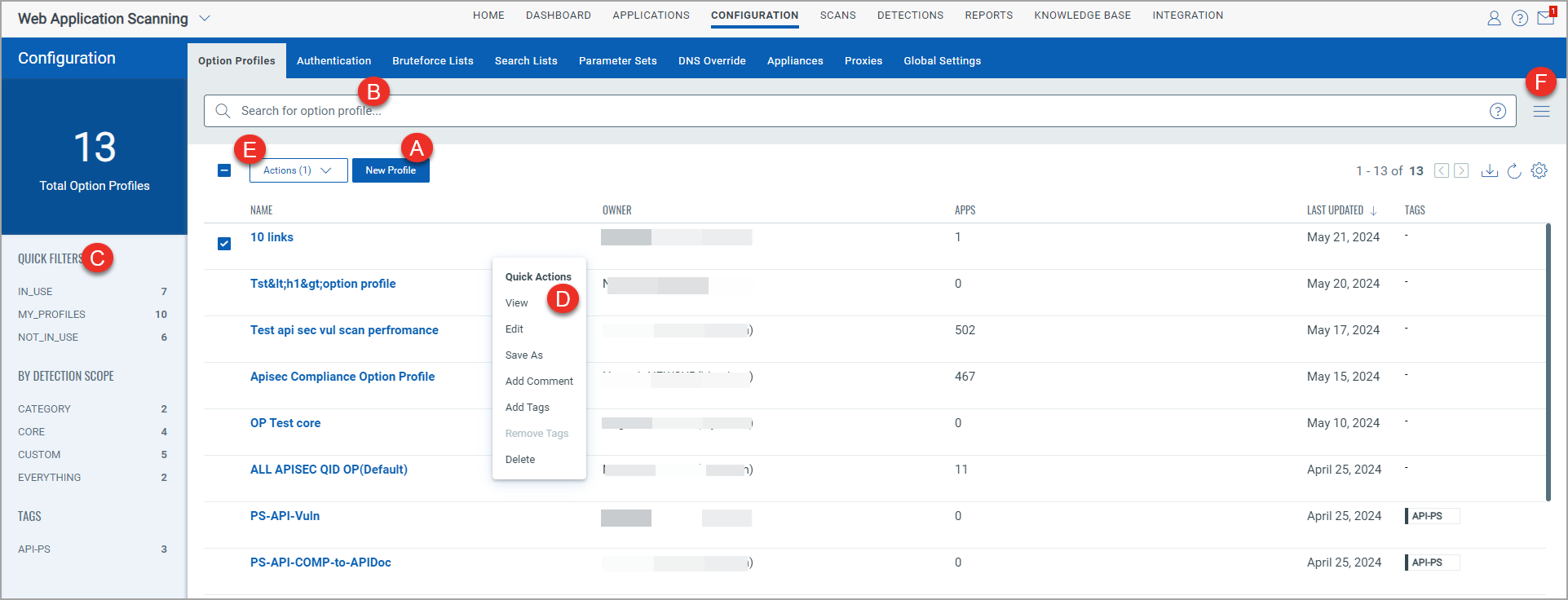
Default Option Profiles
The system-defined options profiles are available for performing different types of scans:
- Initial WAS Options to scan web applications.
- SSL TLS Options to determine whether a web application uses SSL/TLS public-key encryption and, if so, how the encryption is configured.
- API Initial Options to perform vulnerability scan on API assets.
- API Compliance Options to perform compliance scans on API assets.
The option profiles - API Initial Options and API Compliance Options are available with the TotalAppSec subscription.
Quick Actions
From the Option Profile tab, you can:
- Create a new option profile by using the New Profile button. For details, see Create Option Profile.
- Search for option profiles using QQL (Qualys Query Language) queries. For details, see Search Tokens for Option Profile.
- Use filters in the left pane to search for option profiles by quick filters, detection scope of the option profiles and tags added to the option profile. For details, see Use Filters.
- Use Quick Actions to perform the following actions on an individual option profile:
- Use the Actions menu to take following actions on multiple option profiles:
- Use the Search Actions menu to view the recent searches, save search queries added in the search box and manage saved searches.
Related topics