Burp Report Import Settings
To import a burp report, click Import Burp Report.
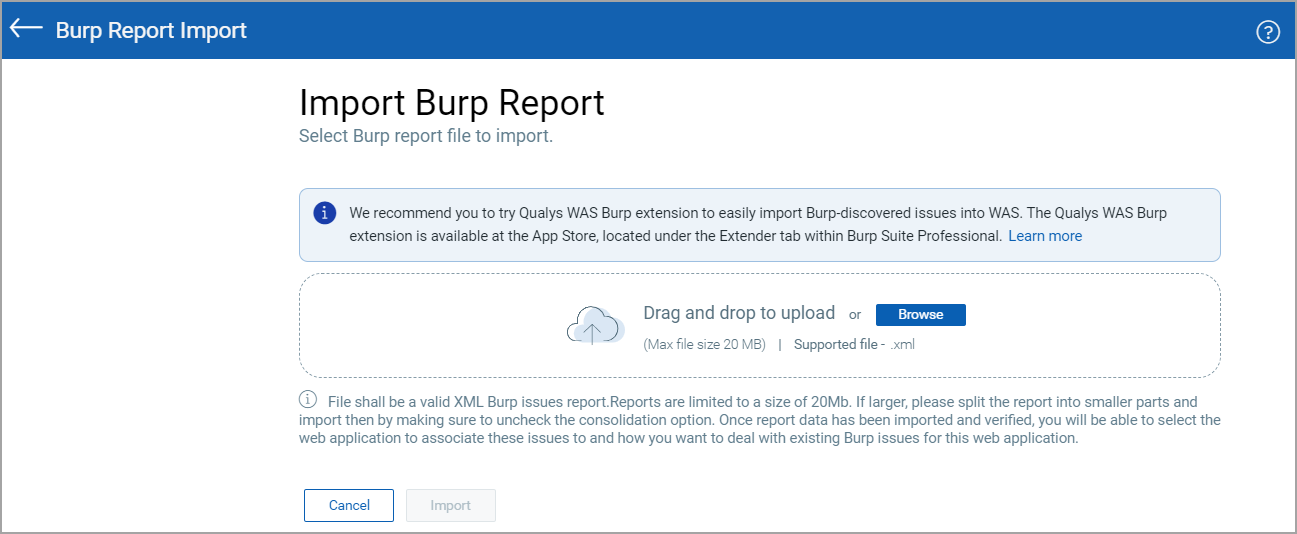
In the Burp Report Import page, Click Browse to import a file from your local machine. Alternatively, you can also drag and drop the file to be imported.
Note: The burp report file must be a valid XML file with a maximum size of 20 MB.
Once the file is uploaded, it is parsed to create requests and then crawl the web application.
Import Settings
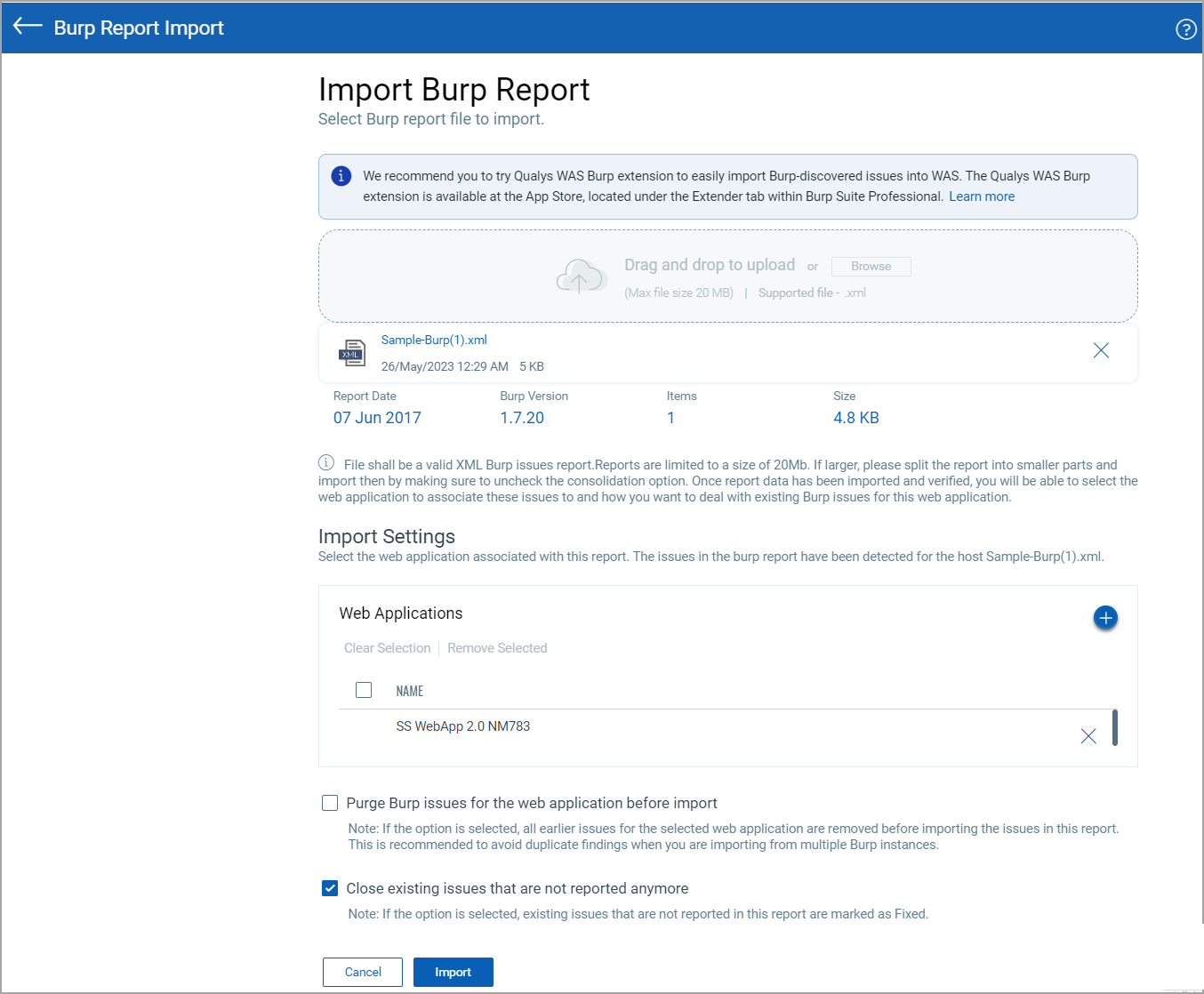
Web Application
Select the web application that the issues in the Burp report are associated with.
Purge Bugcrowd Issues before Import
Select the Purge Burp issues for the web application before import to remove earlier burp issues associated with the web application before importing the issues from the selected report. We recommend this option to avoid duplicate findings when importing from multiple Burp instances.
Close Existing Issues that are Fixed
Select the Close existing issues that are not reported anymore check box to mark existing burp issues that are not found anymore as Fixed.
If you select to close the fixed issues and do not select the purge option, the closed issues will be marked as fixed.
You can upload only one burp file at a time. If you upload another file, the new file replaces the file that is already uploaded.