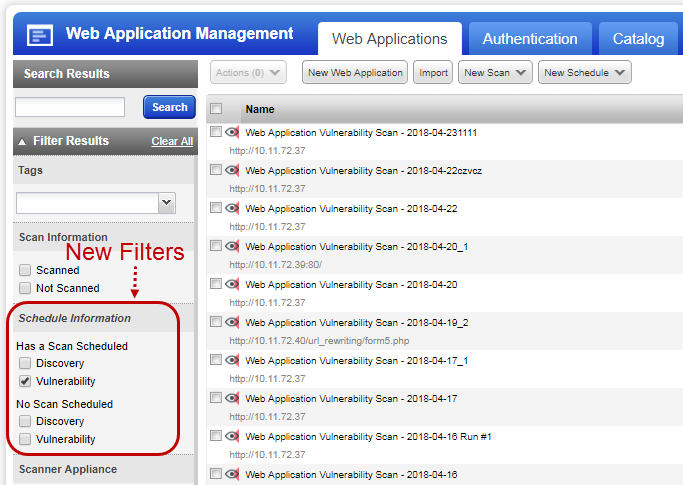Schedules - The Basics
How often will my scan run?
You can schedule a one time occurrence or have the scan run daily (or every 2 days, 3 days, etc), weekly (or every 2 weeks, 3 weeks, etc), monthly (or every 2 months, 3 months, etc).
How many times will my scan run?
Your scan will run indefinitely unless you set the "Ends after N occurrences" option. Enter the number of times you want the scan to run in the field provided. When the set number of occurrences is reached, the schedule will become inactive.
What if I don't want the scan run time to exceed a certain number of hours?
Select the Cancel scan after option and enter the number of hours you want to allow the scan to run.
Can I be notified each time the scan runs?
Yes. Go to the Notifications section and select the check box Activate Notification and specify when you'd like the notification sent - days, hours, or minutes before the scan starts.
You can tell us which email address should be used in the notification. The From Address dropdown populates two options: the email address of the scheduled report owner and the email address configured in your subscription (for example [email protected]). Choose one email address from the dropdown.
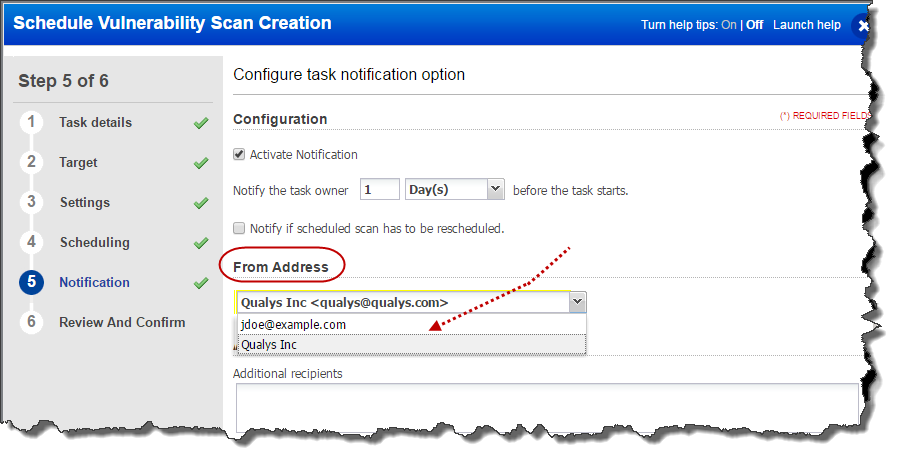
You can also add additional email recipients and enter a custom message for the notification.
Similarly, you could also configure scan completion, scan failure or scan cancellation notification in the Settings section.
Can I know which scans have schedules?
Granular filters are available for quick filtering of Web application schedules.
Go to Web Applications > Web Applications, and you can see the filters in the Schedule Information section.
- Has a Scan Scheduled: Choose this filter to view web applications with active scheduled scans. You could further filter web applications depending on the type of scan: discovery or vulnerability.
- No Scan Scheduled: Choose to filter to view all the web applications except the one for which the scan schedules exist. You could further filter web applications depending on the type of scan: discovery or vulnerability.