Remove Web Assets
Remove web assets has two options: Keep Assets and Remove Assets.
- Choose Remove from WAS only to remove the selected web applications from your WAS license. Taking this action has permanent impact to your account.
Tell me about the impact:
- Web applications will no longer be available for scanning or reporting using WAS. If the asset is shared with other modules such as WAF, API Security, then the asset will not be removed from other modules. To remove the web asset from other modules, you need to manually remove the asset from the individual modules.
- Scan results will remain in your account.
- Related schedules will be deactivated at the next scan launch.
- Choose Remove from subscription if you want to remove the selected web application from all modules in your subscription.
Tell me about the impact:
- Web applications will no longer be available for scanning and reporting using your subscription
- You will not see these web applications in any modules (including AV or CyberSecurity Asset Management (CSAM))
You can not delete a web asset if the asset is shared with other modules such as WAF, API Security, etc. In such a case, when you select the Remove Assets option, we won’t show the asset under the Asset Name on the Delete Web application screen.
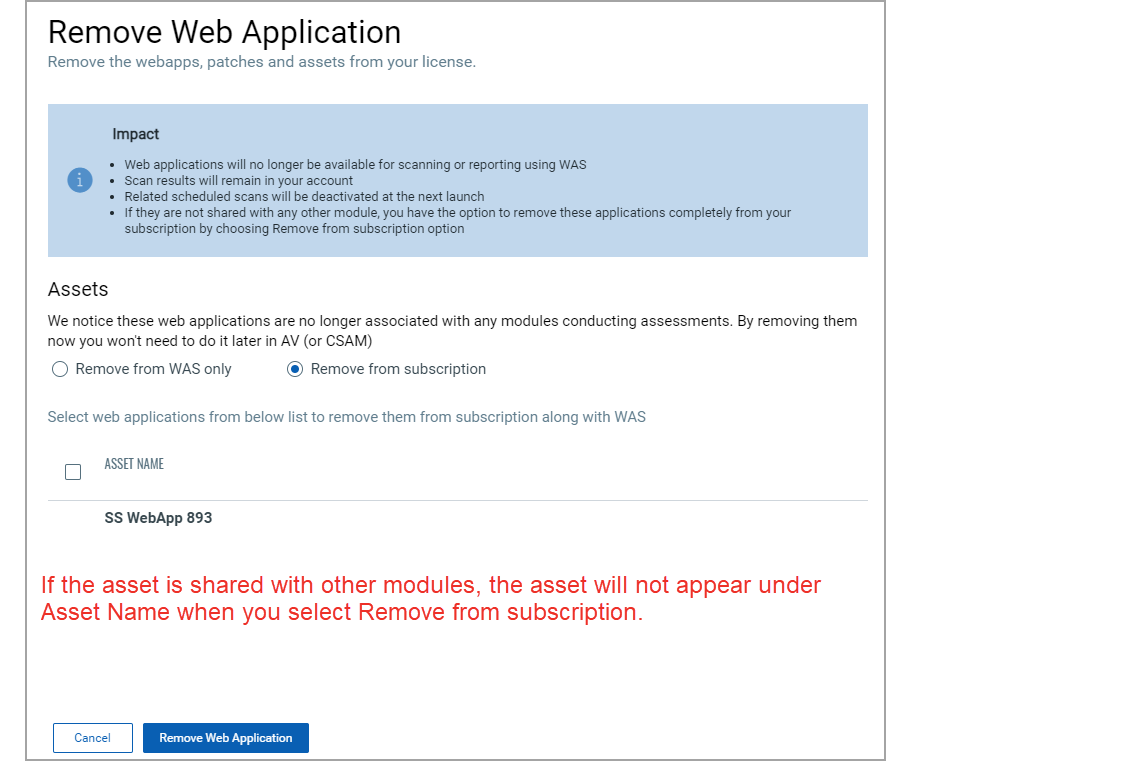
Removing web assets
To delete a web application, select or hover over a web application, and from the Quick Actions menu, click Remove Web Asset. To bulk delete web applications, select multiple web applications, and from the Actions menu, click Remove Web Asset.