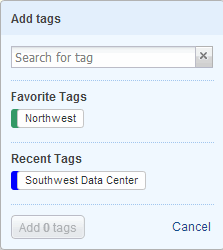
The assets inventory gives you a comprehensive view of your network that is continuously updated. You'll see all assets (IP addresses, web sites) that have been scanned using Qualys external scanners, scanner appliances and/or cloud agents.
You have the option to download this list as an encrypted PDF file. To encrypt this list, select the check box and provide a password and distribution information.
Add a password
Enter and confirm the password to be used for viewing the report.
Distribution
Enter the email addresses for distributing the report.
Do one of these things:
Just hover over the asset name in the list and choose "View Asset Details" from the Quick Actions menu.
You can create tags on the Tags tab. We create some tags automatically like Asset Groups, Business Units, and Cloud Agent.
Locate the asset you want to tag and click the link "Add tags". Use the Search field to find the tag you want, select it and then click the Add tag button. Show me
Many asset fields used to search text support full text search. This actually broadens your search in many cases and can be helpful for finding what you're interested in. These searches return more results than you would expect unless you use backticks. Learn more
You can purge/uninstall cloud assets and cloud agents when this feature is enabled for your subscription. Go here to learn about purging assets and setting up purge rules.