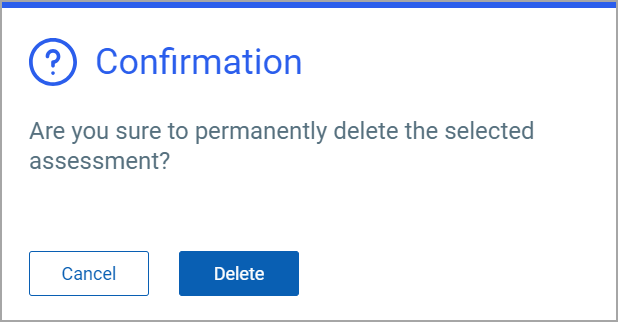Database Authentication and Assessment
Prerequisites
To configure the Cloud Agent for Database Authentication, your system must meet the following requirements:
Prerequisites for the Windows Operating System
Prerequisites for the Linux Operating System
Steps to Configure Cloud Agent for Assessment
The Assessment tab provides a new approach to the Database assessment. With this tab, Cloud Agent can directly connect to the vault provider and retrieve the credentials required to perform database assessment. This improves security and automates the database assessment process.
You can access the Assessment option from the Configuration tab.
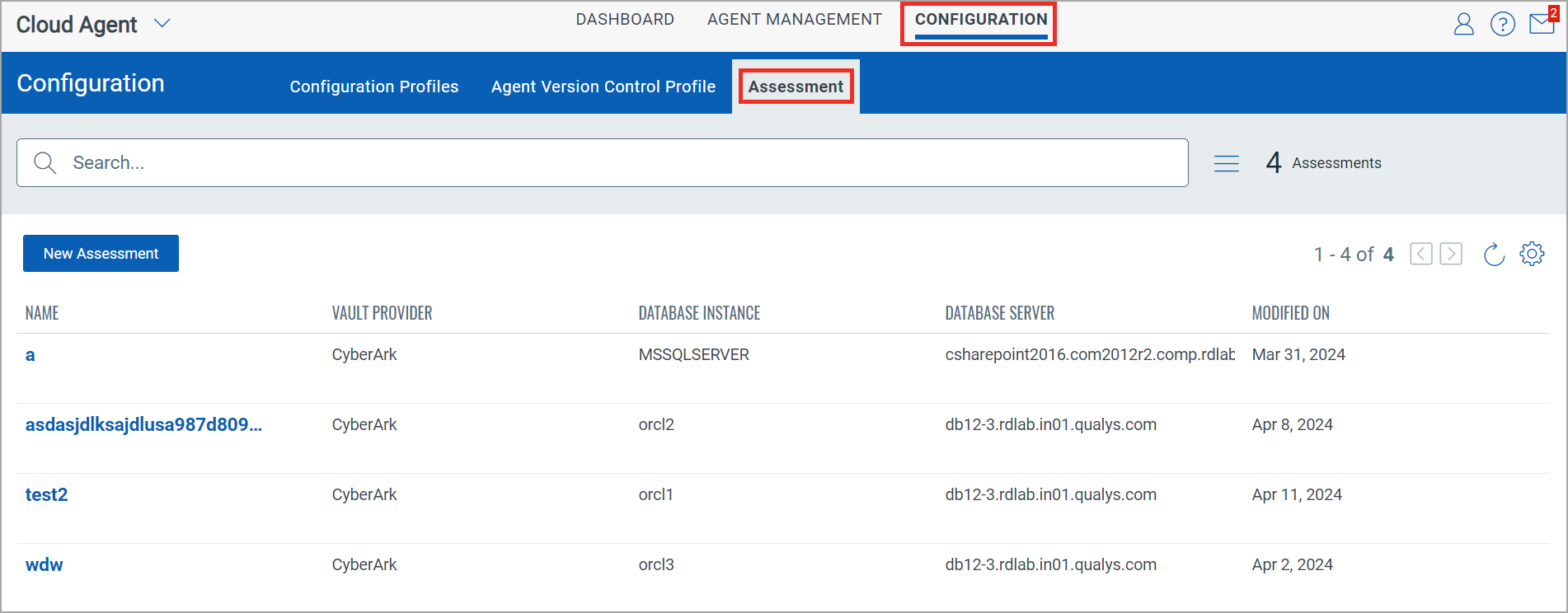
The Assessment tab shows the list of available assessments. On the Assessment tab, you can create new assessments, view details of available assessments, edit assessments, and delete assessments.
Note: To access the database assessment feature, check the compatibility of your Qualys Cloud Agent in the Features by Agent Version section of the Cloud Agent Platform Availability Matrix.
Create New Assessment
To create a new assessment for a database, click New Assessment on the Assessments tab.
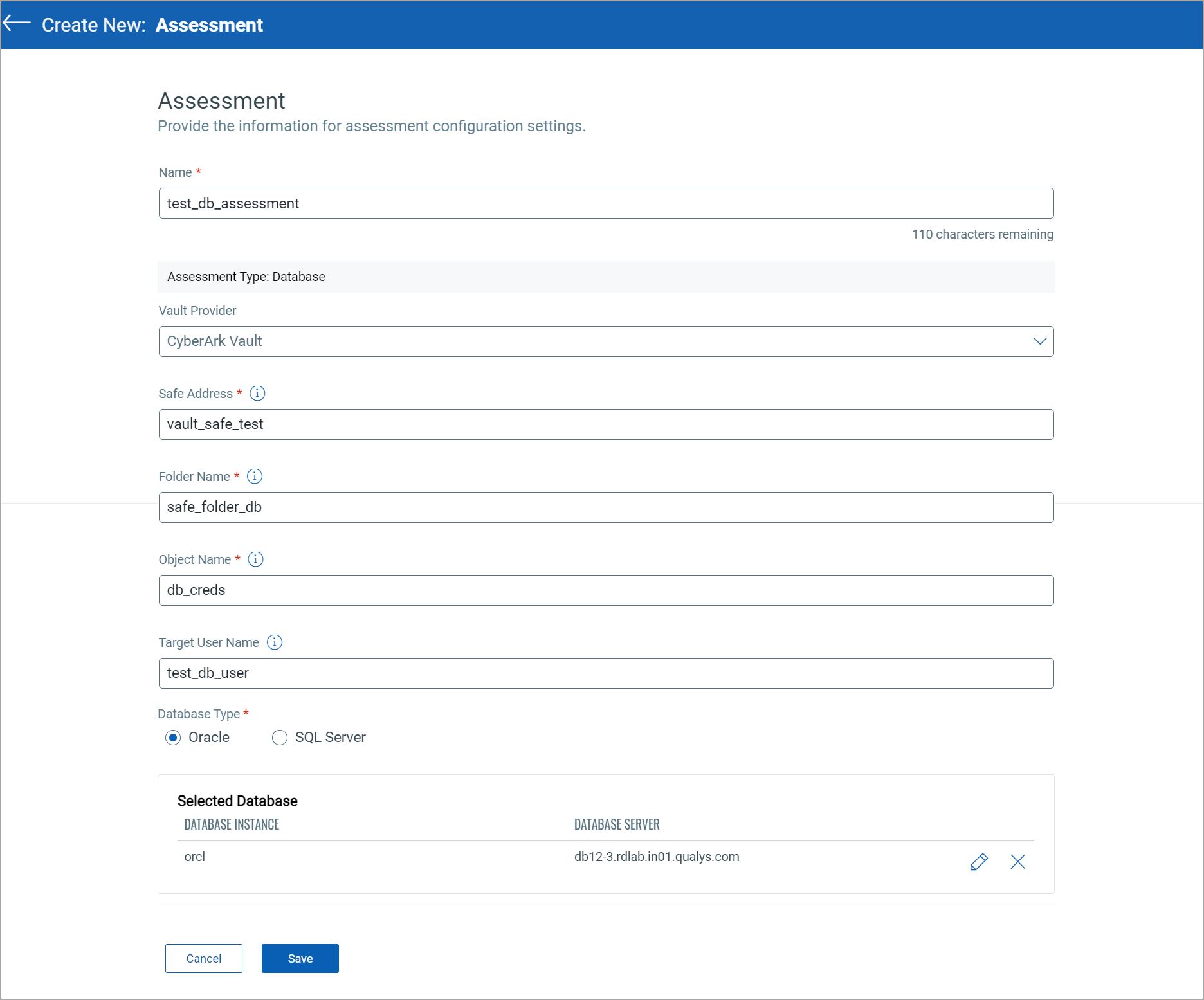
Enter the following details for your assessment and click Create.
Name: Enter the name for your assessment.
Vault Type: Select the Vault Provider. Currently, Qualys Cloud Agent supports only CyberArk Vault.
Safe Address: Enter the safe name from where you want to retrieve the information for the assessment. Safes are the containers inside vaults to control access to sensitive information.
Folder Name: Enter the folder name from where you want to retrieve the information for assessment. Folders categorize the information stored in the safes.
Object Name: Enter the object name from where you want to retrieve the formation for assessment. Objects are items stored in the folder. For example, privileged accounts, credential files, SSH keys, and other sensitive information.
Target User Name: Enter the Target User Name. The target user name is the database username, which is used to establish a connection with database for assessment.
Database Type: Select a Database Type. Qualys Cloud Agent currently supports only Oracle and SQL Server Databases.
Note: The database instances and assessments are exclusive to each other. You can use only one database instance in an assessment and vice-versa.
Quick Actions Menu
The Quick Actions menu has the following options: View Details, Edit, and Delete.
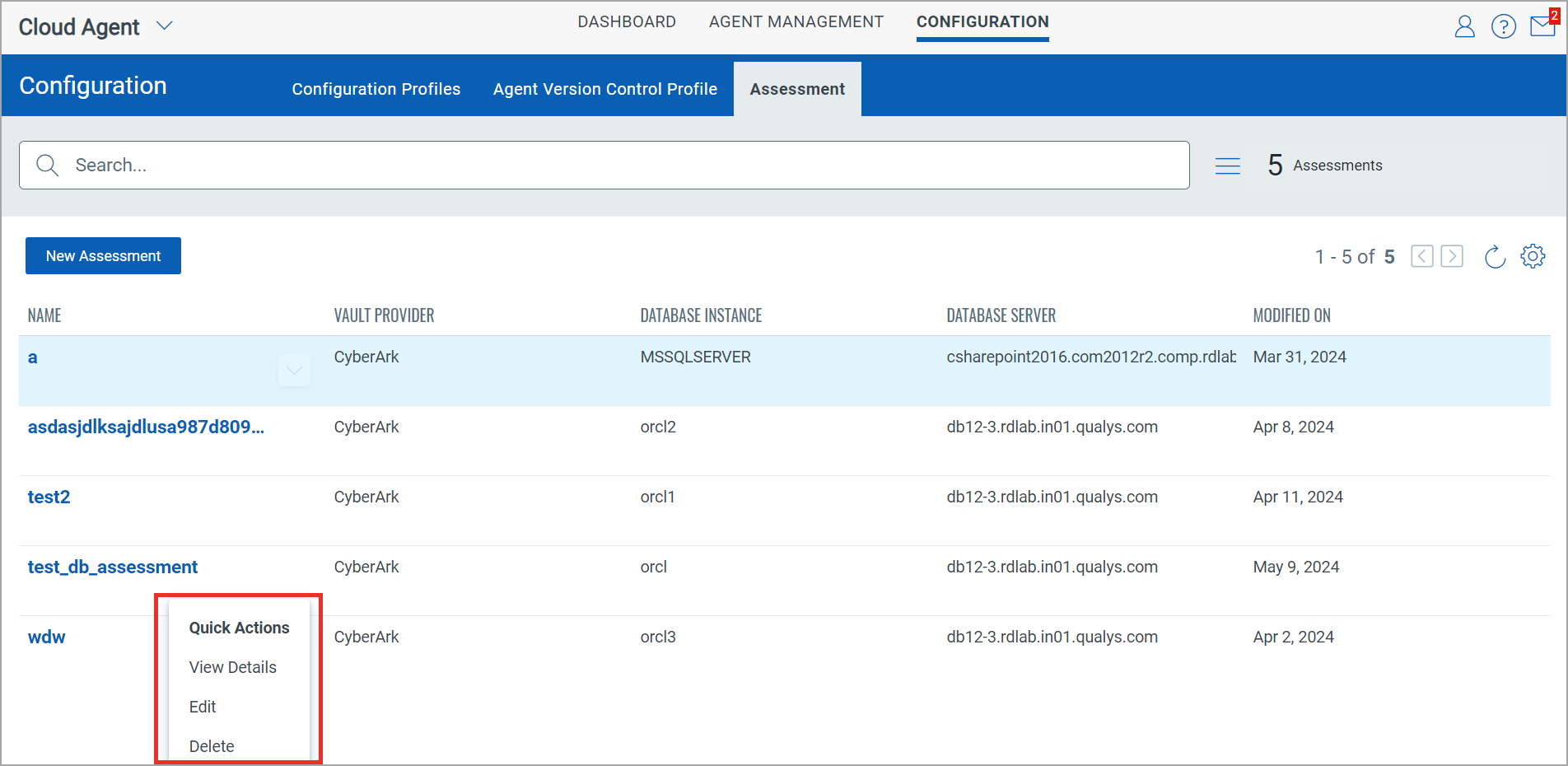
View Details of an Assessment
To view details of an assessment, click the View Details option from the Quick Actions menu.
The View Details screen shows the details like assessment name, type, vault type, target user, creation date, last modification date, selected database details, and so on.
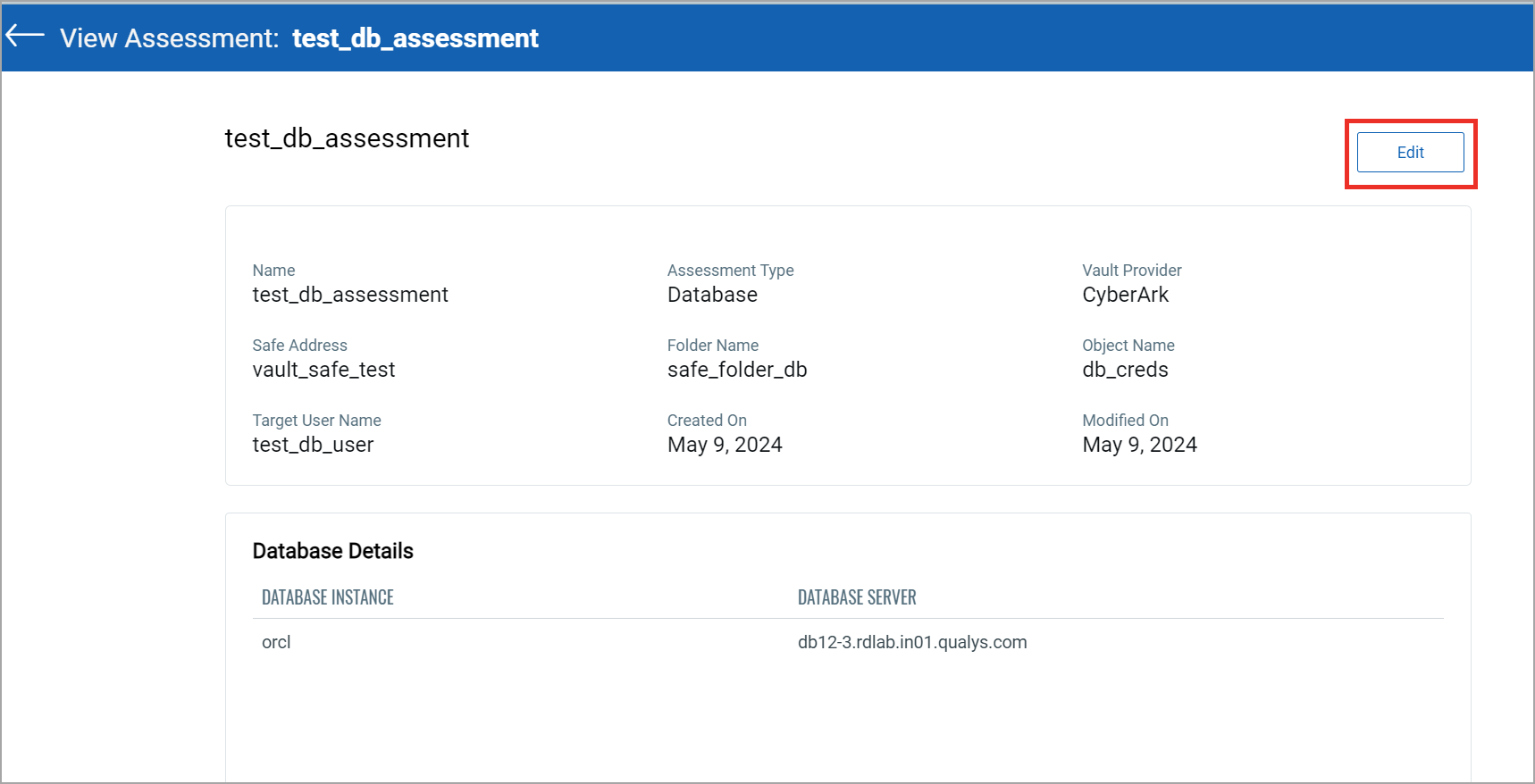
You can also edit an assessment using the Edit option in the View Details screen for the assessment.
Note: The database instance is populated in an assessment when the MiddlewarePC is activated, and the Cloud Agent completes the first MiddlewarePC scan.
Edit Assessment
You can edit a database assessment using the Edit option in the Quick Actions menu.
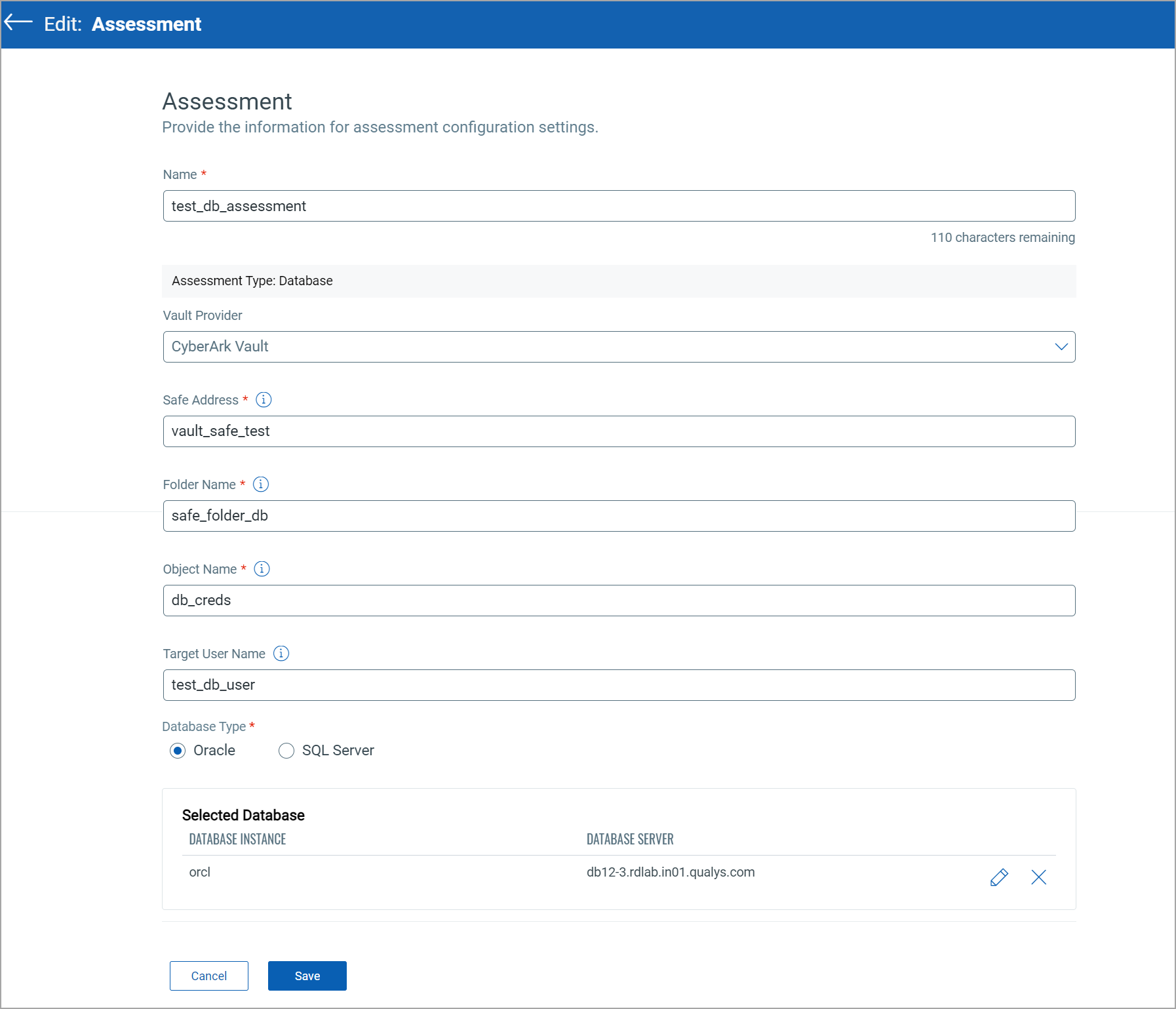
Delete Assessment
To delete an assessment, select an assessment record and click Delete from the Quick Actions menu.
A confirmation message appears on the screen to prevent the unintended deletion of an assessment. In the confirmation dialogue box, click Delete.