Disable Self Protection for Subscription
Sometimes, installed Cloud Agents may not communicate with the Qualys Enterprise TruRisk™ Platform and are not displayed in the user interface. If self-protection is enabled for these Cloud Agents, you can not uninstall them, as you can not generate the key to disable self-protection until these agents communicate with the Qualys Enterprise TruRisk™ Platform.
To uninstall Cloud Agents for which the key to disable self-protection can not be generated, you can generate the subscription-level key. This key can be used to disable self-protection for all the Cloud Agents in your subscription. Once the self-protection is disabled, you can uninstall Cloud Agent without waiting for it to communicate with Qualys Enterprise TruRisk™ Platform.
The feature to generate the self-protection key is enabled for super users. The super users can then enable it for other users as required.
Perform the following steps to generate a subscription-level key for disabling self-protection.
- On the Cloud Agent user interface, navigate to Configuration > Settings.
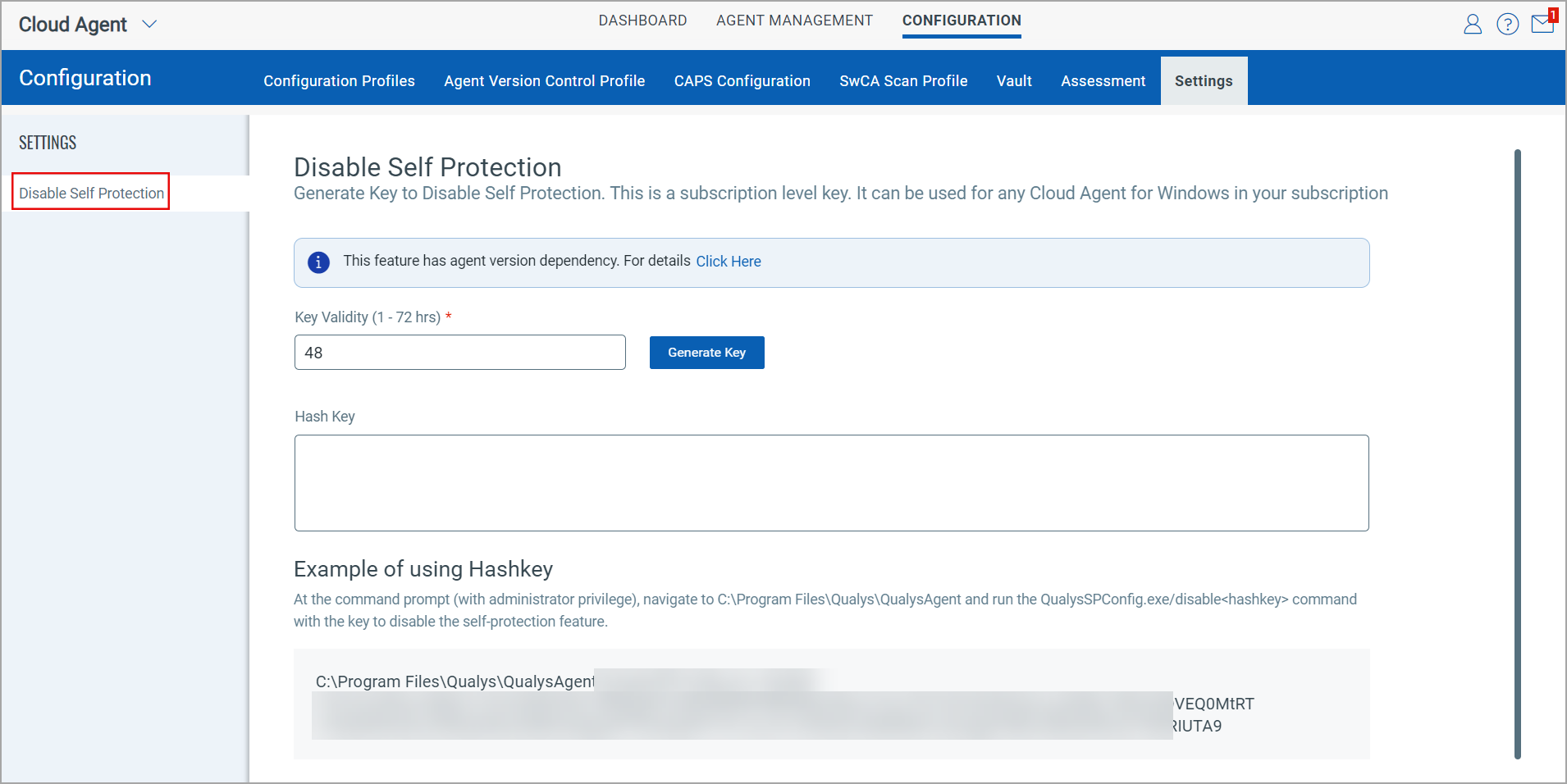
- In the Settings menu, click Disable Self Protection. The window to generate subscription level key opens.
- In the Key Validity field, enter the time (in hours). The key to disable self protection is expired after the specified time. By default, Disable Self Protection key has the 72 hours validity.
- Click Generate Key.
- Open the command prompt (with administrative privileges) and navigate to
C:\Program Files\Qualys\QualysAgentdirectory. - Run the following command to disable the self protection for selected Cloud Agent.
QualysSPConfig.exe/disable<hashkey>
To generate a key for disabling self-protection for a single Cloud Agent, refer to Disable Self Protection.