Directly Assign Profiles to Agent Hosts
You can assign a profile directly to an agent host to ensure that it always uses the same profile. Directly assigned configuration profile gets higher precedence over other profiles in the list. Each agent host can have one profile assigned. There are a few methods for doing this, as described below.
Assignment from Configuration Profile
Go to the Assign Cloud Agent Hosts section and select one or more agent hosts from the Include Cloud Agent hosts section. All the selected agent hosts will get this profile assigned.
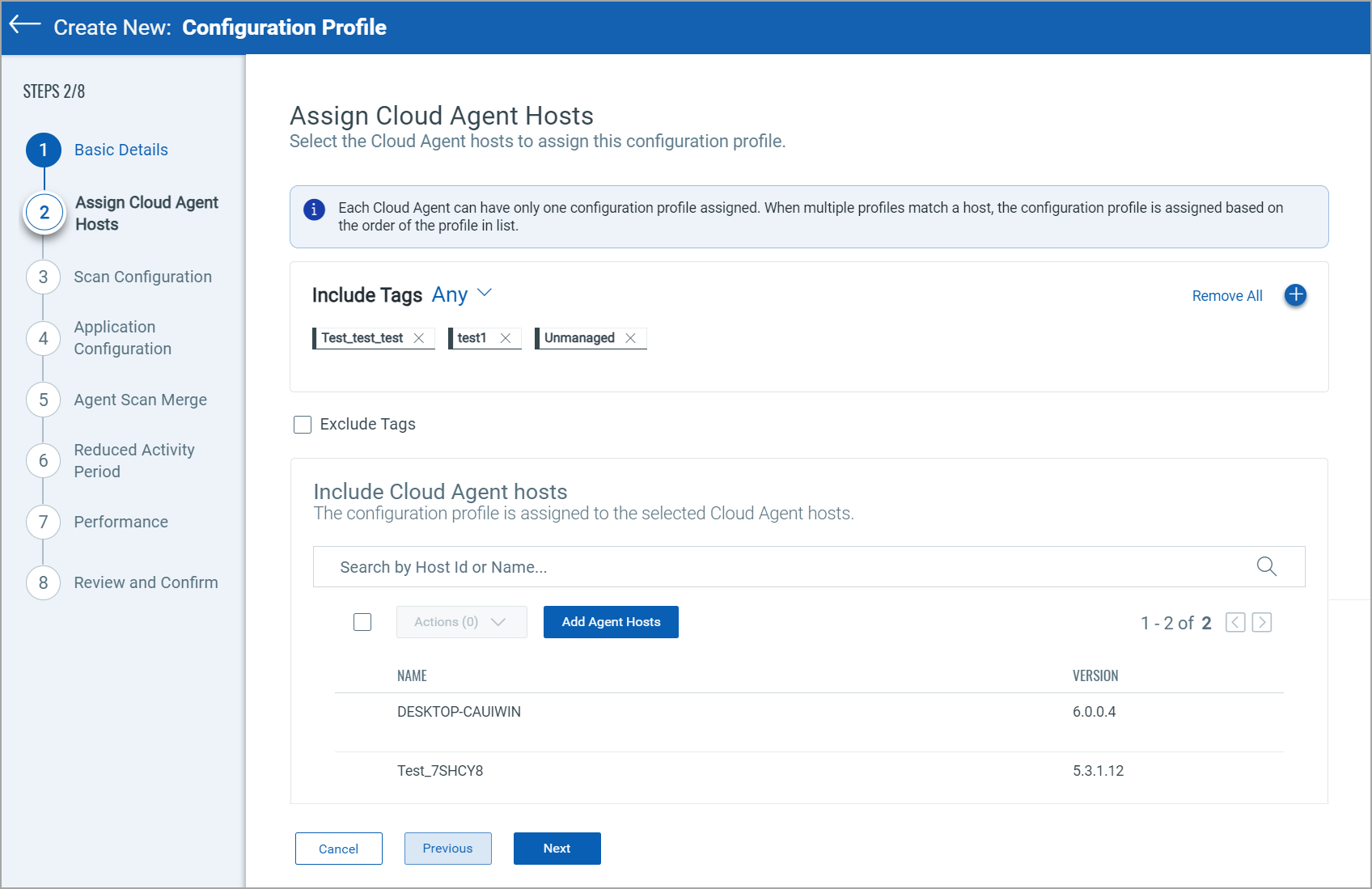
For details, see Assign Cloud Agent Hosts.
Assignment from Agent Host
You can assign the configuration profiles to the agent hosts from the Agents tab.
- Navigate to the Agents tab.
- From the list of agent hosts, select an agent host and select Assign Config Profile from the Quick Actions menu.
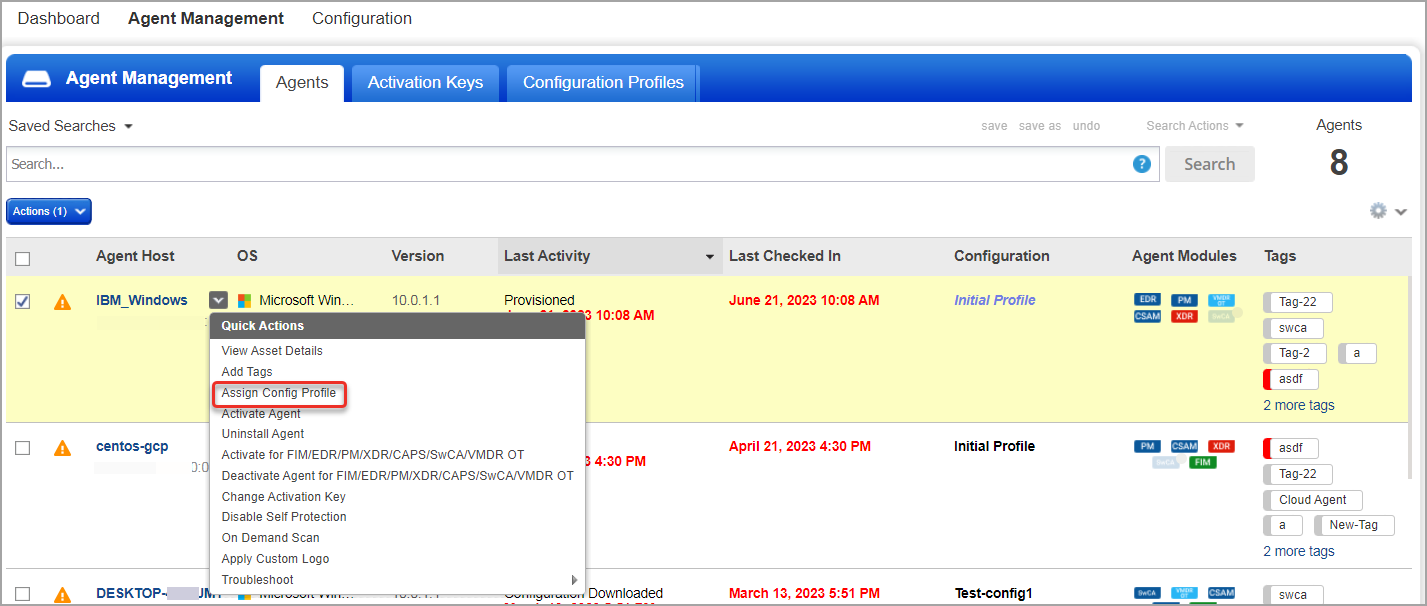
- Select the configuration profiles to be assigned from the list, and click Save.
To assign the configuration profile to multiple agent hosts, select the agent hosts, and click Assign Config Profile from the Actions menu.
Why do I see Pending Assignment?
Any time you change the profile assignment for an agent host, the status is displayed as Pending Assignment until the change is downloaded to the agent. How long this takes is based on the Configuration Download Interval setting in the configuration profile (under performance settings). We recommend you set this to 1 hour (3600 seconds).
Configuration Assignment Status
The Configuration column on the Agents tab displays the configuration assignment status of your Cloud Agents. You can find your agents with one of the following statuses:
Pending Assignment
We show the configuration assignment status as Pending Assignment in the following two scenarios:
- Cloud Agent is provisioned, but the configuration assignment is not initiated by the server. It means the server hasn't yet found the configuration to be assigned to the Cloud Agent.
OR - Configuration assignment is initiated but not completed yet. It means, the server has found the configuration for Cloud Agent and initiated the assignment but not completed.
To know the exact configuration assignment status, you can hover over the Pending Assignment in the Configuration column.
Pending Download
The configuration assignment status is displayed as Pending Download when the configuration assignment is completed by the server but Cloud Agent has not downloaded the configuration yet. To know the configuration assigned by server, hover over the Pending Download in the Configuration column.
Configuration Download complete
When the configuration assignment is complete from the server side and the Cloud Agent has downloaded the assignment, the assigned configuration name is displayed in bold and black font. For example, CA_Configuration.
New Configuration Assignment Initiated from UI
When you assign a new configuration from the user interface, but the assignment is not complete yet, then we display the name of the old configuration downloaded by the Cloud Agent in black and bold font.
To know the exact configuration assignment status, you can hover over the Configuration Name in the Configuration column.
New Assignment Complete
We have the following two scenarios when you change the configuration from the Cloud Agent user interface, and the new configuration assignment is complete:
- When you assign the same configuration as the old one downloaded by Cloud Agent, the old configuration name is displayed in bold and black font.
AND - When you assign a different configuration to Cloud Agent from the user interface, the old configuration name is displayed in blue and italic font. Hover over this old configuration name to see the newly assigned configuration.