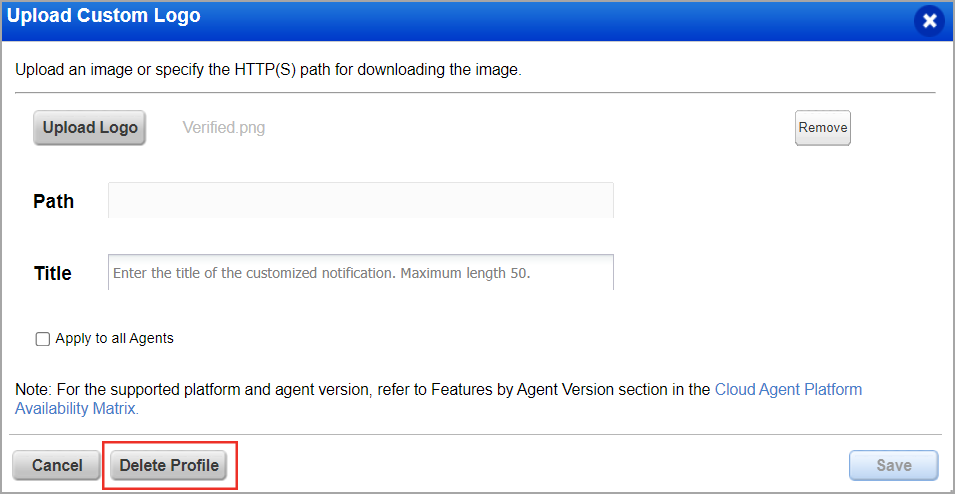Upload Custom Logo
When the Qualys Cloud Agent is installed on the Windows assets with the Patch Management application activated, the assets receive notifications for the patch updates. You can customize the logo and header for these patch notifications on the assets.
To upload the custom logo:
1) Click Help > Upload Custom Logo.
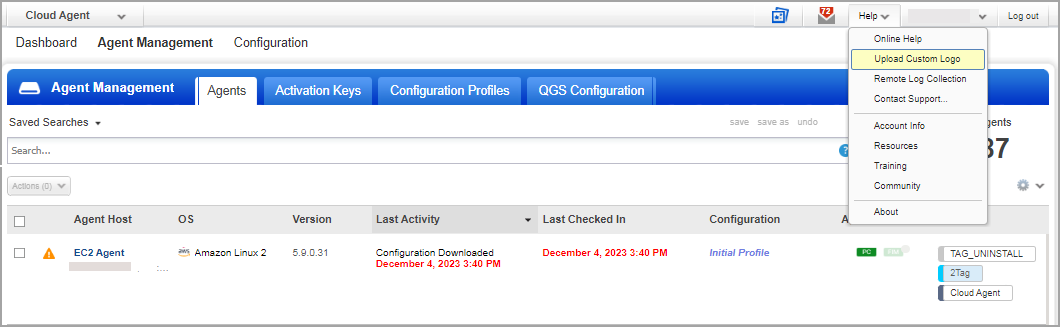
The Upload Custom Logo dialog box appears.
3) Add the logo image by using one of the following methods:
Upload Logo image
- Click Upload Logo.
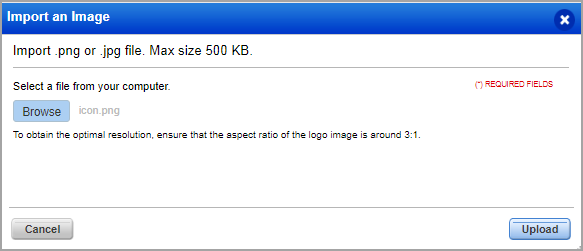
- In the Import an image dialog box, click Browse to navigate to the image.
- Select the image, and click Upload. You can upload the image in either .png or .jpg format.
Specify the path
- In the Path field, add HTTP or HTTPS path from where the image is downloaded.
4) In the Title field, enter the title of the notification window. You can enter a maximum of 50 characters.
5) Select the Apply to all Agents check box, if you want to apply the customized logo change to the Patch Management notifications for all Windows Cloud Agents in your subscriptions.
You can also select single or multiple agent hosts for this change. For details, see Apply Custom Logo to Selected Assets.
6) Click Save.
Reset Custom Logo and Custom Title
1) In the Upload Custom Logo screen, click Delete Profile to reset the custom logo and custom title. This option resets the custom logo and custom title to the default.
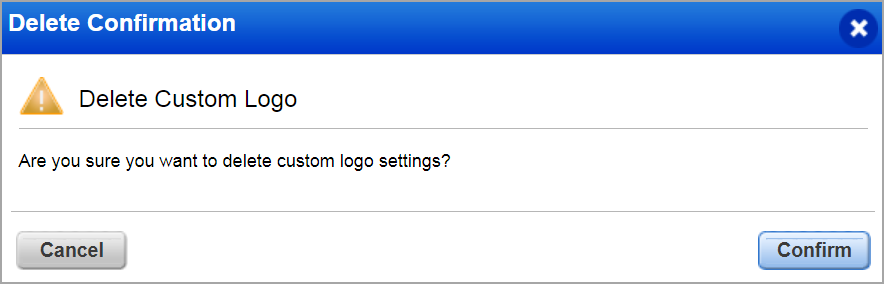
2) In the Delete Confirmation screen, click Confirm to reset the custom logo and custom title.