Configure Scan Interval
The scanning interval sets the time at which the data collection for a Cloud Agent is planned.
To configure the scan interval, go to Agent Management > Configuration Profiles, and then edit an existing profile or create a new one.
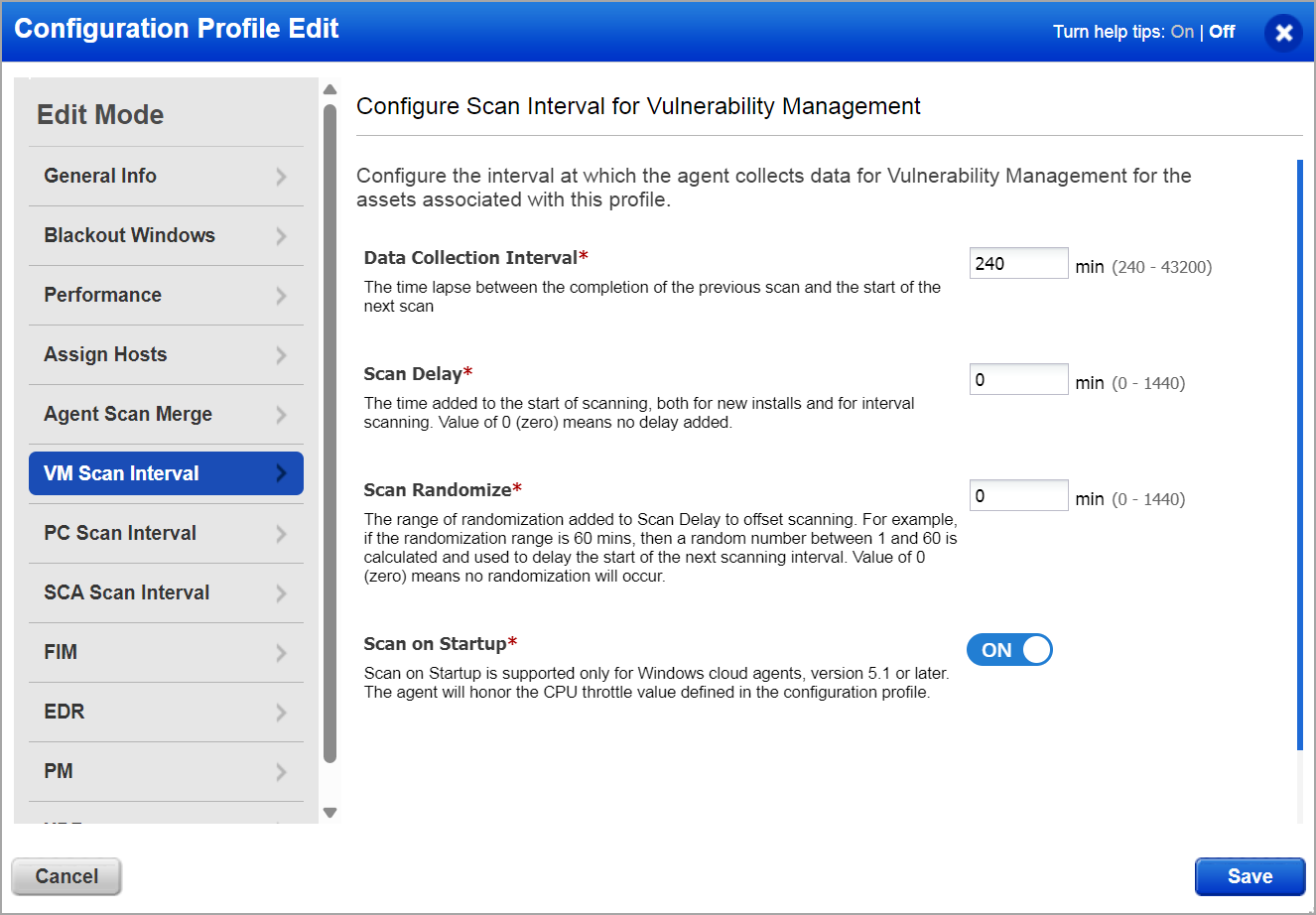
With this option, you can configure the following parameters:
Data Collection Interval
The data collection interval defines the time between the completion of the previous scan and the start of the next scan.
This parameter is available for the following applications:
Vulnerability Management (VM): Range 240 - 43200 minutes. The default value is 240 minutes.
Policy Audit/Policy Compliance (PA/PC): Range 240 - 43200 minutes. The default value is 240 minutes.
Secure Config Assessment (SCA): Range 1440 - 10080. The default value is 1440 minutes.
Important: The Cloud Agent immediately starts a scan when a new manifest is available and has been downloaded, regardless of the scan interval or the time remaining until the next scheduled scan.
Scan Delay
The time added to the start of scanning, both for new installs and for interval scanning. The value of 0 (zero) means no delay added.
This parameter is available for the following applications:
Vulnerability Management (VM): Range 0 - 1440 minutes. The default value is 0 (zero).
Policy Audit/Policy Compliance (PA/PC): Range 0 - 1440 minutes. The default value is 0 (zero).
Scan Randomize
This is the range of randomization added to the Scan Delay to offset the start of the next scan. For example, if the randomization range is 60 minutes, then a random number between 1 and 60 is calculated and used to delay the start of the next scanning interval. A value of 0 (zero) means no randomization will occur.
This parameter is available for the following applications:
Vulnerability Management (VM): Range 0 - 1440 minutes. The default value is 0 (zero).
Policy Compliance (PA/PC): Range 0 - 1440 minutes. The default value is 0 (zero).
Note: For the supported platform and agent version for scan delay and scan randomize feature, refer to Features by Agent Version section in the Cloud Agent Platform Availability Matrix.
Scan on Startup
If you enable the Scan on Startup option, the agent runs the vulnerability scans automatically when the agent service starts. By default, the feature is disabled.
The Scan on Startup feature is supported only for Windows Cloud Agent version 5.1 and later. Even when the Scan on startupCloud Agent option is enabled, the Cloud Agent honors the CPU Throttle value set in the configuration profile.
Note: This feature is not available by default. To enable the feature, contact your Qualys representative.