CAR Reports
Reports offer valuable insights into the specific asset associated with the executed script, all in a single file. You can generate a report for any asset jobs directly from the Jobs tab. Once generated, these reports are conveniently accessible in the Reports tab.
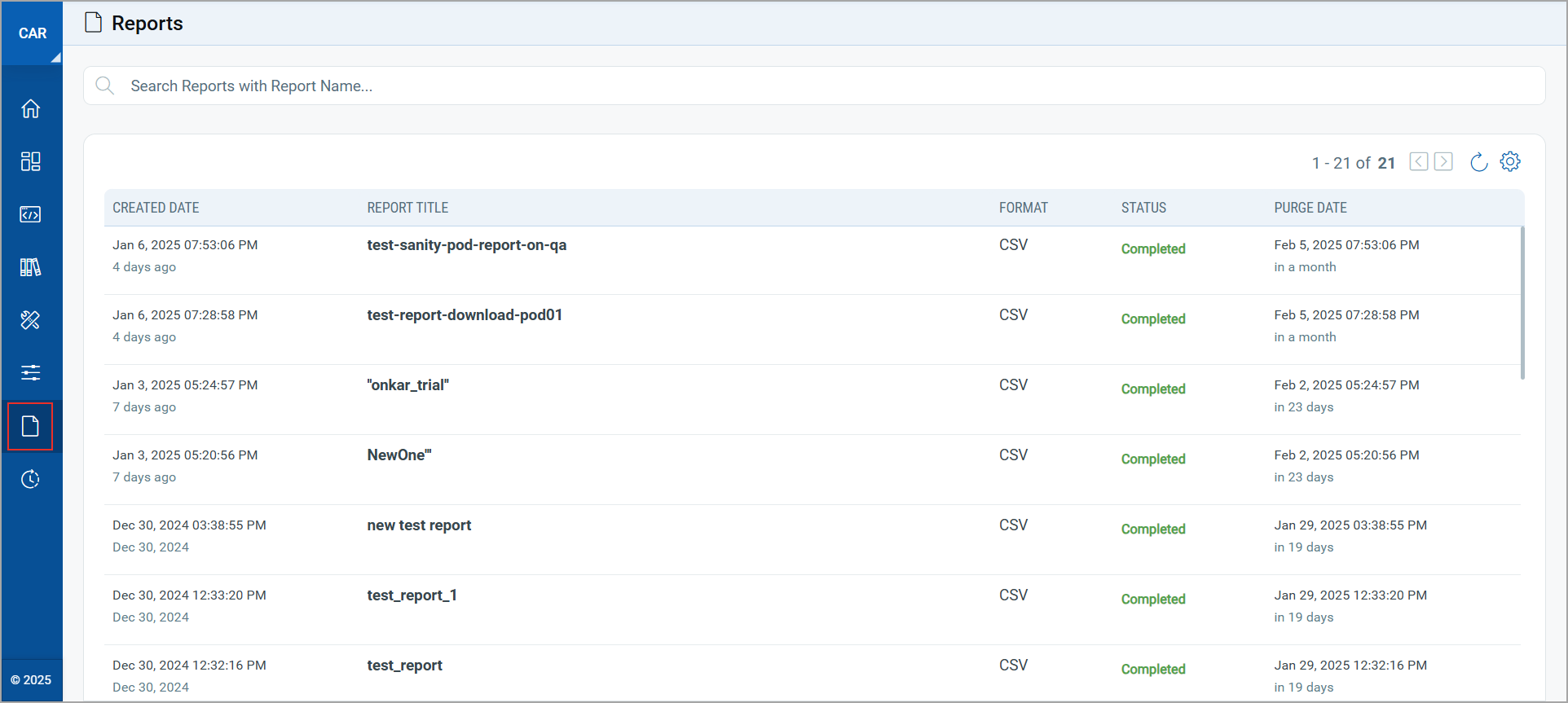
Reports Tab
In the Reports tab, you can view a list of all generated reports, each accompanied by its current status. This tab allows you to easily manage your reports, as you can choose to Download or Delete any generated report. The reports are available to download in a CSV format, making it simple to analyze the data.
To manage reports, you must have the required permissions. For more details, refer to Permissions for Managing Reports.
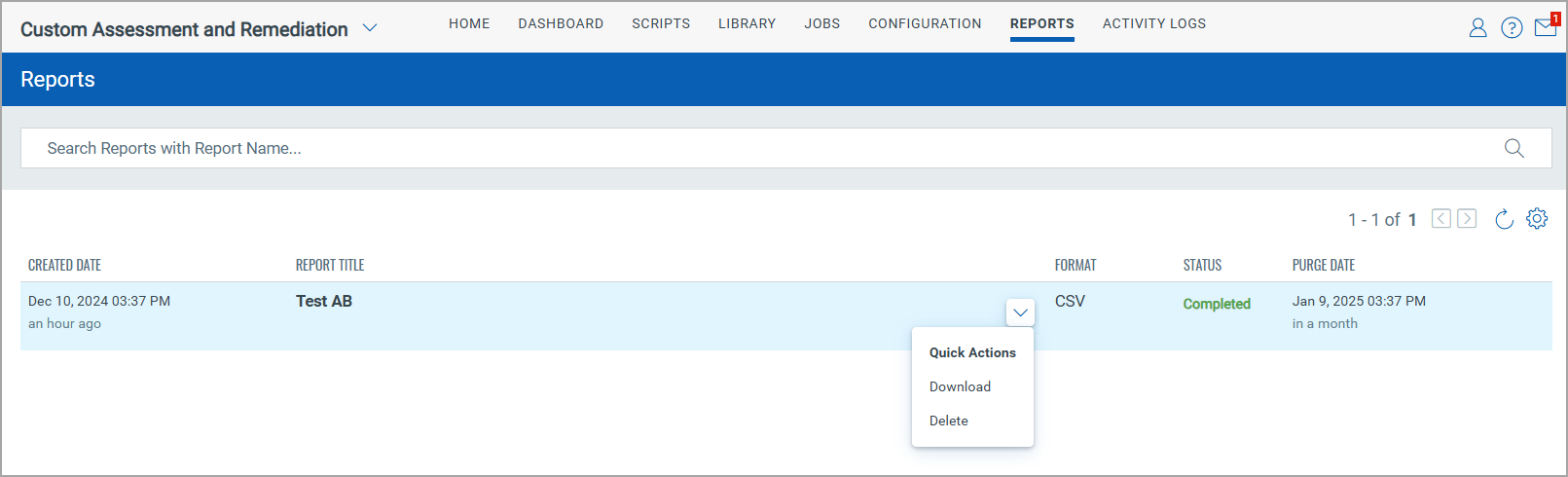
The following data is displayed in the Reports tab:
| Data | Description |
|---|---|
| Created Date | Displays the generated date and time of the report. |
| Report Title | Displays the report title you have provided when generating the report. |
| Format | Displays the format in which you can download the report. |
| Status | Displays the status of report generation:
|
| Purge Date | Displays the date on which the system deletes the generated report along with the number of days left to download the report.
The report remains available for 30 days from the date of generation before it is deleted. |
The downloaded CSV file contains the following details:
- Asset ID
- Agent Uuid
- Asset Title
- Technology
- Last Checked In (in UTC)
- Is Asset Disconnected
- Asset Tags
- Asset Job Created (In UTC)
- Execution Start Time (In UTC)
- Execution End Time (In UTC)
- Duration in Milliseconds
- Return Code
- Status
- Script
- Script Output Size (In Bytes)
- Script Result
Permissions for Managing Reports
The following permissions are required to manage reports:
| Permission | Usage |
|---|---|
| SM.REPORTS.VIEW | To view the Reports tab. |
| SM.REPORTS.CREATE | To generate a report. |
| SM.REPORTS.DELETE | To delete a report. |
| SM.REPORTS.DOWNLOAD | To download a report. |