View Job Details of a Script
You can select a script and view its status and other corresponding details. You can choose to view details of the most recent job, pending jobs, or all jobs within a recurring cycle. You must have the 'View Jobs' permission to view the job details of a script.
The View Latest Job and View All Jobs options are disabled for scripts with 'Pending Test' status.
View Details of a Script Job
To view script job details, follow these steps:
- Navigate to Scripts > Scripts tab.
- Select a script and then click Quick Actions > View Latest Job to view the most recent execution job of the selected script.
To view all jobs within a recurring cycle, click Quick Actions > View All Jobs.
The script ID of the selected script is displayed in the Jobs tab.The job details include the following information:
- Time: The time when the script was executed last
- Job Name: Name of the script
- Platform: Platform and type of the script
- Severity: Severity of the script that was entered during the script creation
- Script Category: Category of the script that was entered during the script creation
- Result Count: Number of assets that are in scope for the script
- Success: Number of assets on which the script was successfully executed
- Fail: Number of assets on which the script failed to execute
- Pending: Number of assets on which the script is yet to be executed
View Pending Job details of a Script
To view pending jobs, follow these steps:
- Navigate to Scripts > Scripts tab.
- Select a script and click Quick Actions > View Pending Asset Jobs to view the details of pending asset jobs of the script.
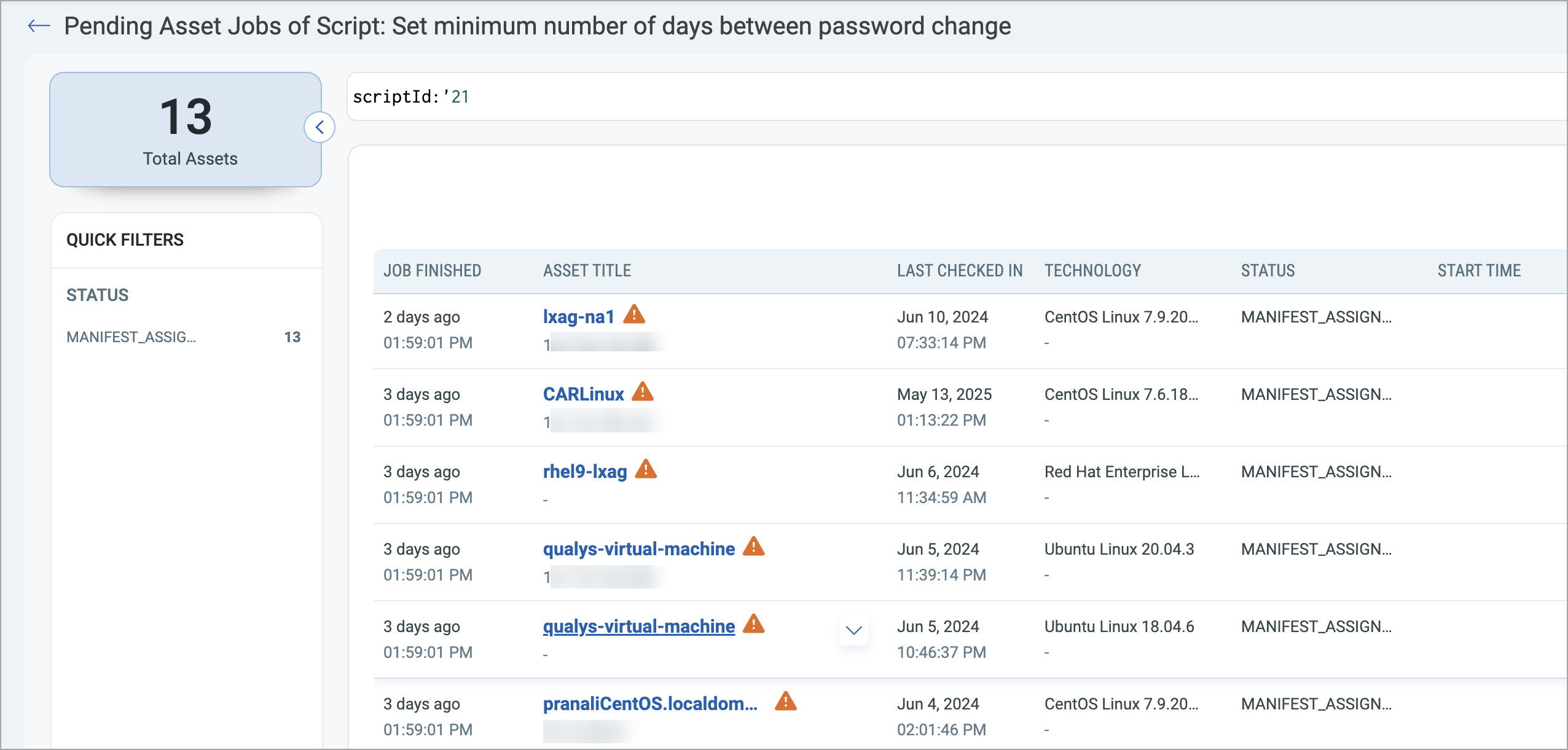
The script ID of the selected script is displayed in the Jobs tab.The job details include the following information:
- Job Finished: Displays when the job is completed and how long ago it finished.
- Asset Title: Displays the name of the asset on which the job was run.
- Last Checked In: Displays the last date and time when the asset checked in with the system.
- Technology: Displays the operating system or platform type of the asset (for example, Windows, Linux).
- Status: Displays the current pending state of the job (for example, MANIFEST_ASSIGNED, MANIFEST_DOWNLOAD_SUCCESS).
- Start Time: Displays the date and time when the job execution began.
- End Time: Displays the date and time when the job execution ended.
- Duration (Sec): Displays the total time taken to execute the job, measured in seconds.
- Return Code: Displays the return code of the script execution.