Import Parameterized Script from Library
You can import a Parameterized script from the Library. The imported scripts are available in the Scripts tab. You can edit parameters as per your requirements. Importing a script imports the script details and excludes metadata.
Import Scripts
To import a parameterized script from the library, follow these steps:
- Navigate to the Library tab.
- Select a script category.
You can search for categories that contain parameterized scripts using the token:
mode:Parameterized.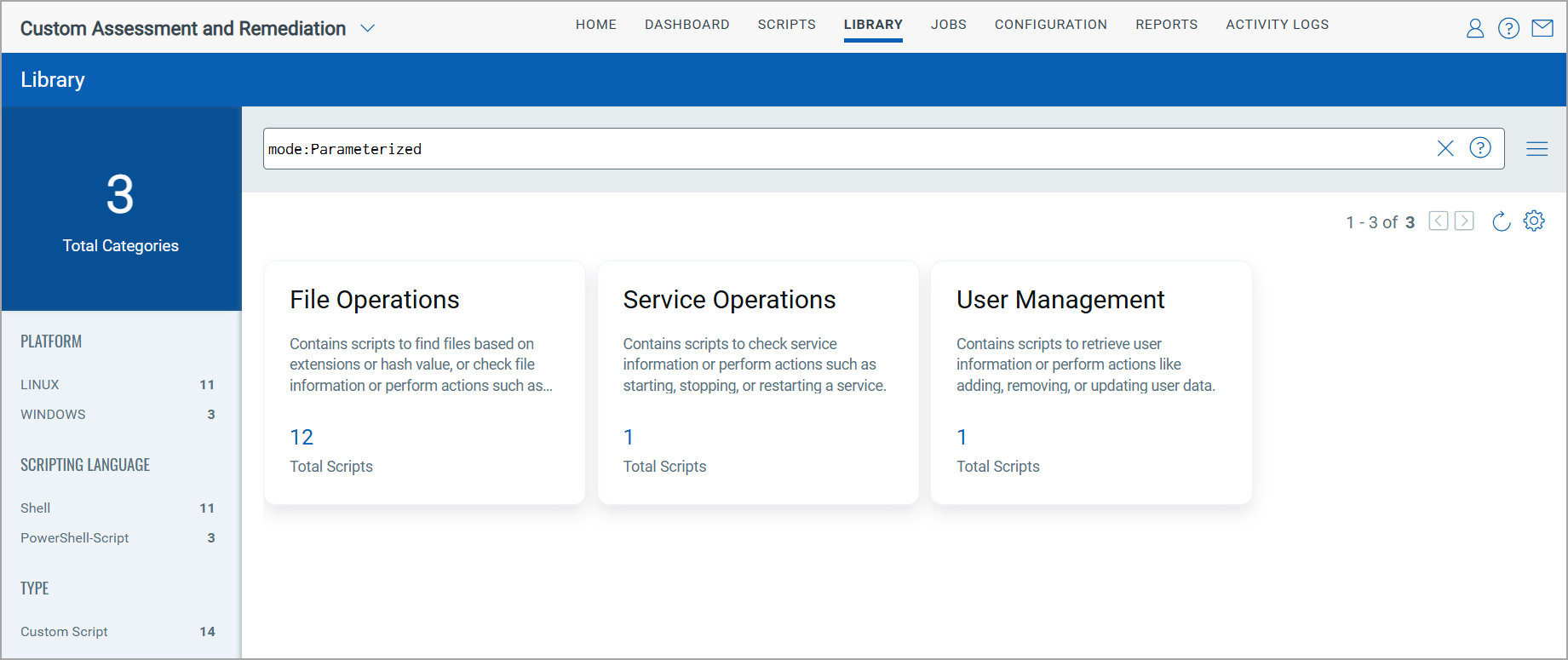
- To import a parameterized script, select the script and click Import from the Quick Actions menu.
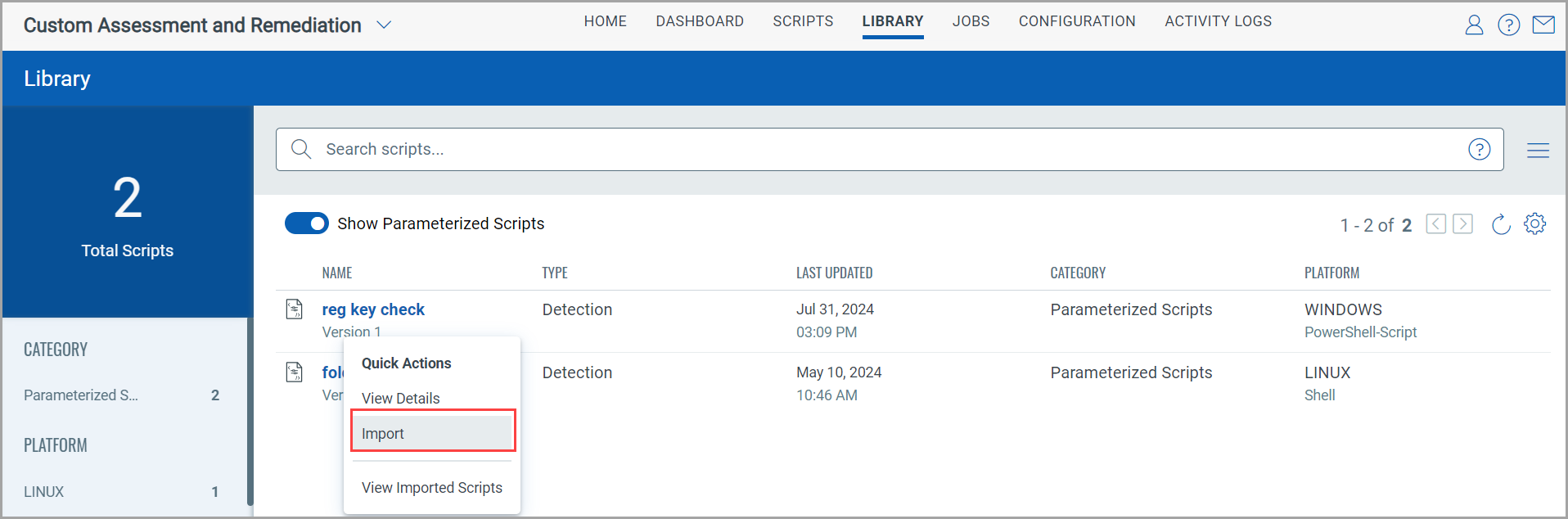
You can also import the script from the script summary page by clicking View Details > Import Script.
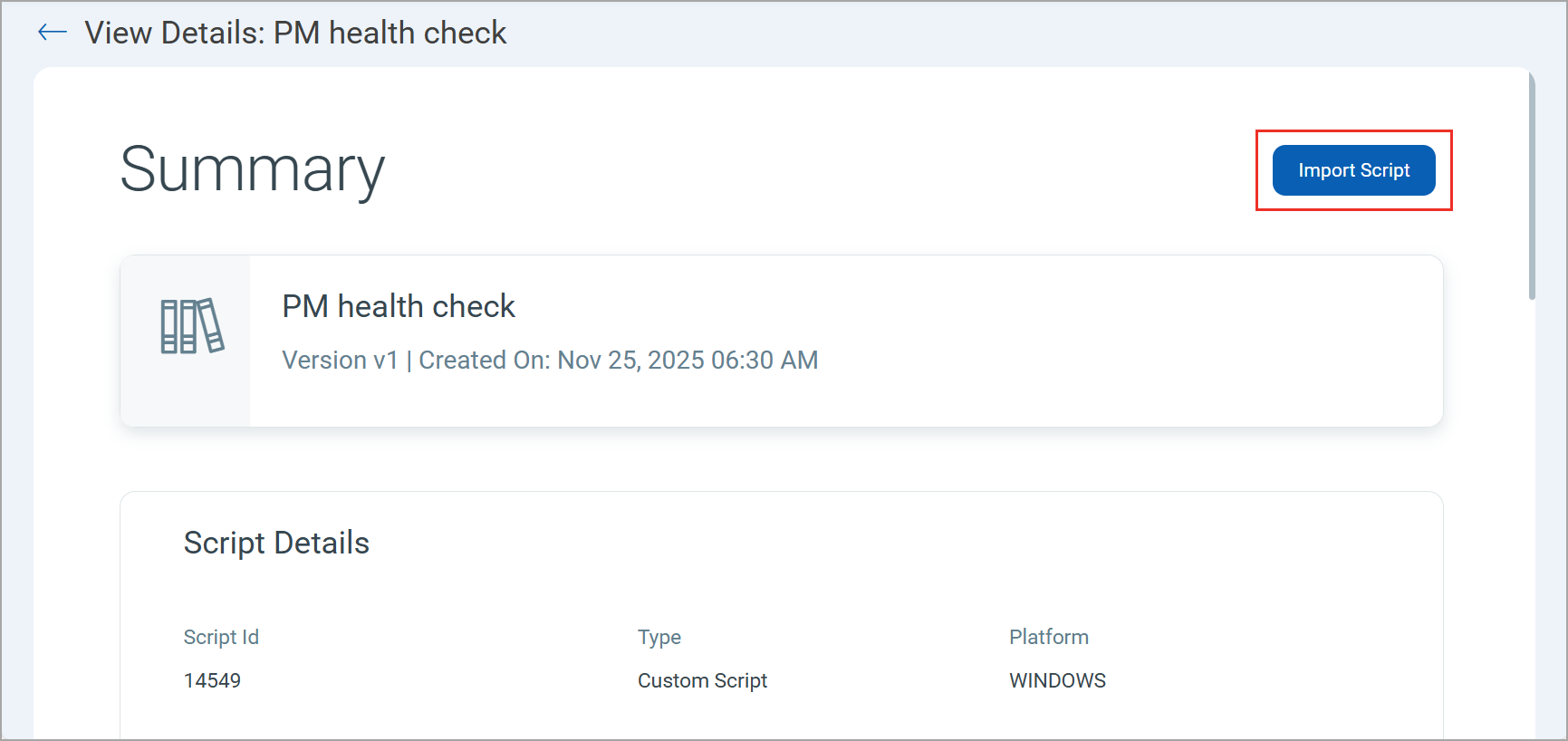
- On the Import Script window, provide a unique Name for the script in the Basic Details tab.
- Select the Category and Type of Script.
- Selecting the Import script in an approved state checkbox removes your editing rights. Once the script is approved, you cannot edit its content. On the other hand, unchecking this option keeps the script in pending test mode.
- When importing the file into the script, ensure that the file name is unique. If the file name already exists, it must be changed to make it unique.
-
If you are importing a custom script, you need to select the Subtype for the custom script.
The Subtype field is only applicable to Custom Scripts.
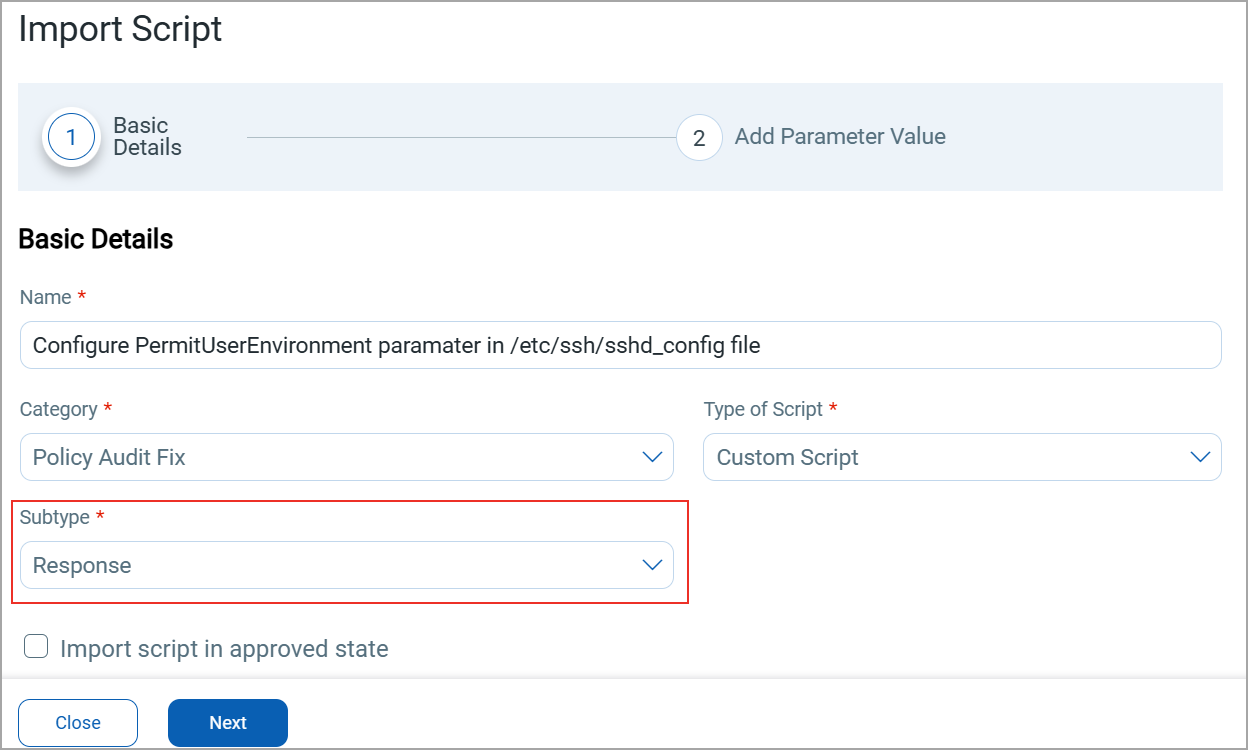
- Click Next to complete the Add Parameter Value tab.
- Enter a value to the parameters and click Import.
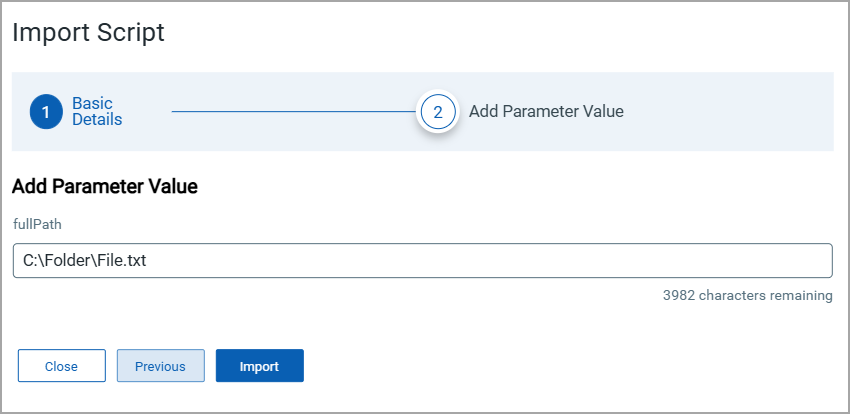
The script is now available in the Script tab and is in the Pending Test status.
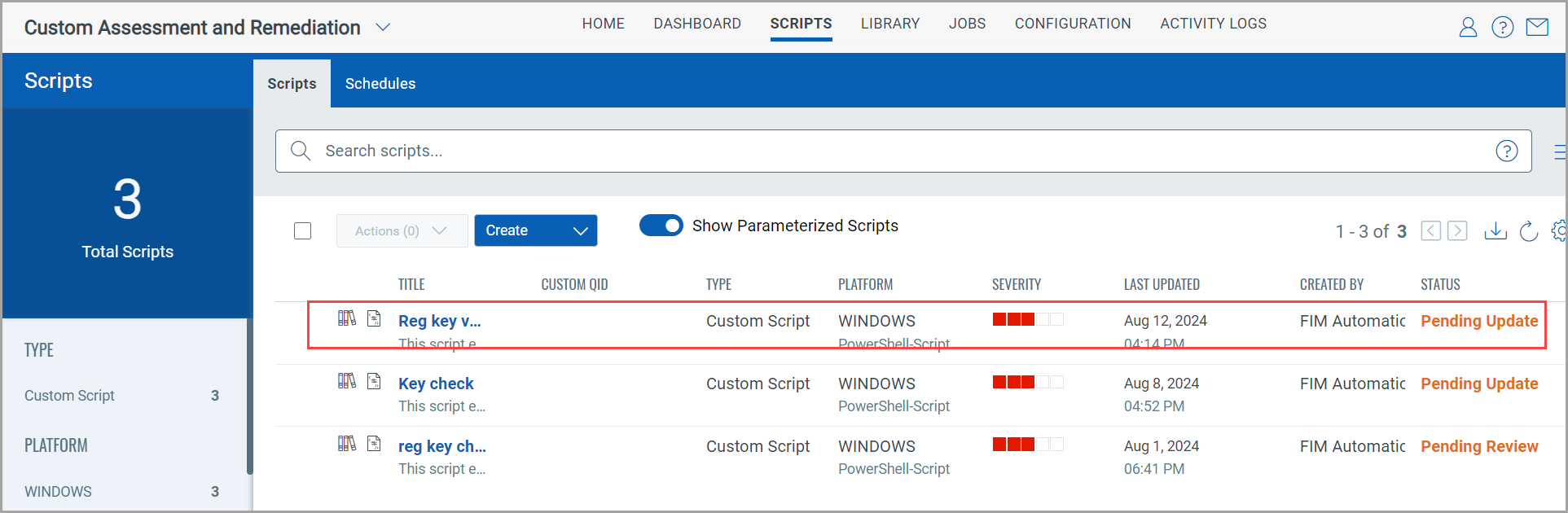
Next Step
The Parameterized script is imported and available in the Scripts tab.
You can now perform these steps:
-
Test the script.
Refer to the Testing Scripts section for more information.
-
Review and Approve the Script.
Refer to the Reviewing and Approving Scripts section for more information.
-
Proceed with the Execution of the Script.
Refer to the Executing Scripts section for more information.
Edit Script Parameters
Follow these steps to edit the parameters:
- Navigate to the Scripts tab.
- To edit the parameterized script, select the script and click Edit from the Quick Actions menu.
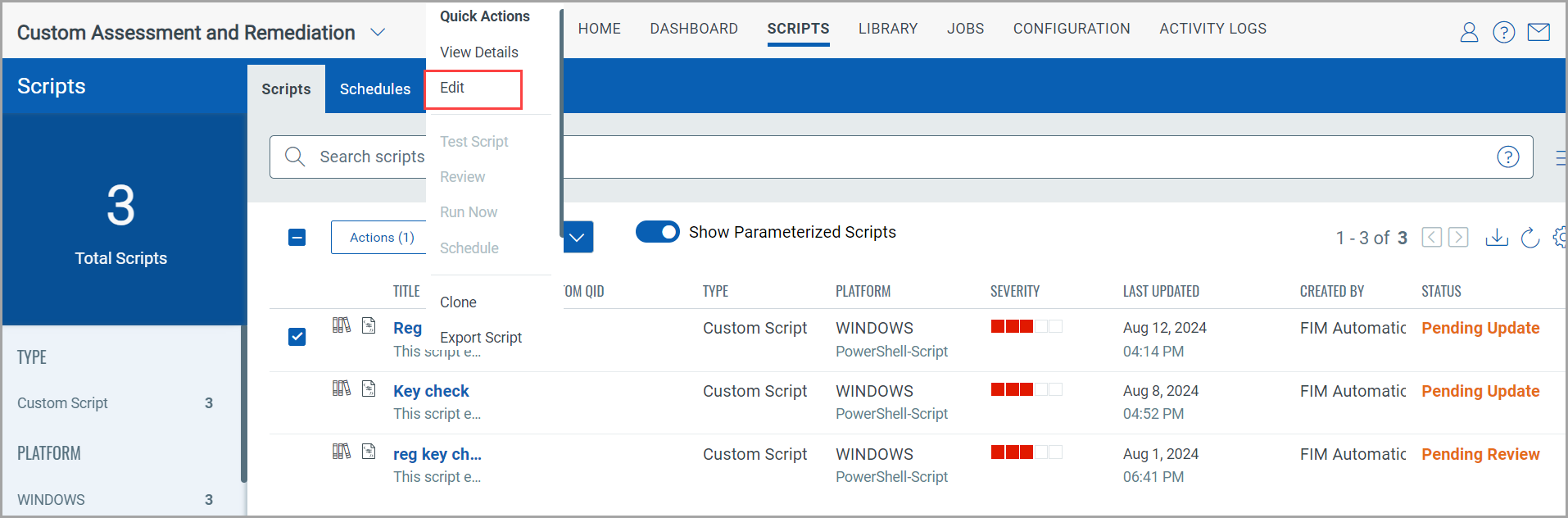
- Update the Basic Information as required and click Next.
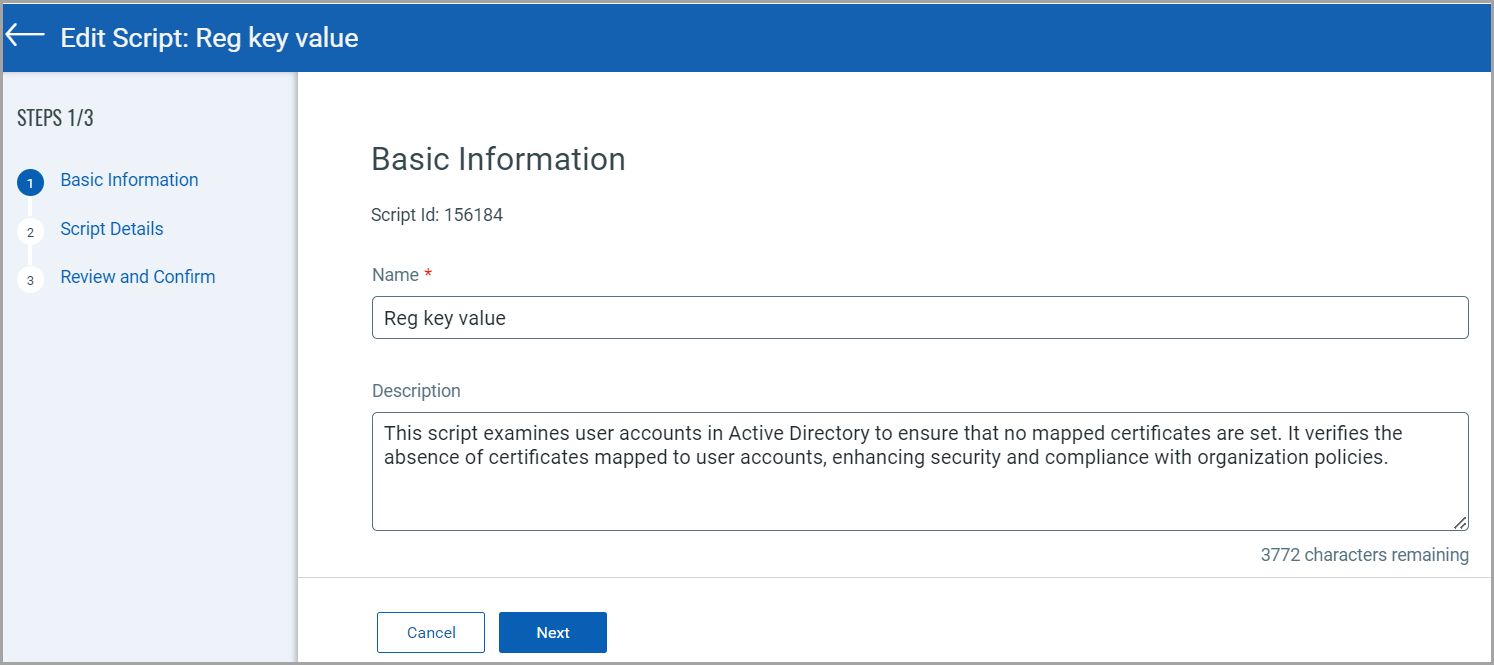
The Script Details page is displayed.
-
Modify the editable content fields as required.
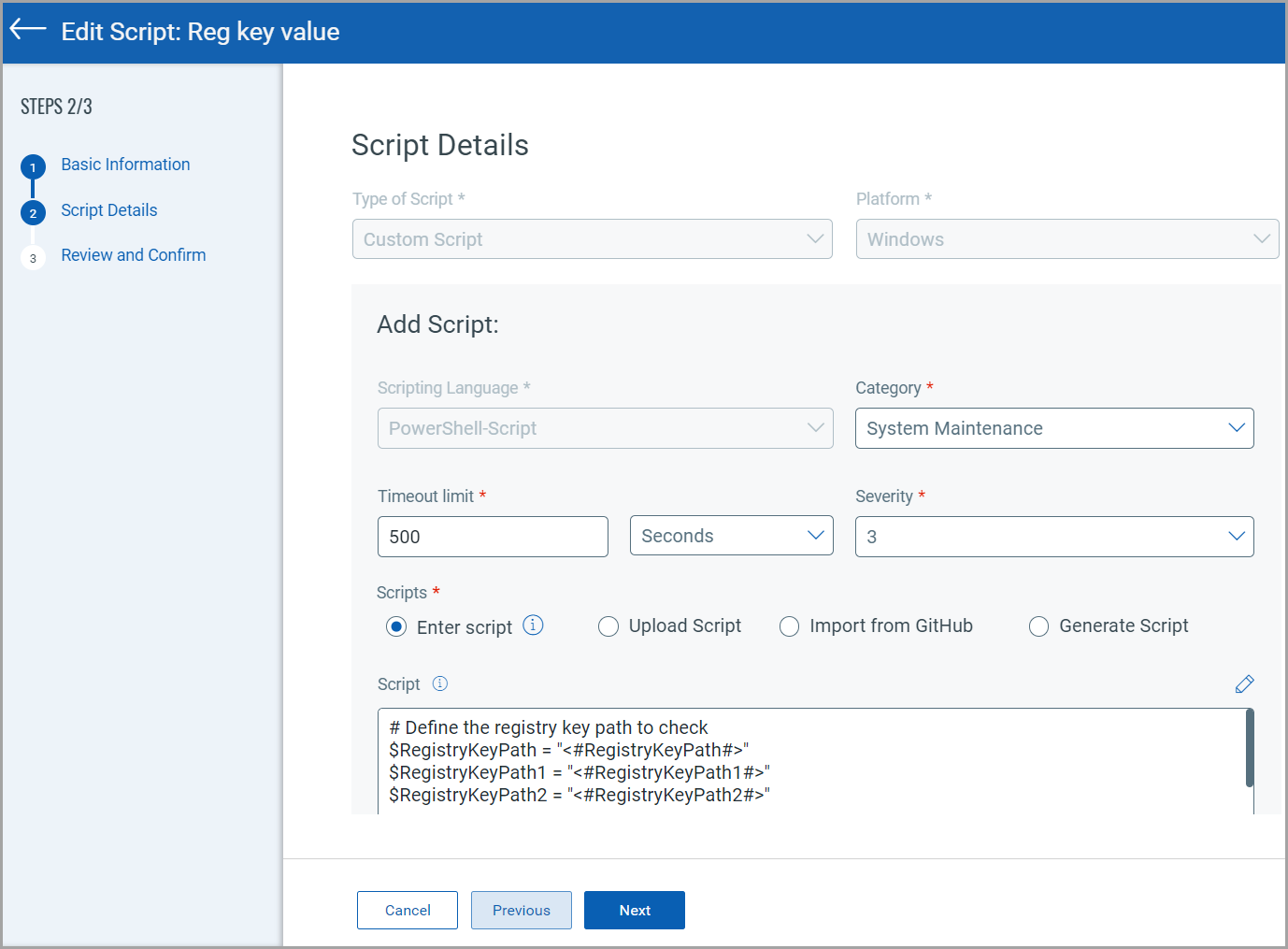
- Click Next to view the Review and Confirm page.
- Review and click Update to save the changes to the script.
Related Topics
Reviewing and Approving Scripts