Certificate View Release 4.4
June 16, 2025
Introducing Trending Toggle in Widget
The Trending toggle allows you to monitor and visualize certificate-related metrics over time. This enhancement allows tracking of key indicators such as certificates going to expire, expired certificates, and the use of weak cryptographic algorithms. Providing time-based trend analysis enables proactive management of certificate health and lifecycle risks. The feature empowers teams to identify patterns, make data-driven decisions, and mitigate security risks related to certificate management.
You can select the Trending toggle from Advanced Settings of Widget.
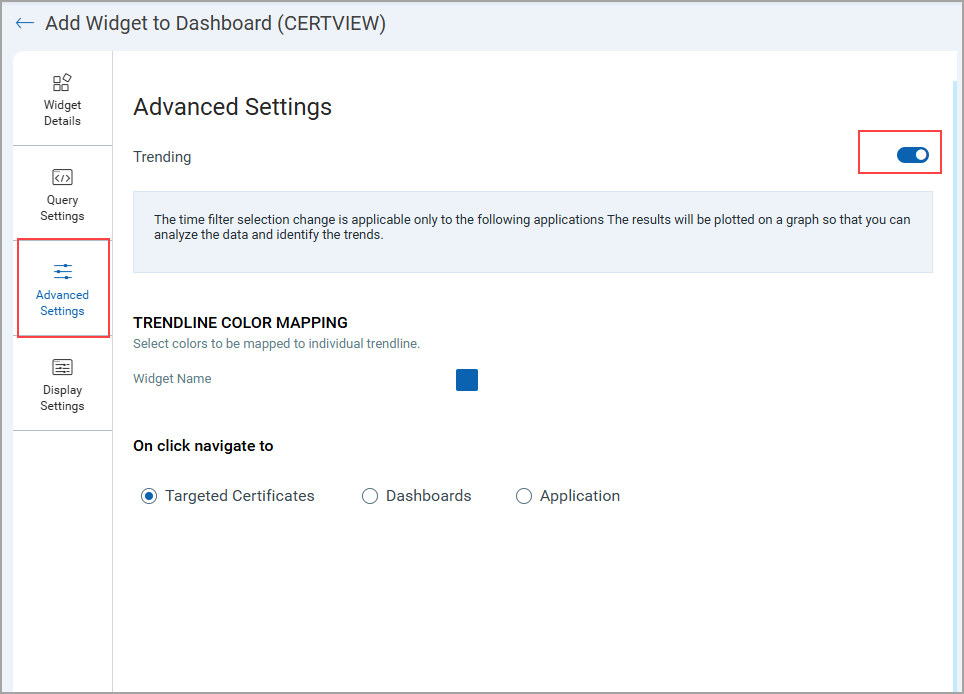
The following image displays trends of certificates expiring in the next 90 days. This widget helps you identify the expiring certificates so you can take proactive steps to keep your systems up to date with new certificates.
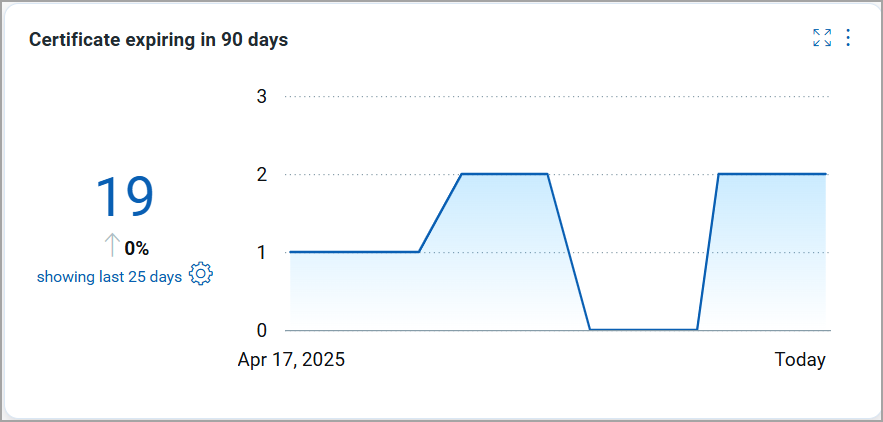
For more details, refer to Trending in the Unified Dashboard section from Unified Dashboard Online Help.
Introduced CC Field Option in Report Email Notifications
We have introduced a CC field option for email notifications in the report. This new feature allows you to send a copy of the email to additional recipients. You can use the Email To field for primary stakeholders, while the other user account email can be included in the CC field. Currently, by default, logged-in users get emails as primary recipients. You can enter up to 50 email IDs, separated by commas, for the Email To and CC fields.
This feature enhances collaboration among team members, keeping them informed of updates and reports. You can customize notifications for different teams or departments by choosing specific people who should receive the information, making communication more organized.
You can view the option to add recipients in the CC field while creating the report. (Navigate to Reports > Reports > Create Report > Report Schedule.)

When the report is generated, the recipients will receive an email based on the entries made in the To and CC fields.
Introduced Approval of Certificate Authority from Monitored Tab
We have added a new Approve option in the Quick Action menu for the certificates in the Monitored tab. This enhancement simplifies the approval process, allowing you to approve certificates directly from this tab rather than navigating to the Configuration tab.
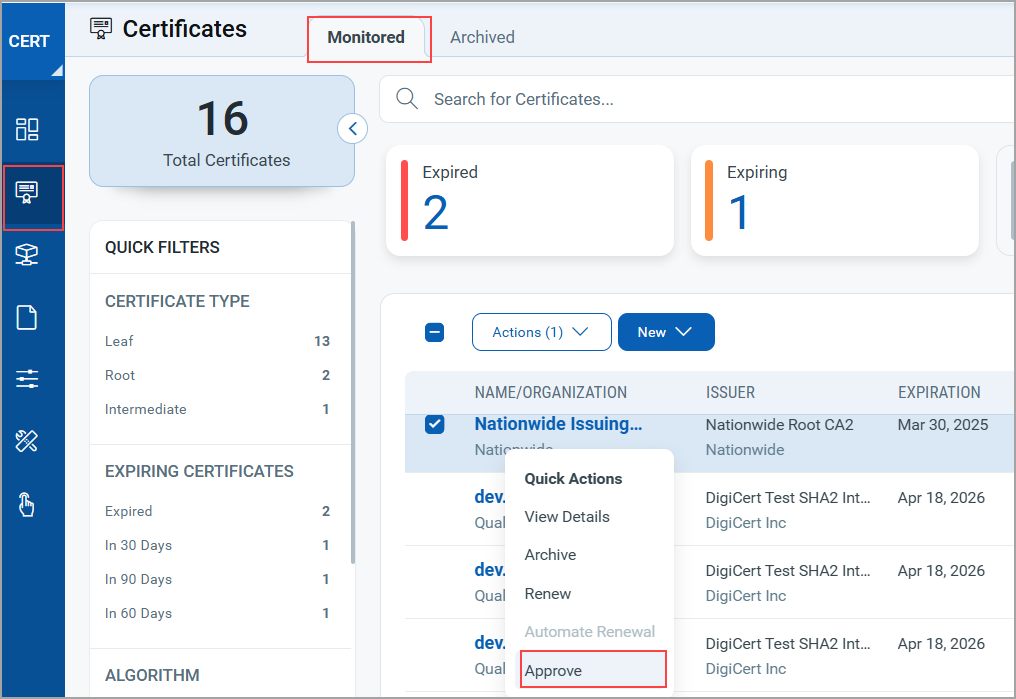
Support for Authentication ID Client Management from UI
With this release, we have extended our support for OpenID Connect Authentication Client Management capabilities from UI. This update allows for secure authentication and authorization of API access directly from the user interface. Our API interactions are now authenticated with enhanced security measures.
ID tokens are generated and validated with utmost security. This seamless integration requires minimal changes to the existing infrastructure, allowing to maintain the highest level of security for APIs.
Access Control
Users can create clients based on access requirements:
User Level Clients
These are associated directly with individual user accounts, making them ideal for scenarios where user-specific access tracking and control are required. The token generated by the user level client becomes invalid if the user is deactivated.
With the Auth ID Client Management from UI, you can:
- Manage authentication and authorization processes more intuitively, providing a smoother user experience.
- Easily handle API access permissions directly from the UI, simplifying the process of granting and revoking access when needed.
- Maintain your existing workflows with minimal changes, enabling you to continue your tasks without the need to learn new processes extensively.
You can find these settings in the profile settings. Navigate to your profile icon, located at the top right corner, click View Profile, and go to the Auth Id Client Management tab.

For Client Creation, click New Client.
While creating a client, you can select all modules at once or individual modules. You can also select global permissions, dashboard permissions, tagging permissions, API, and UI access.
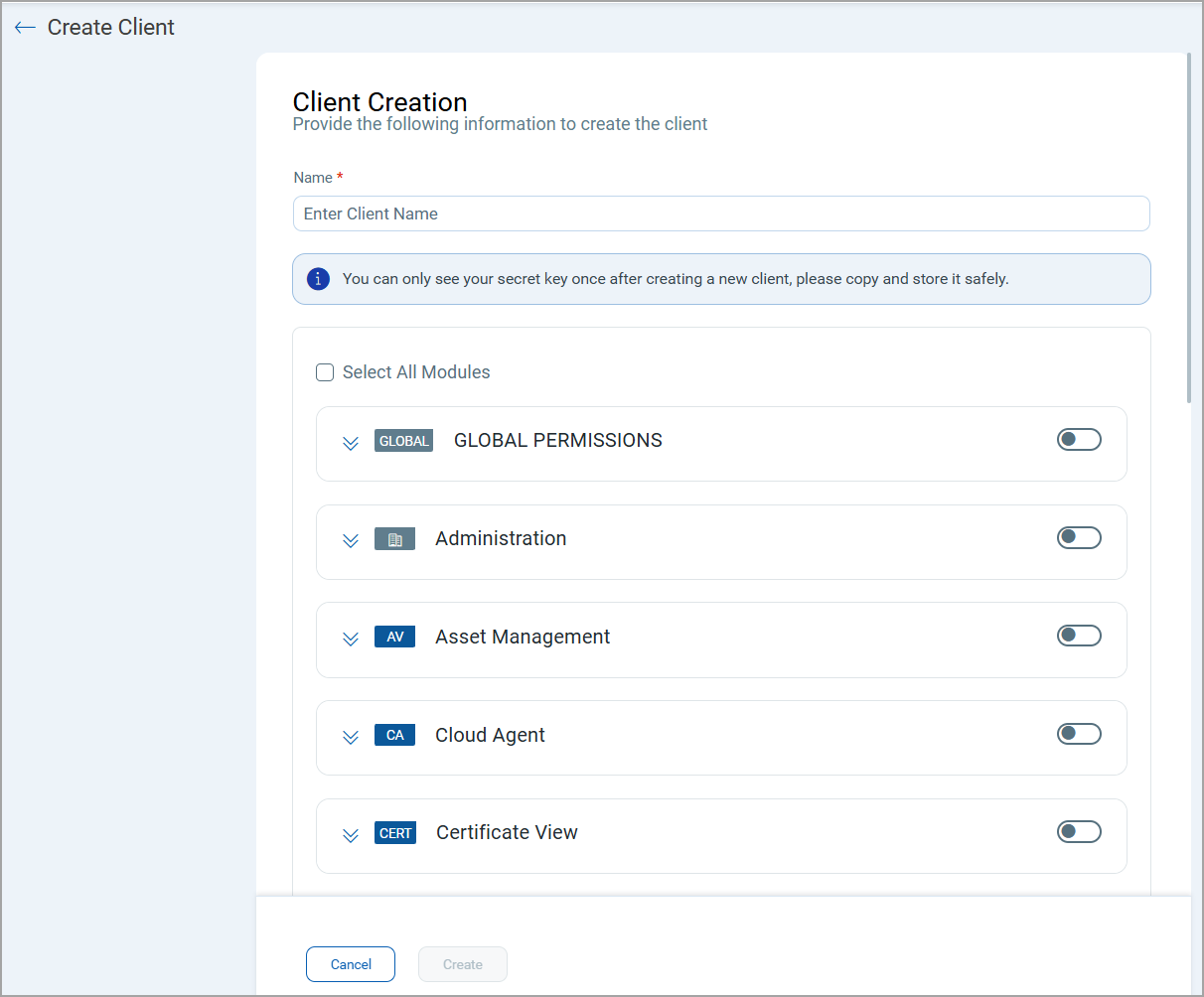
Based on the permissions you select:
If the API Access permission is not enabled under Global Permissions > Access, the API returns a response with this message:
The user does not have permission to access API module
API Features and Enhancements
We have introduced new version of List CertView Certificates v2 API to include Key Algorithm Information used such as RSA or ECC, alongside the key size such as 256, 384, 512, 768. This addition allows customers to determine the security posture of their assets by identifying whether they are utilizing RSA or ECC keys.
For more details, refer to Certificate View 4.4 API Release Notes.