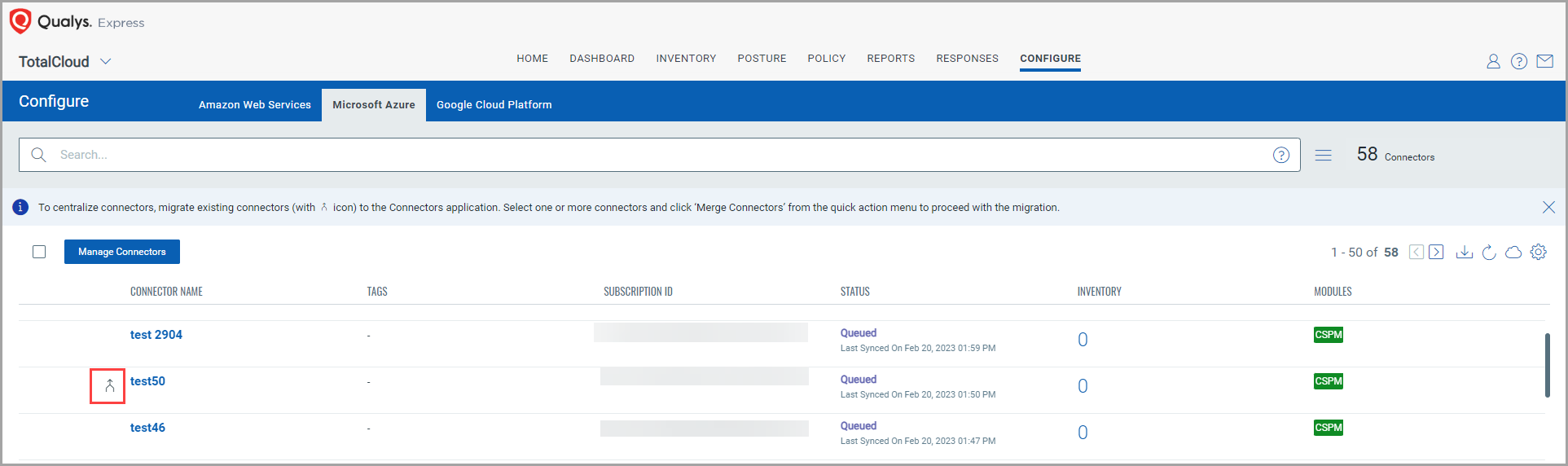
Configure Azure connectors for gathering resource information from your Azure account. The connectors are created on the Connectors application. You can merge your existing CSPM connectors or create a new one on the app.
Let us see what permissions are needed to create an Azure connector.
Before you create an Azure connector, ensure that you have the following permissions:
- Assign Azure Active Directory permissions to register an application with your Azure Active Directory. Learn more.
- Check Azure Subscription permissions to assign the application to a role in your Azure subscription. Learn more.
New Azure connectors can only be created from the Connectors application. You can refer to the instructions mentioned in Connectors Online Help.
The changes to the CSPM connector configuration does not reflect until you merge the CSPM connectors to Connectors application. You are requested to merge CSPM connectors to the Connectors application via the merge feature. After merging the connectors from TotalCloud, you can then update the connectors in the new Connectors application.
You can identify the connectors to be merged by looking for this ![]() icon.
icon.
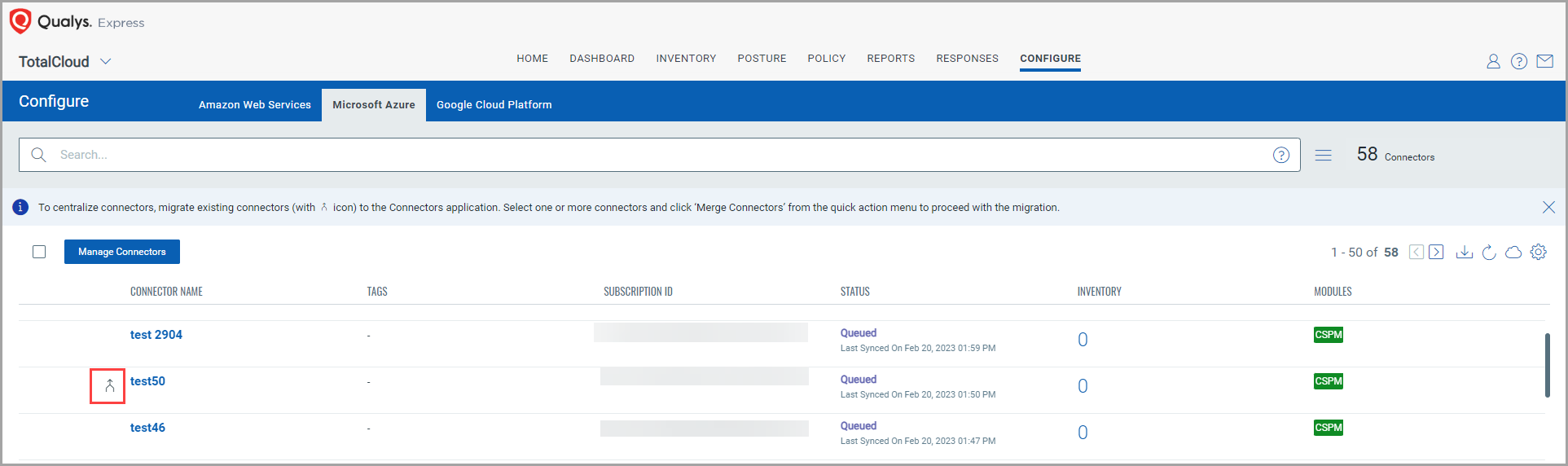
1) Click on the connector to merge.
2) From the quick actions menu, click on Merge Connectors.
3) Select the connectors to merge.
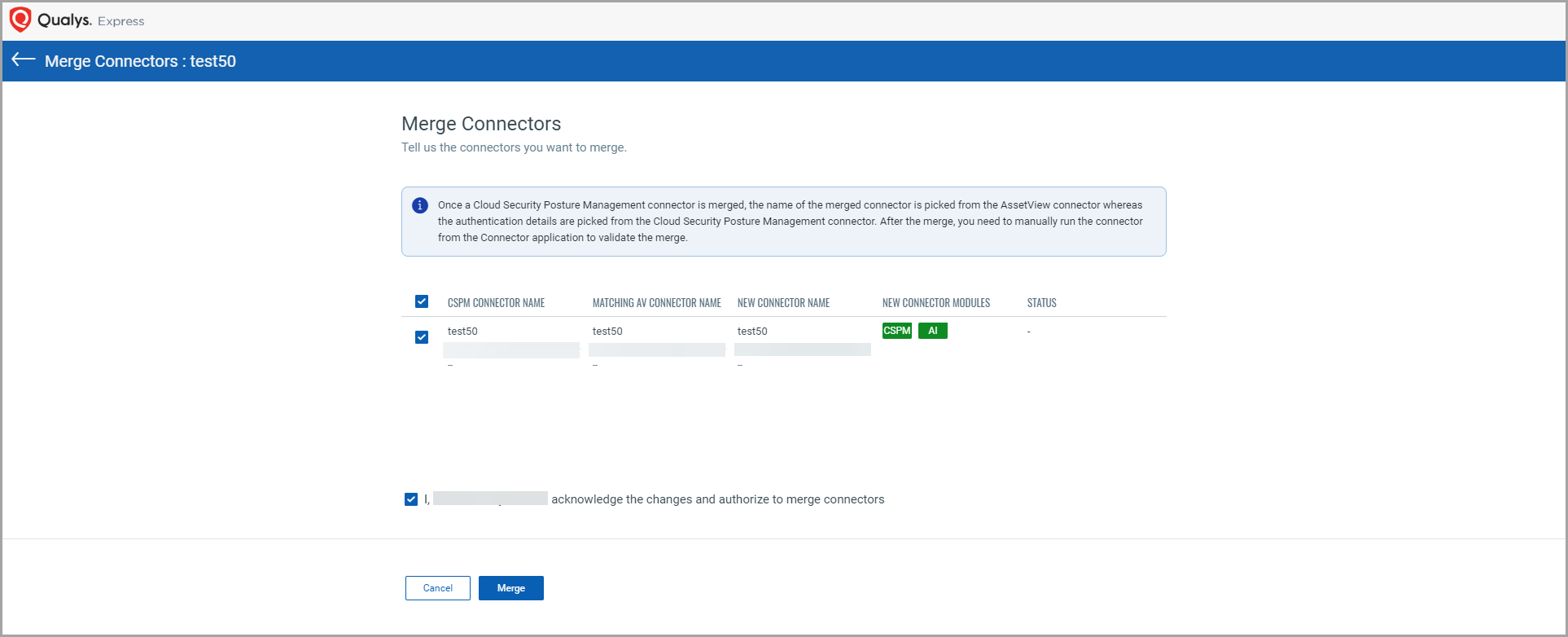
4) Authorize the merge and click on Merge.
Once the merge is complete, the connectors are visible in the the Azure tab without the ![]() icon. The connector will continue to establish connection with AWS to start discovering resources from each region and evaluate them against policies.
icon. The connector will continue to establish connection with AWS to start discovering resources from each region and evaluate them against policies.